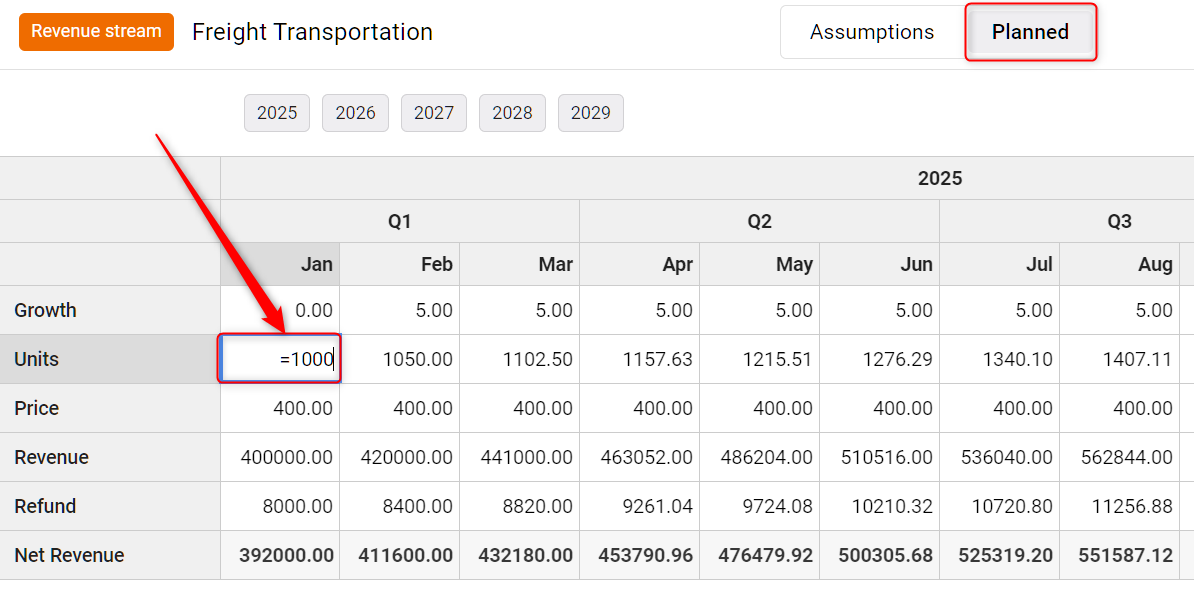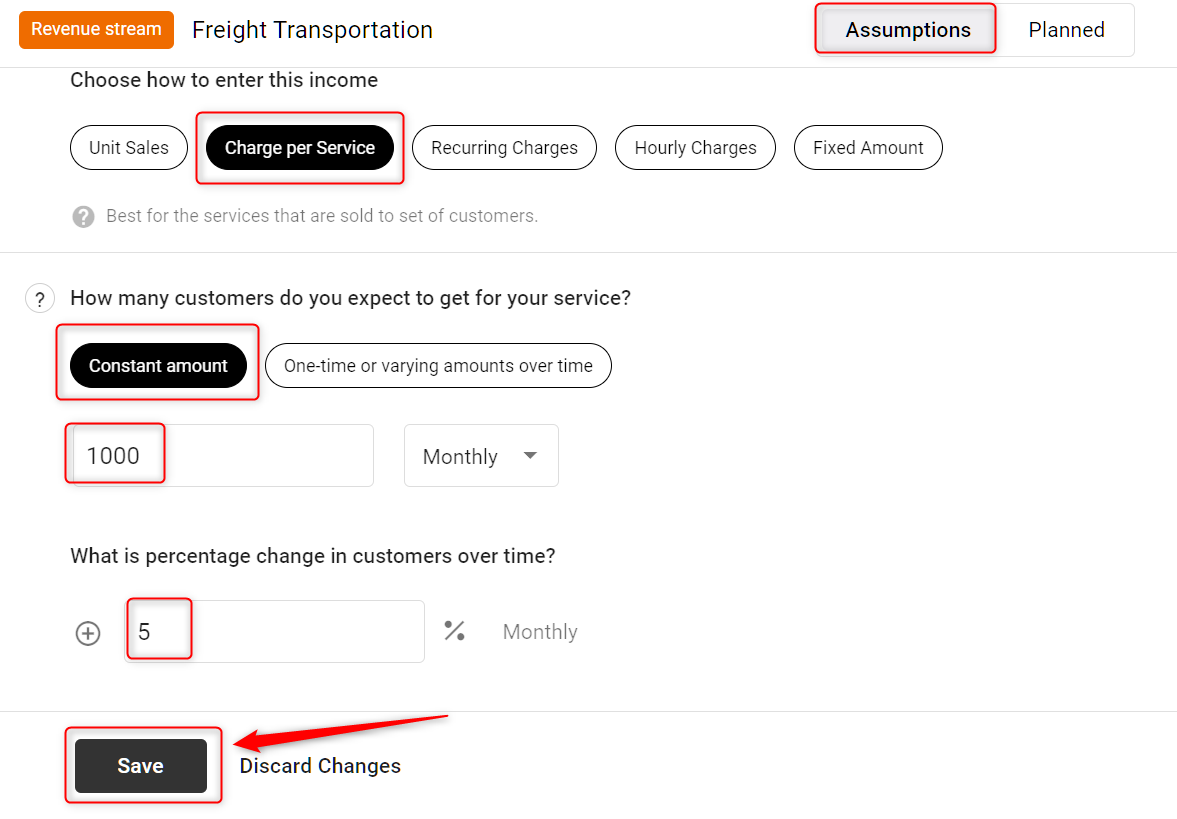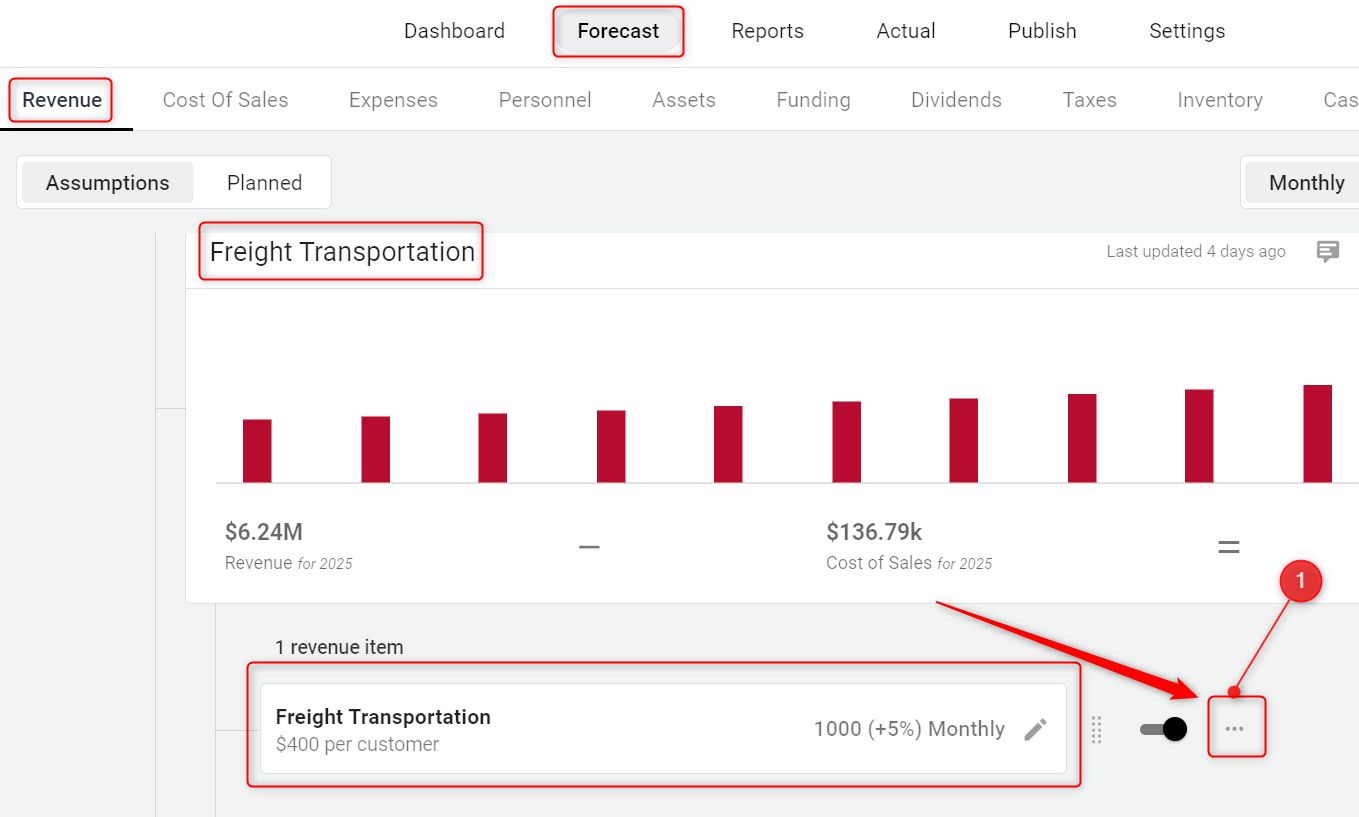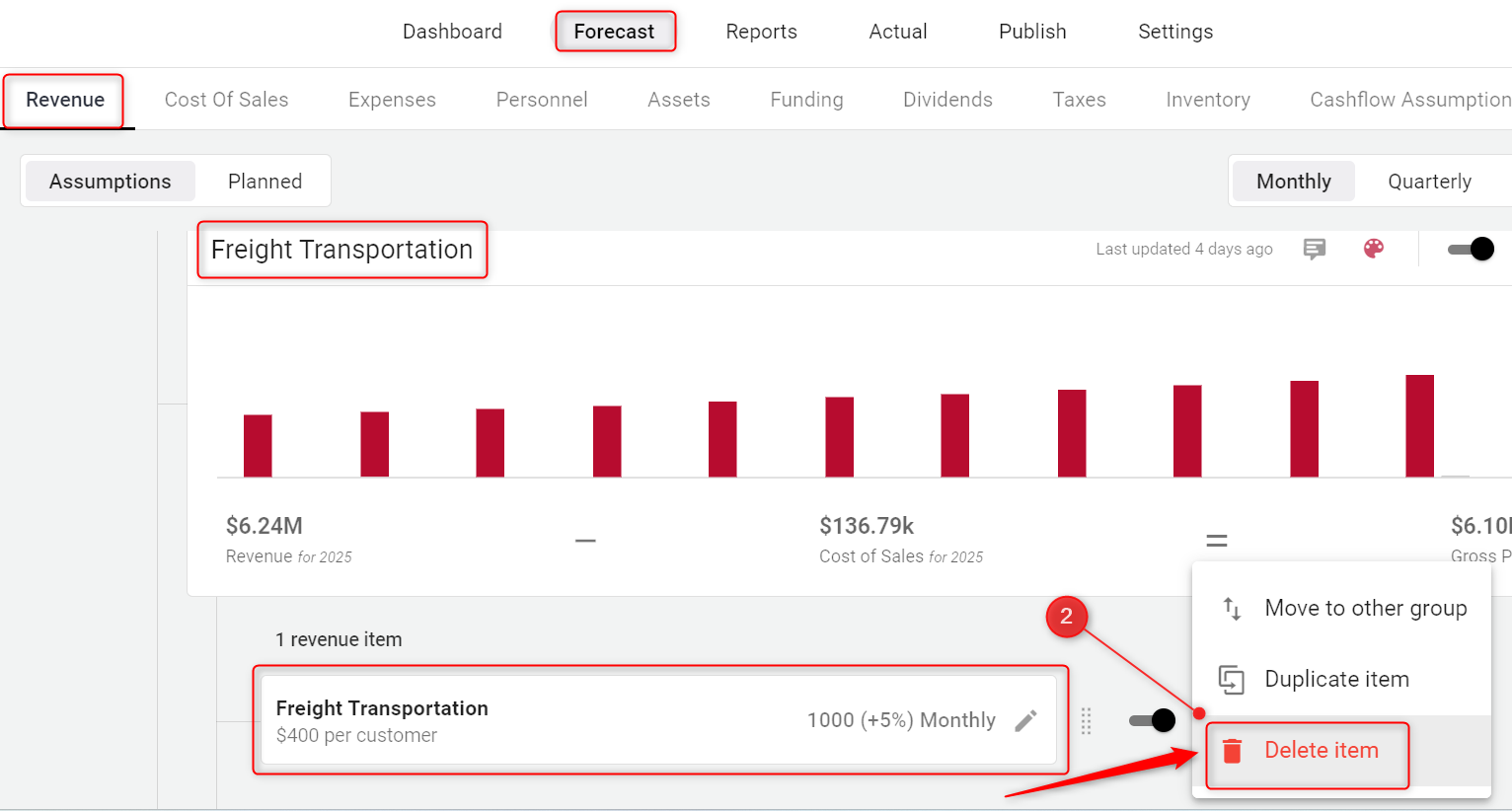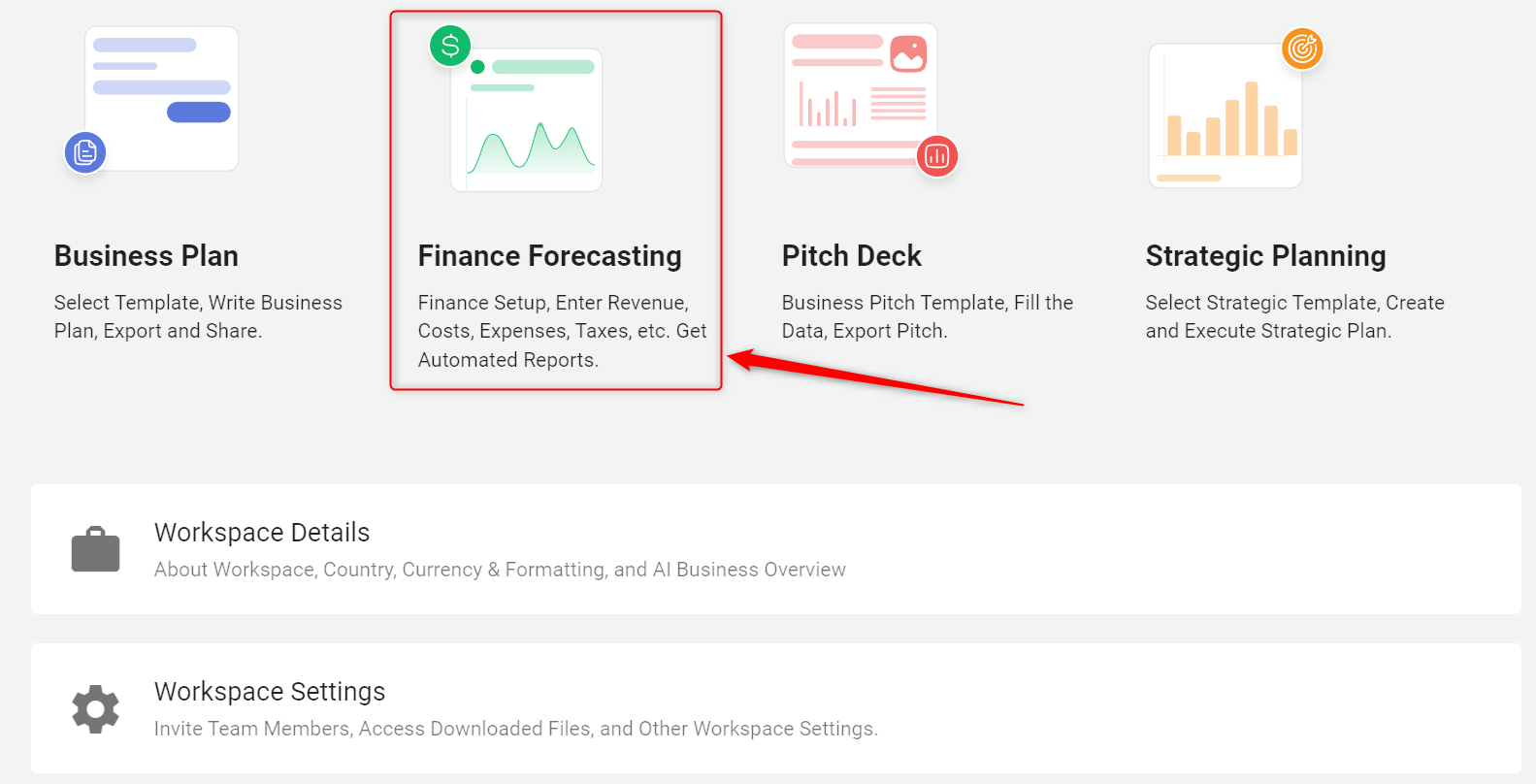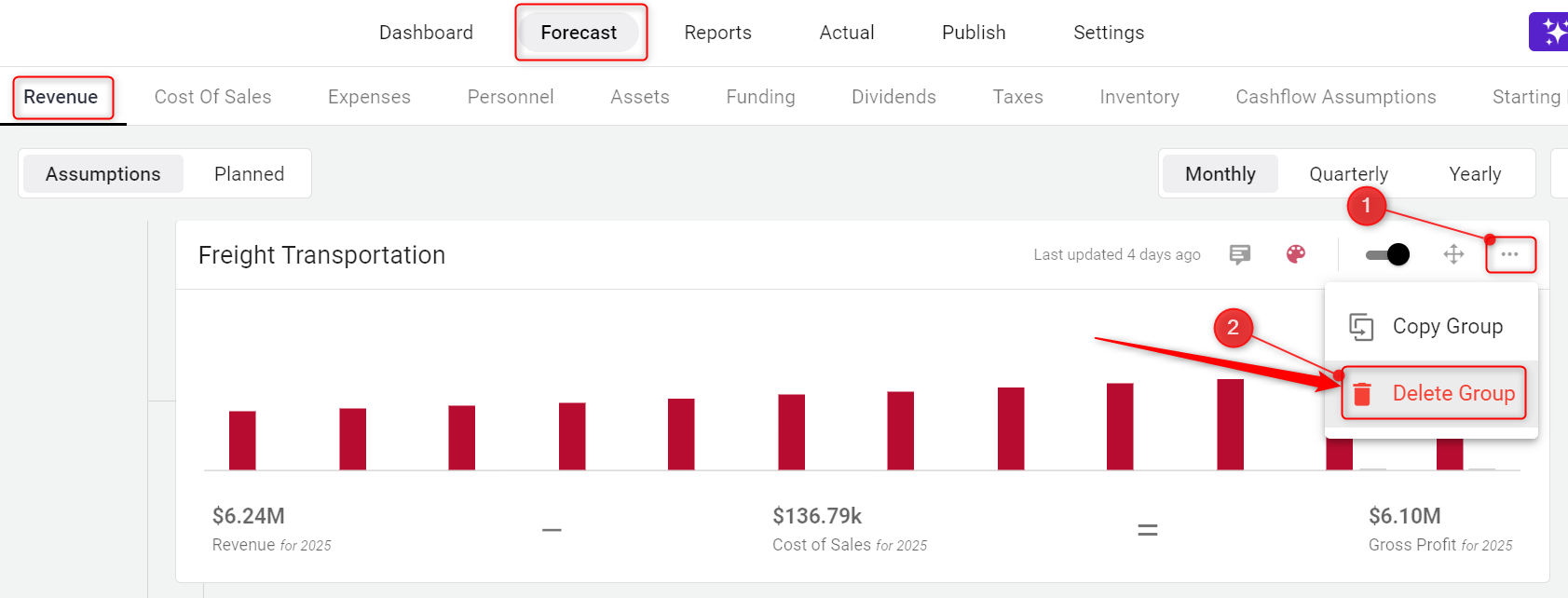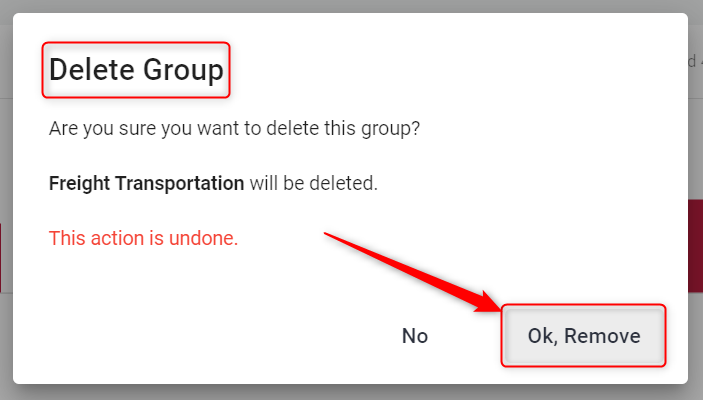How to Edit Revenue Item, Delete Revenue Item and Delete Revenue Group
This article explains how to manage your revenue data in the Finance Forecasting module. You’ll learn how to edit a revenue item, delete a revenue item, and delete a revenue group to keep your financial forecasts accurate and organized.
Use the quick links below to jump to a section:
How to Edit a Revenue Item
- 1
-
Go to Forecast > Revenue. Find the revenue item you want to change and click the pencil icon on that item.

- 2
-
The Forecasting Sheet opens. Double-click any cell (for example, Units, Price, or Growth) to edit values. Changes are auto-saved.
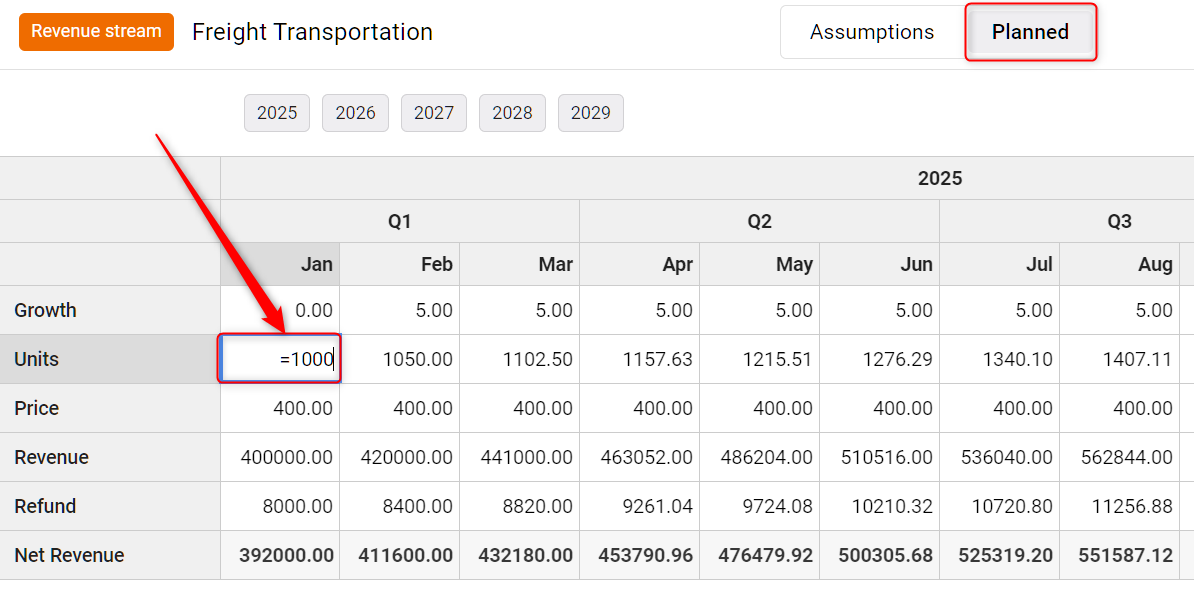
- 3
-
To adjust the item’s base inputs, click the Assumptions tab at the top to open the Forecasting Form. Update the inputs (e.g., entry method, quantities, frequency, or growth), then click Save.
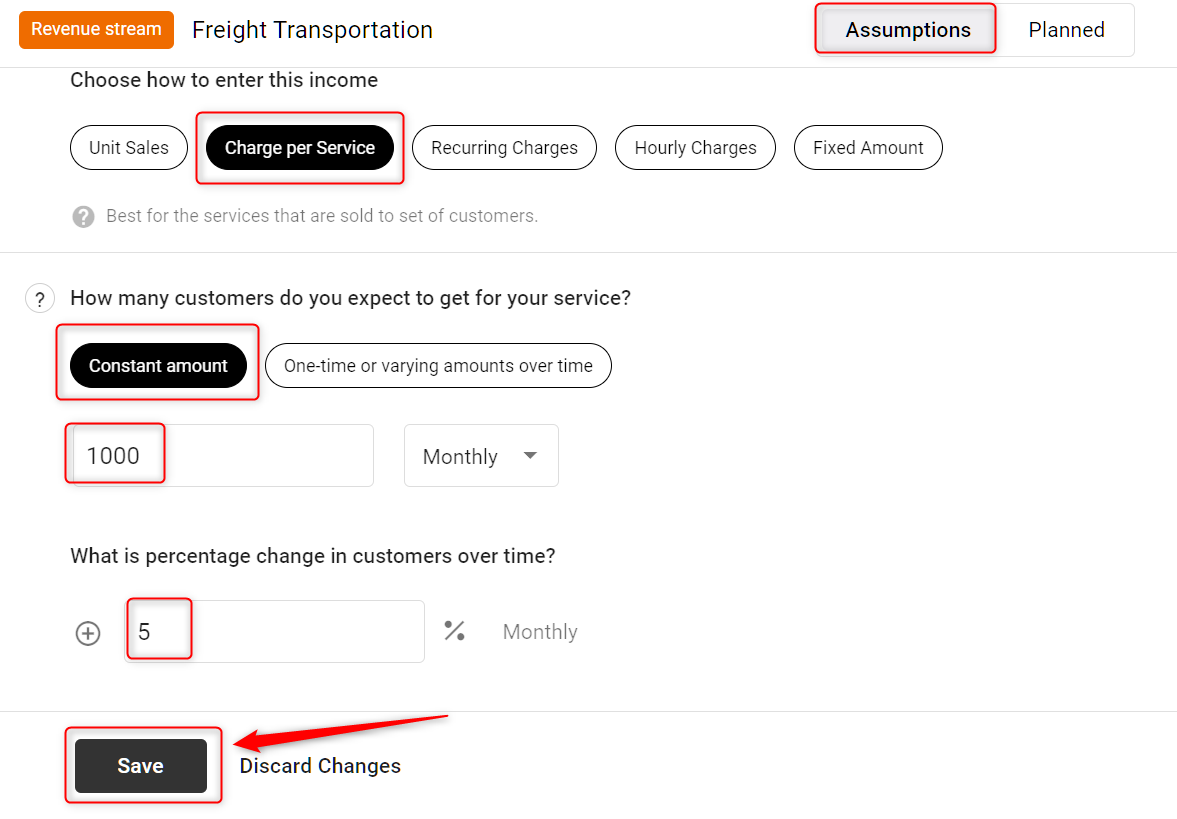
TIP: Use the Planned tab in the Forecasting Sheet when you need to override month-by-month figures while keeping your base assumptions intact.
How to Delete a Revenue Item
- 1
-
In Forecast > Revenue, find the specific revenue item. Click the three dots menu to the right of the item.
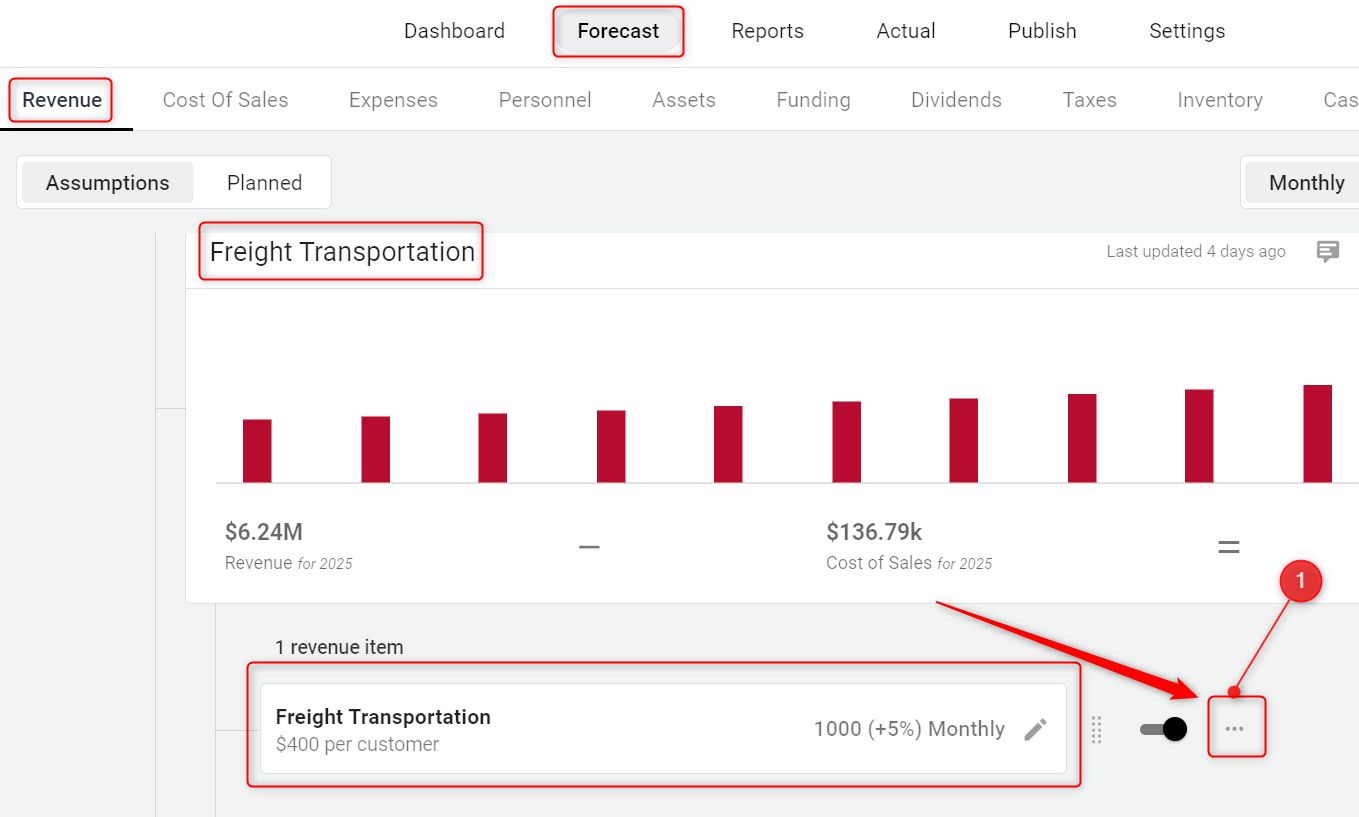
- 2
-
Select Delete item from the dropdown menu.
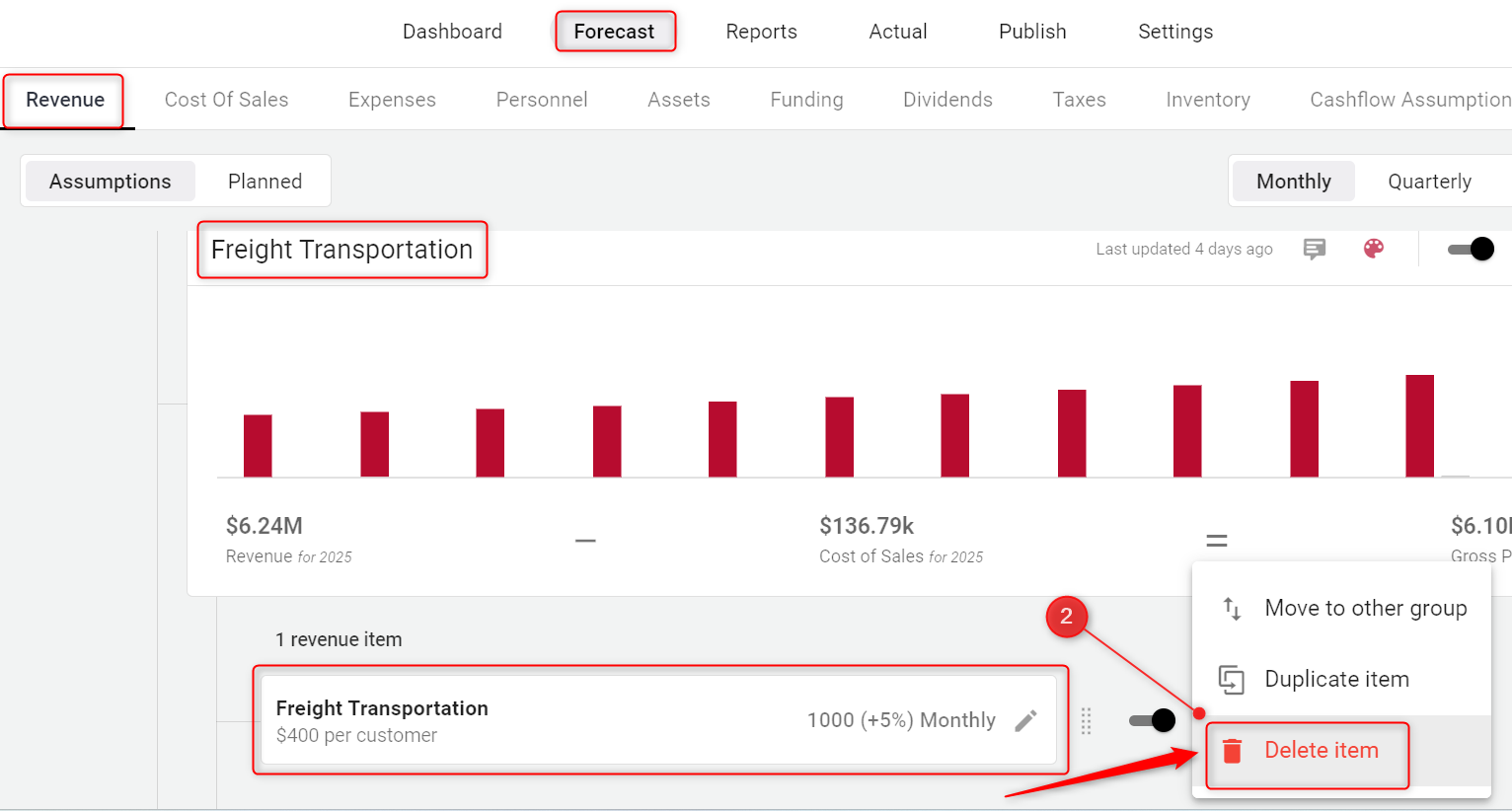
- 3
-
In the Delete Revenue confirmation pop-up, click Yes, Delete to confirm.

NOTE: Deleting a revenue item is permanent and cannot be undone. If you might need it later, consider duplicating the item first and disabling one version instead of deleting.
How to Delete a Revenue Group
- 1
-
From your workspace, click the Finance Forecasting module.
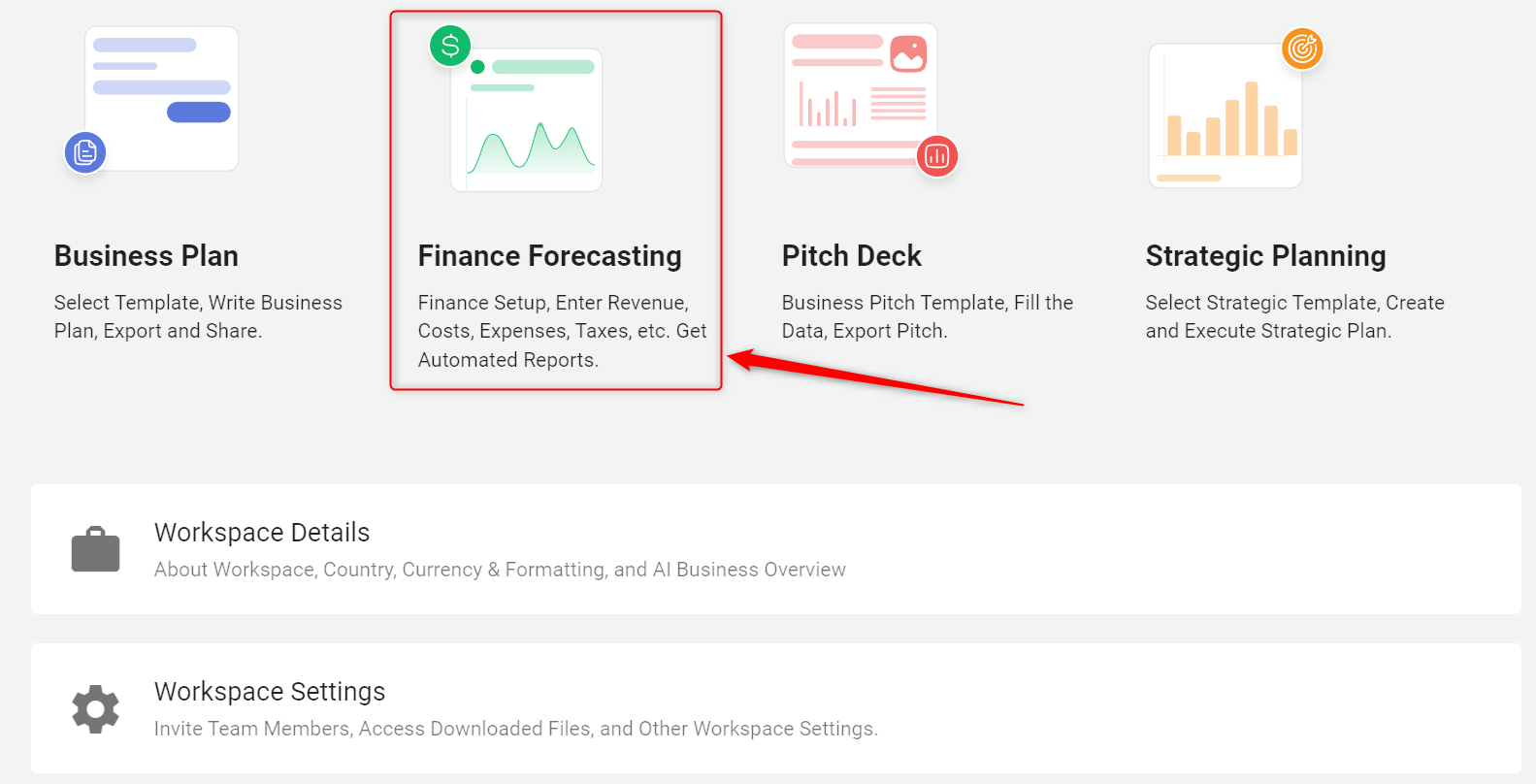
- 2
-
Open the Forecast tab, then select Revenue. Locate the revenue group you want to remove and click the three dots menu beside it.
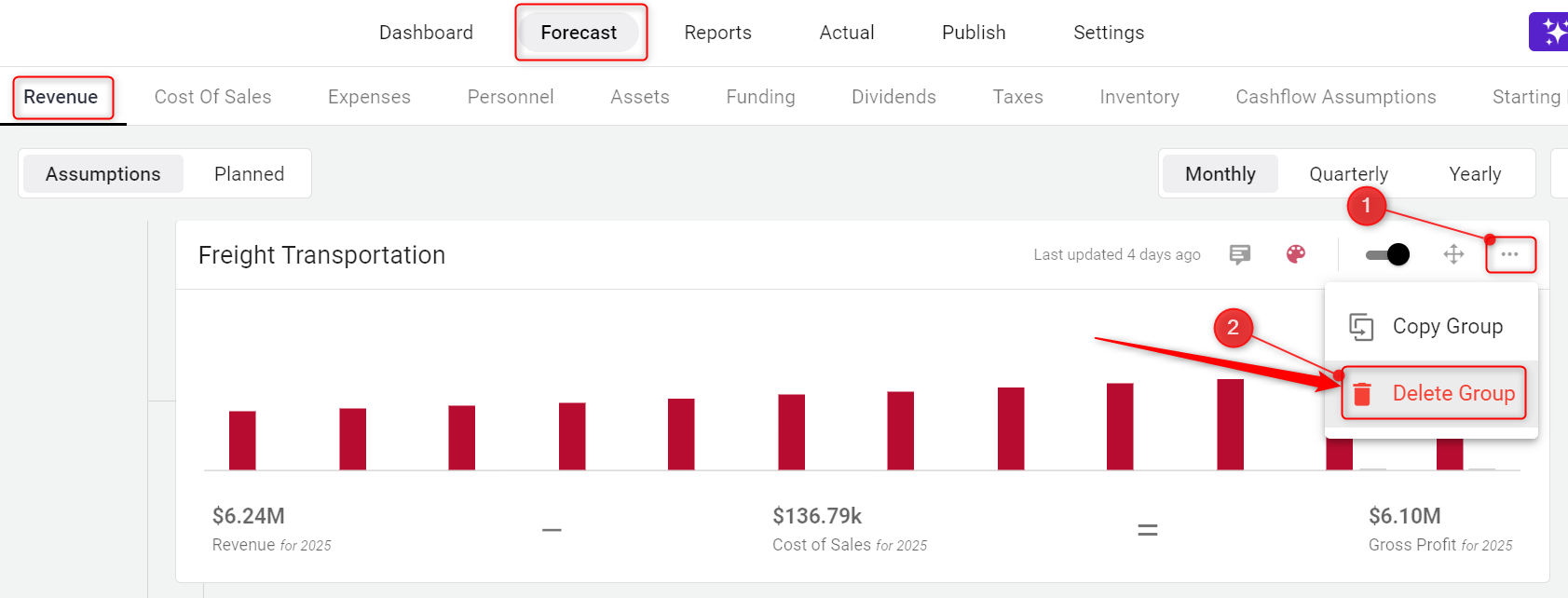
- 3
-
Click Delete Group from the dropdown menu.
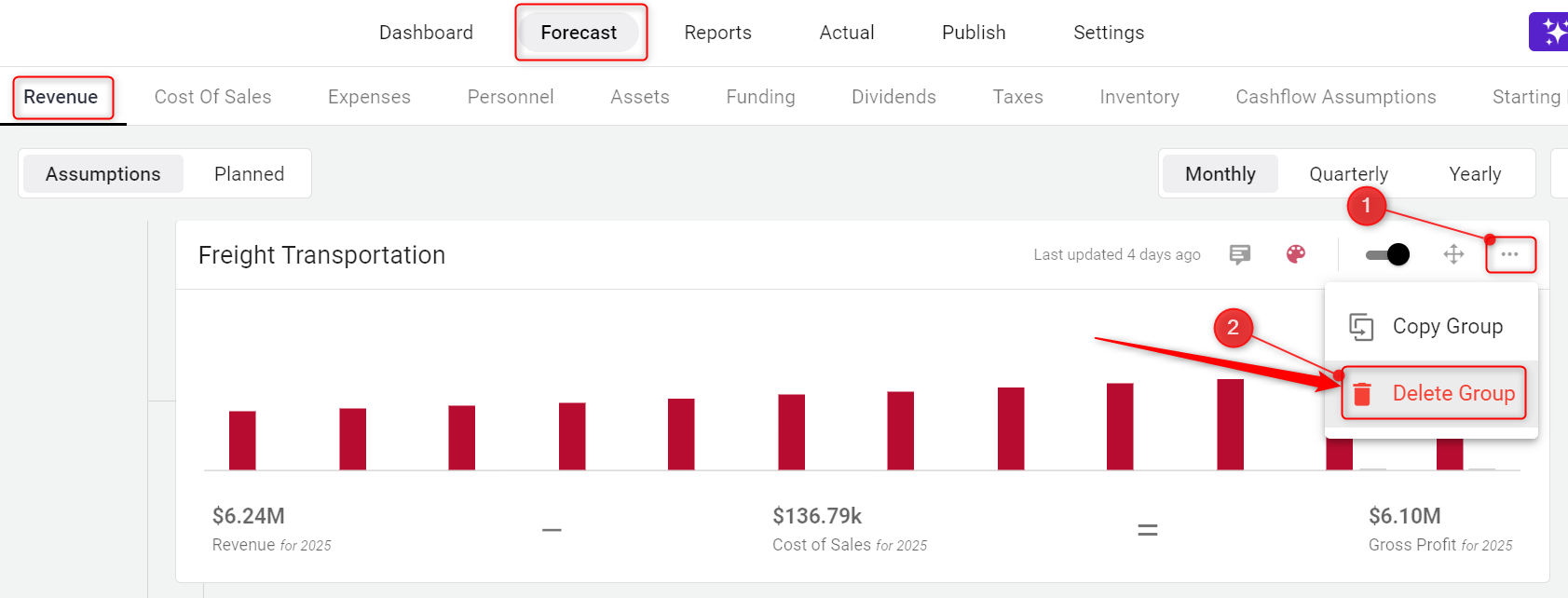
- 4
-
Confirm by clicking Ok, Remove in the Delete Group pop-up.
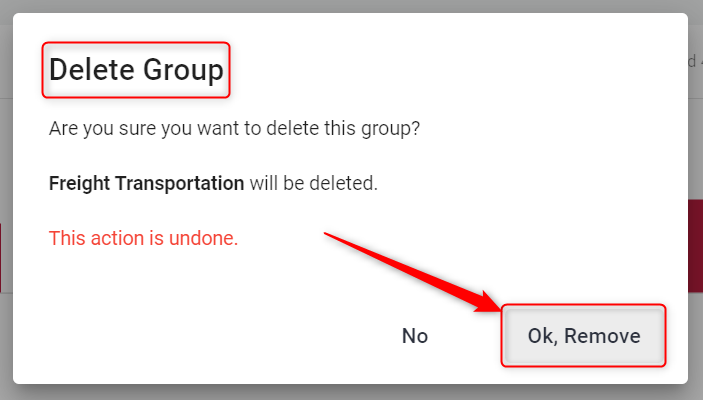
NOTE: Deleting a revenue group permanently removes all items within that group. This action cannot be undone.
That’s it! You can now edit individual revenue items, delete items you no longer need, or remove entire revenue groups to keep your forecasts clean and organized.