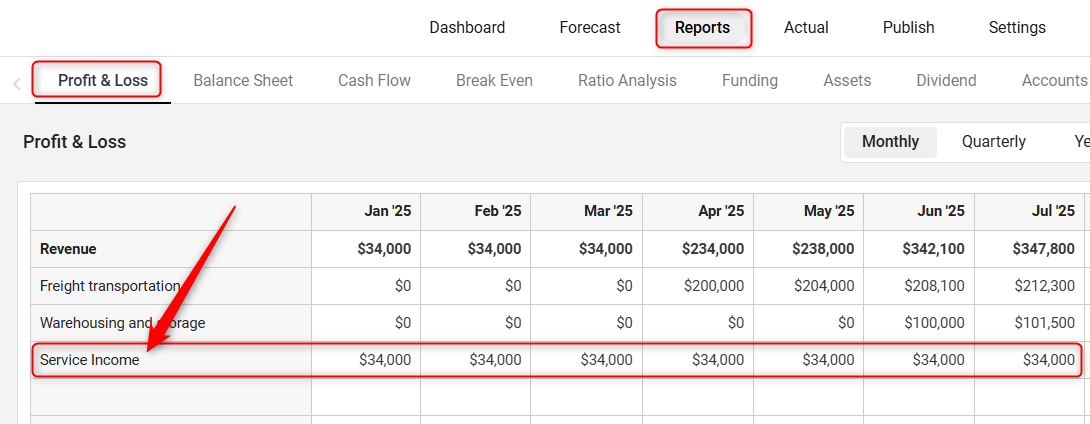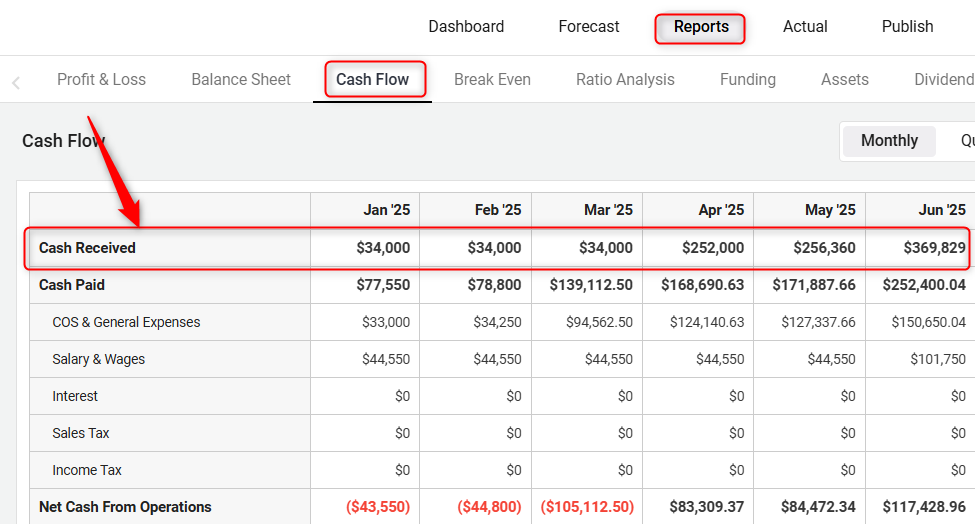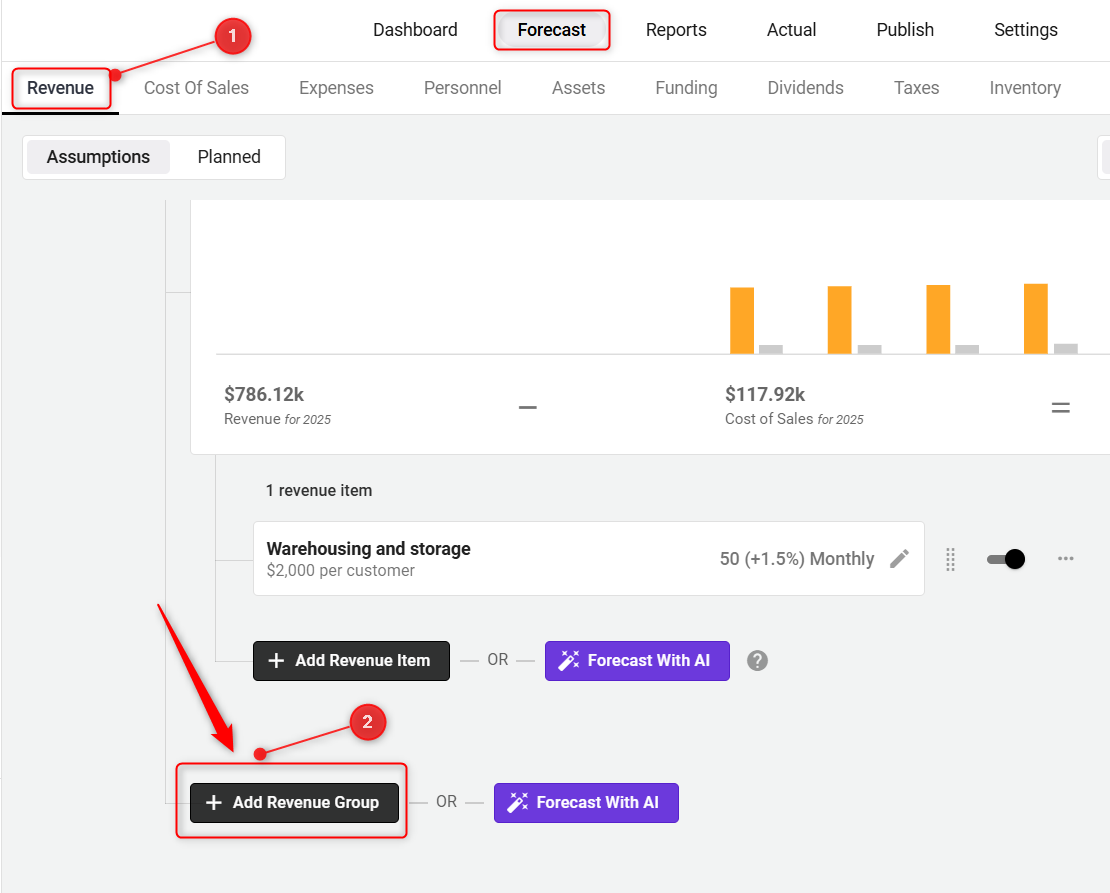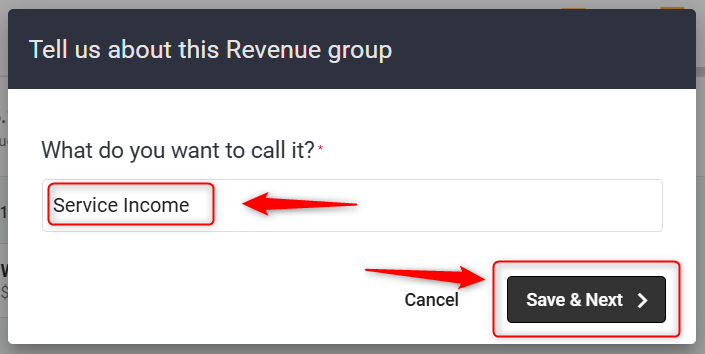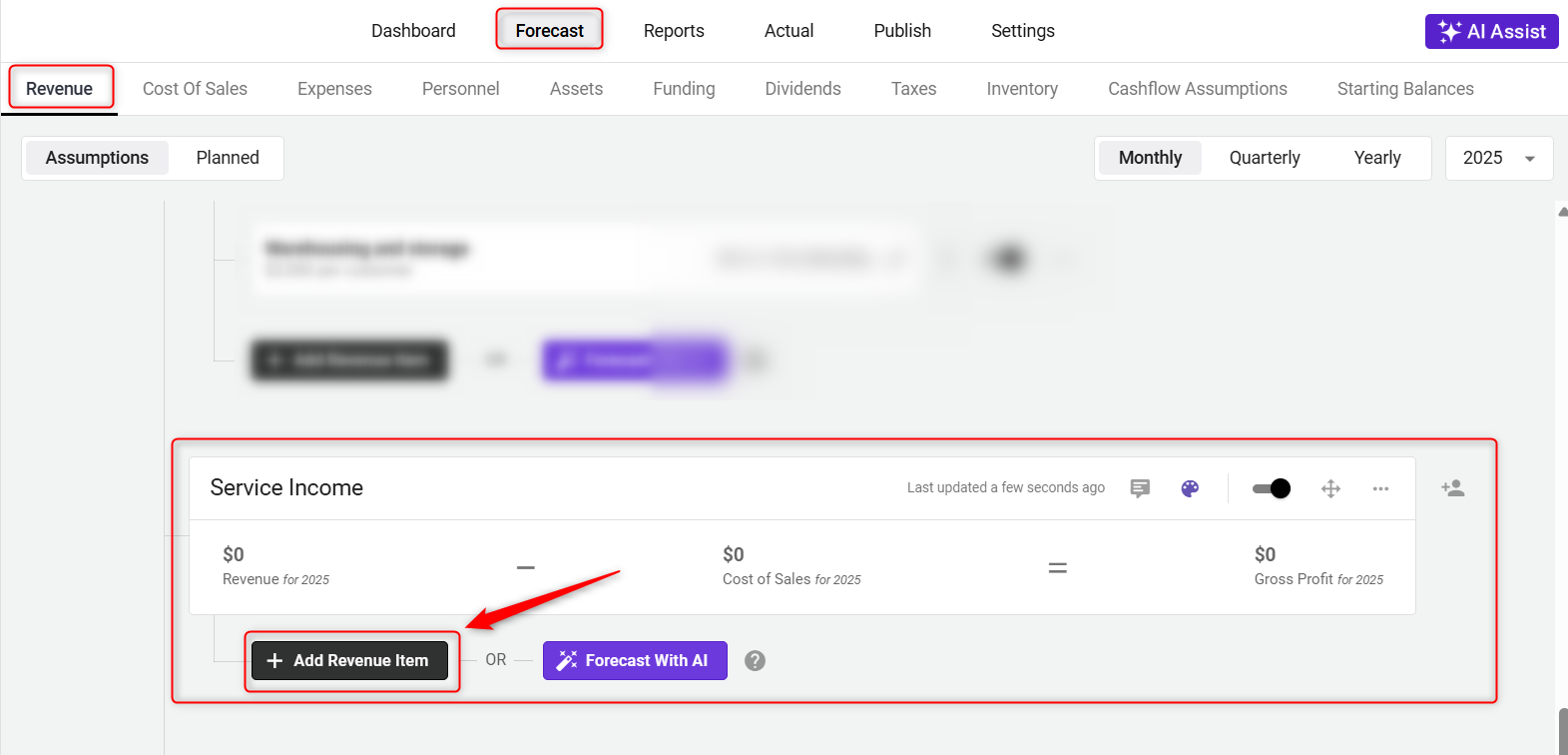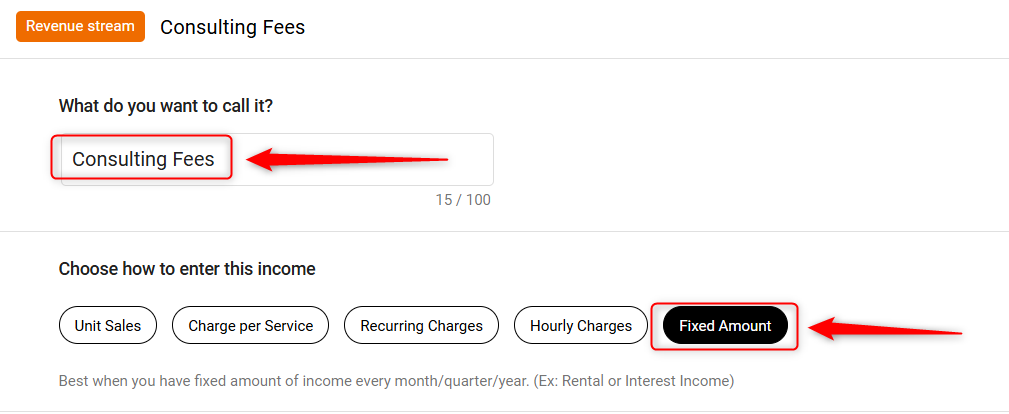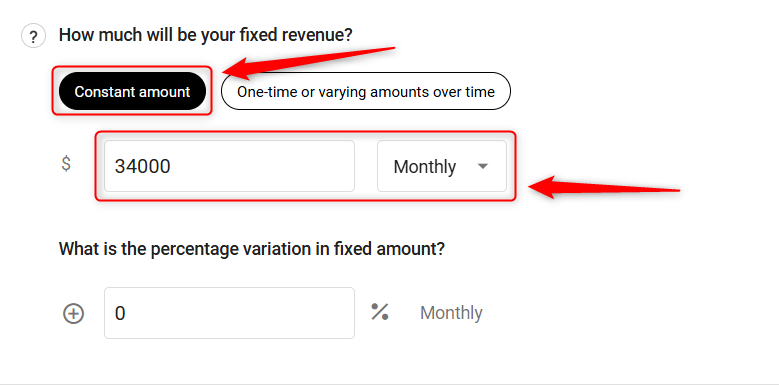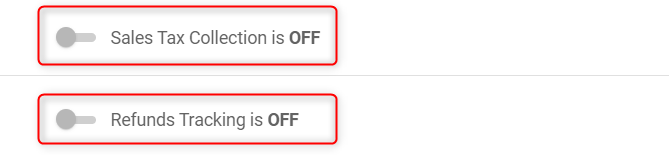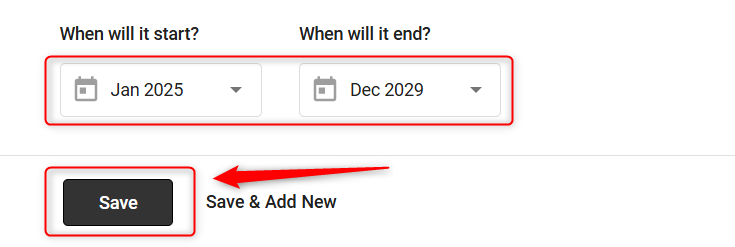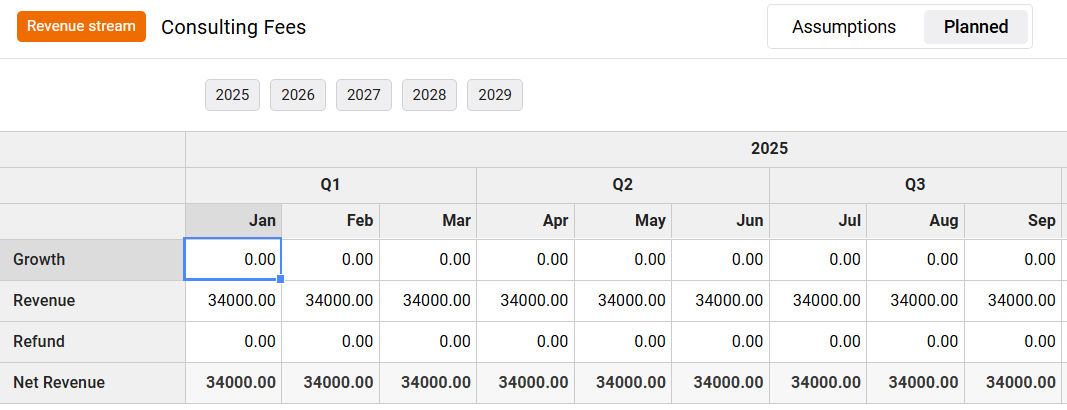Entering fixed amount revenue
In this article
When forecasting revenue for a business, especially one that has predictable income streams, choosing the "Fixed Amount" option within the Finance Forecasting module can be incredibly effective. This method is ideal for revenues that remain constant over a period, such as lease payments or contracted services.
This revenue type allows you to enter earnings that remain constant over a set period, making it perfect for incomes that do not fluctuate, such as rent from property leases or interest from investments.
Adding a Fixed Amount Revenue:
- 1
-
In your Finance Forecasting module, navigate to the Revenue tab and click on the Add Revenue Group option:
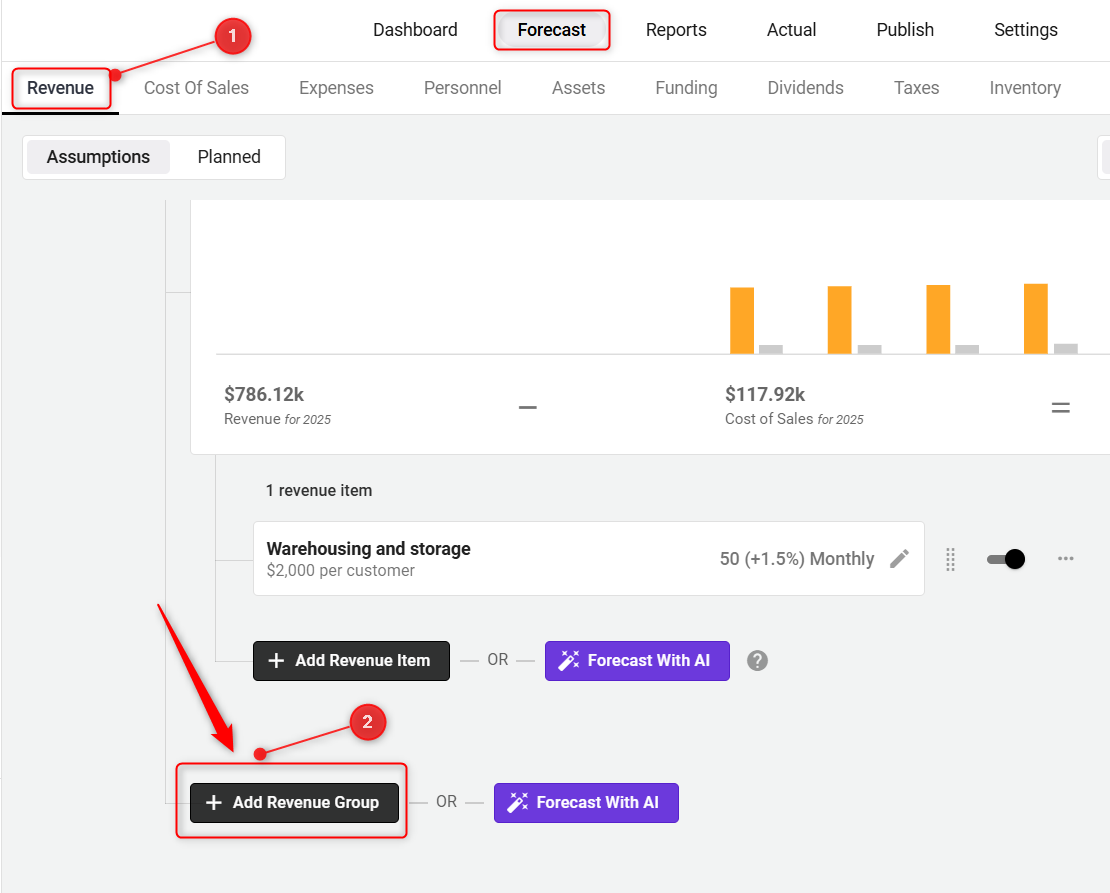
- 2
-
A pop-up will appear. Enter the Revenue Group title, then click on Save & Next.
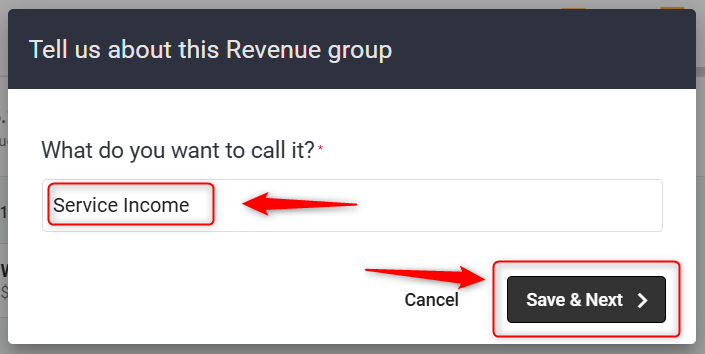
- 3
-
After saving the Revenue Group, the forecast form opens up, go to Step 4, or you may close the forecast to check the Revenue Group you just created, and then click on the Add Revenue Item button to begin entering individual revenue sources within that group.
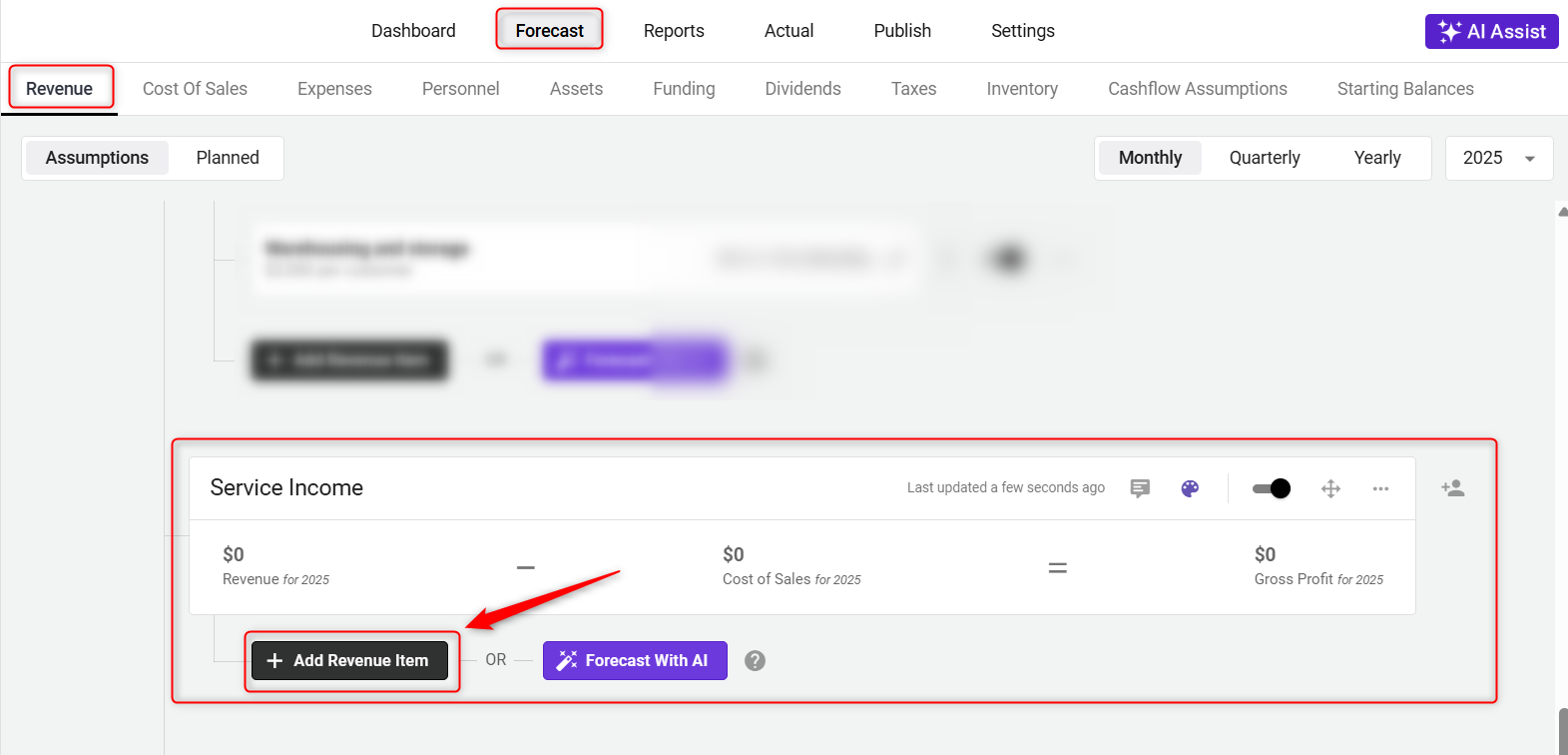
- 4
-
A forecast form will open. Here, add the name of the revenue stream.
Here are 5 ways to forecast revenue streams. Select the Fixed Amount option.
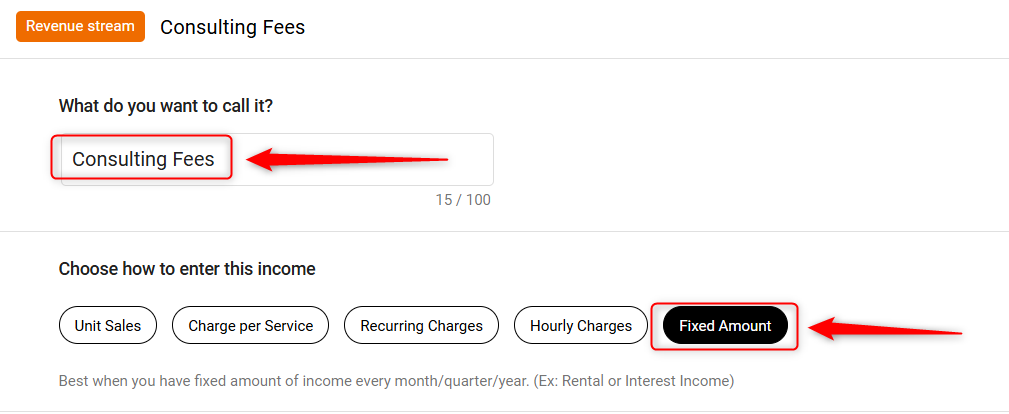
- 5
-
You can add your revenue on a monthly, quarterly, or yearly basis.
- Constant Amount: Use this if your revenue does not change over time.
- Varying Amounts Over Time: Choose this if your revenue will increase or decrease. Specify the percentage variation and the frequency of these changes.
Here, in this case, you may select the Constant Amount as revenue is fixed.
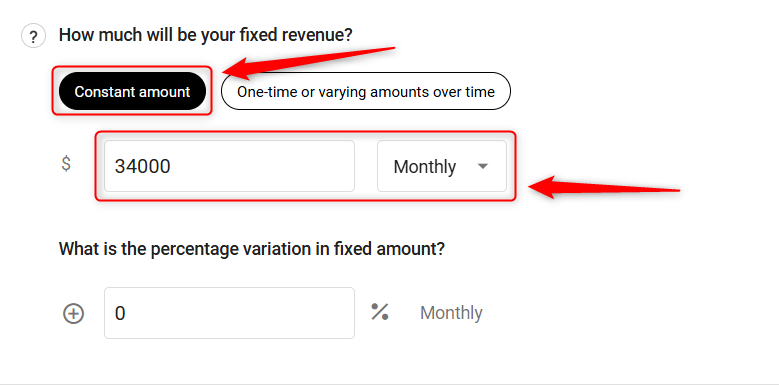
- 6
-
Enable settings for sales tax and refunds as needed based on your business requirements.
- Sales Tax Collection: Enable this if you are required to collect sales tax on this revenue stream.
- Refunds Tracking: Activate this if there's a possibility of issuing refunds, such as for unused rent.
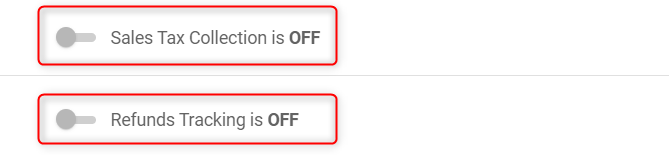
- 7
-
Set the start and end dates for when this revenue will be applicable.
Once all information is entered, click Save to finalize the settings.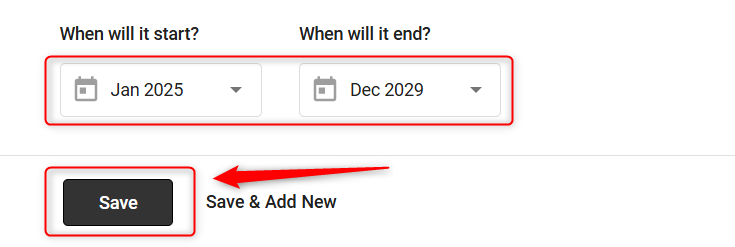
- 8
-
After saving, a forecasted Excel sheet will open where you can review and make any necessary adjustments to your forecast.
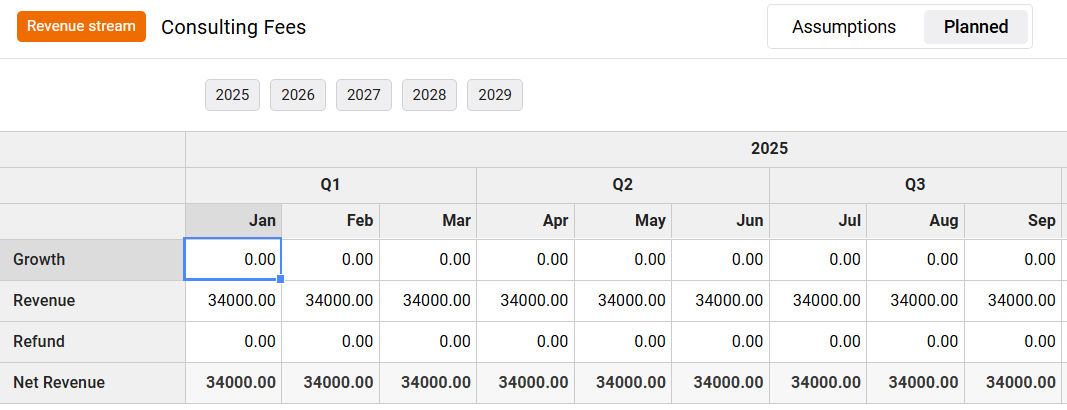
Where does this entry appear in the financial statements?
Your provided revenue streams will be utilized to populate the highlighted portions of the Profit & Loss and Balance Sheet report shown below: