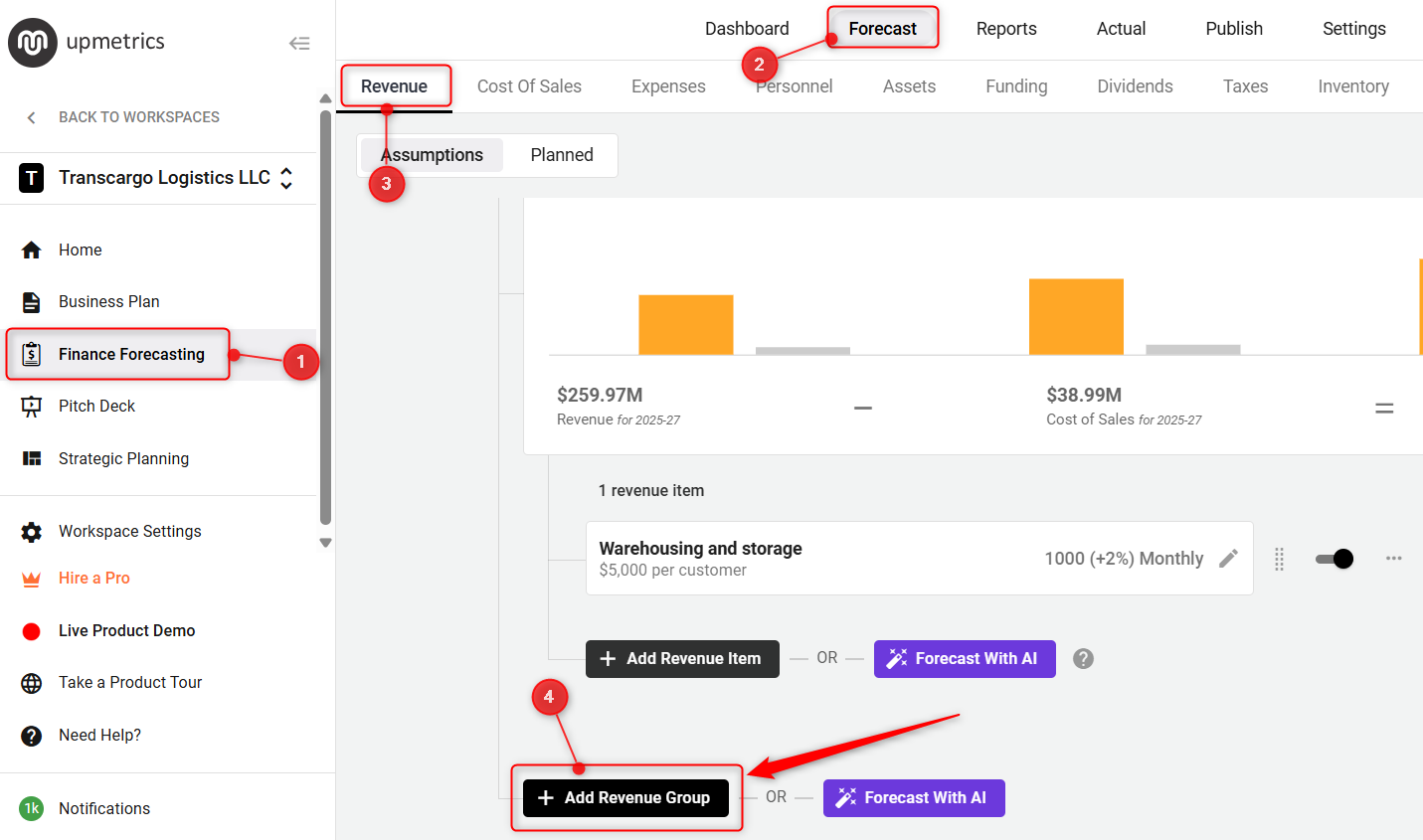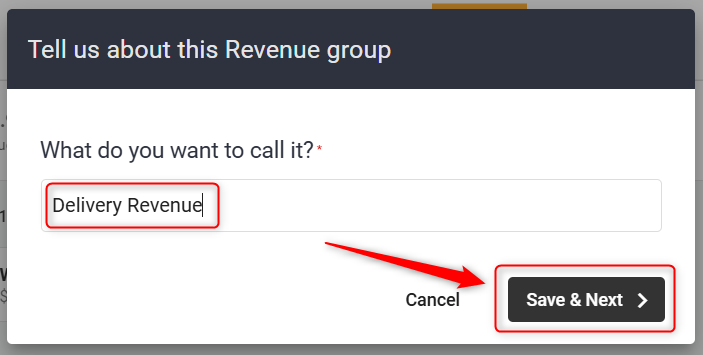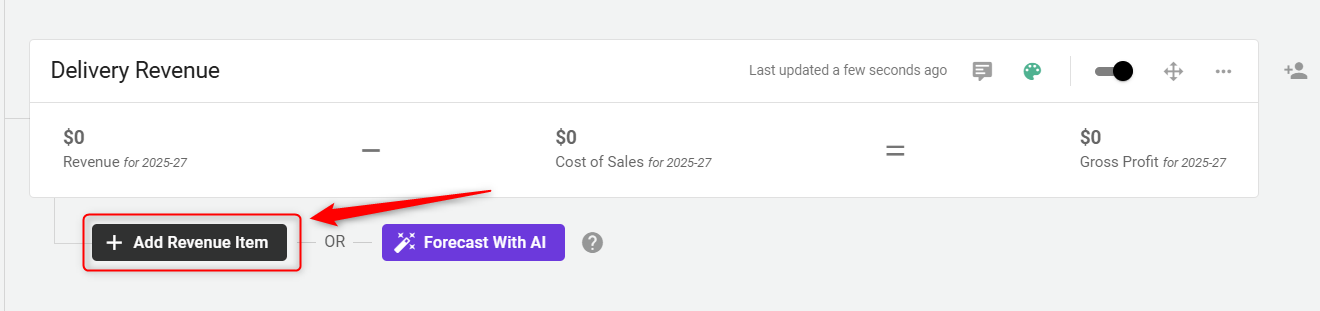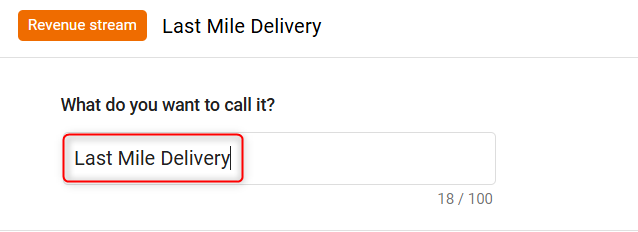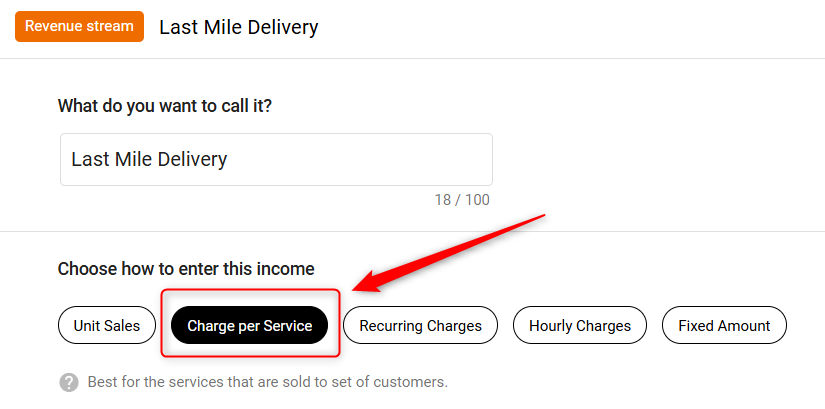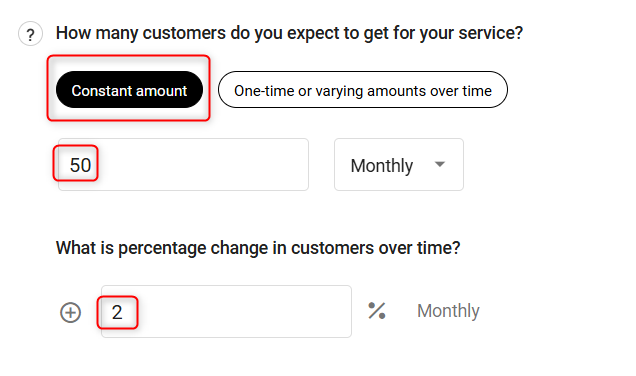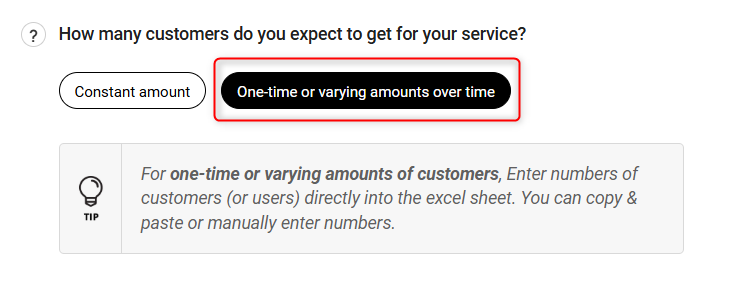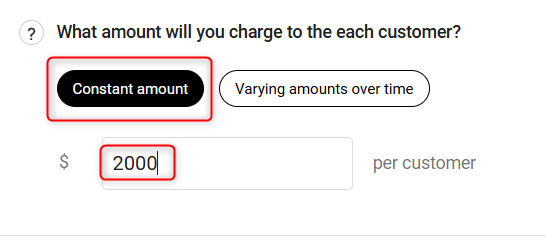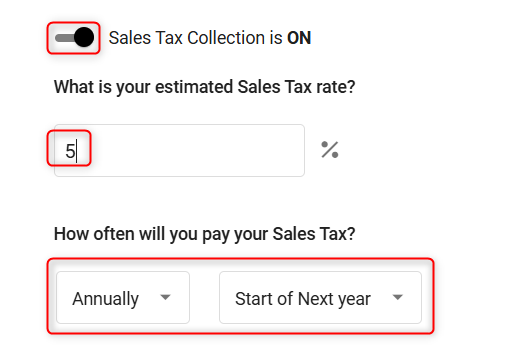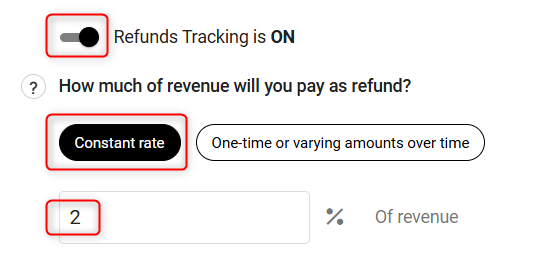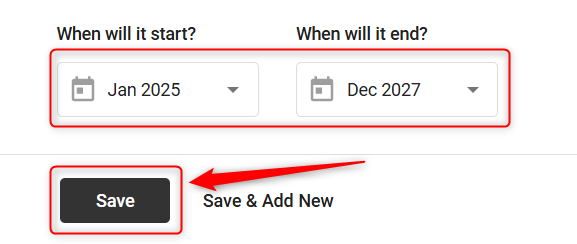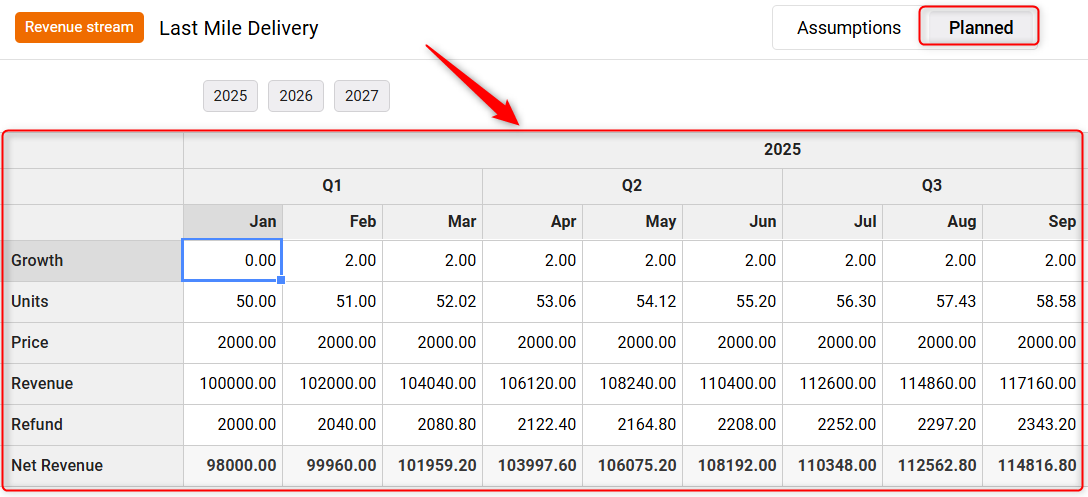Entering charge per service revenue streams
In this article
If you want to enter the number of customers you expect to sell your service to, along with the price for each service, choose the service sales revenue stream model, and the system will calculate the totals automatically.
Keep in mind that how you define a 'customer' depends on what you sell. If you offer consulting engagements, collecting fees, service charges, fixed-price contracts, or pallets of low-value materials. Do what makes sense for your business.
Adding a Charge per Service Revenue Stream:
- 1
-
In your Finance Forecasting module, navigate to the Revenue tab and click on the Add Revenue Group option:
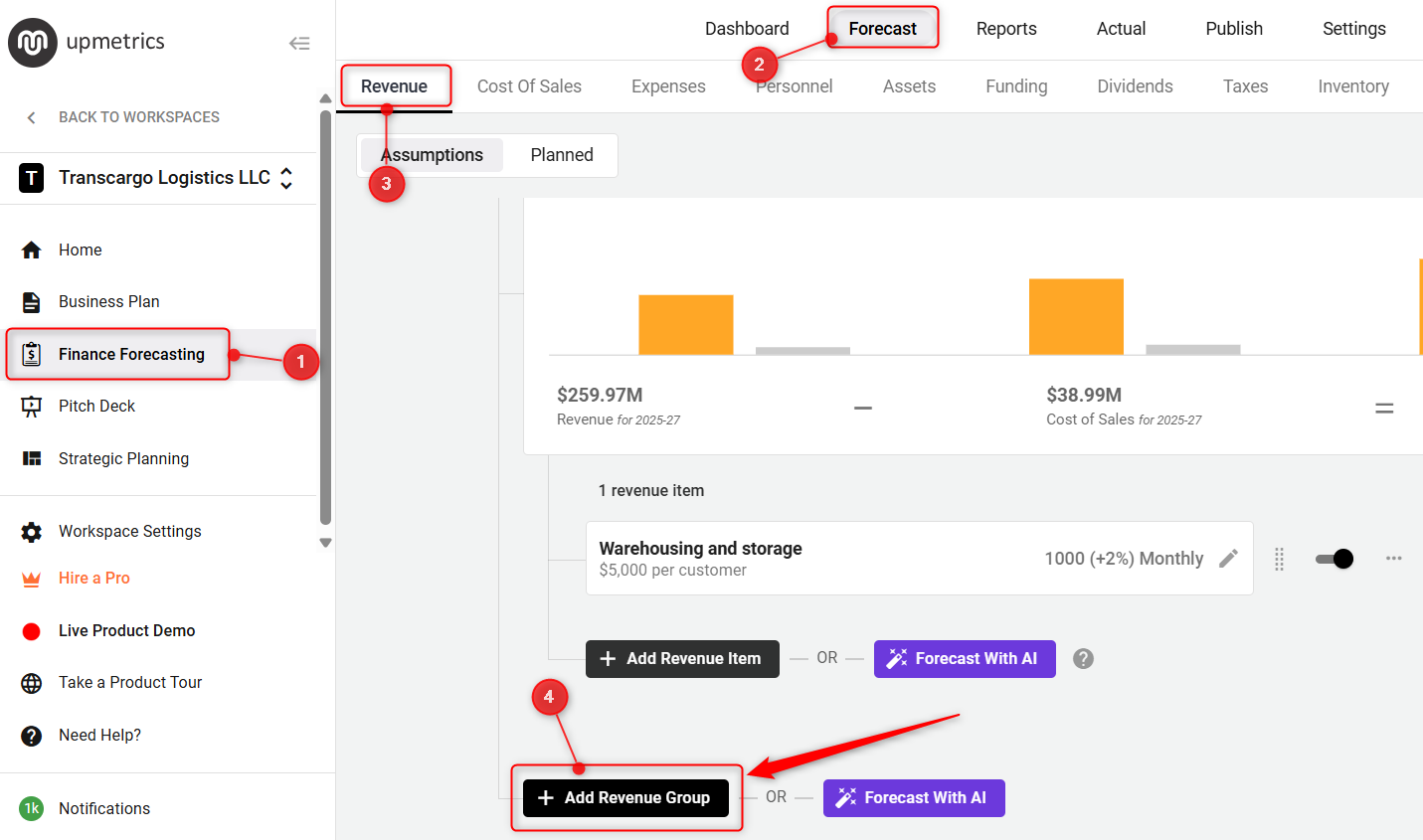
- 2
-
A pop-up will appear. Enter the Revenue Stream group title, then click on Save & Next. A Forecast Form Overlay will open up for you to start entering Revenue Item Details. You may close this form and review the Revenue Group you just created.
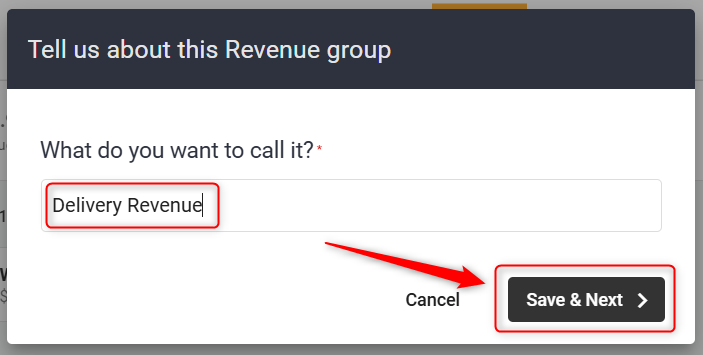
- 3
-
After reviewing the group, click on the Add Revenue Item button to begin entering individual revenue sources within that group.
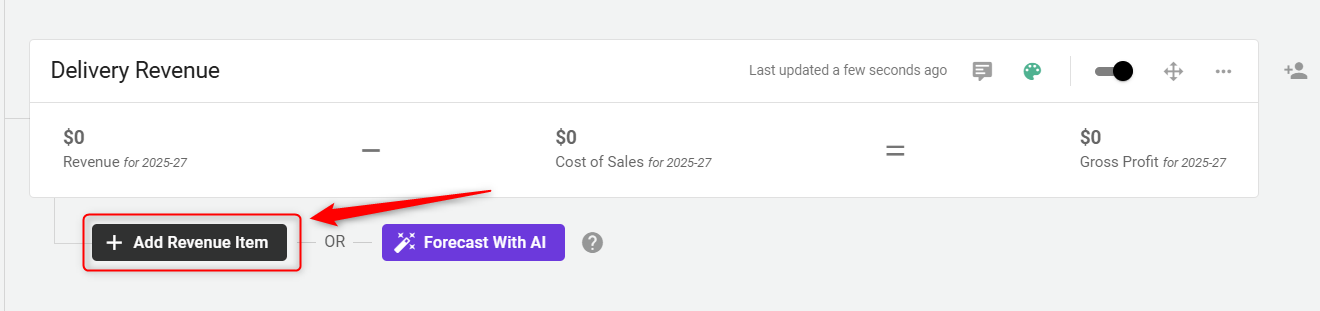
- 4
-
A forecast form will open, enter the Revenue Stream title, and continue.
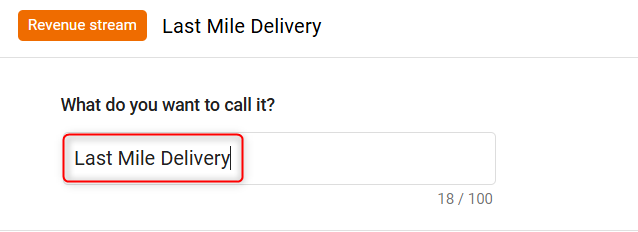
- 5
-
Here you have 5 ways to forecast revenue streams. You'll choose the type of Charge per service when you set up a revenue stream by clicking the appropriate radio option.
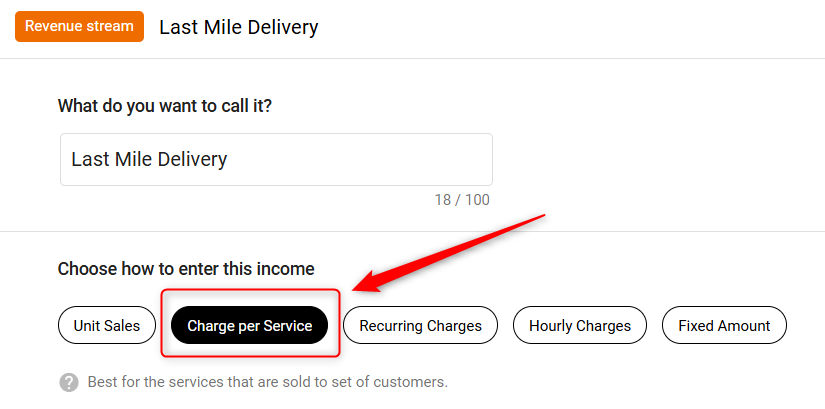
- 6
-
Customers: Enter the number of customers of this service you think you'll sell. This can be either a constant amount per month or year, or varying amounts.
If you choose the constant amount, enter the number of customers you forecast for each day, month, quarter, or year:
Estimate and enter what the percentage change will be in Customers over time.
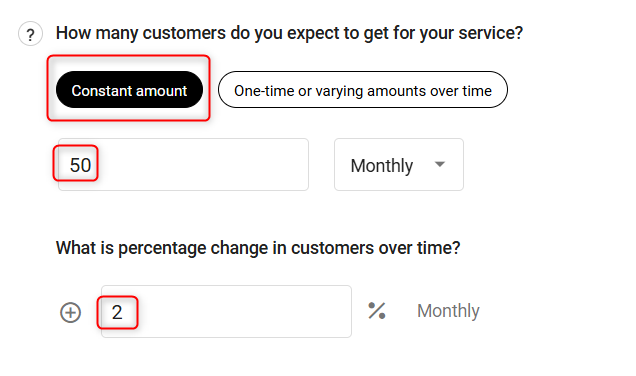
If you choose One-time or Varying amounts over time, enter the number of customers you forecast to sell your service to in any months you prefer:
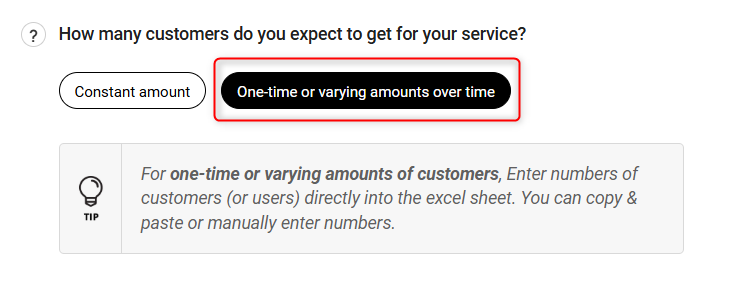
- 7
-
Price: Enter the amount you will charge for each customer of this service. You can enter a constant price or varying prices over time:
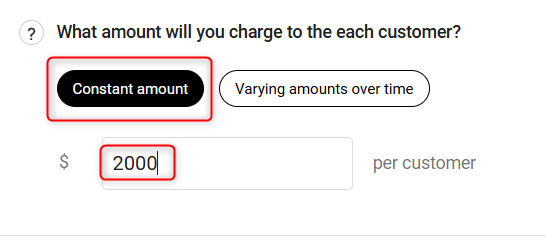
Enter the sales tax rate applied. The system will calculate your taxes and add them to the forecast automatically.
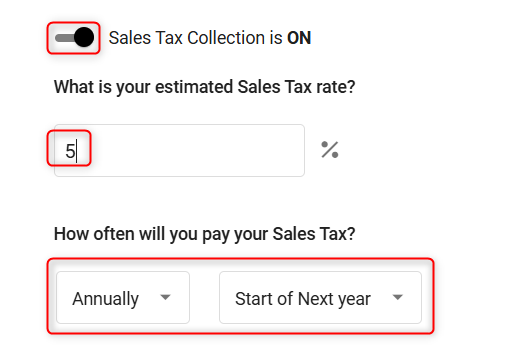
- 8
-
Refund: Unexpected refund risks are involved with your service businesses if you are going to provide a refund to your customers. Let's enter the refund rate you estimate over the revenue generated by Revenue Stream:
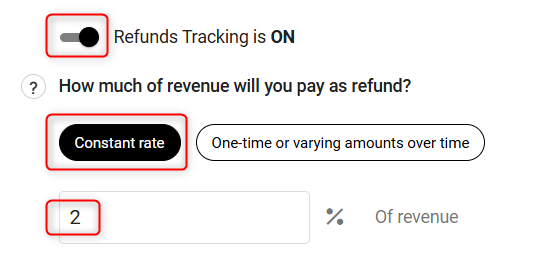
- 8
-
Start and End period: Indicate when the revenue for this service charge sales stream will start and finish. Click on Save. The system will overlay Forecast Sheet for you to review the details.
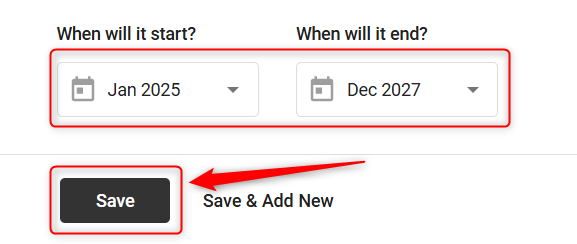
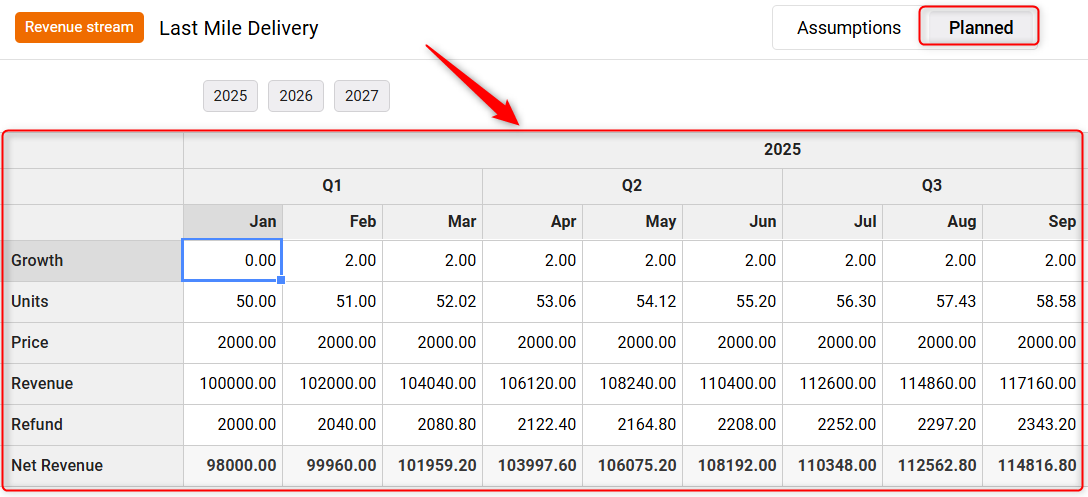
Where does this entry appear in the financial statements?
Your revenue streams will be used to calculate the highlighted lines in the Profit & Loss and Balance Sheets report shown below:
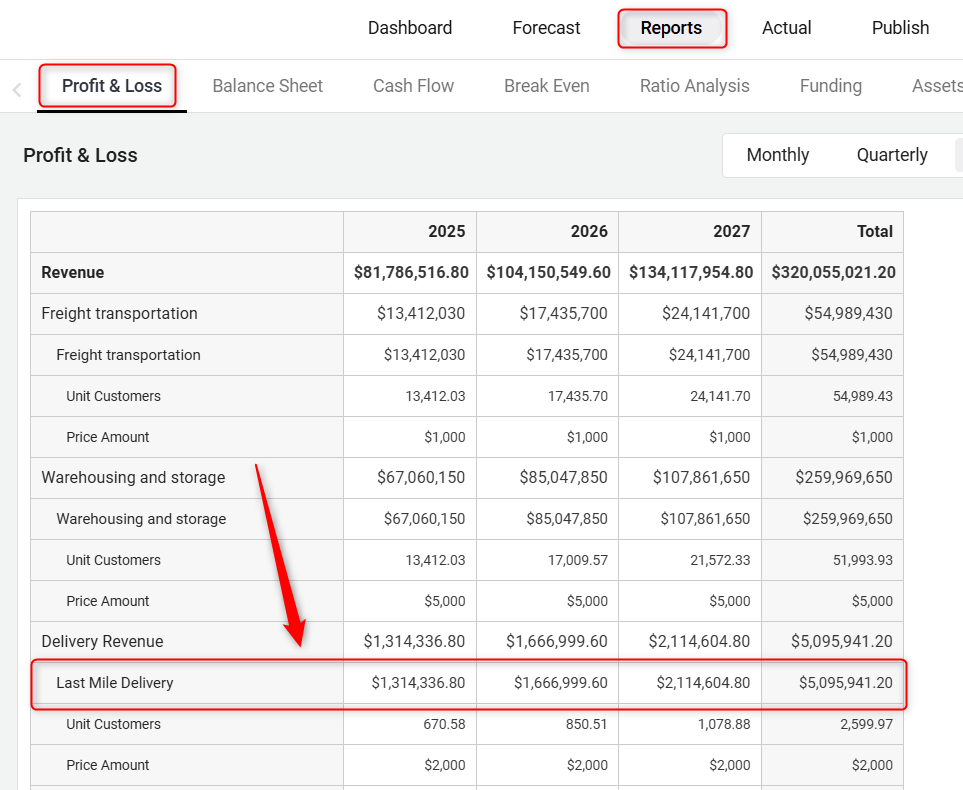
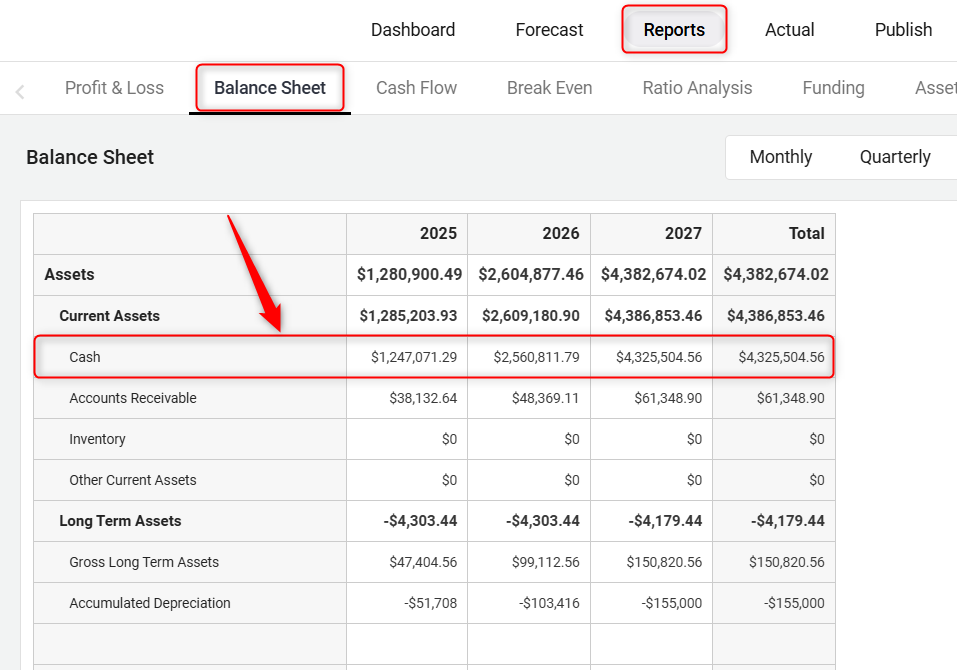
By following these steps, you can enter your charge per service revenue, and now your finances are better organized. Keep this updated to always know where your business stands.