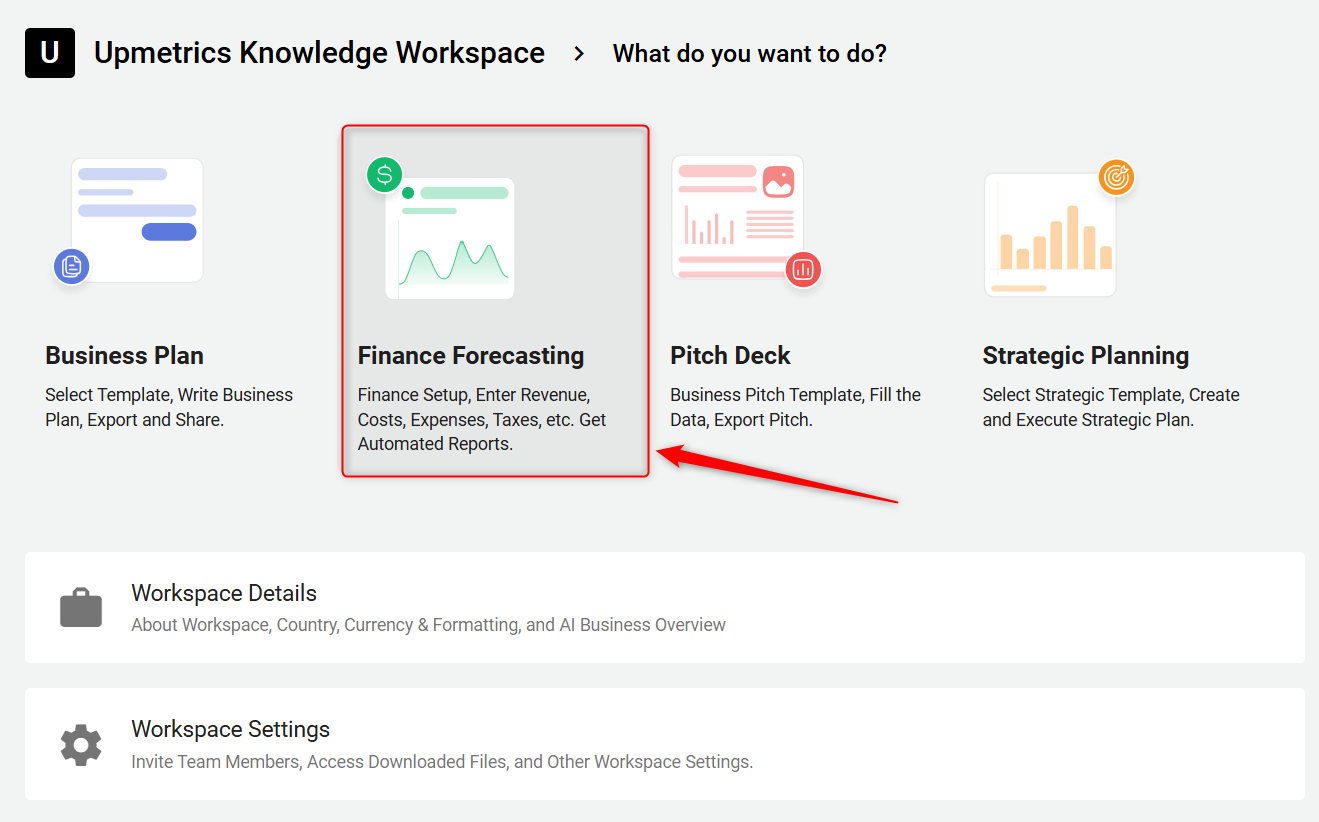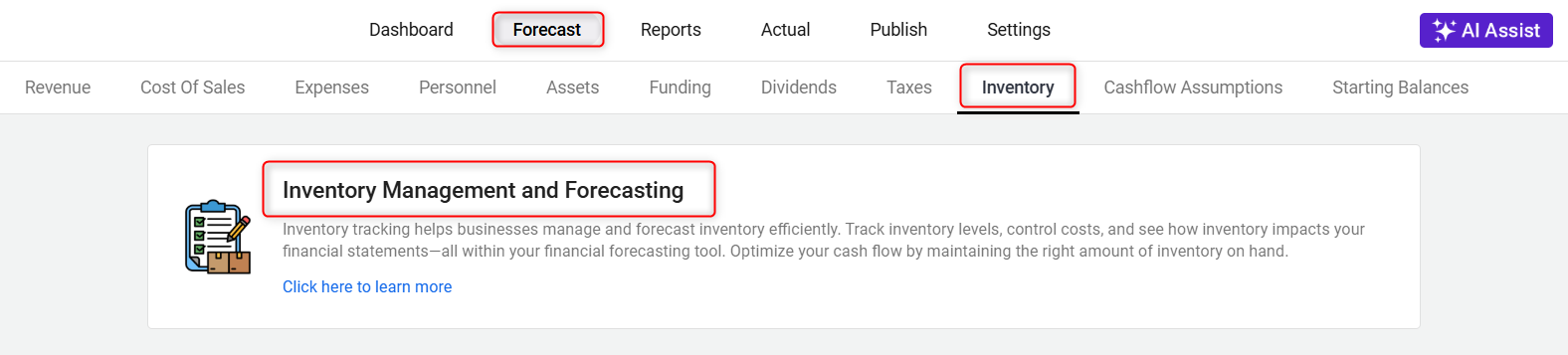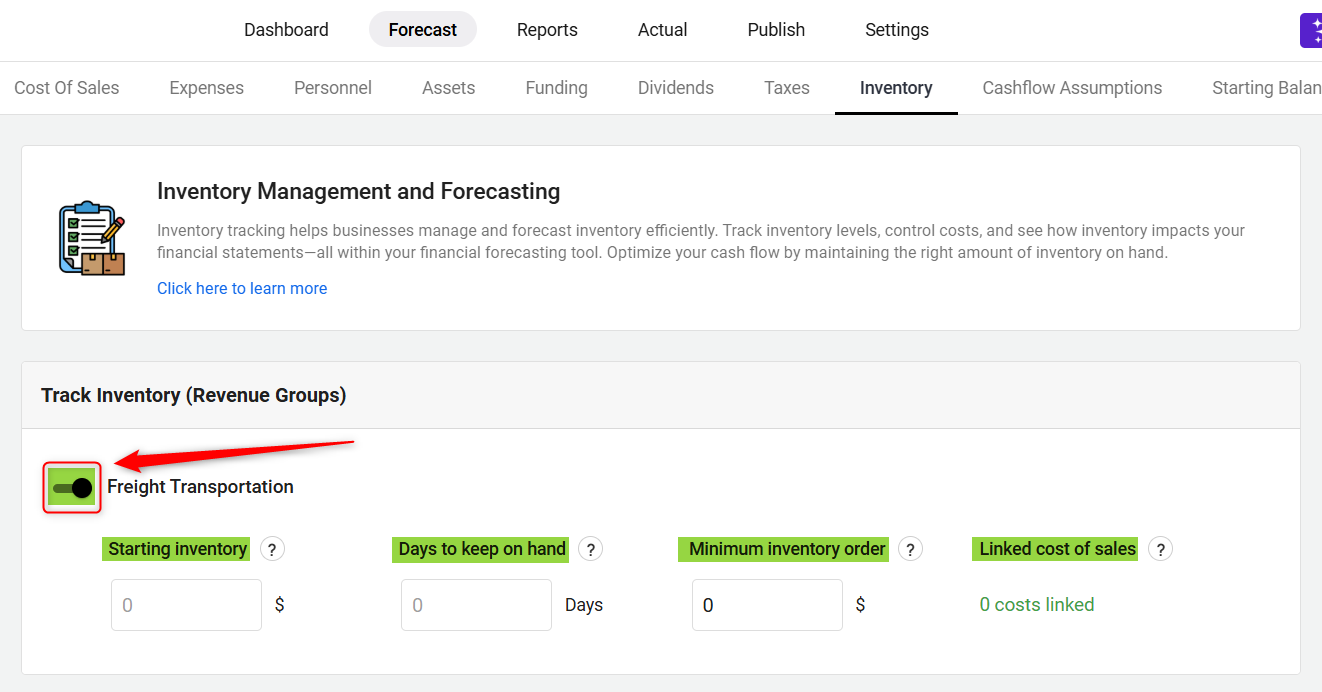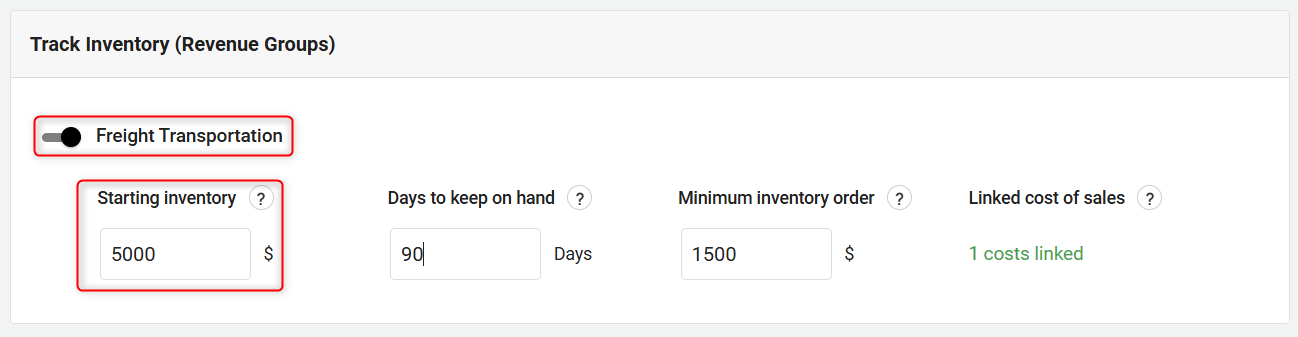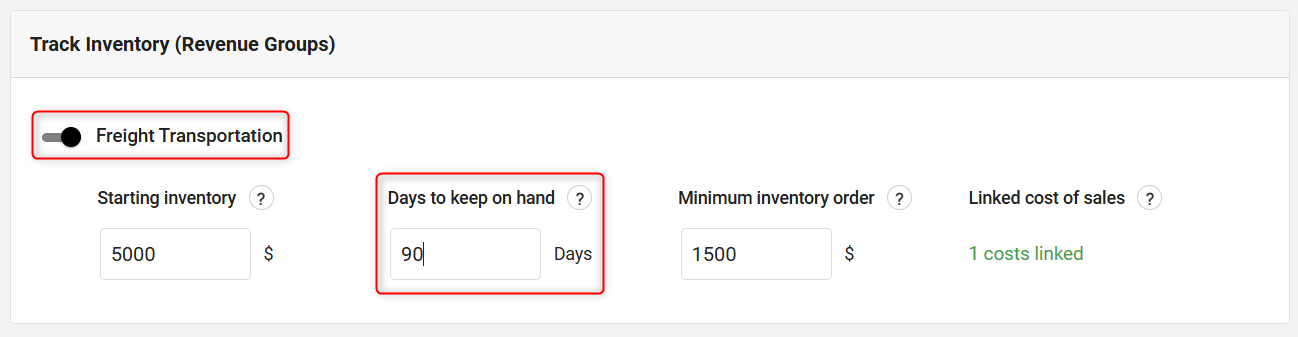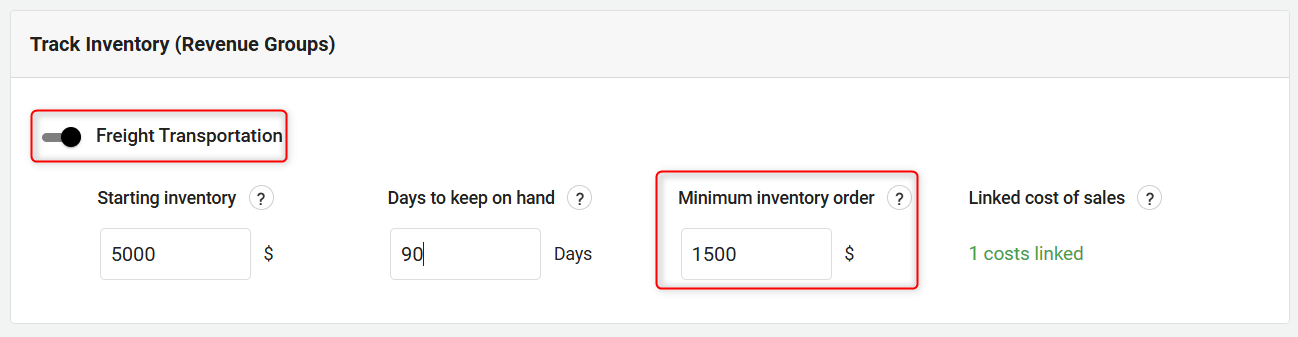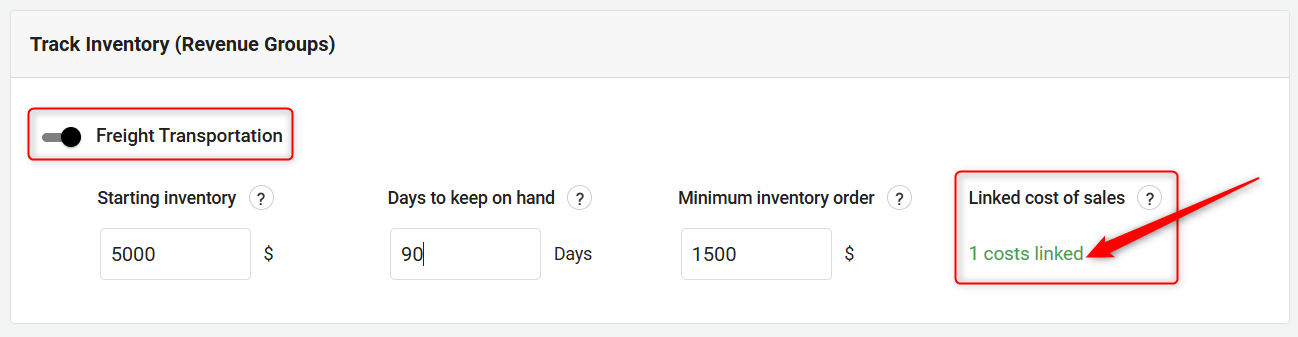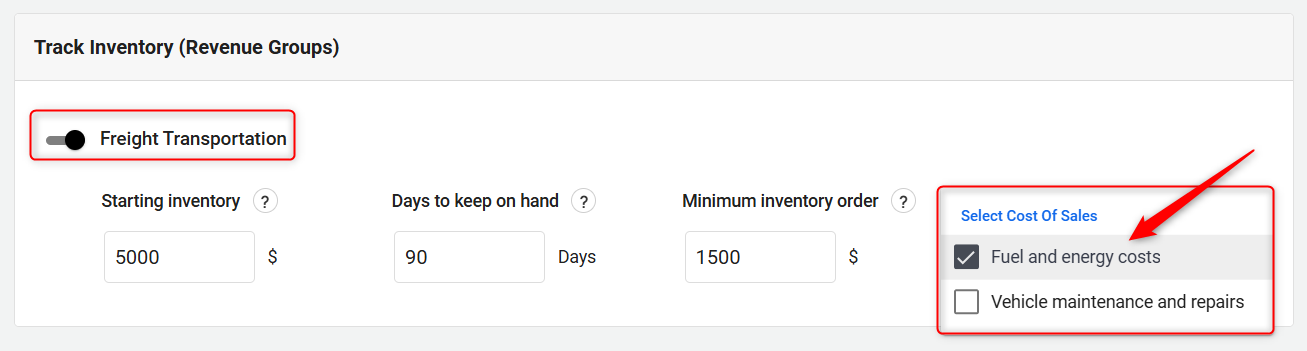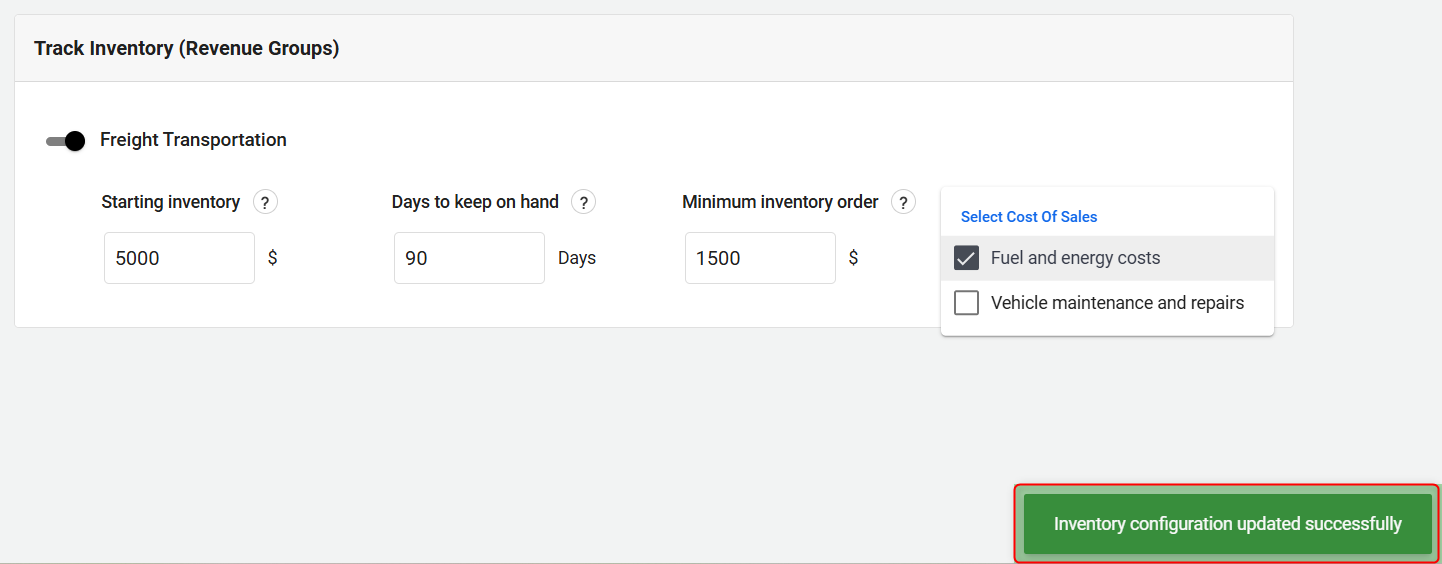Adding and managing inventory for revenue stream
Many service-based businesses don't have any inventory because they only offer services. For example, an attorney's office doesn't have any raw materials or completed goods in stock. They just do the work and then bill for their time.
A product-based business, on the other hand, needs inventory. A furniture manufacturer must purchase raw materials to make its products. Then the finished products are held as inventory until they're sold to customers.
Inventory purchases and sales play a major role in your company's cash flow, so an inventory calculator helps you plan for income and costs.
In this article
Beginning with direct costs:
If you're using the Inventory calculator, you'll want to pay special attention to the cost of sales or direct cost entries in your forecast. In a product-based business, the system works on the assumption that your cost of sales is all "costs of goods sold," or the cost of producing your product. (That excludes Direct Labor costs, which are not calculated into your inventory.) So the Inventory calculator begins its calculations with the totals in your Cost of Sales entries of that revenue stream.
If you're not sure that all of your Cost of sales entries are inventory-related, you may need to update some of them. For more details, read What is the difference between direct costs and expenses?
Enabling inventory tracking:
- 1
-
From the workspace menu, click on the Finance Forecasting module to open it.
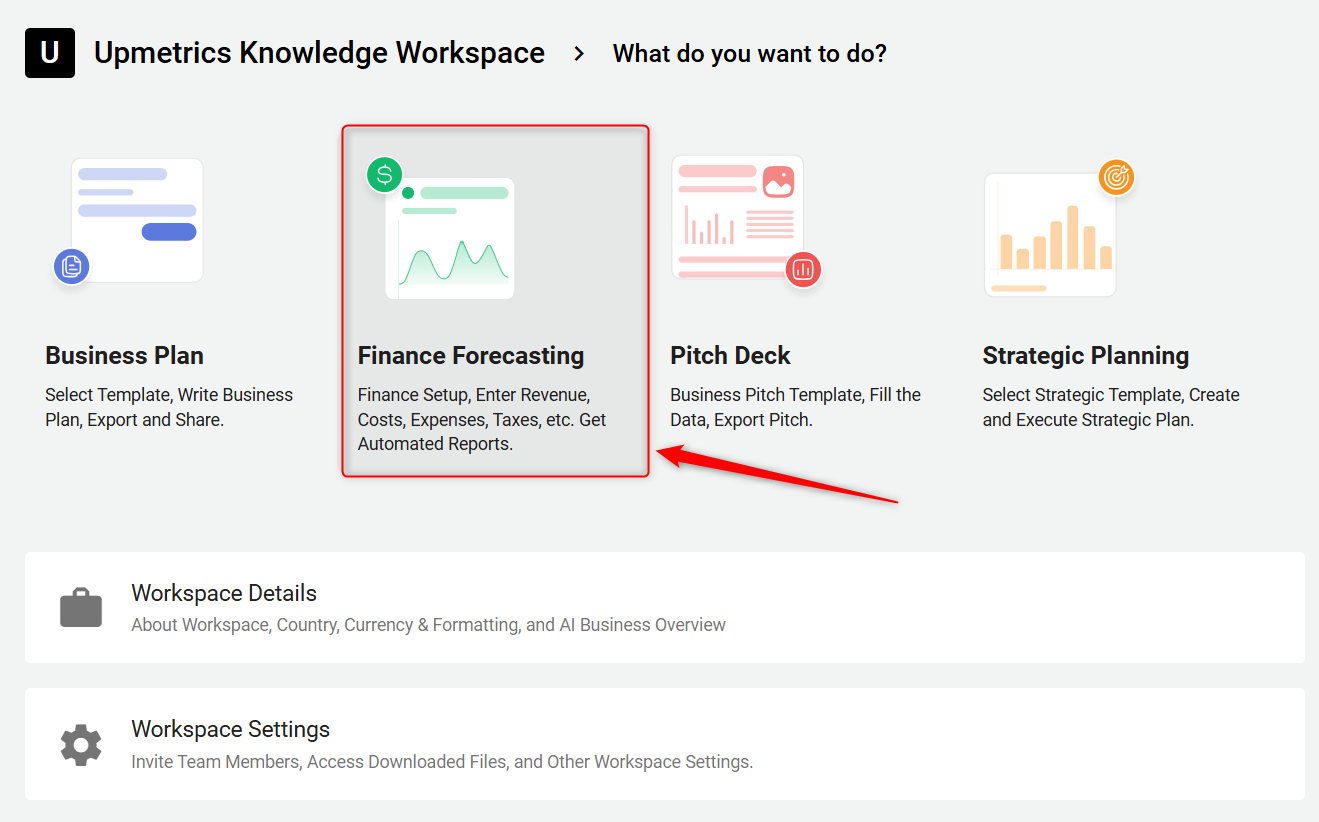
Here, under the Forecast tab, look for the Inventory tab and click on it.

- 2
-
You will be directed to the Inventory Management and Forecasting area.
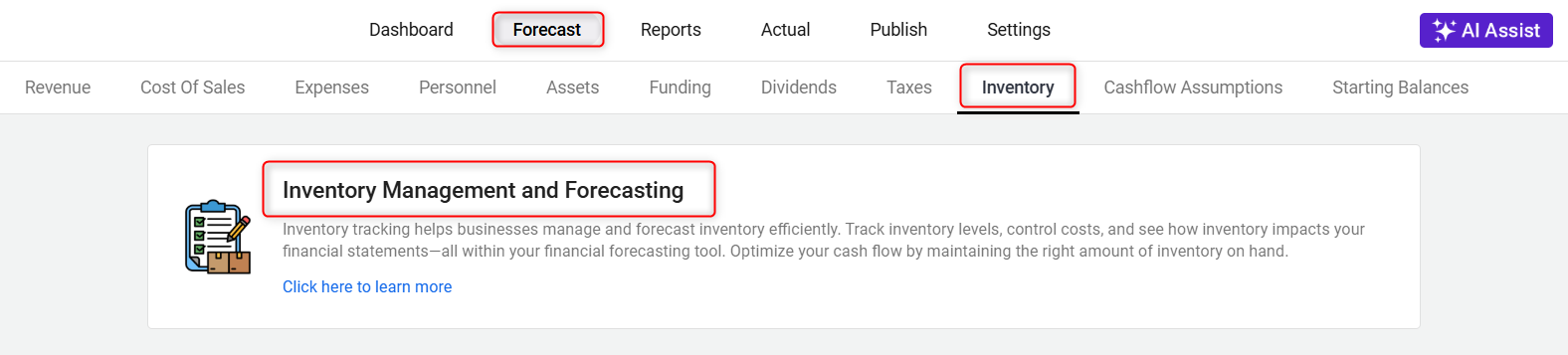
- 3
-
You’ll see a list of revenue items that you have previously set up under the revenue configuration. Each revenue stream will have a toggle switch next to it.
To activate inventory tracking for a particular revenue stream, simply turn on the toggle switch for that stream. You can then set specific inventory parameters such as starting inventory, Days to keep on hand, Minimum inventory order, and Linked cost of sales.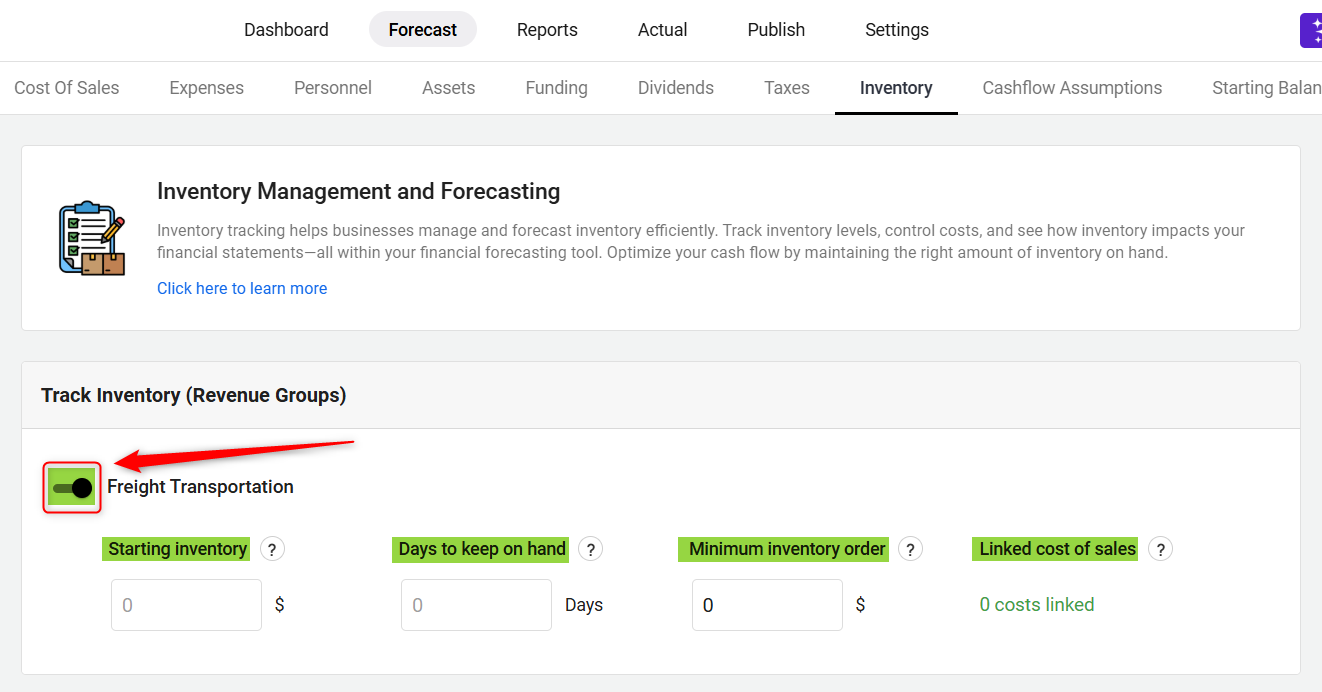
After activating the toggle, enter the details for inventory management, including the Starting/ existing inventory amount, how many days of inventory you want to keep on hand, the minimum order quantity, and Linked Cost of Sales to associate specific costs with inventory usage, ensuring that expenses related to inventory are automatically accounted for in your financial projections.
- 4
-
Starting Inventory: Before starting your business plan, if you have already purchased some inventory, you can add it under Starting Inventory. This allows you to track the value of your existing stock, ensuring your financial forecasts are accurate. It also helps in balancing your business’s financial reports and setting a stable foundation for inventory management.
TIP: Set up your starting inventory in your finance section. Visit here to get started.
Why is Starting Inventory Important?
- It helps establish an accurate financial forecast by accounting for stock already available.
- Ensures proper cost management by tracking initial stock levels and their impact on cash flow.
- Contributes to inventory turnover calculations, helping you assess how efficiently products are sold.
- Reflects on the Balance Sheet as part of your assets and influences your financial reports.
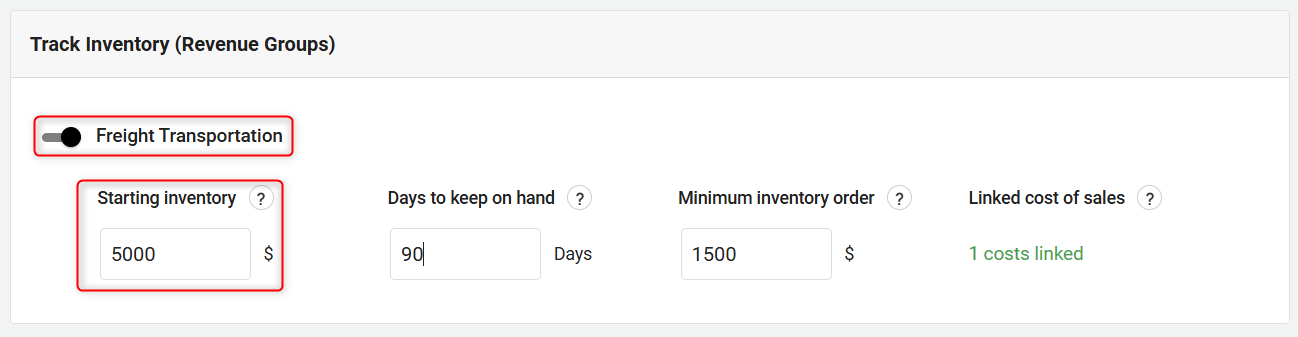
- 5
-
Days to keep on hand: Then adjust the first setting, which is Days to keep on hand. This is the number of days of inventory that you want to keep in stock. The system will use your cost of sales to calculate the right amount for each period. When the cost of sales has accumulated to a point where you have less than the minimum amount of inventory on hand, the system will forecast a re-order. That purchase will appear in your Balance Sheet and Cash Flow.
NOTE: It's generally smart to keep your inventory to the minimum that you need, since buying inventory means tying up cash that could be used for other things. Many businesses carry too much inventory, and that hurts their cash position.
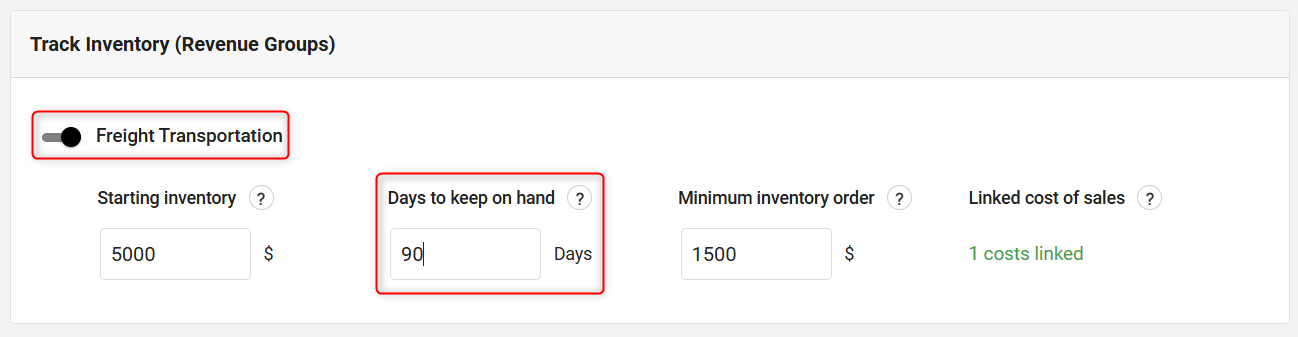
- 6
-
Minimum Inventory Order: The second setting is the minimum order size. When you need more inventory, it automatically builds an order into the Cash Flow. But, if you are only a dollar short of what you will need, you probably don’t want the software to plan on ordering a dollar of inventory. Suppliers typically have a minimum order size. So, this setting establishes the minimum order size, which ensures that any new orders are always for a reasonable amount.
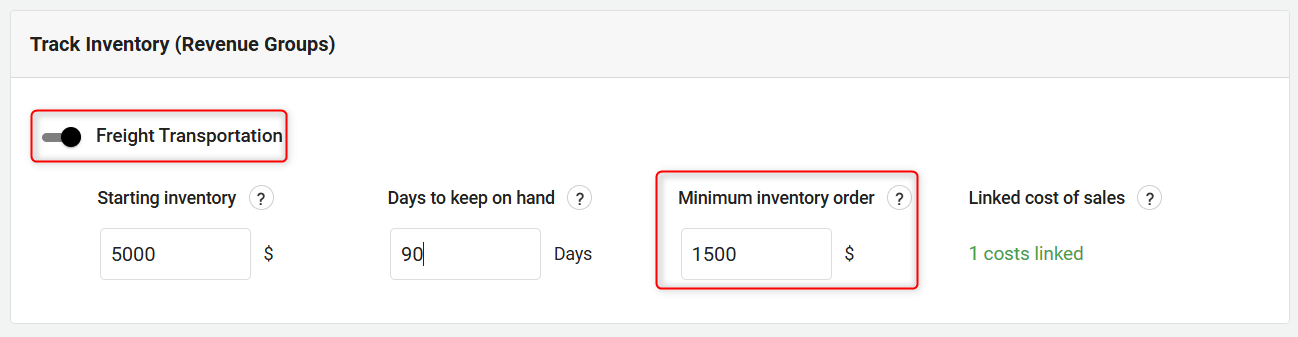
NOTE: If your cost of sales exceeds the amount of remaining inventory you have on hand, the system will calculate an inventory order that is either the amount you need to cover your current sales or the minimum purchase amount you specified, whichever is larger.
- 7
-
Linked Cost of Sales: Link your particular cost of sales to a specific revenue stream, ensuring accurate financial tracking. This feature allows you to associate costs like material expenses or operational expenditures directly with inventory items. Any new cost of sales you add and just link with your revenue streams, it will automatically be included in inventory usage by default.
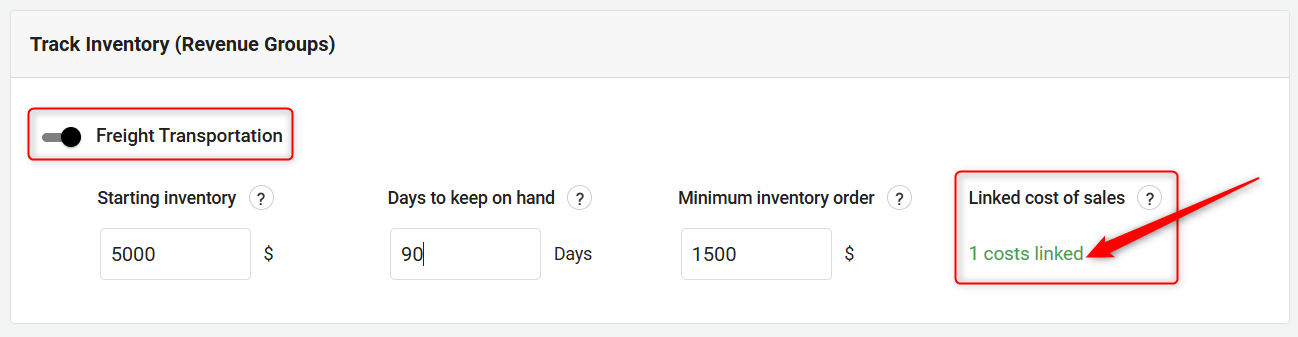
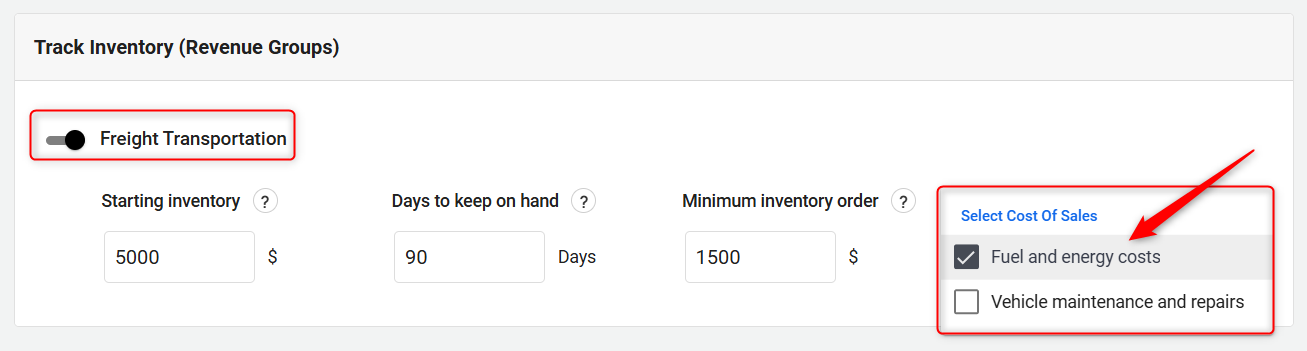
- 8
-
Once you have configured the inventory settings for your chosen revenue streams, system auto-saves the changes. This will update your financial forecasting model to reflect these inventory parameters.
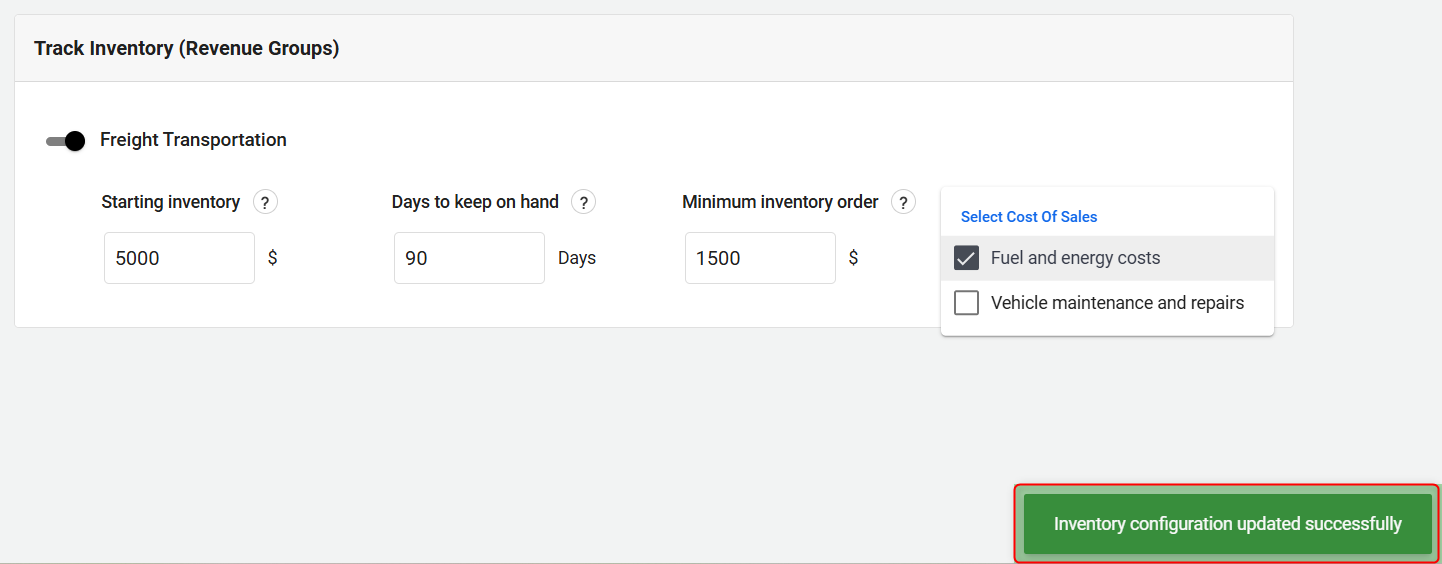
The Basics of Inventory Calculation:
Inventory management helps you keep track of how much stock you have at any given time. It ensures you have enough goods to meet customer demand without overstocking, which can tie up your money.
Basic Inventory Calculation: The formula used to calculate inventory is simple:
End of Month Inventory: Starting Inventory (including starting balance inventory) − (Used Inventory) + (Purchased Inventory)
Example Scenario: Let's break this down with an example:
Starting Point: You start with 0 inventory and expect to use $1000 of goods each month.

Initial Purchase: You decide to keep 3 months’ (90 worth of sales in inventory. If you expect to use $1000 of goods each month, you initially order $4000 worth of inventory.
Month 1 Usage: By the end of the first month, you've used $1000 of your inventory, leaving you with $3000.
Month 2 Planning: In the second month, you use another $1000, reducing your stock to $2000.
Reordering: Since $2000 is less than three months of stock, the system triggers a reorder. You set a minimum reorder amount of $1500.
End of Month 2: You receive your reorder, so your inventory at the end of Month 2 totals $3500 ($2000 remaining + $1500 new stock).
TIP: Any starting balance inventory will be used first, and the system will not purchase additional stock until it is completely exhausted. Once finished, new inventory will be ordered automatically based on the Minimum Inventory Order configuration.
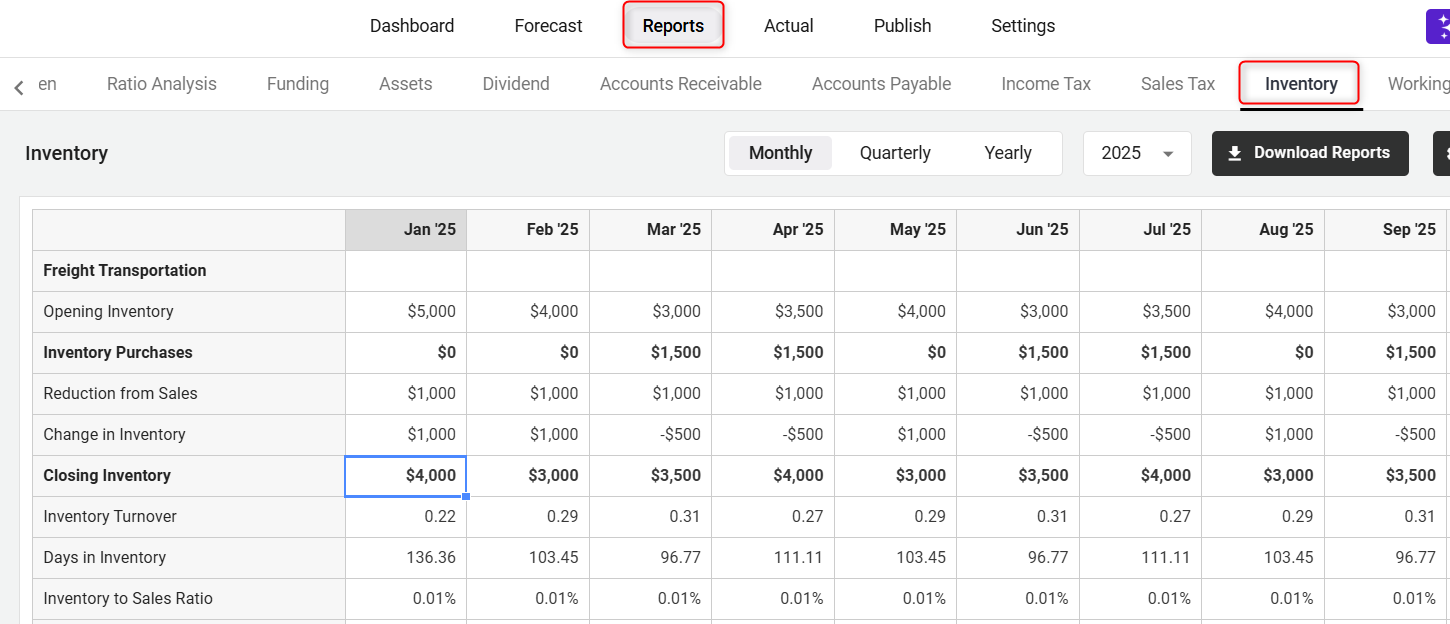
This approach ensures you always have enough inventory on hand, based on your sales forecasts and settings, while also managing costs efficiently.
Where does this entry appear in the financial statements?
An inventory doesn't appear in the Profit and Loss table, but your cost of sales does, and these form the basis of inventory calculation.
In the Balance Sheet, the value of your inventory is shown for each Month, Quarter, or Year, calculated according to the basic formula of inventory calculation:
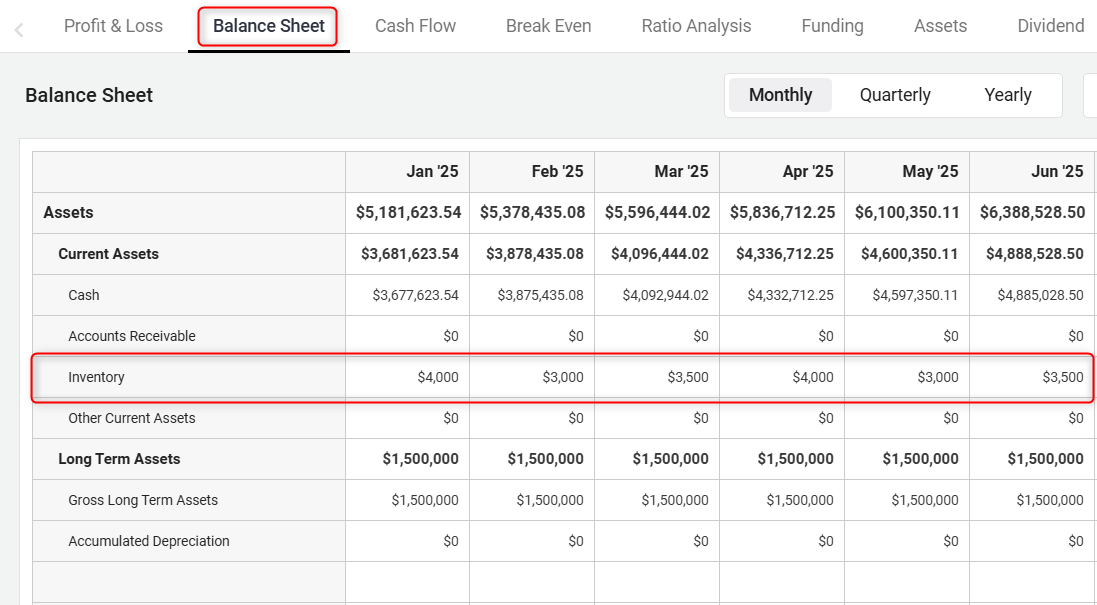
In the Cash Flow statement, it will be displayed under COS & General Expenses.
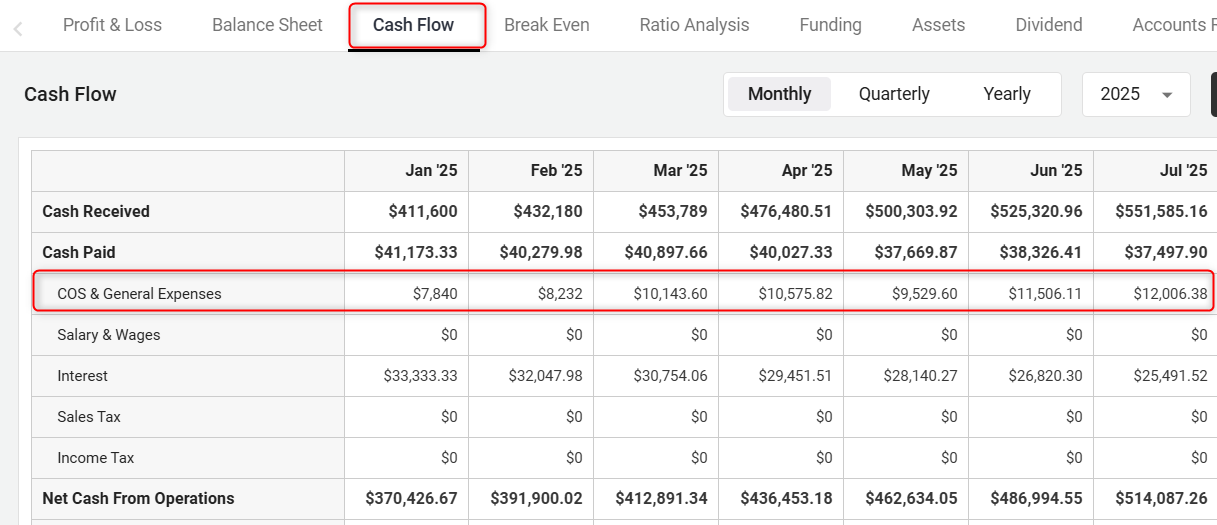
You can also refer to the separate inventory report to check the inventory. If any inventory is added under the starting balance, it will be displayed under the Opening Inventory section.
You'll see a Change in Inventory, showing how much inventory value the company gained or lost in a particular period. This number is based on both the amount of inventory your company has purchased and revenues from inventory sold, in that period. The resulting number is a net change, as shown below: