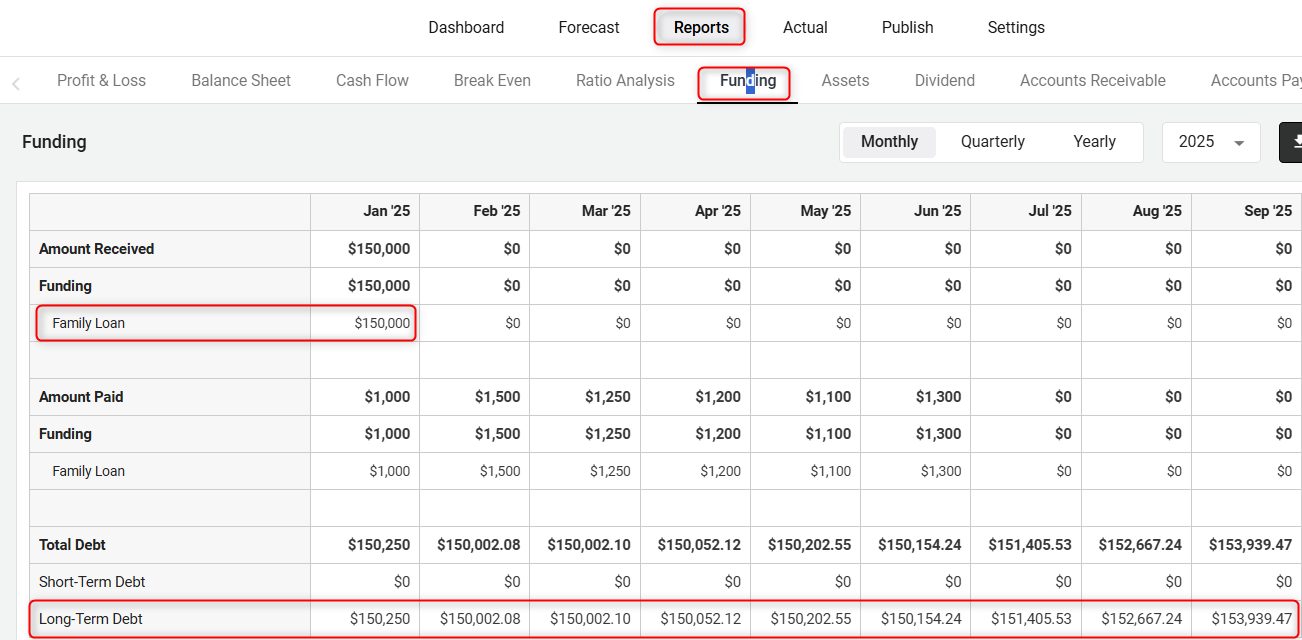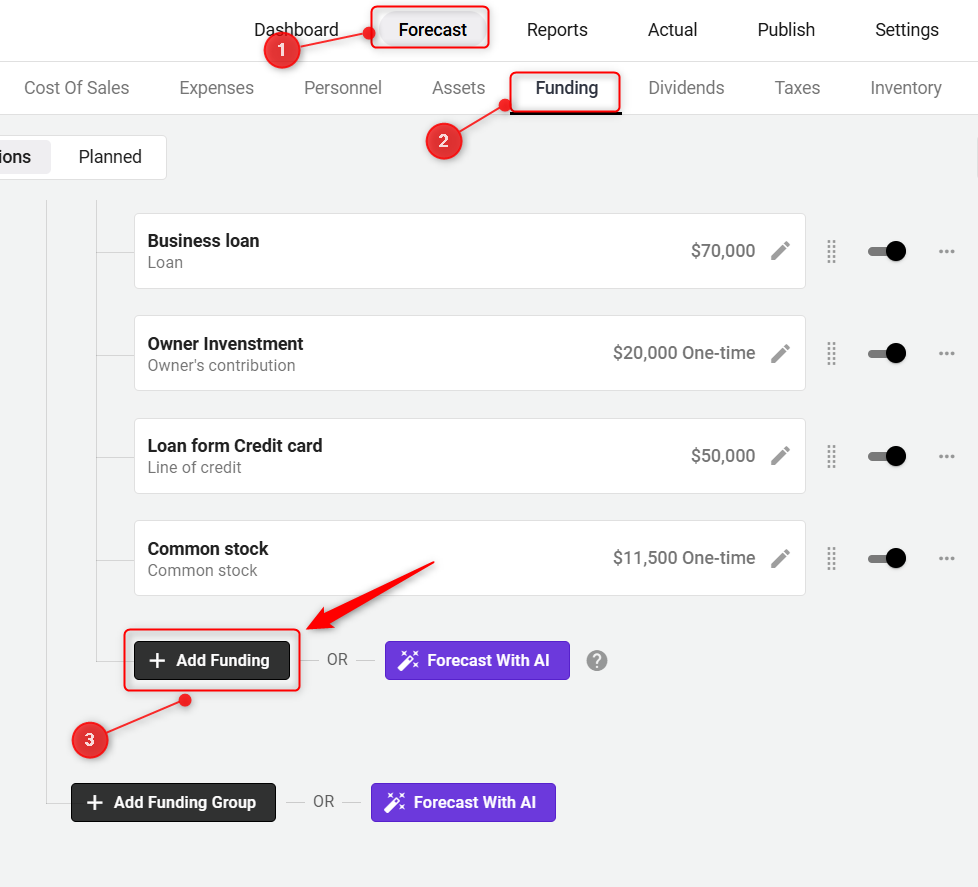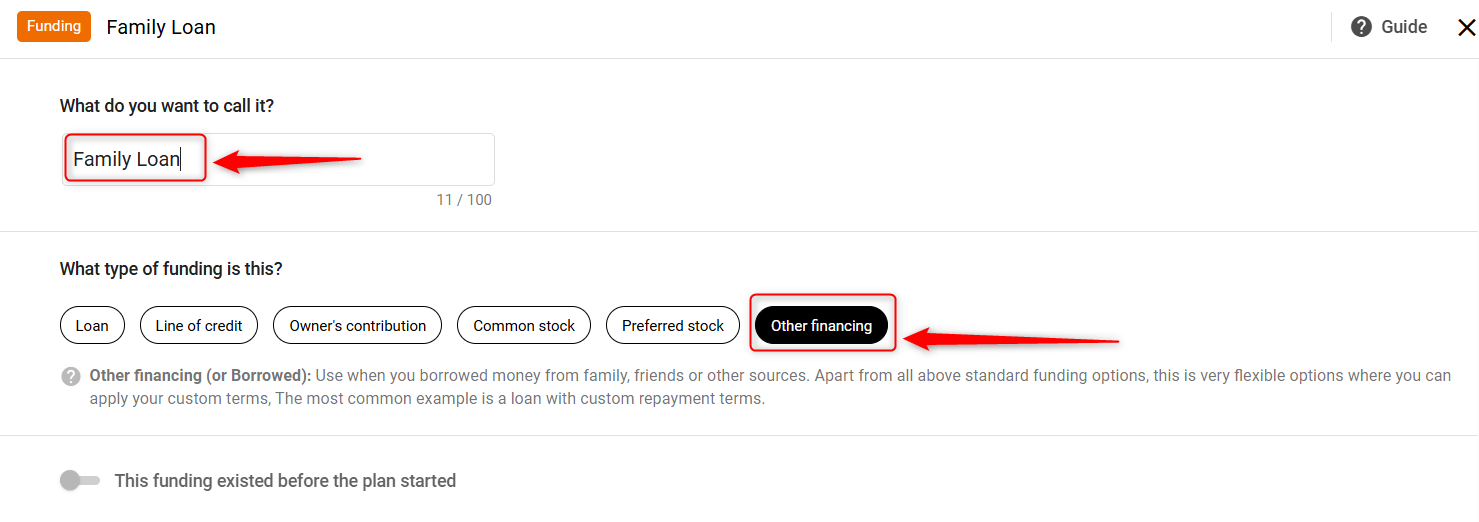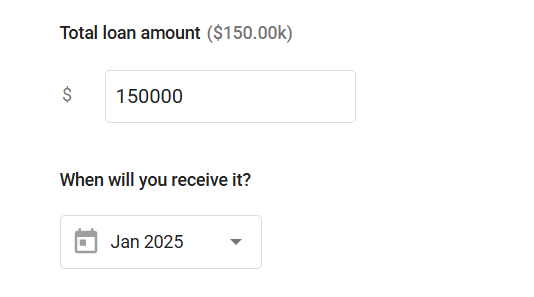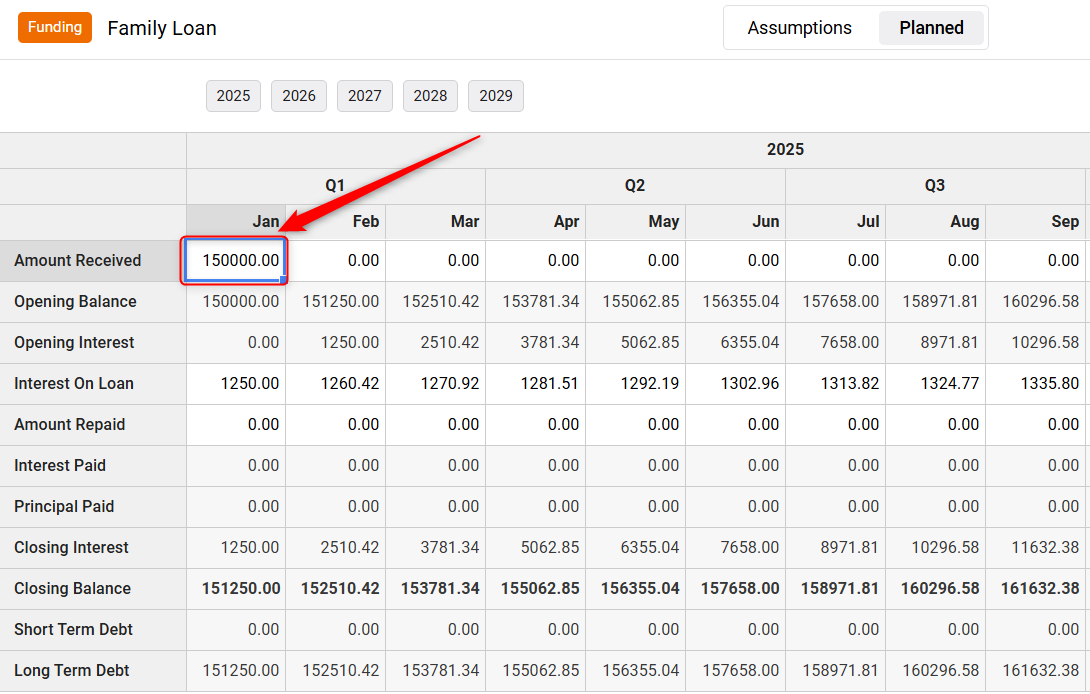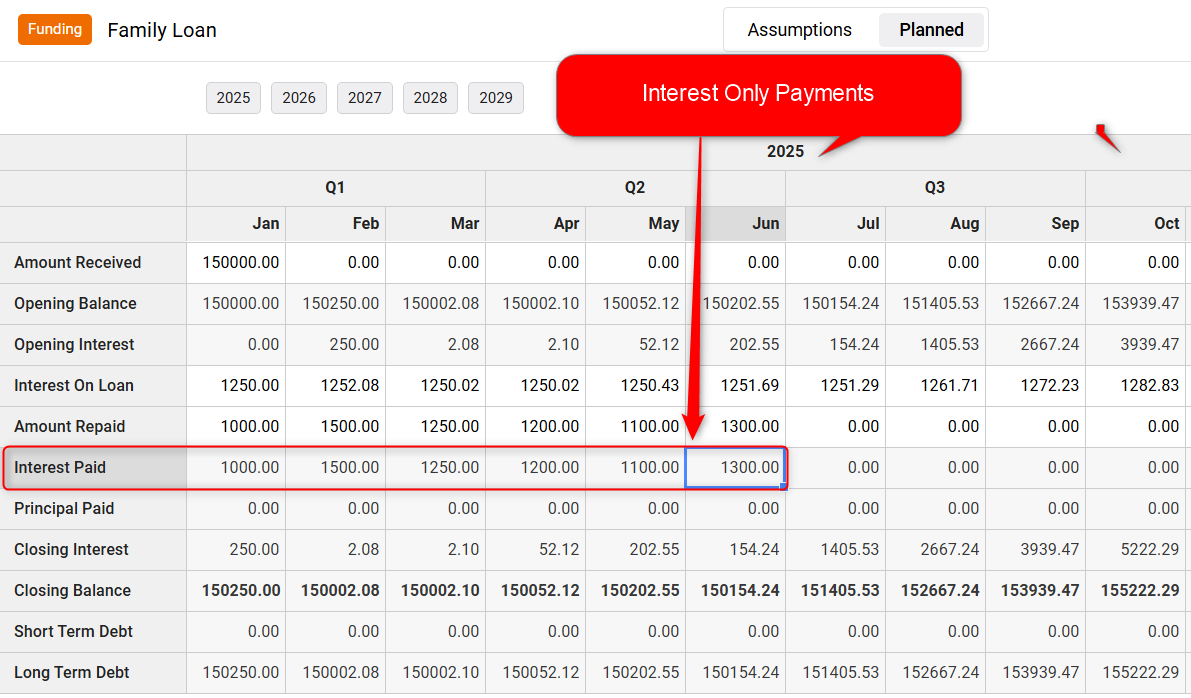Entering a loan with interest-only payments
When you enter a Standard loan into your finance forecast, the software will automatically begin applying interest and calculating payments the month after you've received the loan. Sometimes, a loan agreement will have you paying only the interest on the loan for a period of time, and then starting to make payments against the principal later. Here's how to represent that kind of loan in your forecast.
In the example below, we'll enter a 36-month, $10,000 loan with 12% interest. We'll make interest-only payments for the first 6 months. To enter this loan into the forecast, we'll need to know two things ahead of time:
- The amount of interest-only payments
- The amount of interest-plus-principal payments
If you aren't sure of these amounts, you may want to consult your lender or do an online search for a loan payment calculator.
Entering a Loan with Interest-Only Payments:
- 1
-
Under the Forecast tab of the Finance Forecasting module, click on the Funding tab, and then click on the Add Funding option:
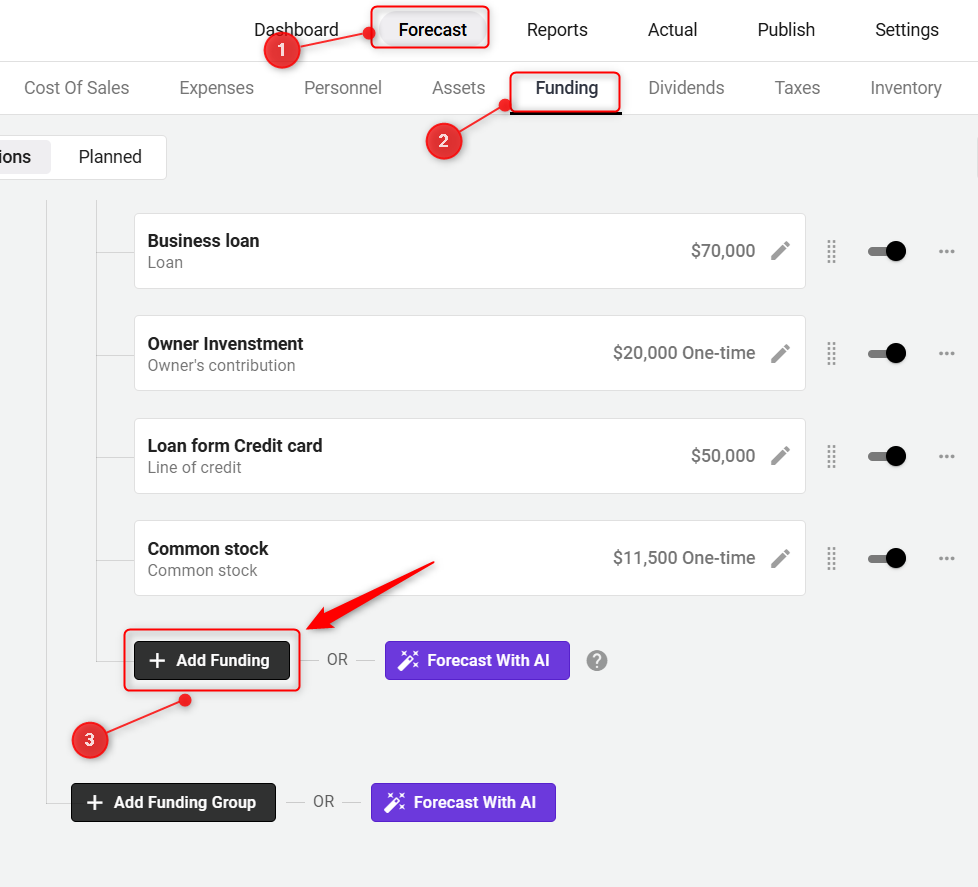
TIP: Moving finance items from one group to another is hassle-free. For a detailed walkthrough, check out our help guide here.
- 2
-
Enter a name for the loan(borrowed on interest), and select the funding type as Other Financing(Borrowed). Toggle the switch if this funding existed before the plan started.
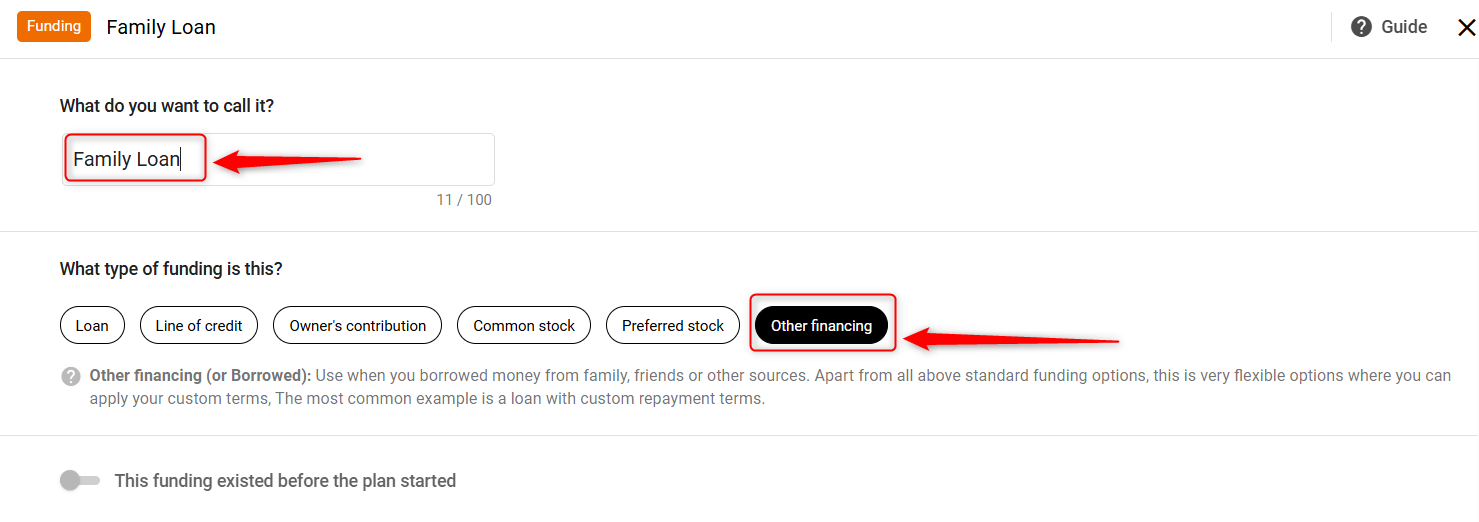
- 3
-
Enter the total loan amount and set the fund's receiving date.
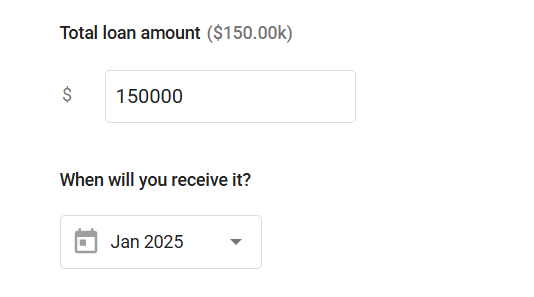
Input the interest rate in percentage, select the interest start date, and also indicate whether you will pay this financing back within 12 months. Since our example is for a 36-month loan, choose the option No, or I'm not sure, and click on save.

NOTE: A loan you'll pay back within 12 months is considered short-term debt in your financial statements. A loan you'll pay back in more than 12 months is considered long-term debt. Click here for more.
- 4
-
Amount Received: Enter the amount of money you'll receive and when you'll receive it. You can enter a single amount in a single month or amounts in multiple months, depending on how your loan is structured. The system will automatically calculate interest on the loan and other parameters using the standard loan formula:
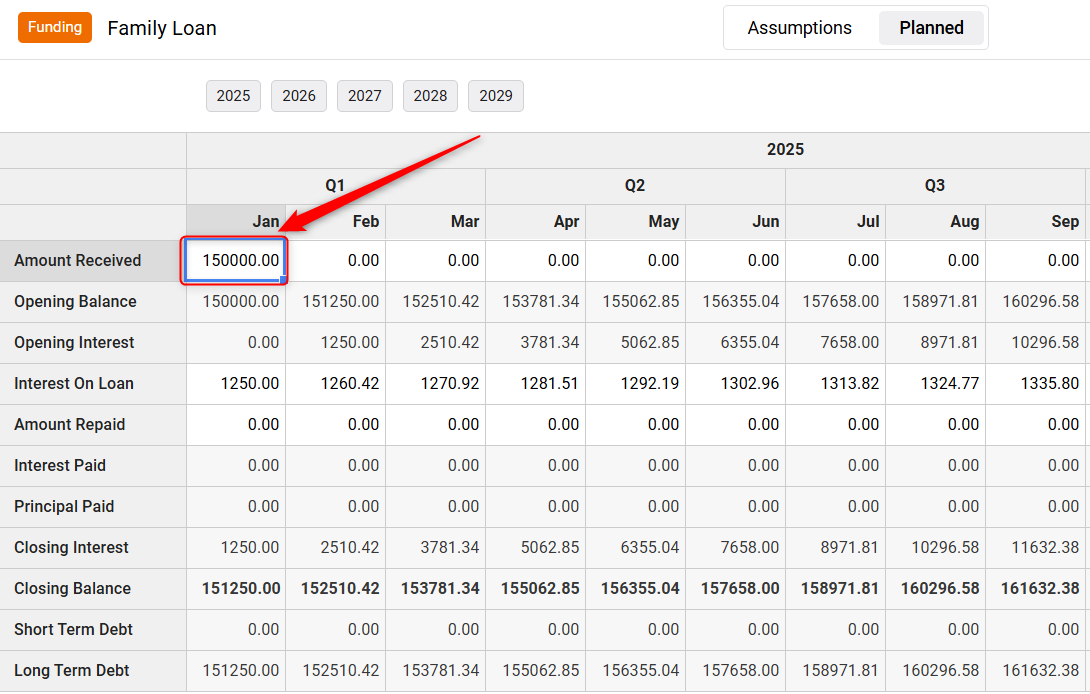
- 5
-
Amount Repaid: Enter the amount you plan to pay back each month or year against the balance. Enter the payments you'll be making in the months in which you'll make them. The example below shows interest-only payments in the first six months and the interest-plus-principal payments in the remaining months.
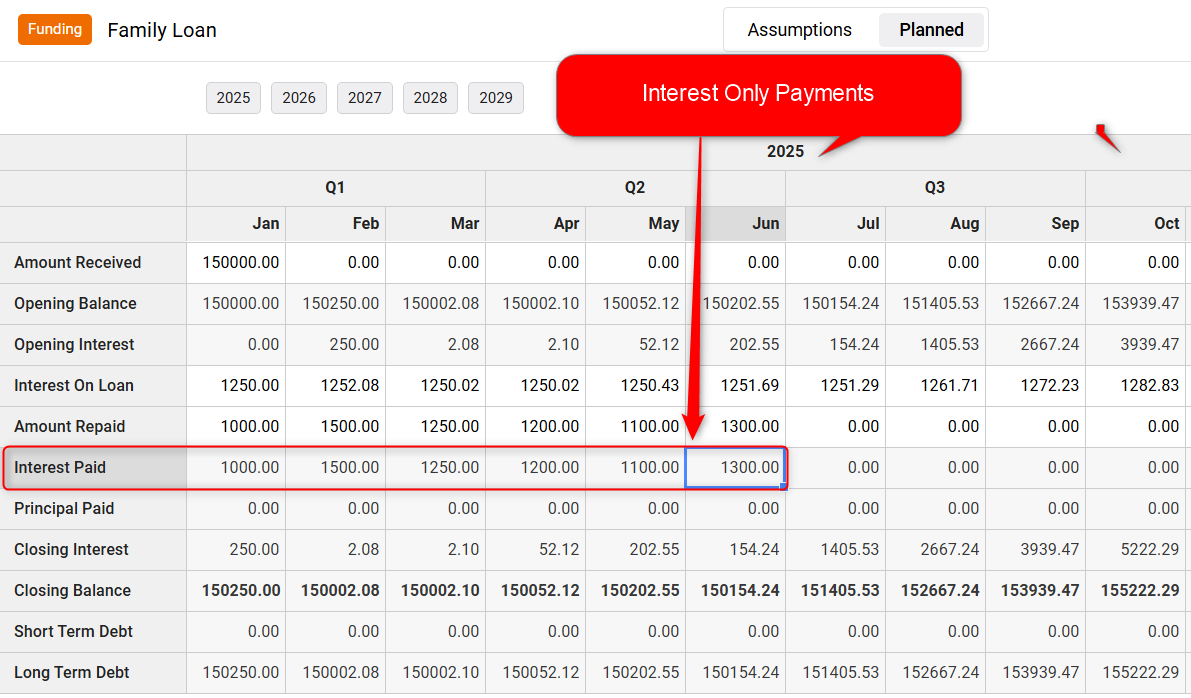
NOTE: If you aren't sure of your payment amounts, you may want to consult your lender or do an online search for a loan payment calculator.
- 6
-
Whatever updates you make in the Excel sheet are set to autosave mode. Close the overlay.
Access the Funding report to review your configured debts, including both long-term and short-term liabilities listed in the finance section.