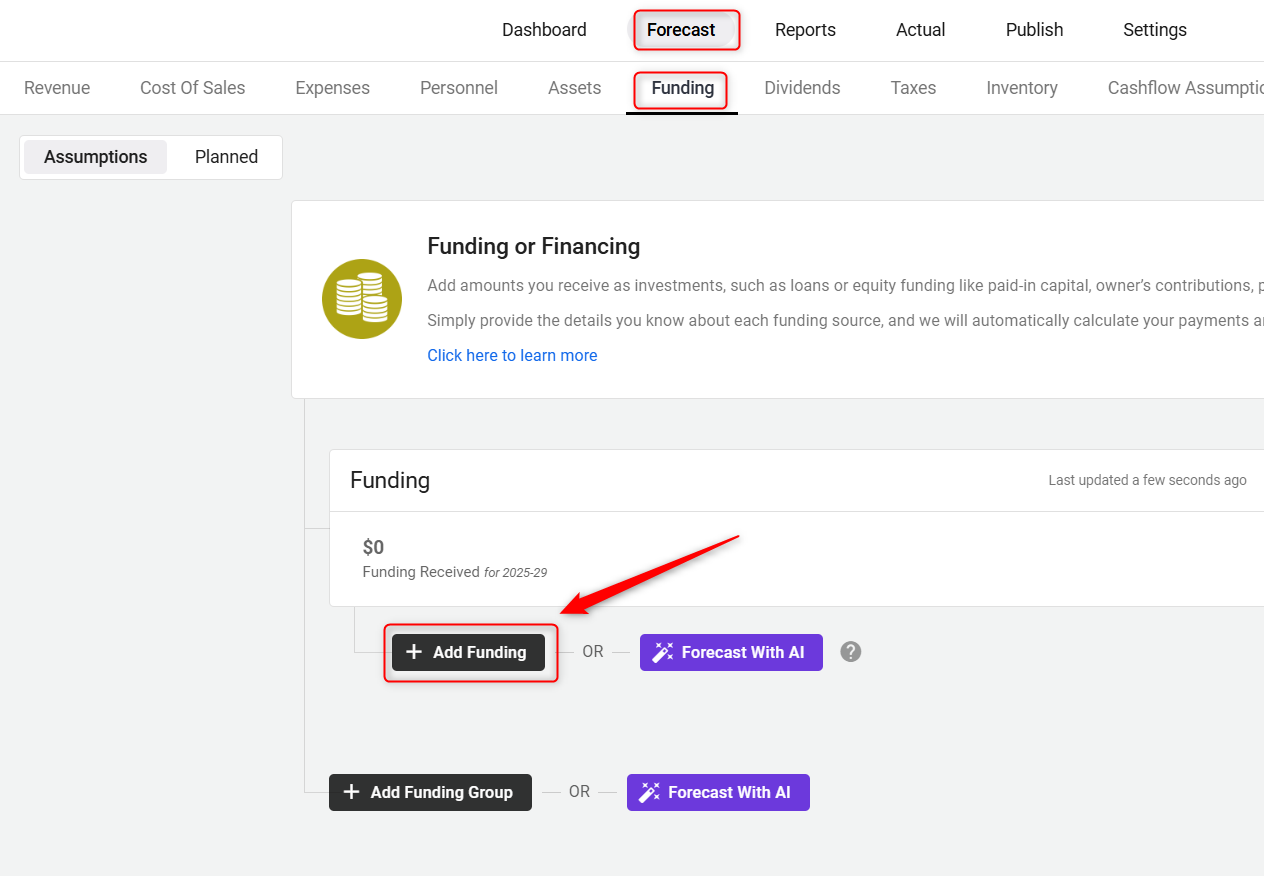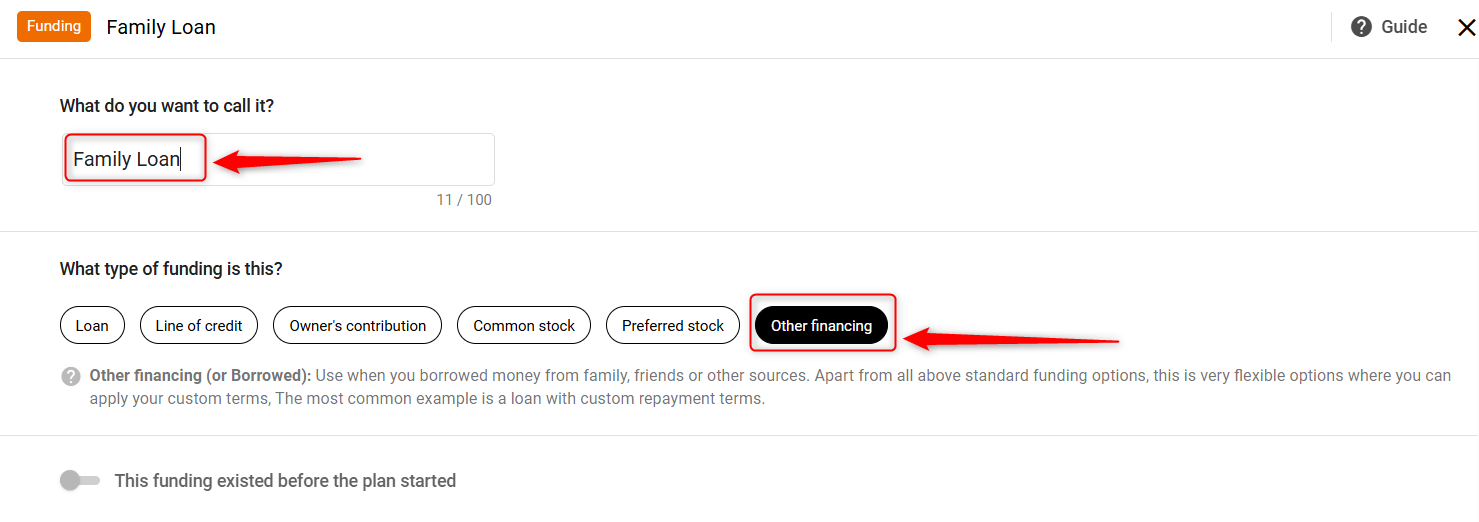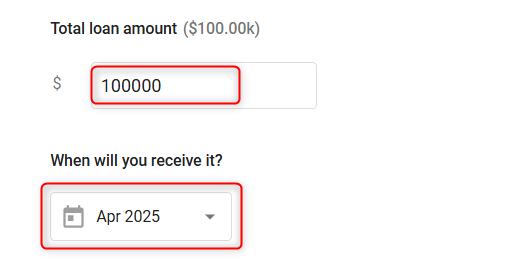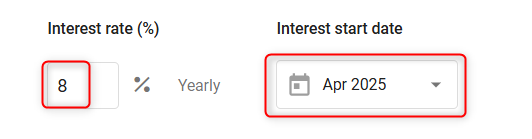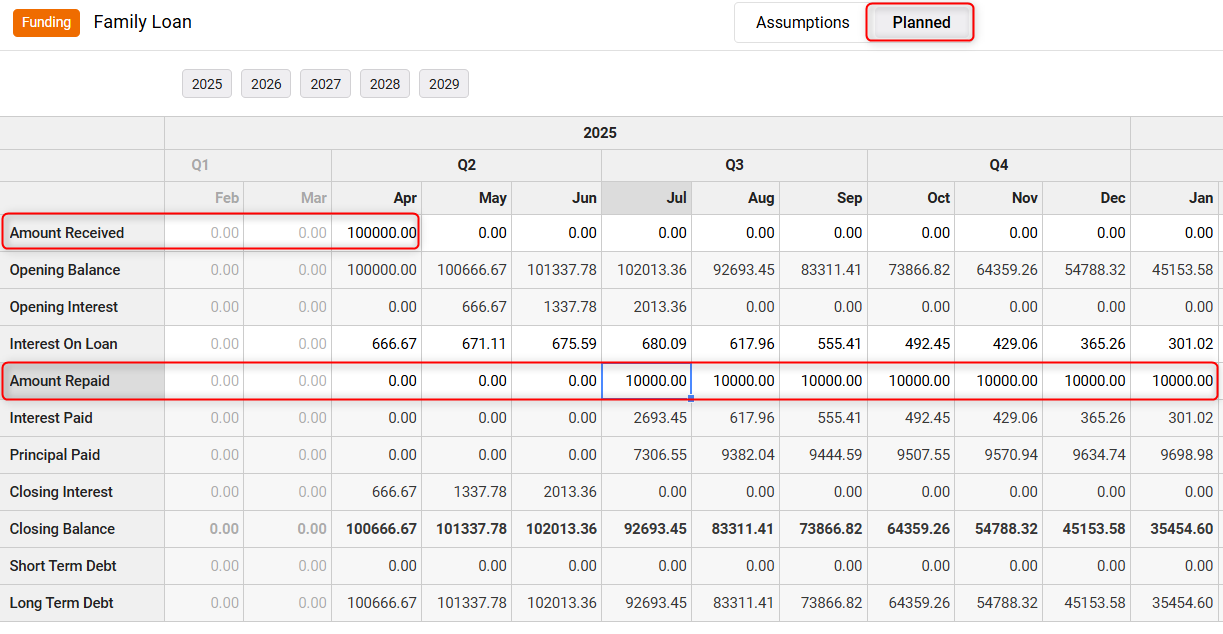Entering a loan with deferred payments
When you enter a Standard Loan into your forecast, the software will automatically begin applying for payments the month after the receipt of the loan. If you're taking on a loan where you won't make payments right away (also known as "deferred payments"), the Add Other financing entry will allow you to represent that.
Entering a Deferred Payment Loan:
- 1
-
Under the Forecast tab of the Finance Forecasting module, click on the Funding tab, and then click the Add Funding option:
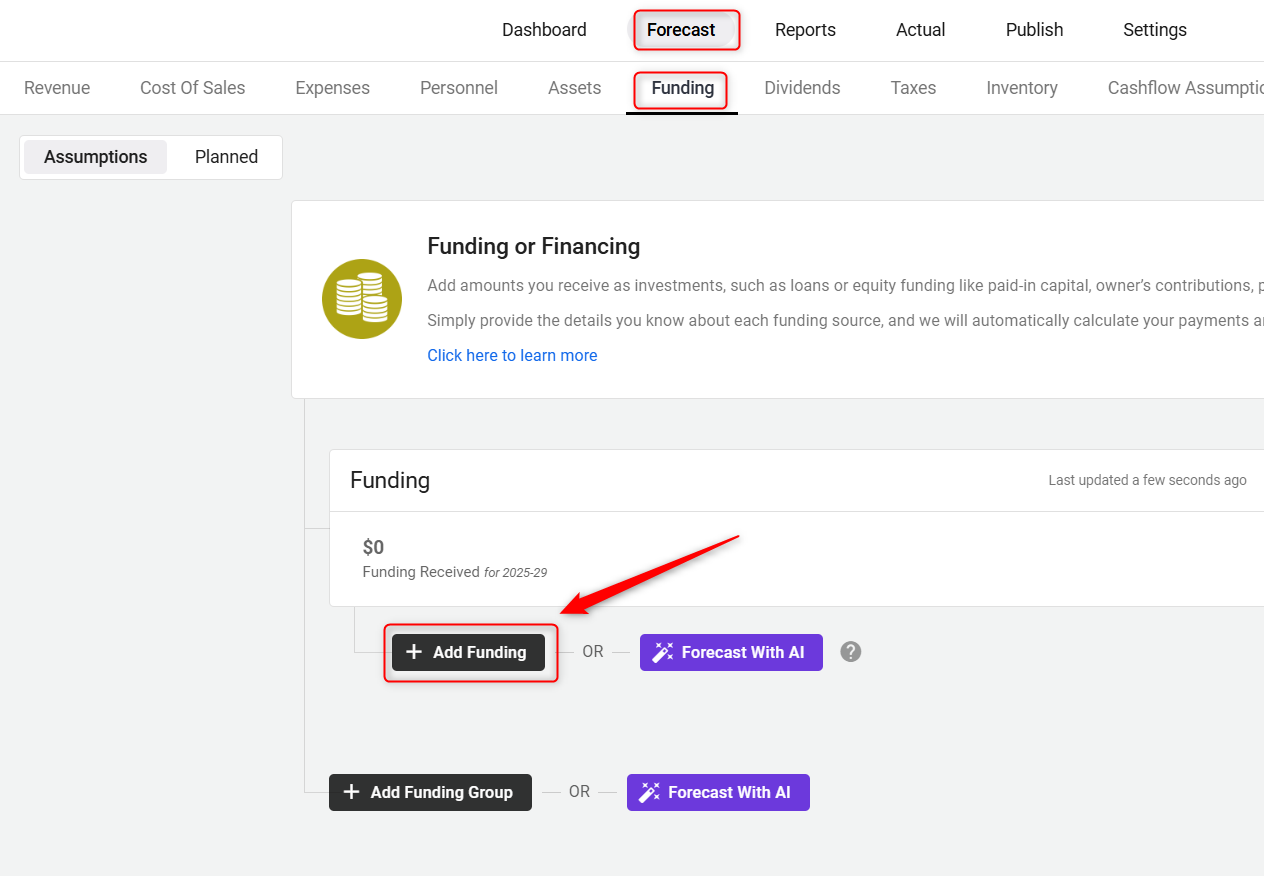
- 2
-
Enter a name for the loan(borrowed on interest), select funding type as Other Financing(Borrowed), and then click on Next:
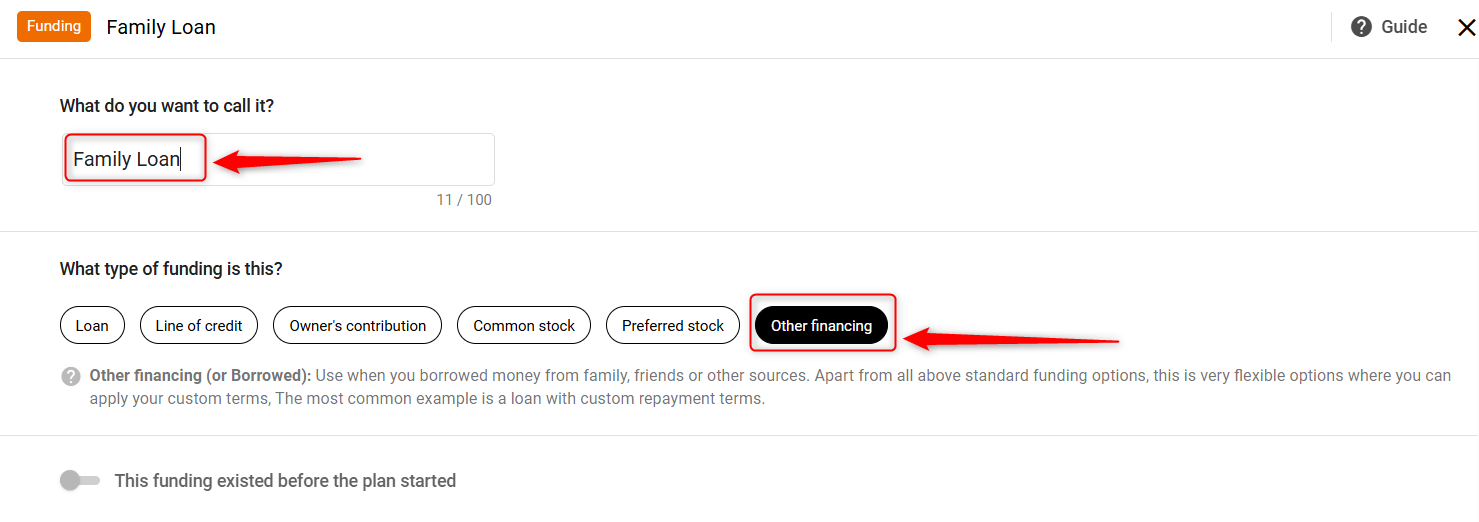
- 3
-
Fill in the Total Loan Amount in the appropriate field. Then, select the Loan Received Date to indicate when the funds were or will be received.
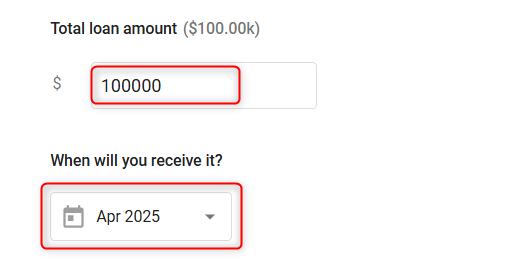
- 4
-
Input the applicable Interest Rate (%) and choose the Interest Start Date; this marks when interest calculation should begin, even if repayment starts later.
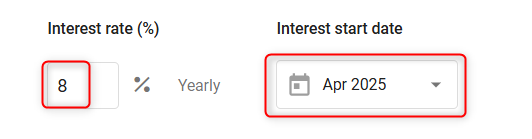
- 5
-
Specify the expected repayment period.
- Select Yes if the loan will be repaid within 12 months.
- Choose No, or I’m not sure if repayment will take longer.

This decision helps the system classify the loan correctly as either short-term or long-term debt on the balance sheet. Then click on Save.
- 6
-
Amount Received: You can manually enter the loan amount received directly into the Loan Forecast sheet as well. You can enter a single amount in a single month or amounts in multiple months, depending on how your loan is structured. The system will automatically calculate interest on the loan and other parameters using the standard loan formula.
Amount Repaid: Enter the amount you plan to pay back each month or year against the balance:
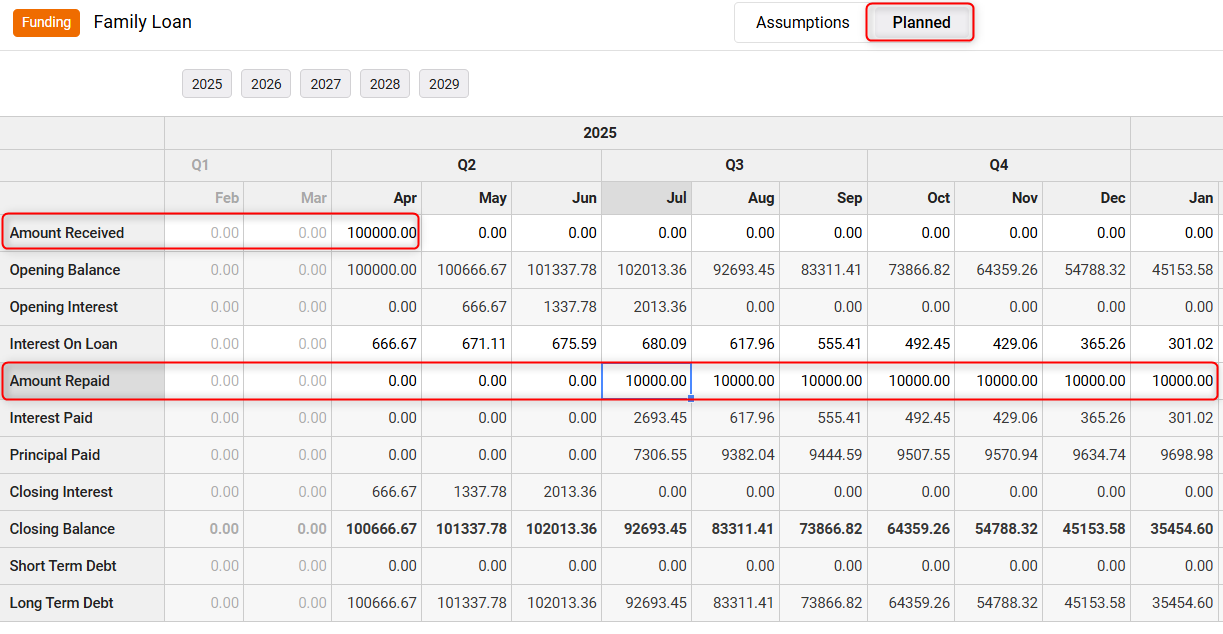
- 8
-
Whatever updates you make in the forecast Excel sheet are set to autosave mode. Close the overlay. This loan and its payments will be displayed in the Financing table.

TIP: Moving finance items from one group to another is hassle-free. For a detailed walkthrough, check out our help guide here.
TIP: Learn more about short-term and long-term debt. Click here.
NOTE: If you aren't sure of your payment amounts, you may want to consult your lender or do an online search for a loan payment calculator.
NOTE: If you have entered interest in calculating on your loan, then it will begin calculating as of the start of the loan, and accrue until you begin making payments. If your loan has deferred interest, read Entering a loan with deferred interest.