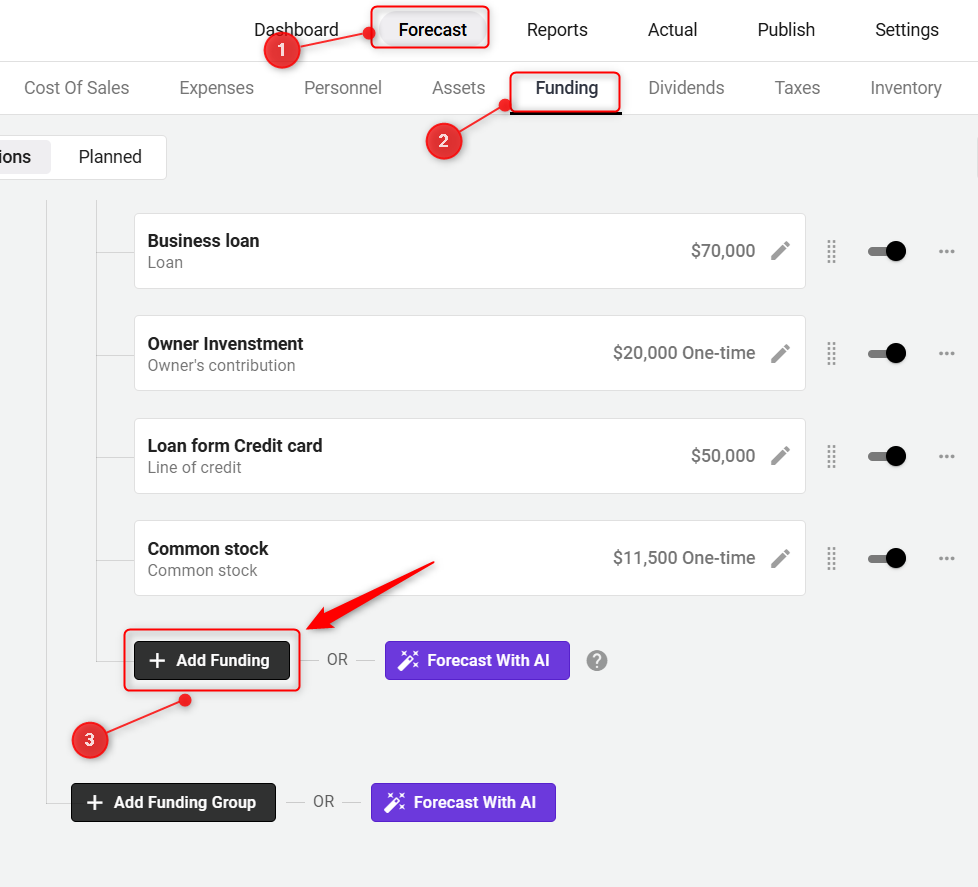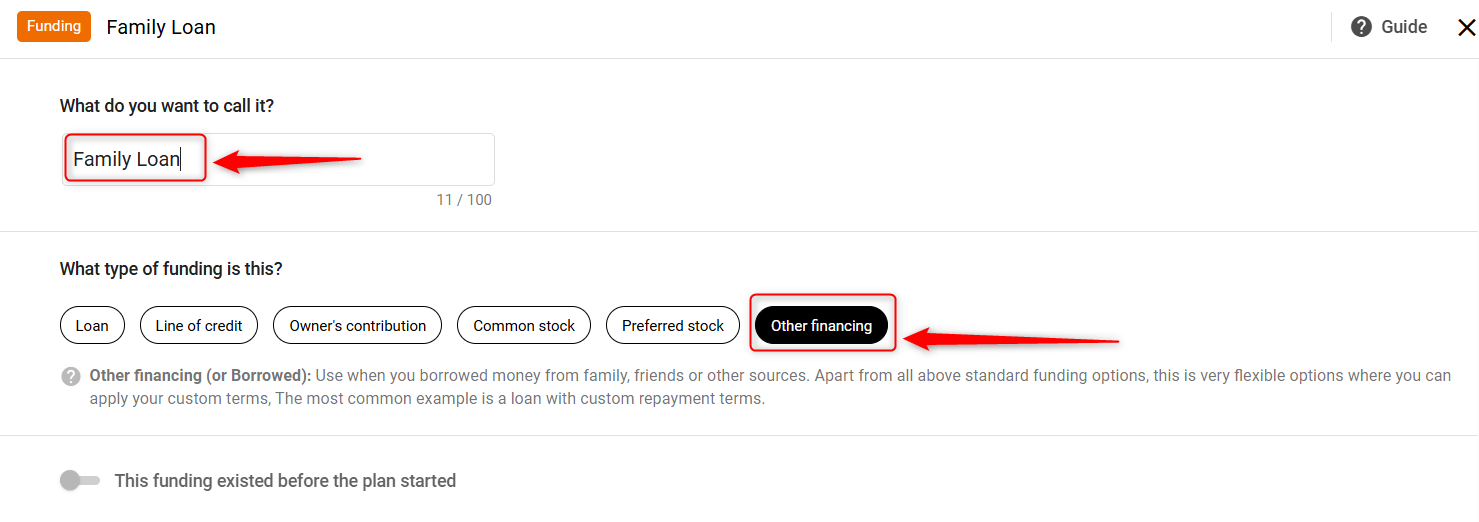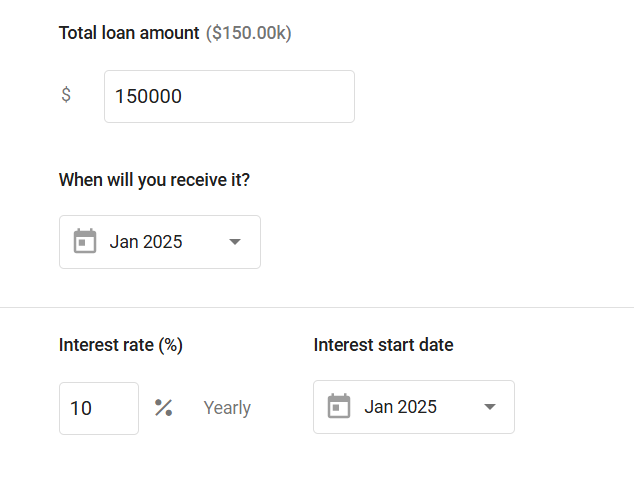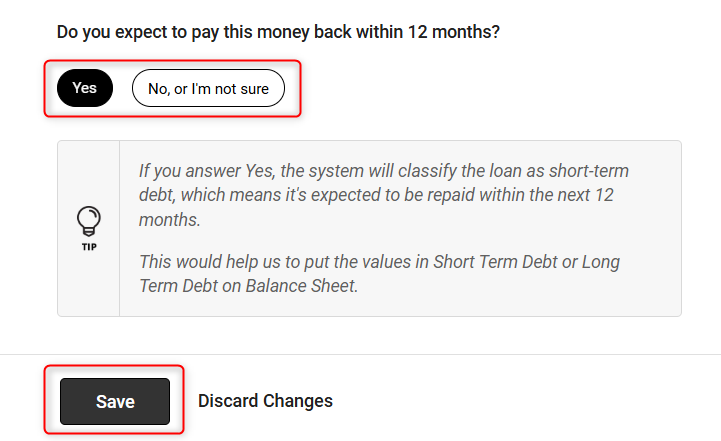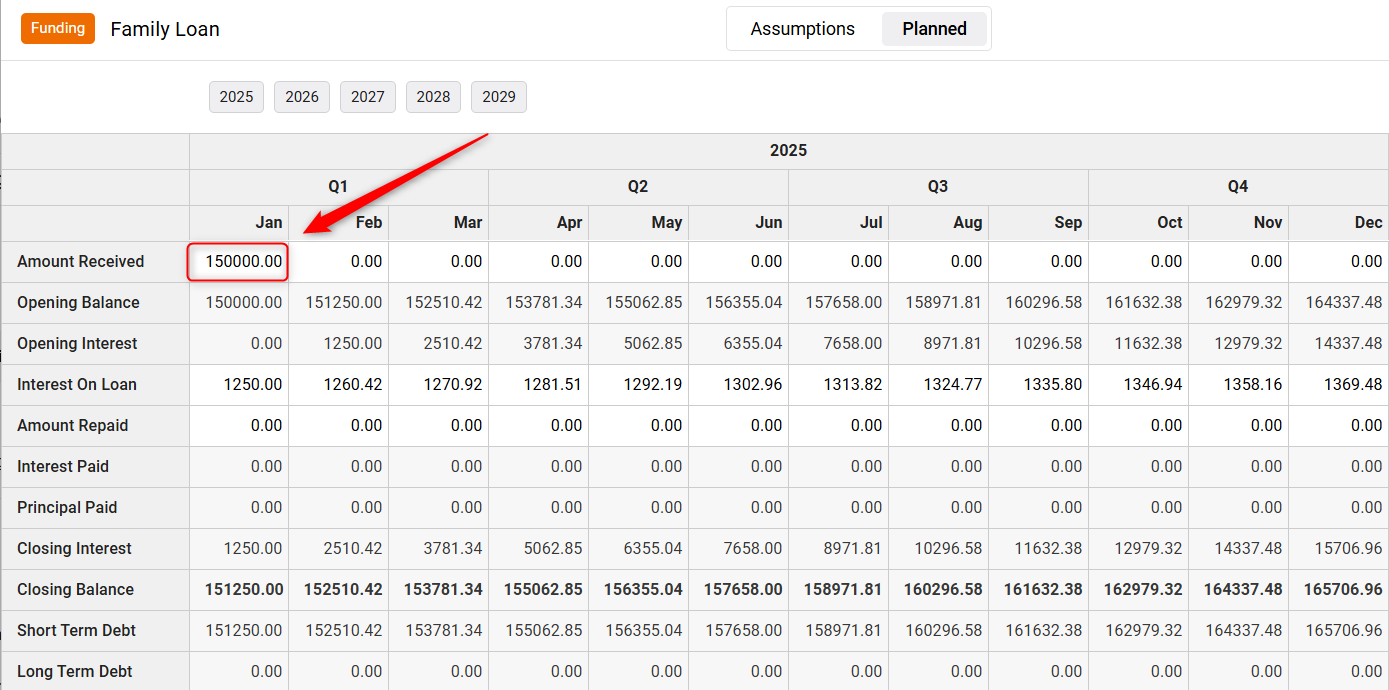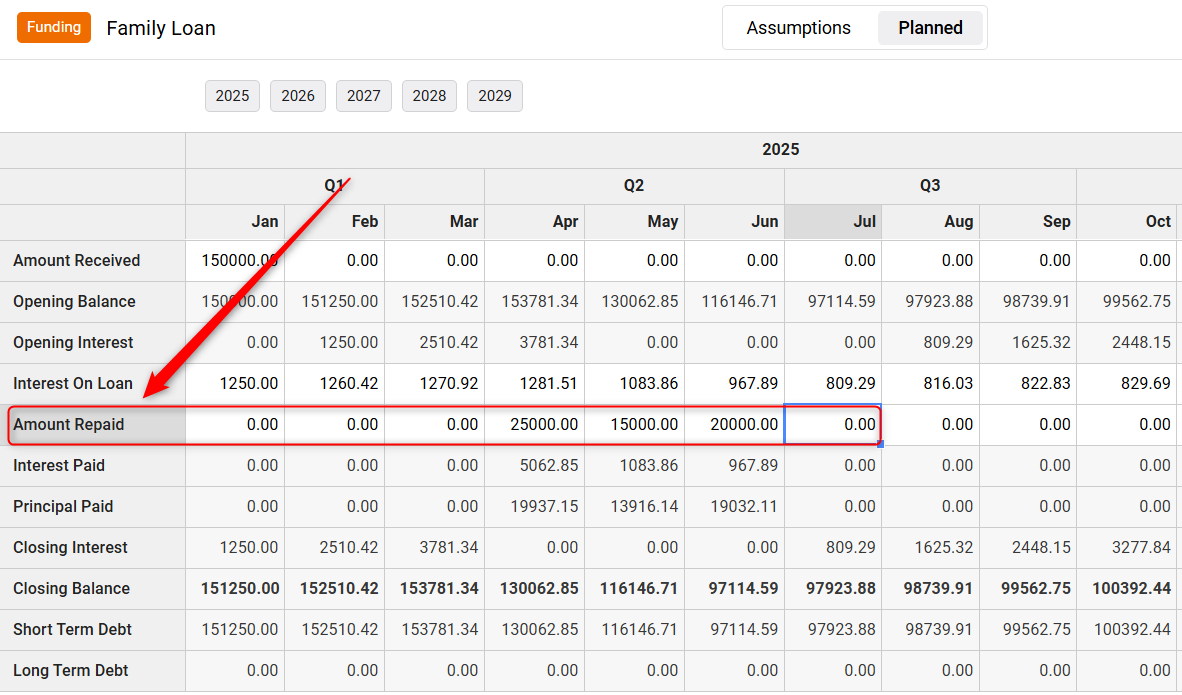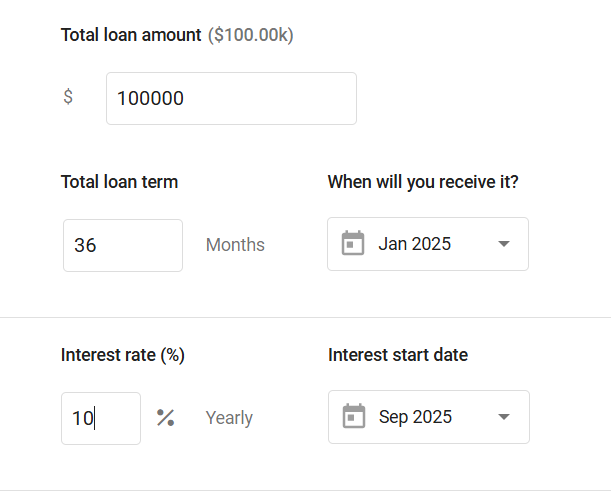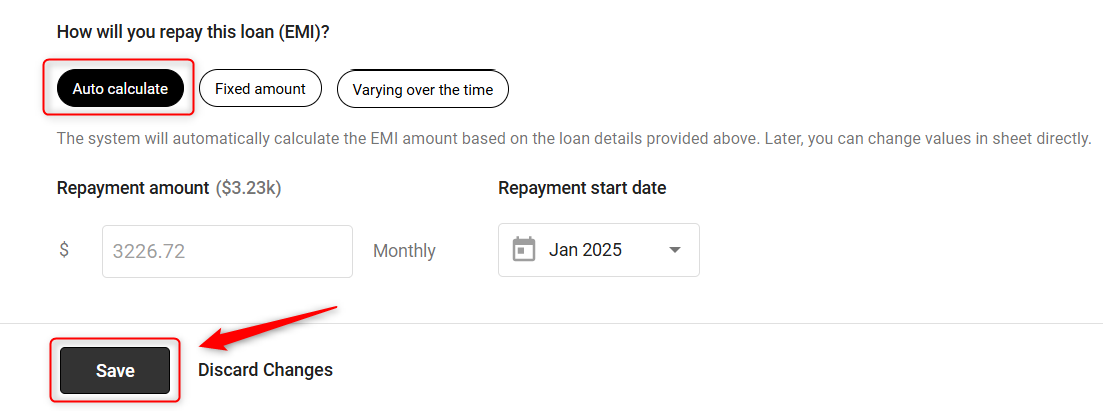Entering a loan with deferred interest
Representing a Deferred Interest Loan will require two separate financing entries:
Entering a Deferred Interest-Free Loan:
- 1
-
Under the Forecast tab of the Finance Forecast module, click on the Funding tab, and then click on the Add Funding option:
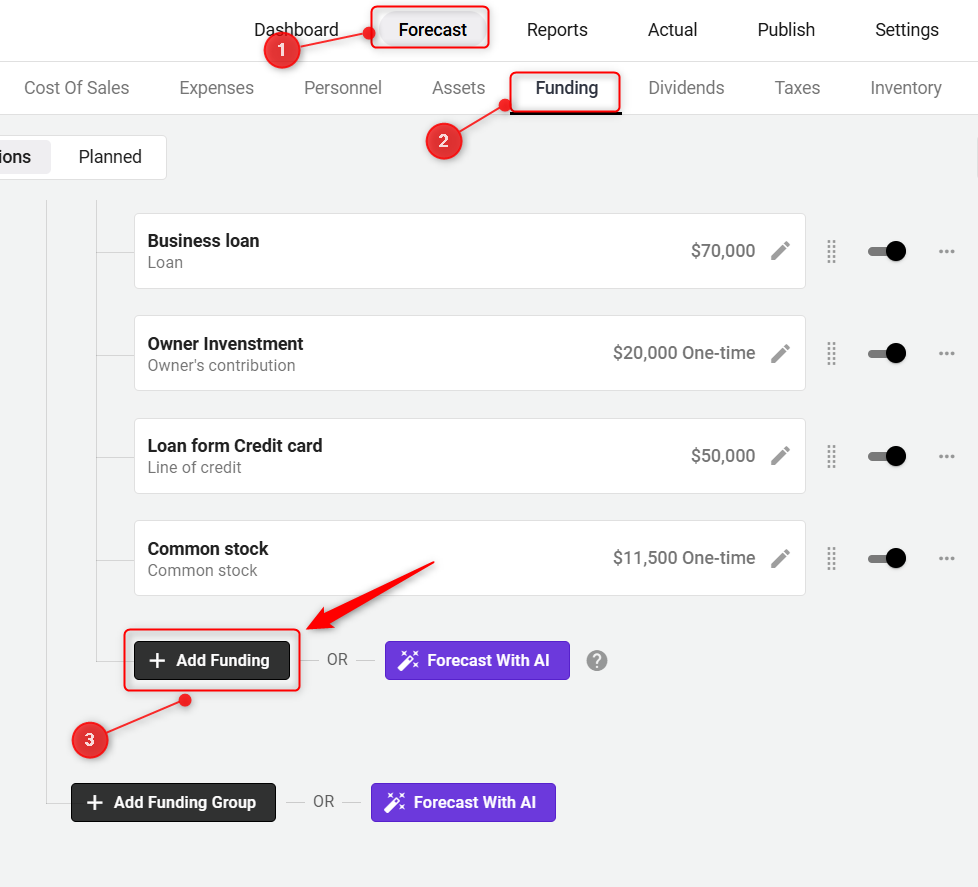
TIP: Moving finance items from one group to another is hassle-free. For a detailed walkthrough, check out our help guide here.
- 2
-
Enter a name for the loan(borrowed on interest), select the funding type as Other Financing(Borrowed), and then move to the next section:
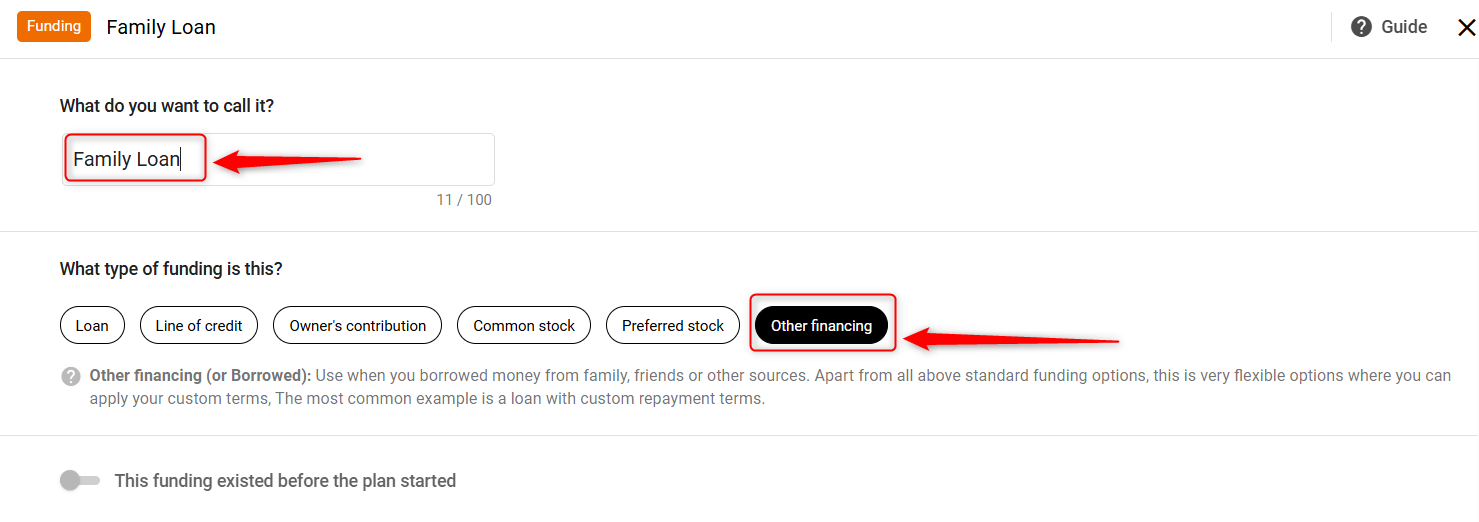
- 3
-
Enter the loan amount and annual interest rate. If your loan has interest calculated on it, enter that percentage, and add the received date.
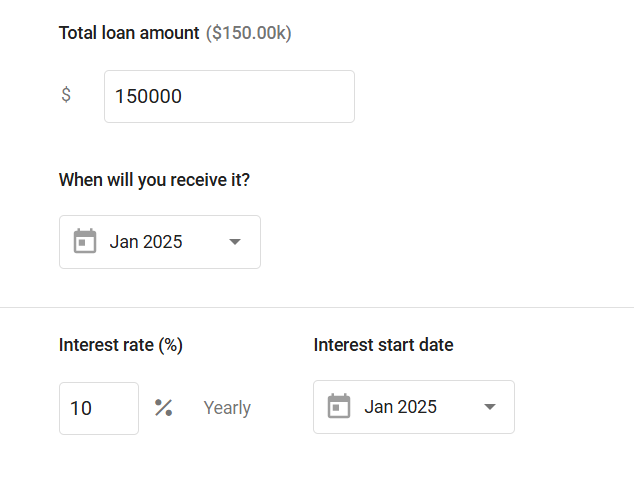
- 4
-
Indicate whether you'll pay this financing back within 12 months and click on Save.
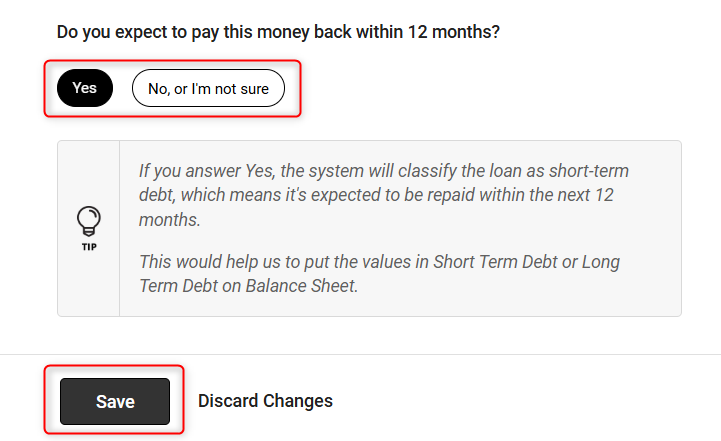
NOTE: A loan you'll pay back within 12 months is considered short-term debt in your financial statements. A loan you'll pay back in more than 12 months is considered long-term debt. Click here for more.
- 5
-
Amount Received: Enter the amount of money you'll receive and when you'll receive it. You can enter a single amount in a single month or amounts in multiple months, depending on how your loan is structured. The system will automatically calculate interest on the loan and other parameters using the standard loan formula:
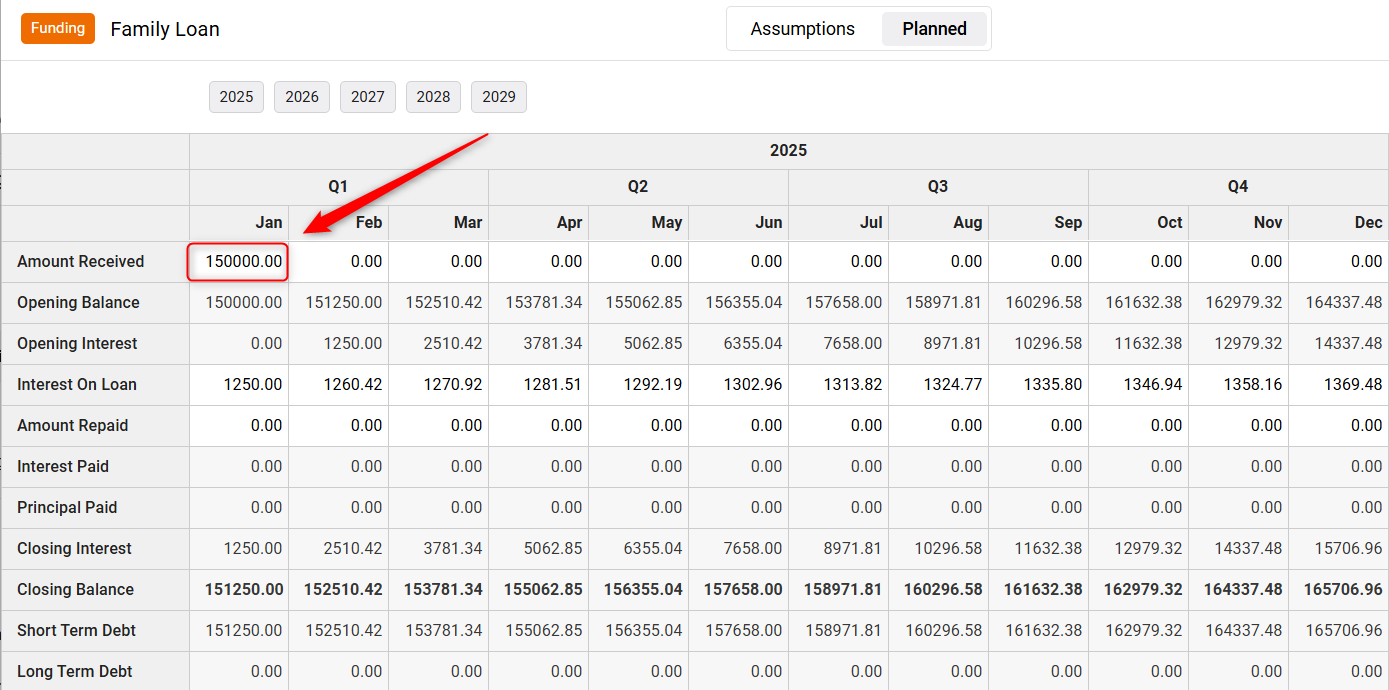
- 6
-
Amount Repaid: Enter the amount you plan to pay back each month or year against the balance. The final overlay represents your payment schedule. Enter the interest-free payments you'll be making in the months in which you'll make them.
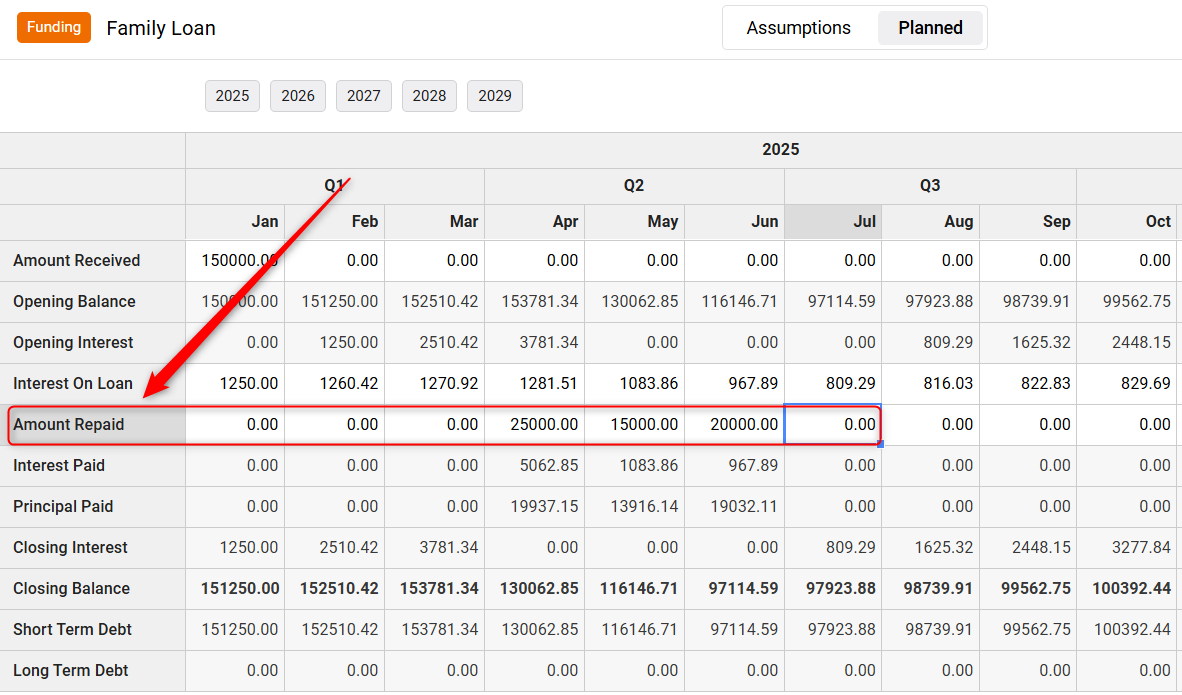
NOTE: If you aren't sure of your payment amounts, you may want to consult your lender or do an online search for a loan payment calculator.
- 7
-
Whatever updates you make in the forecast Excel sheet are set to autosave mode. Close the overlay.
Adding Portion with Interest
- 1
-
Under the Forecast tab of the Finance Forecasting module, click on the Funding tab, and then click the Add Funding option:
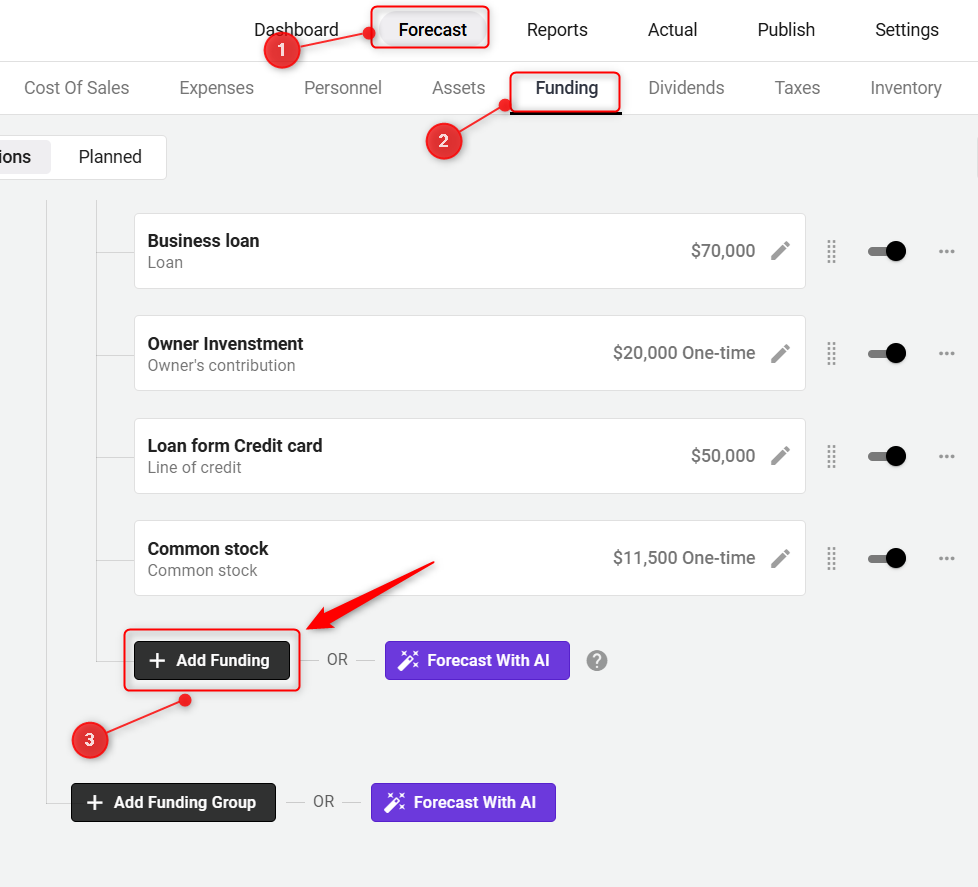
- 2
-
Enter a name for the loan, select funding type as Loan, and then move to the next section:

- 3
-
Enter the loan amount, specify the loan term in months, select the date you'll receive the funds, input the interest rate as a percentage, and choose the date when the interest starts.
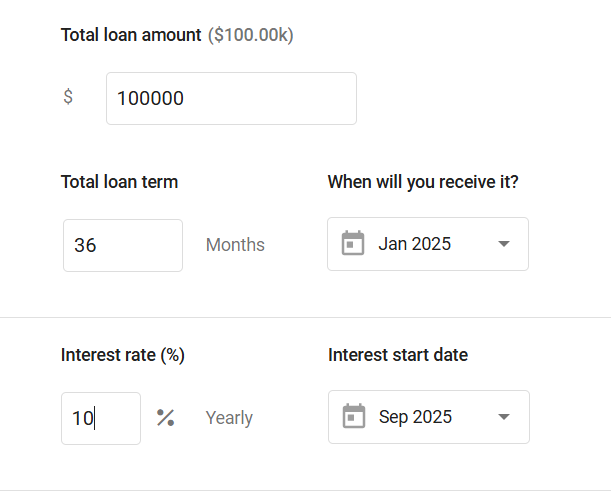
- 4
-
Choose a repayment method for the loan (EMI), specify the amount you'll repay each month, and select the starting date for these repayments. Click on Save.
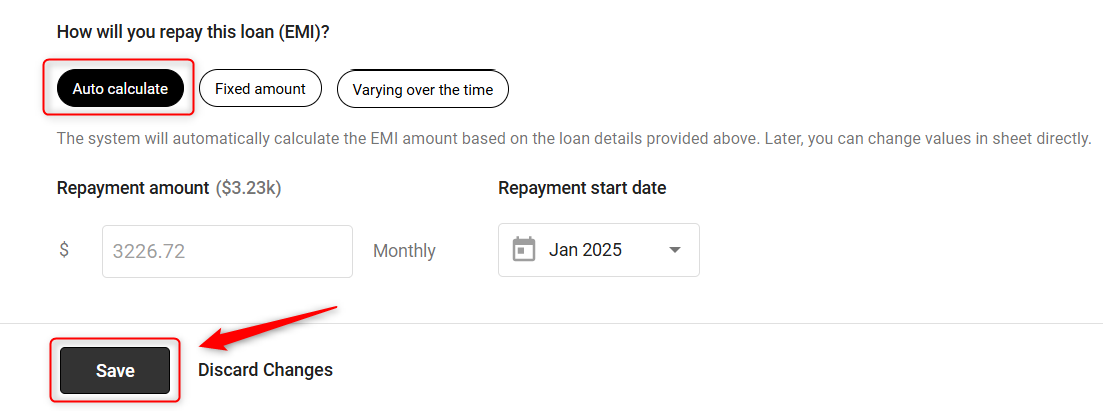
TIP: For detailed instructions on adding loans with their repayment terms, click here.
This will appear in your Profit & Loss, Balance Sheet, and Cash Flow statements as shown below:
In your P&L report, the loan's interest will be listed as an interest expense.
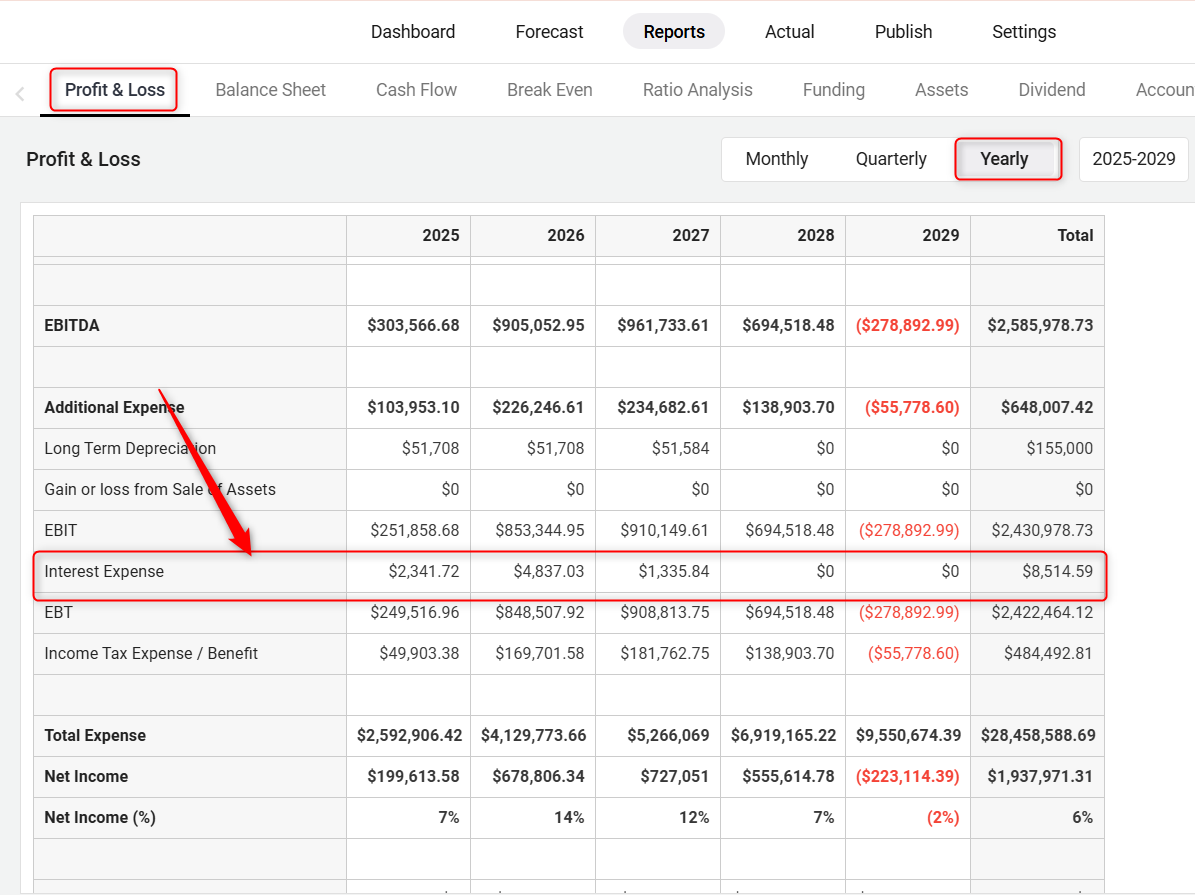
On the Balance Sheet, the loan itself will be recorded under long-term liabilities.

In the Cash Flow statement, it will appear in the Loan Received section.