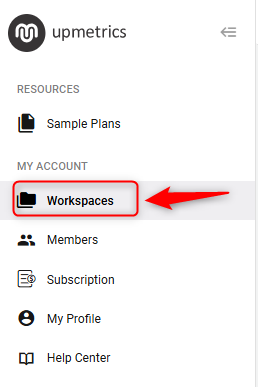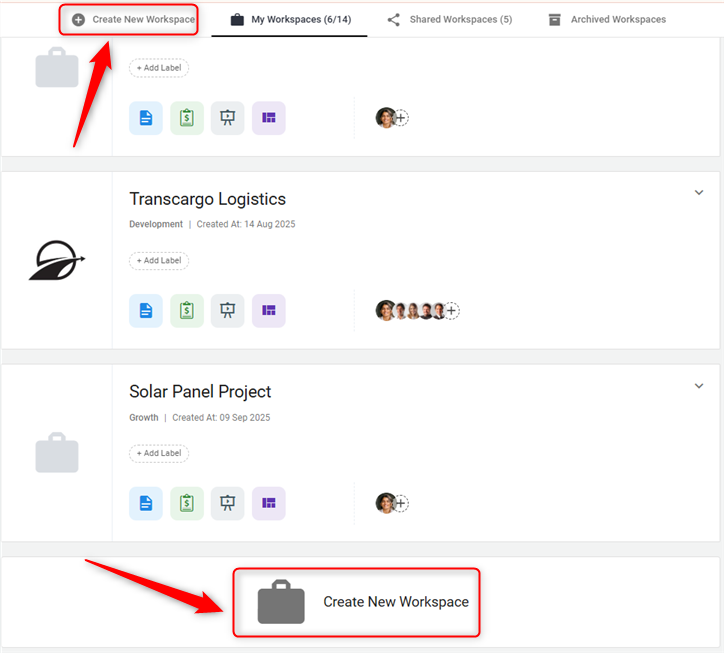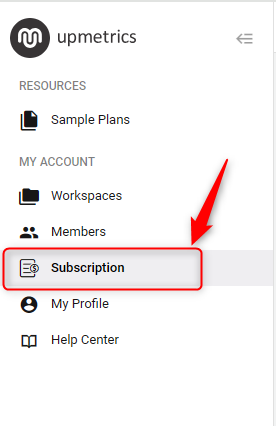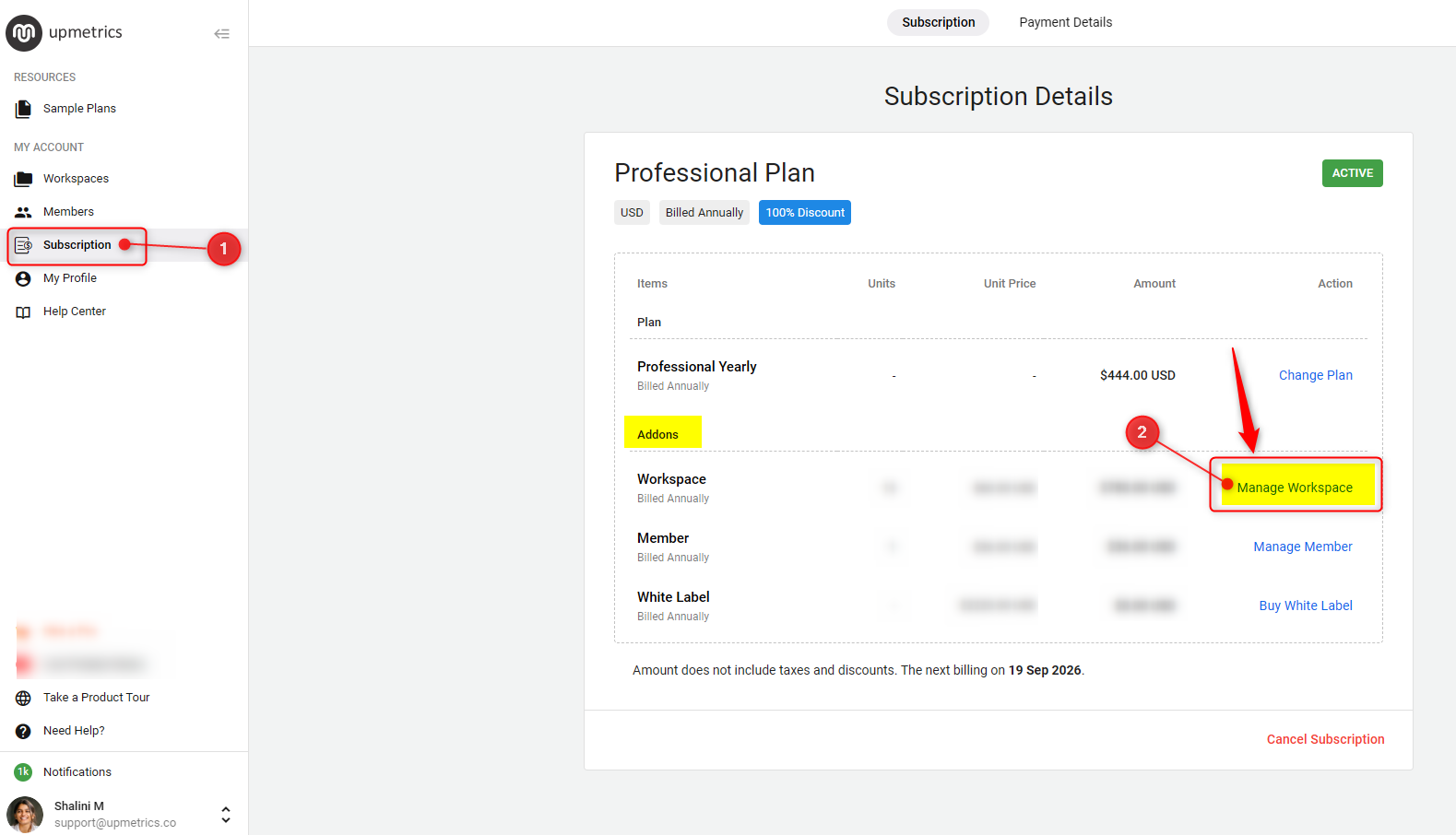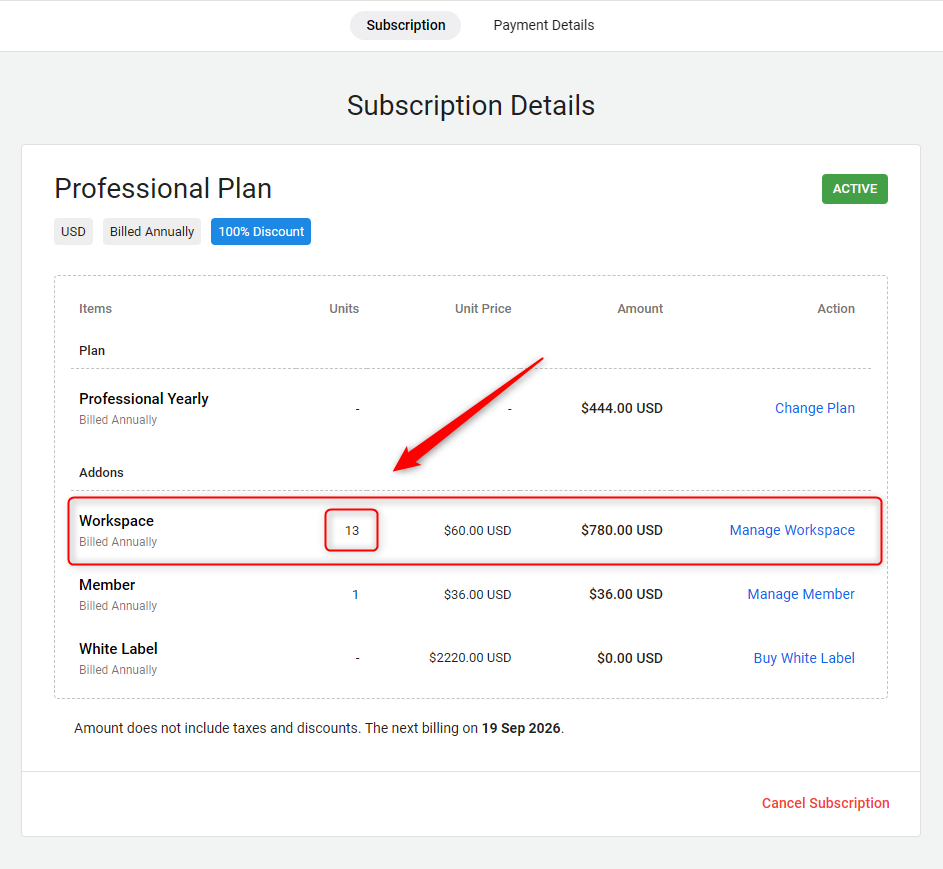Adding an additional workspace
Workspaces are designed to bring together all the critical tools needed for effective business planning, such as:
- Business Plan
- Finance Forecasting
- Pitch Deck
- Strategic Planning
In this article
Every time you initiate a new business plan or pitch in, a dedicated workspace is created. This feature allows you to juggle multiple business ideas or test various scenarios for the same project within a single account. The sidebar menu facilitates easy transitioning between workspaces.
Adding Another Workspace:
NOTE: When you hit the limit of your workspace allocation, you can either expand your capacity by purchasing an Addons Feature or manage space by archiving a less active workspace.
- 1
-
Navigate to the sidebar in your dashboard and look for the "Workspaces" icon, and then click on Create New Workspace, as shown in the figure below
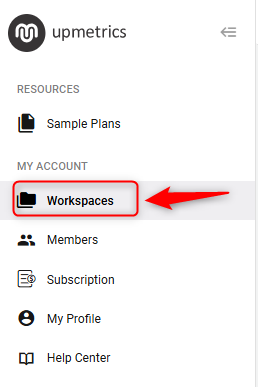
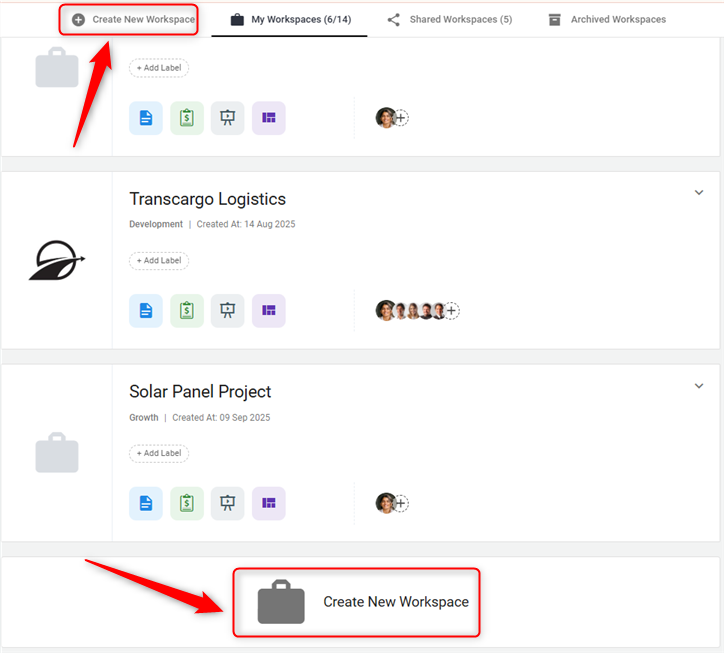
- 2
-
This action will prompt you to start the process of creating a new workspace.
Now, follow the steps for setting up a new workspace. For more details, read Setting up a new workspace.
Buy Workspace Add-ons:
We offer the AddOns feature at the following rates: https://upmetrics.co/pricing
- Monthly Plan: Add workspaces for $7/month each.
- Yearly Plan: Add workspaces at $5/month each, billed annually.
- 1
-
Log into your account and navigate to the ' Subscription' section.
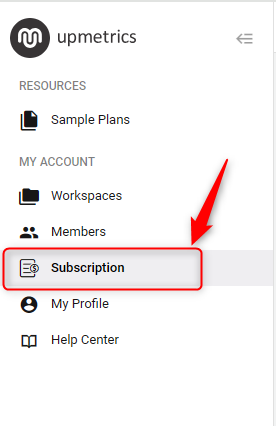
- 2
-
Within it, click the ' Buy Workspace' option located in the Addons section.
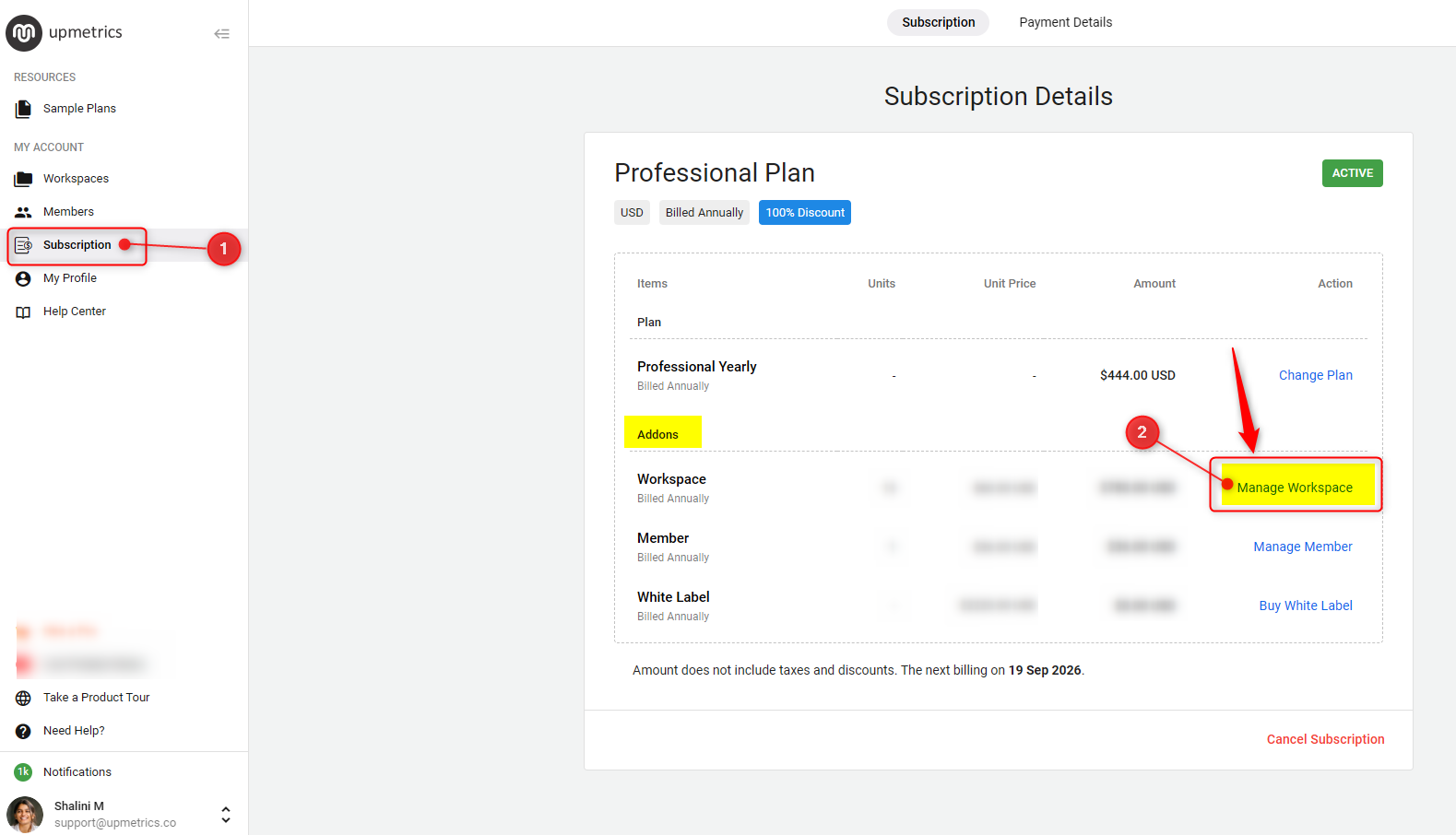
- 3
-
A popup will appear, Enter the number of workspaces you wish to add. The system will calculate the prorated charges based on your subscription cycle (monthly or yearly). Verify the charges and click on ' Confirm Changes'.
For instance: If your subscription cycle runs from August 1st to August 31st and you decide to add workspaces on August 15th, the system will only charge you for the remaining half of the month. This prorated charge will cover the period from August 15th to August 31st for the new workspaces.
Following this, the billing date for the added workspaces will synchronize with your main subscription date, and future charges will be billed accordingly.
- 4
-
You'll be directed to a secure payment page. Enter your payment details and complete the purchase.

- 5
-
After completing the payment, go to the subscription area to confirm that the additional workspaces have been added correctly.
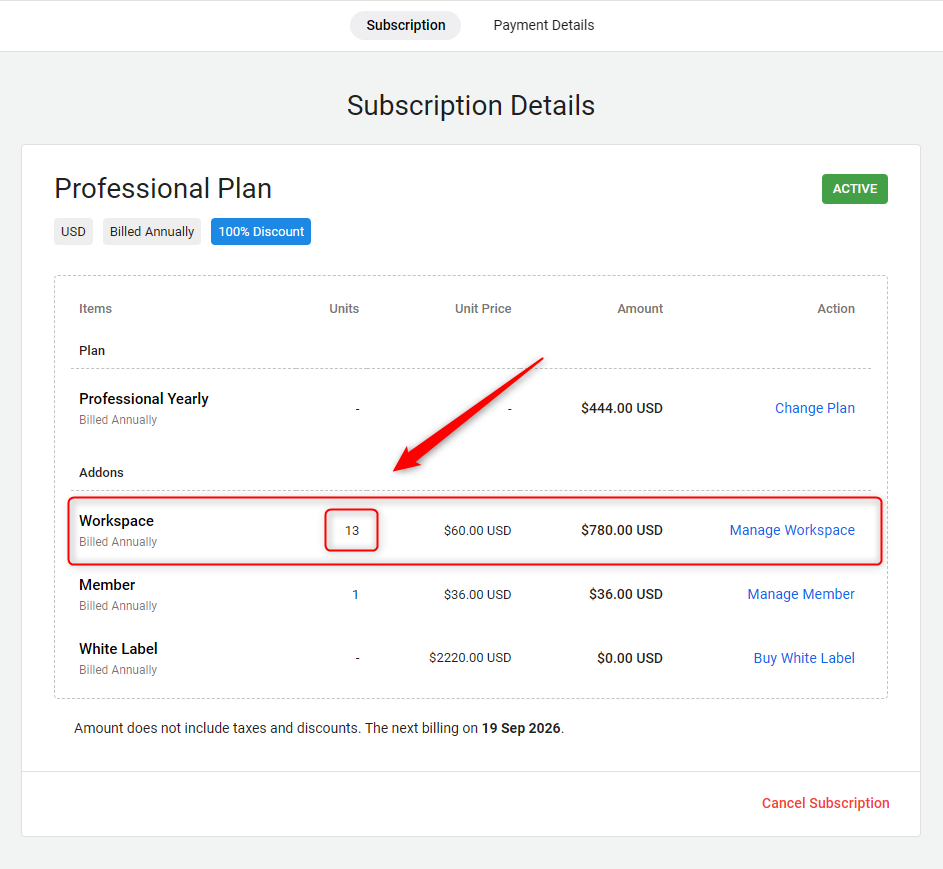
Adding more workspaces to your account is a seamless process that directly contributes to the scalability and efficiency of your business operations. By following the steps provided, you can quickly enhance your team's productivity and collaborative potential. Continue to leverage these tools to support your business's expansion and success.