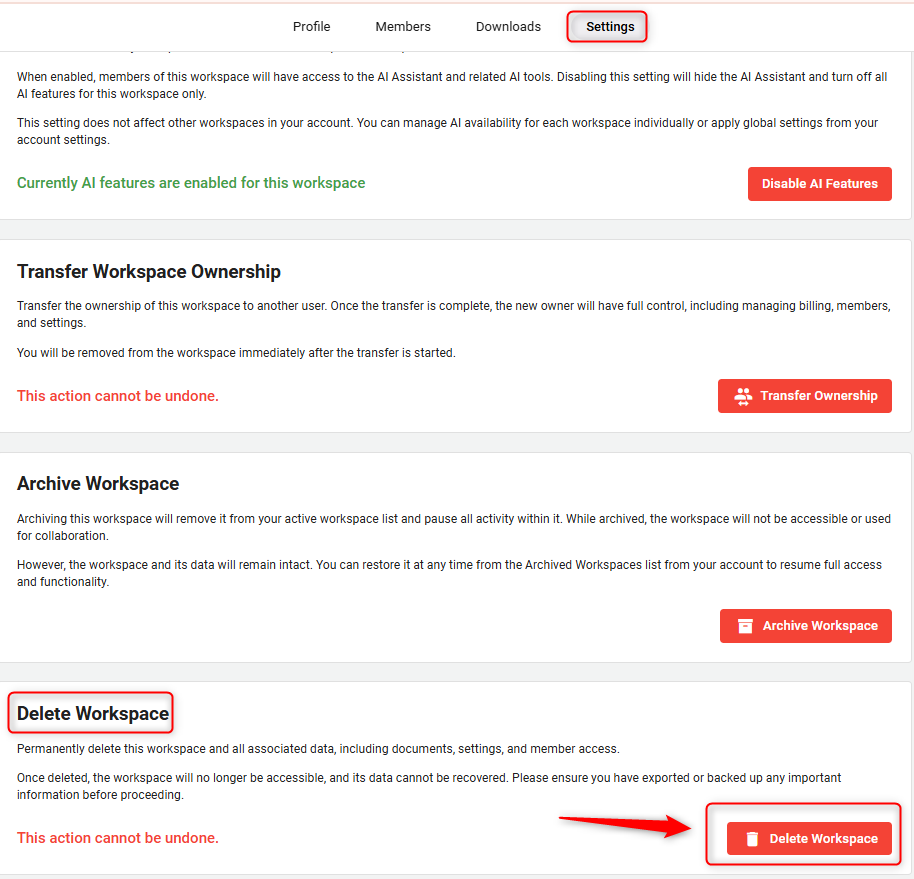How to delete workspace?
In the lifecycle of any business, there comes a time when some spaces, including digital ones like workspaces, may no longer be needed.
Deleting older or no longer-needed workspaces frees up space, allowing you to focus on what's currently important for your business or to start fresh projects.
This guide walks you through the straightforward process of removing a workspace, helping you keep your dashboard organized and focused.
Steps to Delete a Workspace:
- 1
-
Start by logging into your account. Search for the "Workspace Setting" of the specific workspace you wish to delete.

- 2
-
Within the workspace settings, look for the "Settings" option. Here, you'll find the "Delete Workspace" button. Go ahead and click on it.
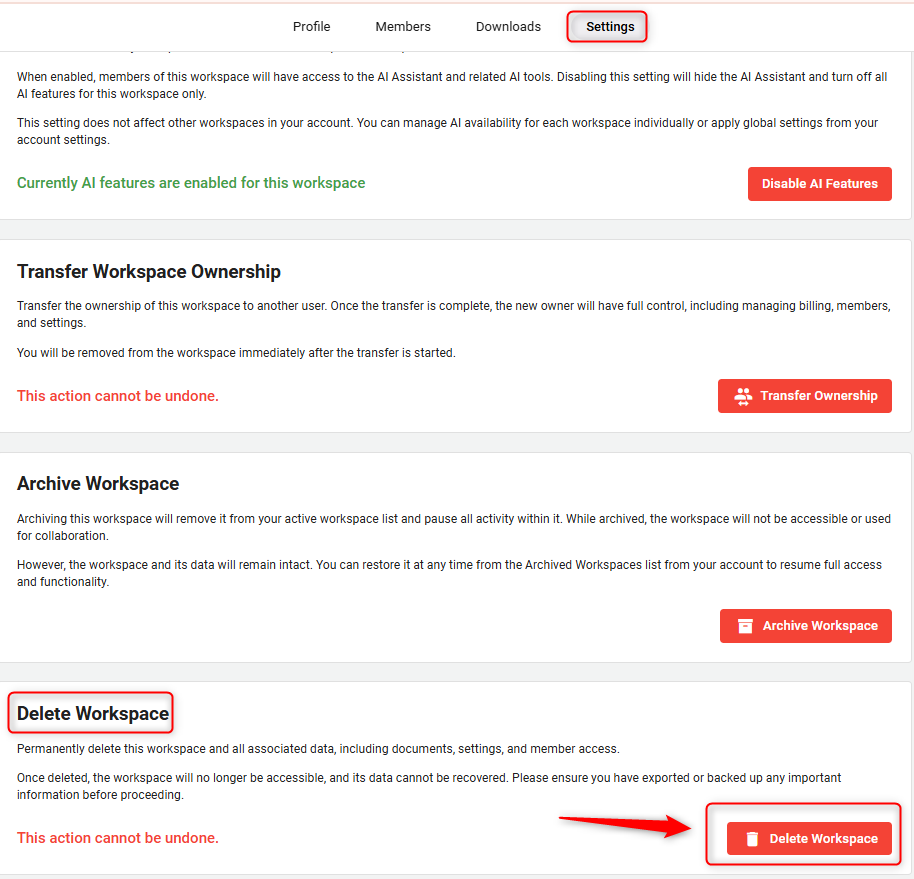
- 3
-
Upon clicking on it, a warning pop-up will appear as a final check, and the system asks you to type the name of your workspace in the given field to confirm the deletion process.

- 4
-
Once the workspace name is verified, Yes, Delete will be enabled, and click on it to effectively remove your workspace permanently.

NOTE: Only the workspace owner has the permission to delete the workspace. Any invited members (collaborators or viewers) will not have the ability to delete it.
WARNING: Deleting the workspace will remove all its data permanently, and the system won't be able to recover your data.
We make it easy to delete workspaces, helping you streamline your account. Follow this guide to keep your digital workspace organized and focused on your present business priorities.