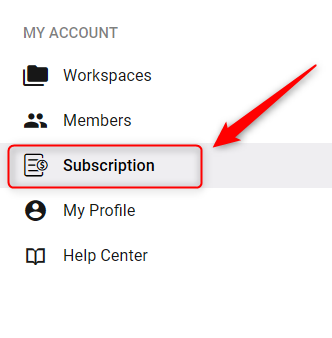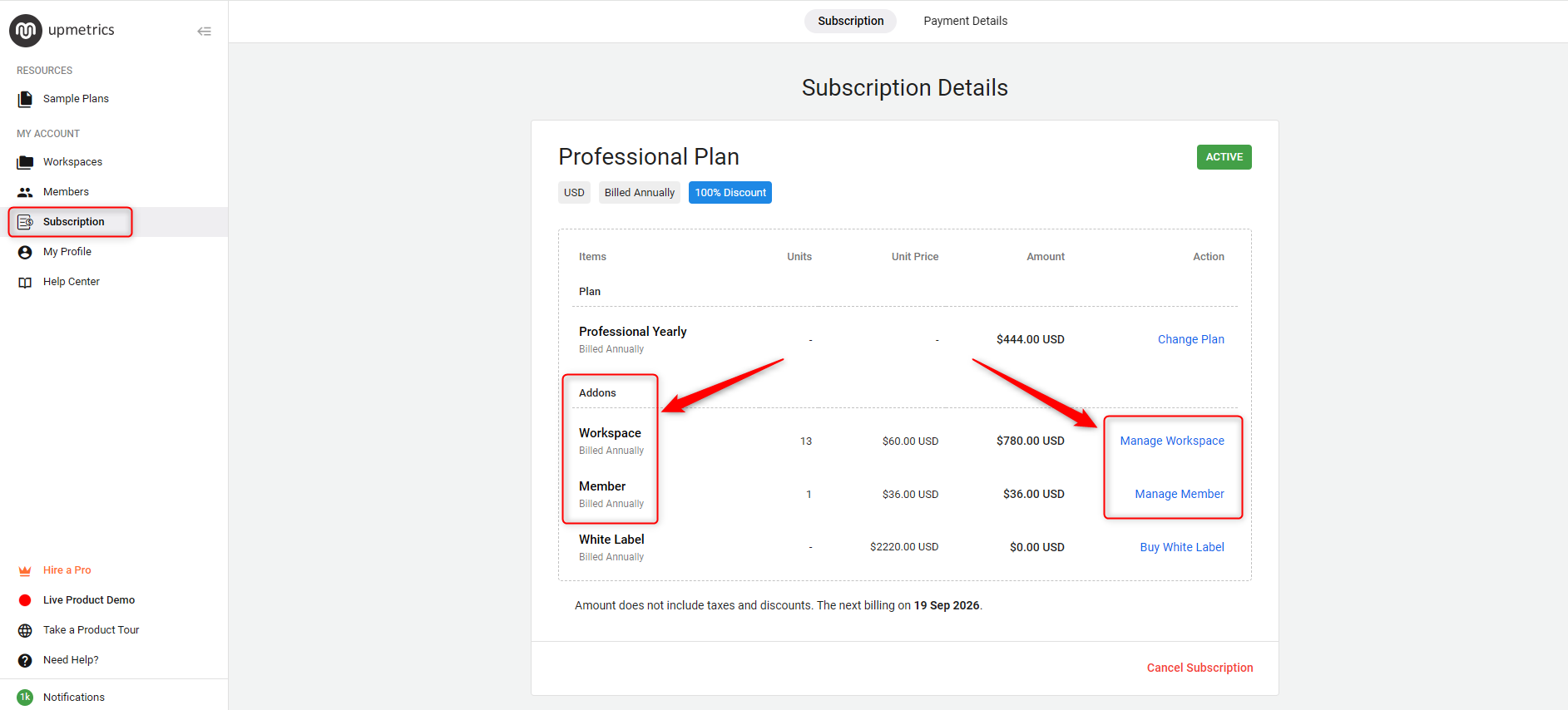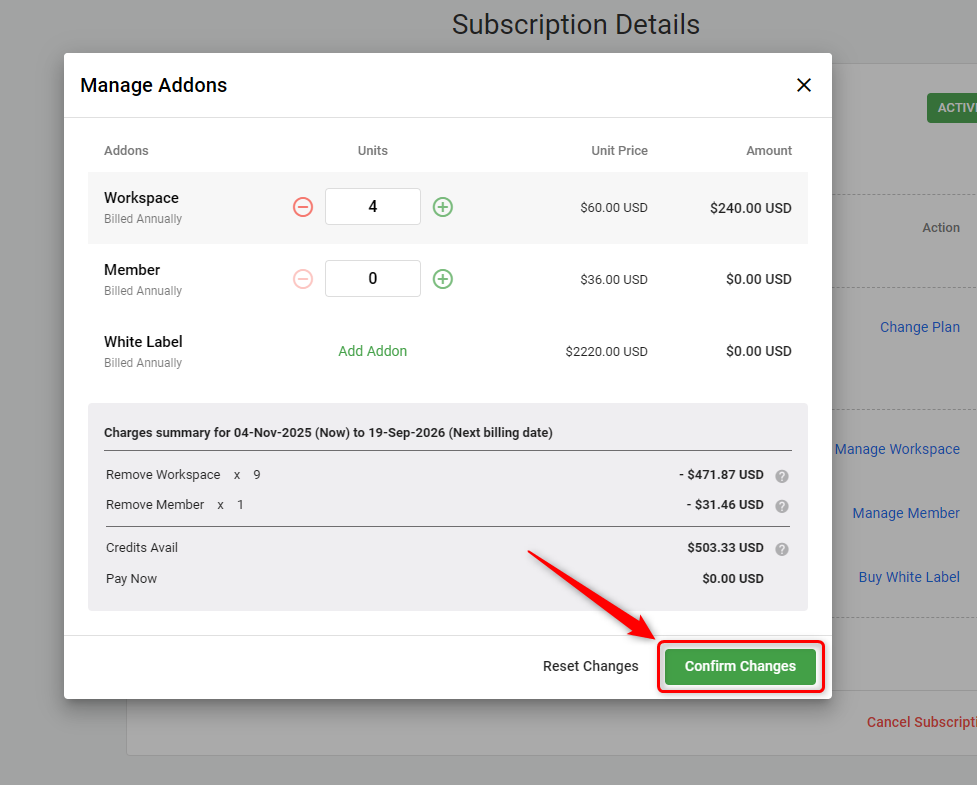How to add or remove add-ons?
Navigating add-ons for your workspace can sometimes be confusing, leading to mix-ups like purchasing workspace add-ons when you meant to buy member add-ons, and vice versa. It's important to tailor your subscription to fit your needs accurately.
You have the flexibility to manage your add-ons directly from your subscription settings in your account. Whether you need to add new or remove unnecessary ones, you can make changes at any time. The system automatically calculates any charges based on your subscription period and applies prorated charges accordingly.
This guide will walk you through the process of managing add-ons from your account, ensuring you can maximize the functionality of your workspace without any hassle.
Steps to manage Add-ons:
- 1
-
Log in to your account and go to the Subscription section from the left-hand sidebar.
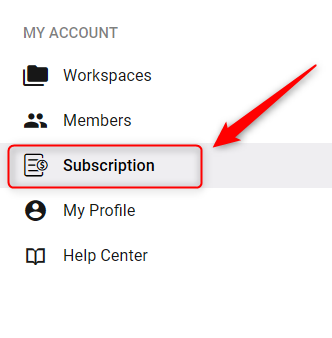
- 2
-
Here in the Subscription section, locate the Addons tab.
Click on Manage Workspace or Manage Member, depending on which type of add-on you wish to adjust.
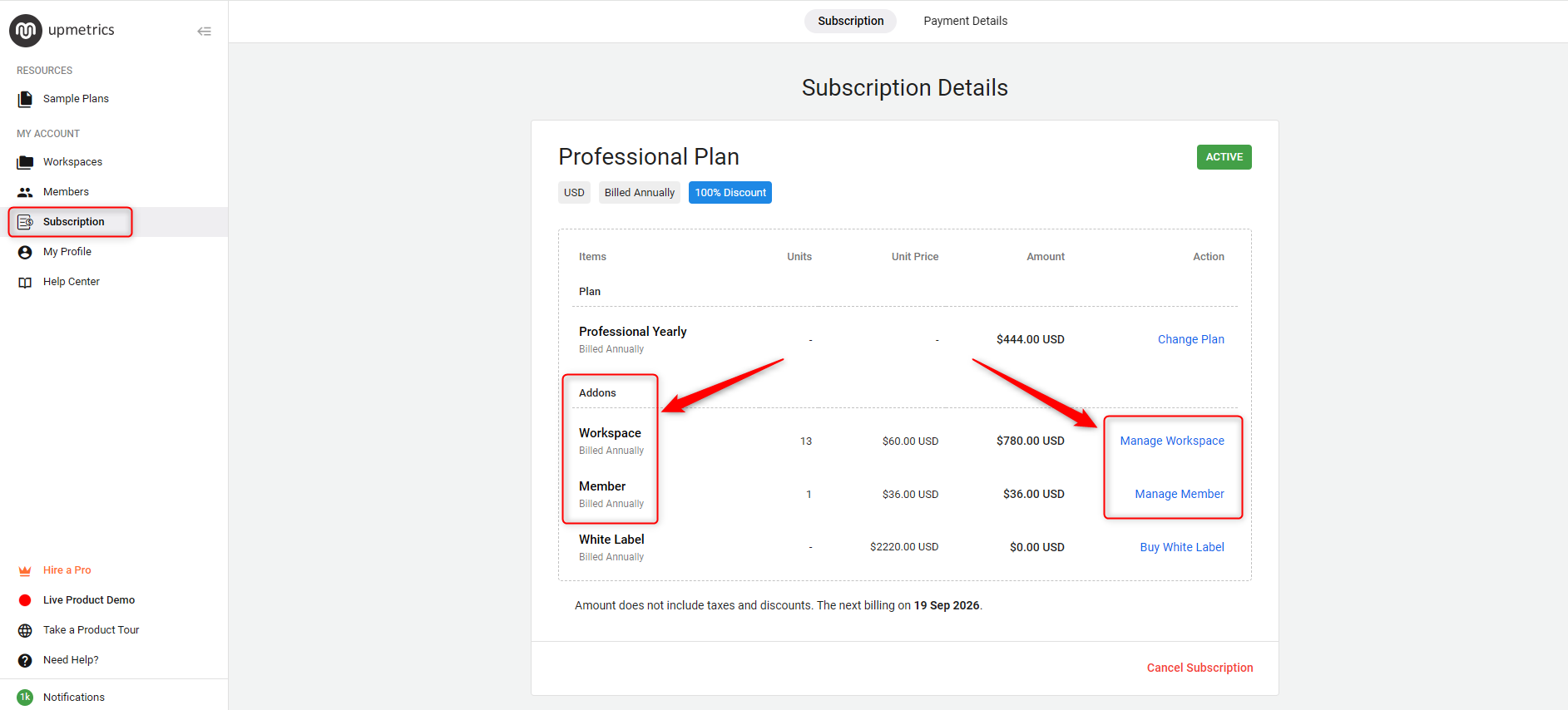
- 3
-
A pop-up will appear allowing you to modify the number of add-ons.
Use the ( +) or (-) buttons to add or remove workspace or member add-ons as needed.

- 4
-
Review the prorated charges that will apply based on the changes you've made.
Confirm the changes by clicking on Confirm Changes, and proceed to complete any necessary payment.
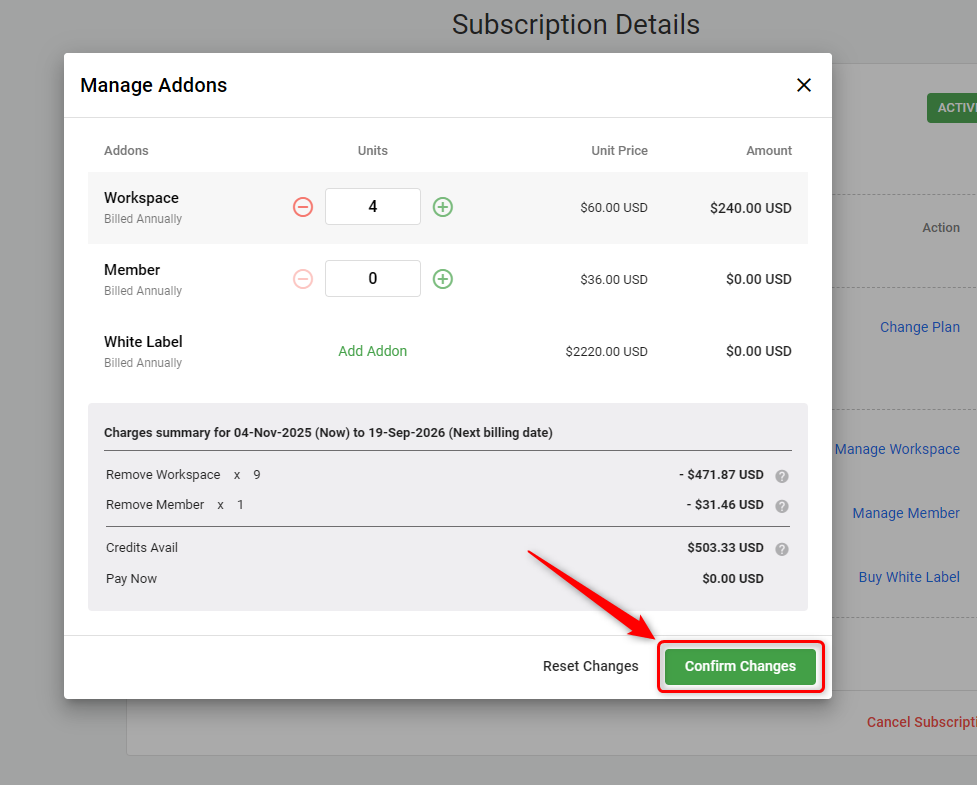
- 5
-
After completing the payment process, you can return to the Subscription section to verify the updated status of your add-ons.
Any credits generated from prorated charges will be automatically applied to future renewals.
TIP: Need to archive a workspace? Refer to this help guide.
NOTE: If you remove any add-ons (e.g., Workspaces or Member Add-ons) during your subscription period, you’ll receive a prorated credit for the unused time. This credit will be applied to your future subscription renewals..
With the flexibility to manage add-ons directly through your account, we allow you to keep your subscription scalable to your business's evolving needs.