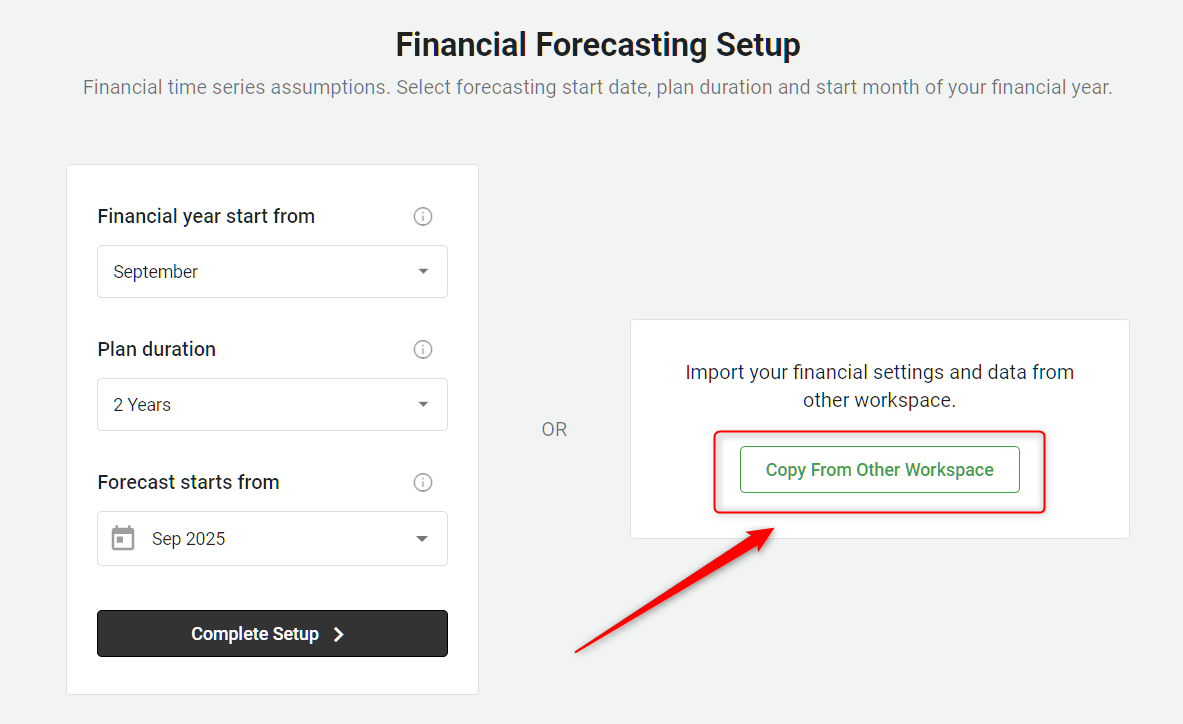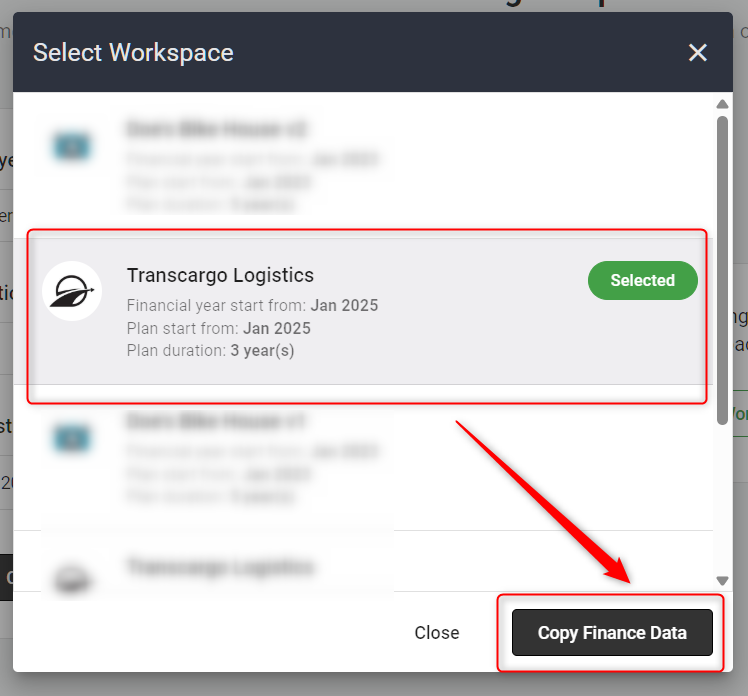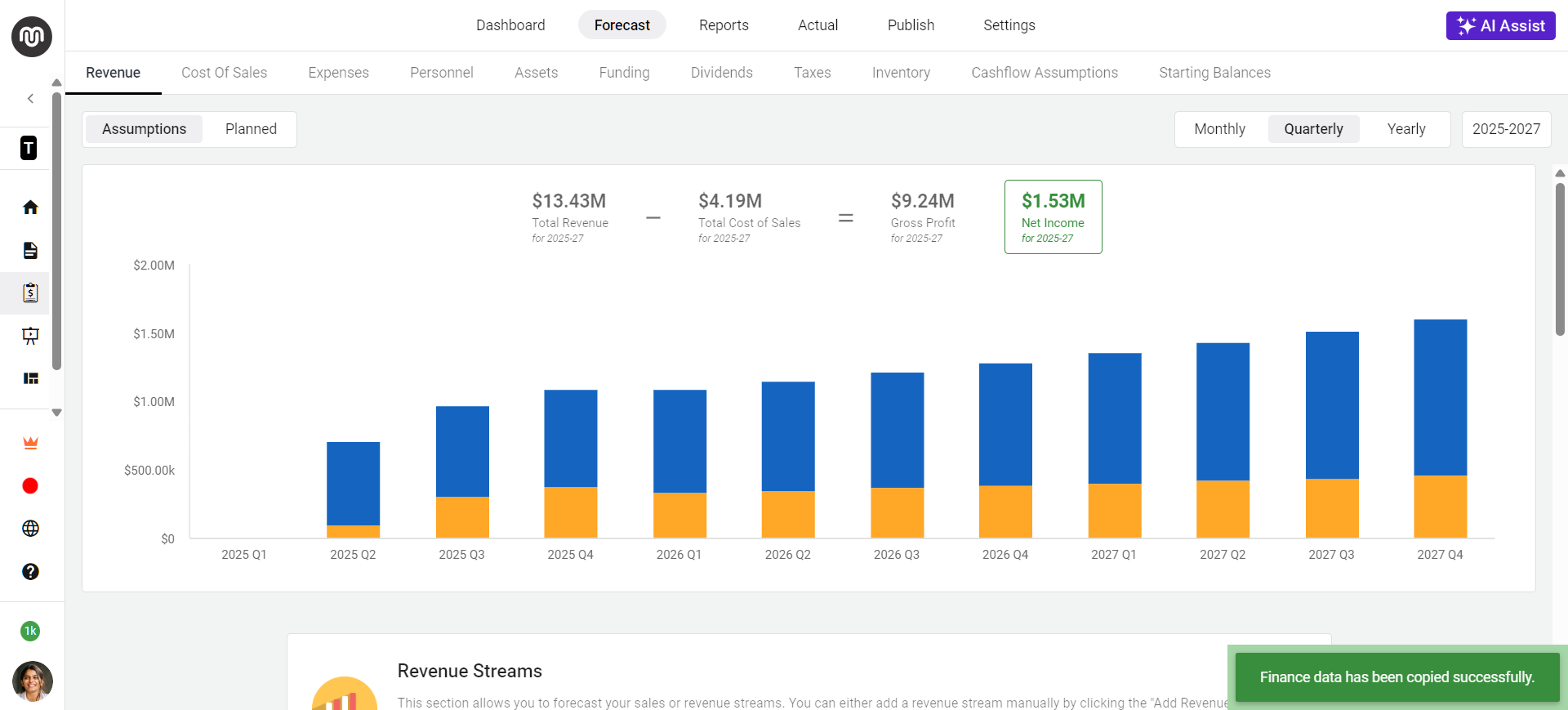How to copy your financial data from one workspace to another?
When working across multiple workspaces, it’s not always practical or efficient to recreate your entire financial forecast from the ground up every time. Whether you’re managing different business plans, creating versions for separate clients, or testing out new scenarios, having a way to quickly duplicate your financial data can be a real time-saver.
You can quickly and effortlessly copy your entire financial forecast module from one workspace to another. Whether you're creating a new plan for a different business or simply want to duplicate your existing forecast as a starting point, this feature saves you time and effort.
There's no need to manually transfer data or rebuild financial streams from scratch; everything gets carried over just the way you’ve set it up, including revenue, cost of sales, expenses, personnel, and more.
In this guide, we’ll walk you through the steps to copy your finance forecast from one workspace to another, easily and without hassle.
Steps:
- 1
-
Go to the Finance Forecast module where you want to copy data.
Make sure that the forecast module hasn’t been set up yet; copying is only available when the module is empty.

- 2
-
Here, locate the option Copy from other workspace and click on it to proceed.
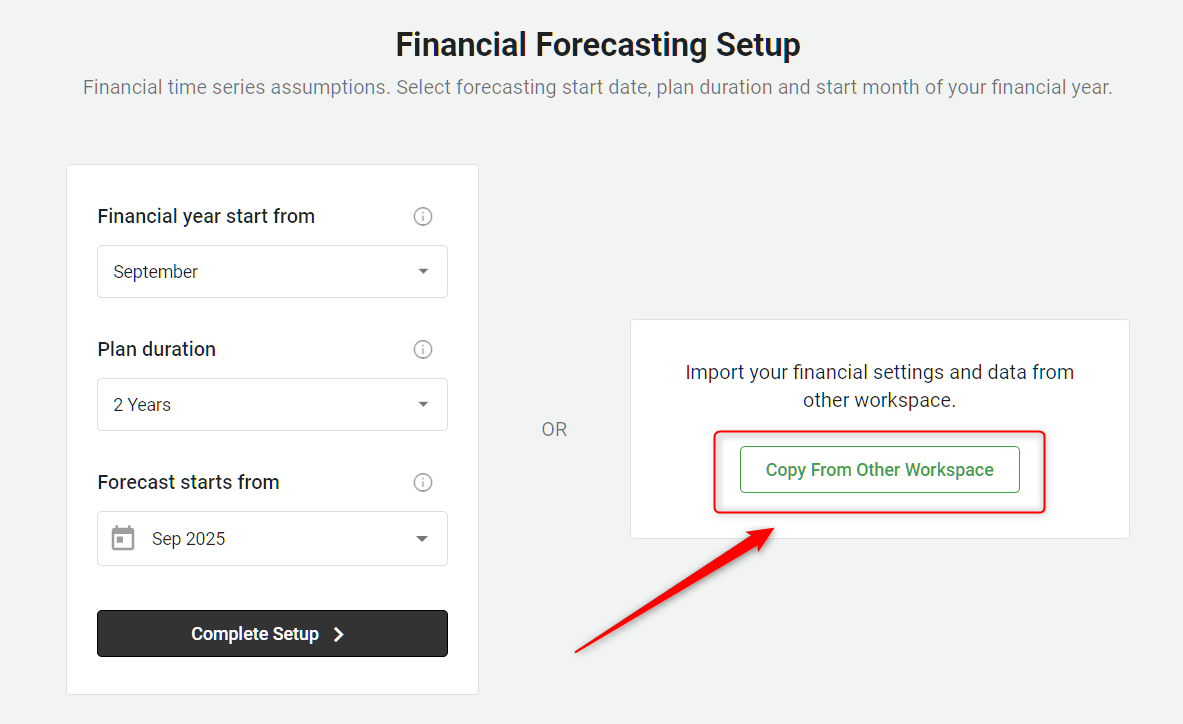
- 3
-
A pop-up will appear displaying a list of all your active workspaces.
From this list, select the workspace that contains the financial data you wish to duplicate. Then, click on Copy Finance Data.
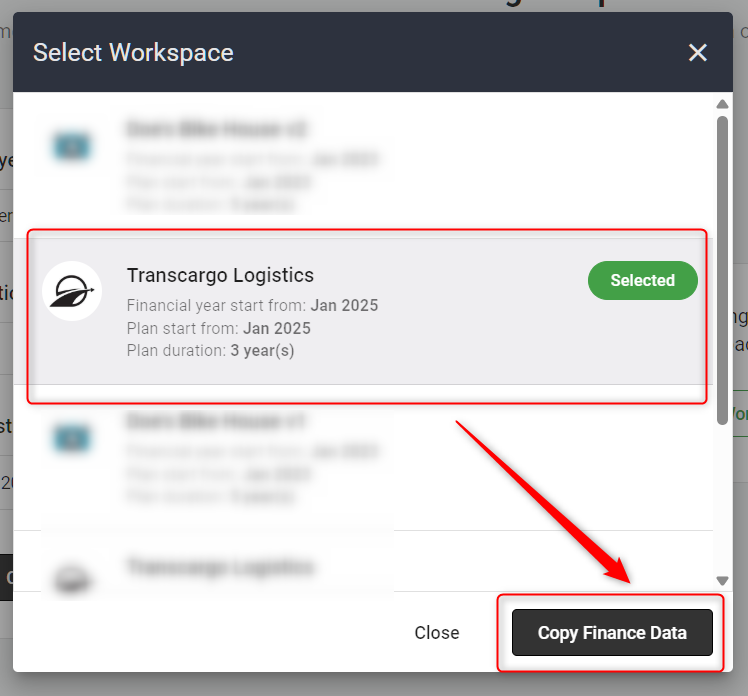
- 4
-
After selecting the workspace, the system will transfer all financial forecast data into your current workspace.
From here, you can easily review and edit the figures to suit your project’s specific requirements.
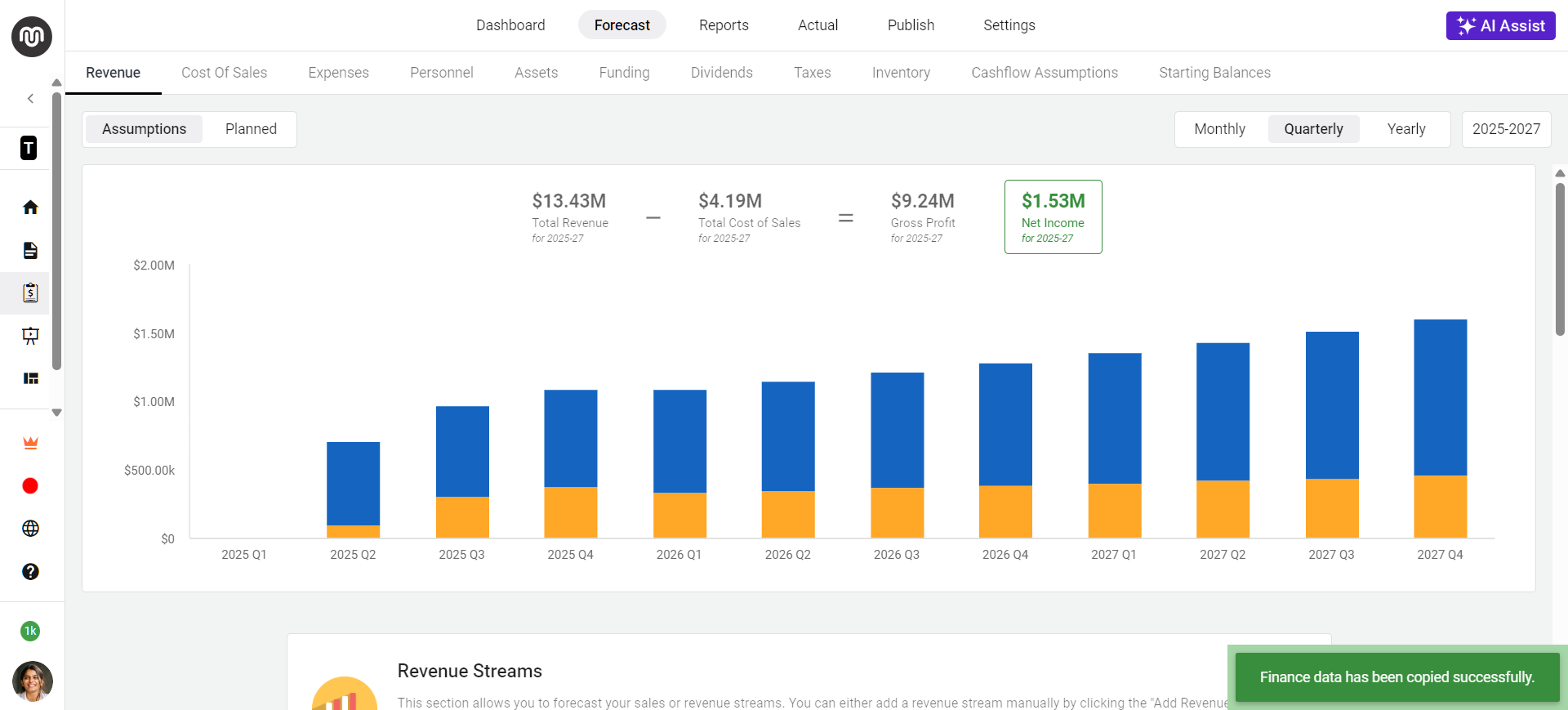 Copying your financial forecast from one workspace to another can save you hours of manual work. With just a few simple steps, you can bring over all your financial data and start building from a solid foundation. Whether you’re launching a new plan or revisiting an old one, this guide helps make that transition smooth and straightforward.
Copying your financial forecast from one workspace to another can save you hours of manual work. With just a few simple steps, you can bring over all your financial data and start building from a solid foundation. Whether you’re launching a new plan or revisiting an old one, this guide helps make that transition smooth and straightforward.
TIP: Use the Copy Workspace to duplicate the whole workspace, including all modules. Check out the help guide for more info.