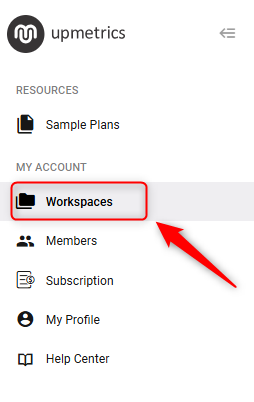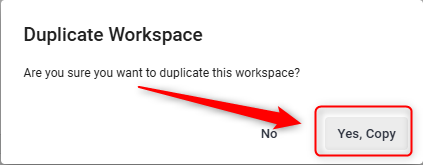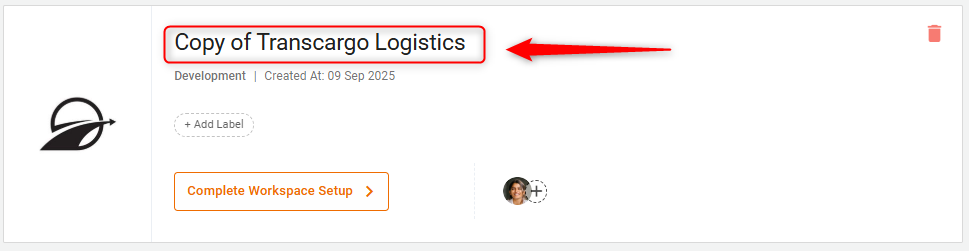How to copy workspace?
In today's ever-changing business world, being adaptable and efficient is important! We understand this need and offer the "Copy Workspace" feature, allowing users to duplicate an existing workspace effortlessly.
This feature is really helpful when you want to duplicate successful strategies, try out strategic changes without affecting the original, or share standardized setups with multiple teams.
NOTE: Before copying your workspace, ensure you have a space for an additional workspace. If space is not available, you may need to purchase workspace Add-ons.
Steps to copy workspace:
- 1
-
Log in to your account. On the left sidebar, find the Workspaces option and click on it.
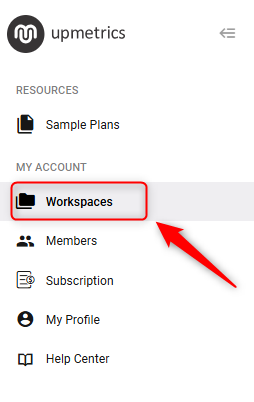
- 2
-
Here, you will see a list of all active workspaces. Find the workspace you want to copy and click the drop-down arrow next to its name.
Now, select the “Duplicate Workspace” from the dropdown menu.

- 3
-
A pop-up will appear. Click on Yes, Copy.
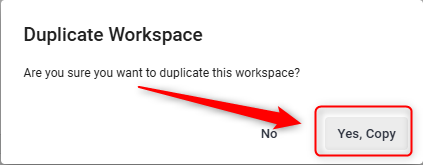
This action will create a duplicate copy of the selected workspace, maintaining all its existing content and settings.
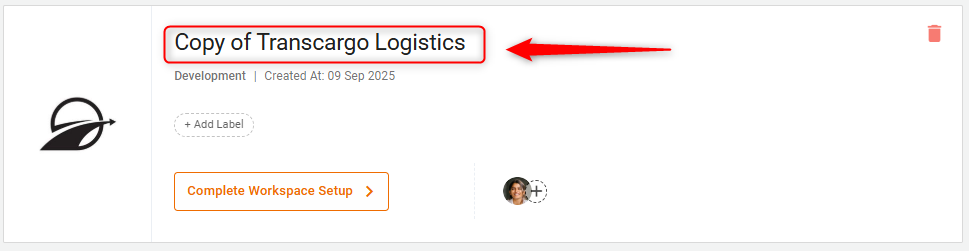
NOTE: Only the workspace owner has the permission to copy the workspace. Any invited members (collaborators or viewers) will not have the ability to copy it.
By following these steps, you can efficiently manage multiple projects by replicating workspaces, saving time, and ensuring consistency across your business operations.