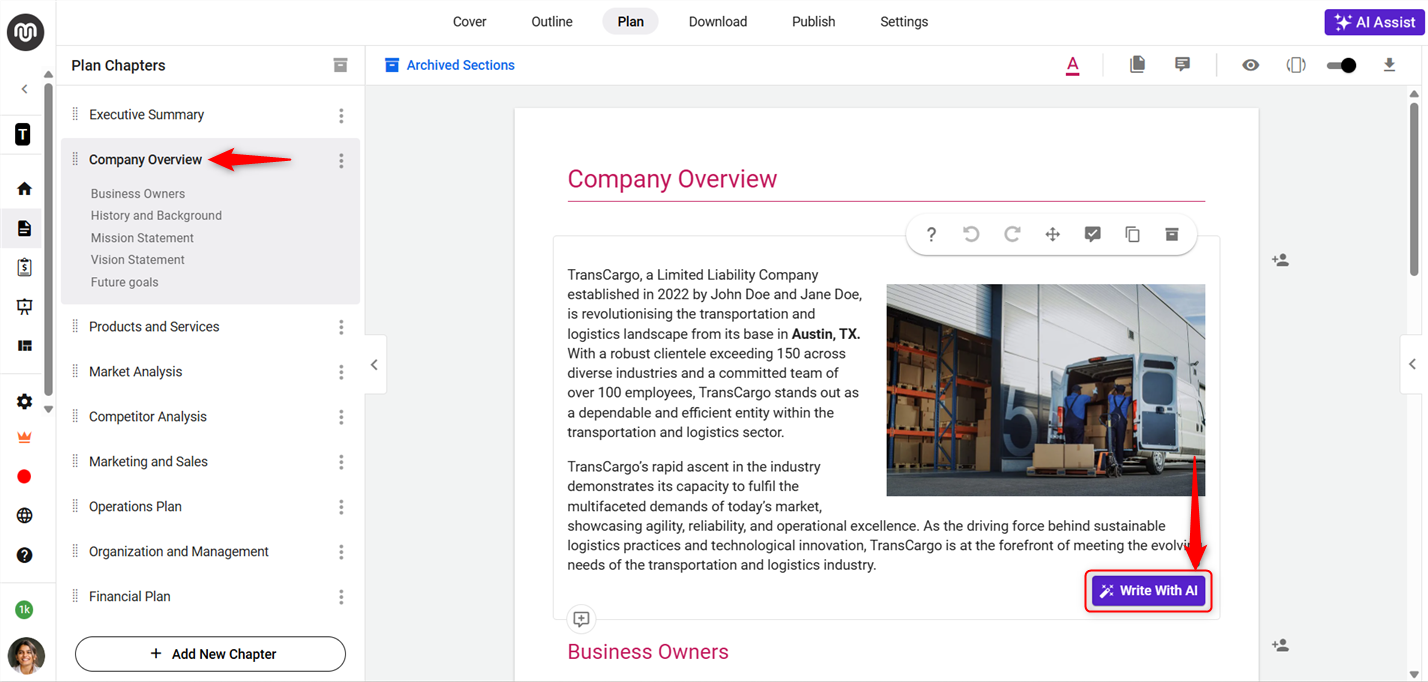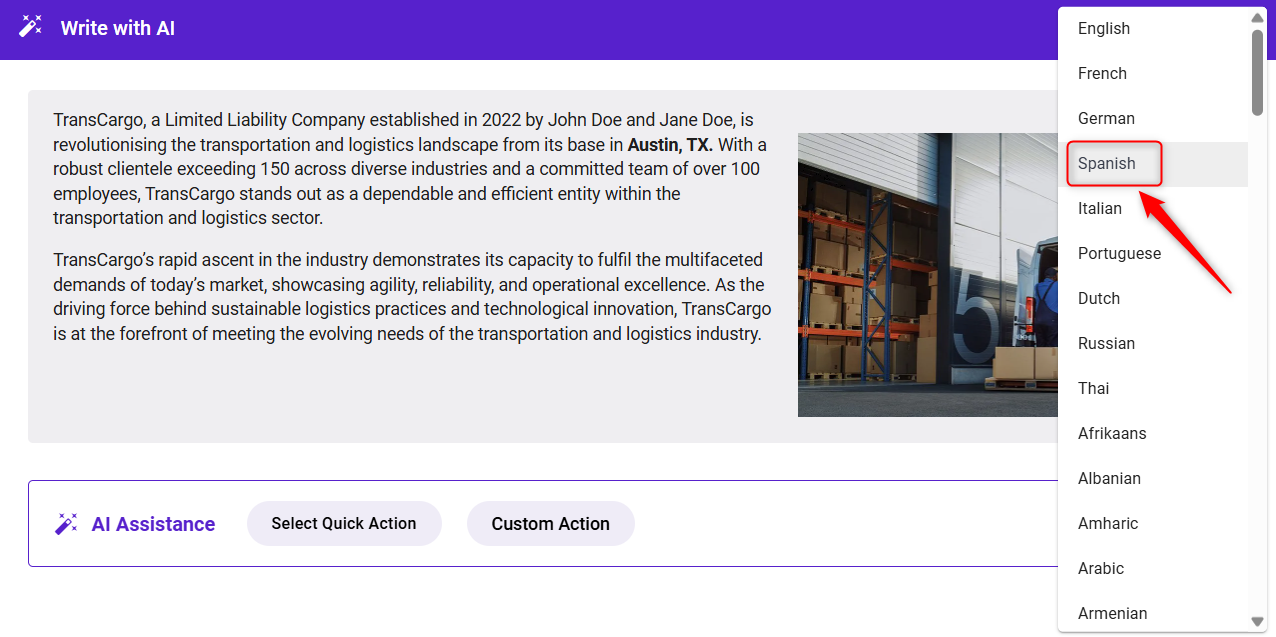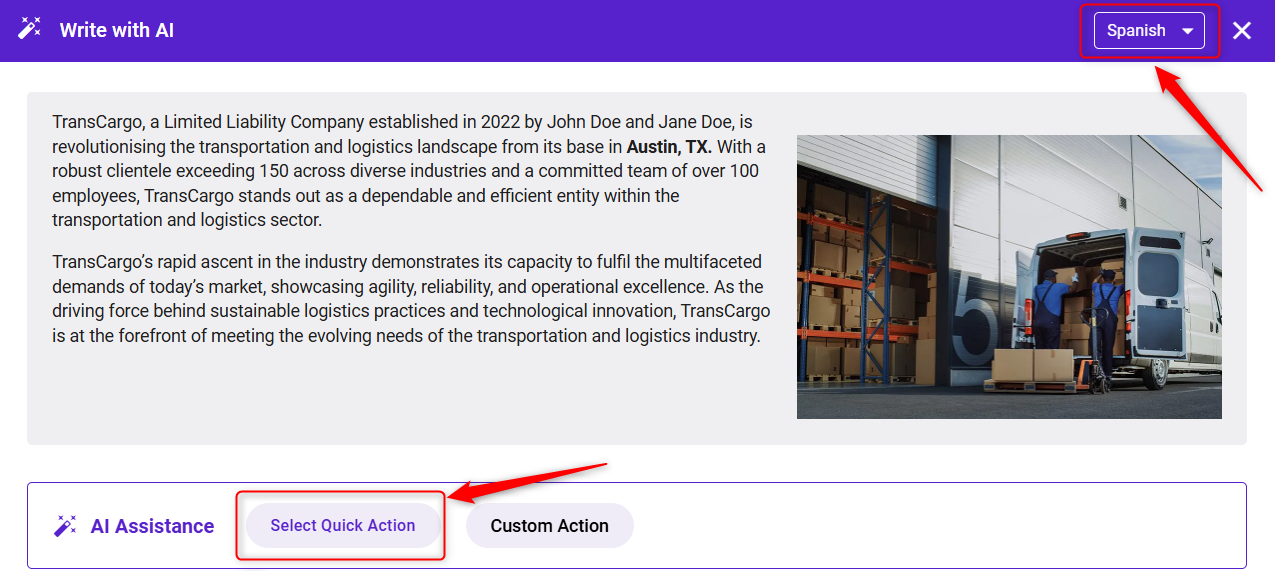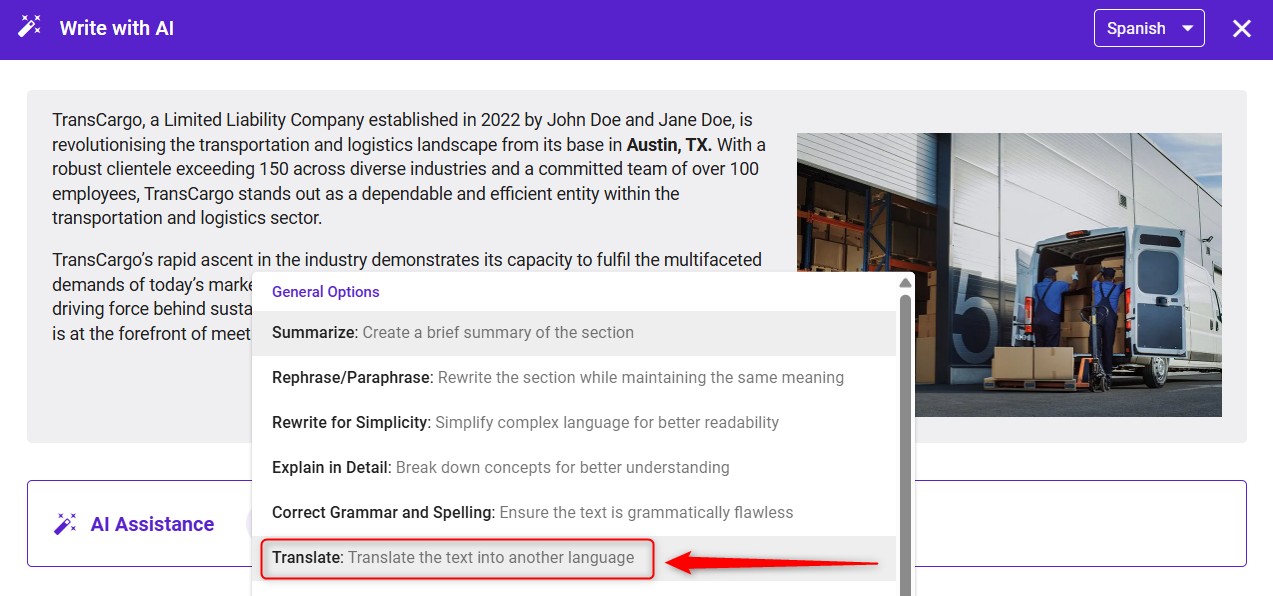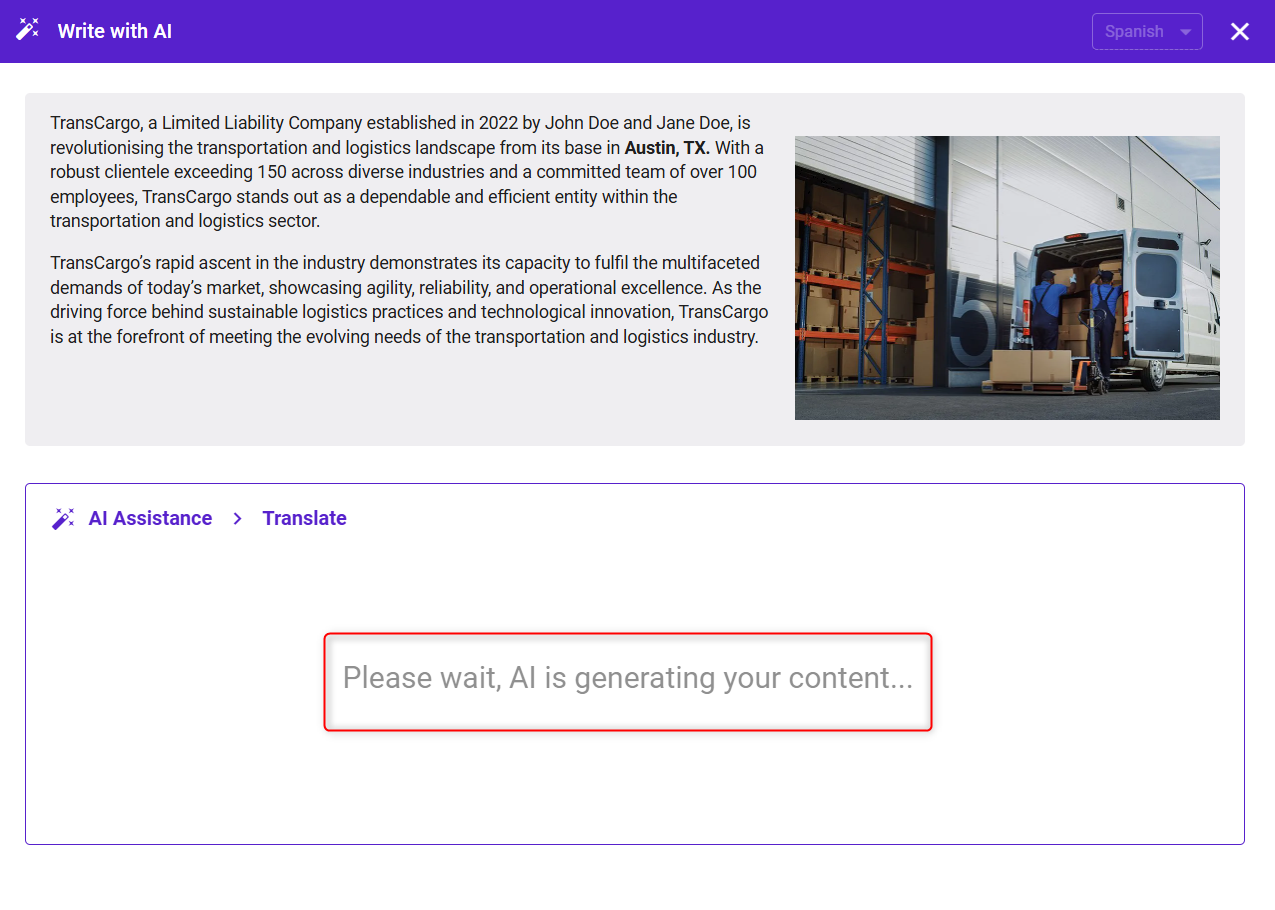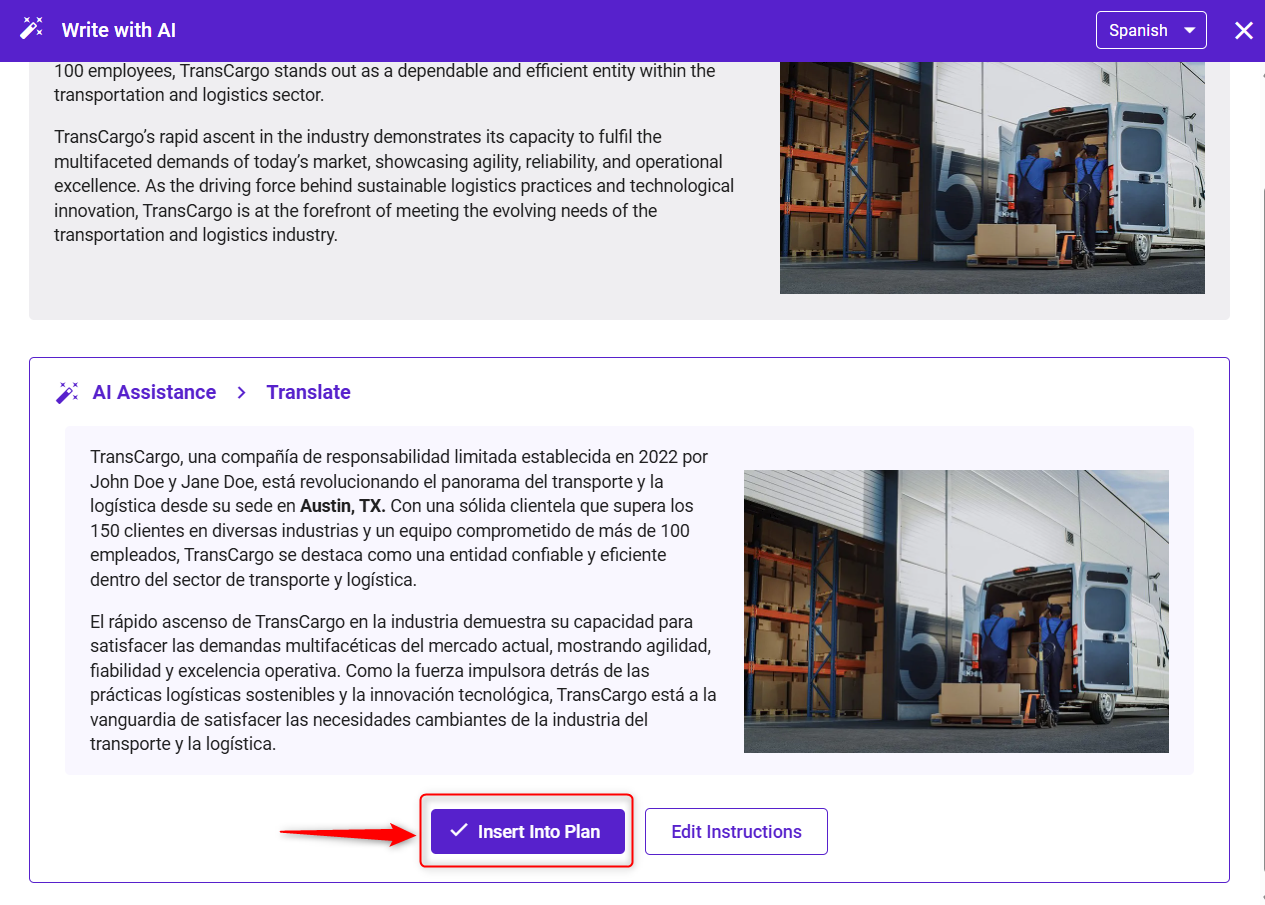How to translate business plan content into other languages?
Changing the language of your business plan is essential when you're preparing content for diverse international audiences or stakeholders. Whether you need your business plan in German, Spanish, French, Italian, Dutch, Portuguese, Arabic, Russian, or other languages, we offer built-in AI Translator support to make the process easy and seamless.
This feature allows you to change the business plan language seamlessly, helping you adapt your content to suit various markets or investor needs without rewriting everything manually. You can translate your business plan content section-by-section, making updates in just a few clicks.
TIP: To switch the language of your interface, click here to configure your settings.
Under the General Options, you can use the Translate feature to convert any section into your preferred language. In addition to translation, the AI Assistant helps you summarize sections, rephrase or simplify complex content, rewrite in detail for better clarity, and correct grammar and spelling instantly. 
This article helps you to use AI Assistance, which helps simplify this process by ensuring your business plans are accessible in multiple languages.
TIP: Explore how to efficiently create high-quality business content using the AI Assistant by checking this help guide.
How to Translate Your Business Plan’s Content:
- 1
-
Navigate to the section of your business plan that you want to translate. Click on the Write With AI button located within the section editor.
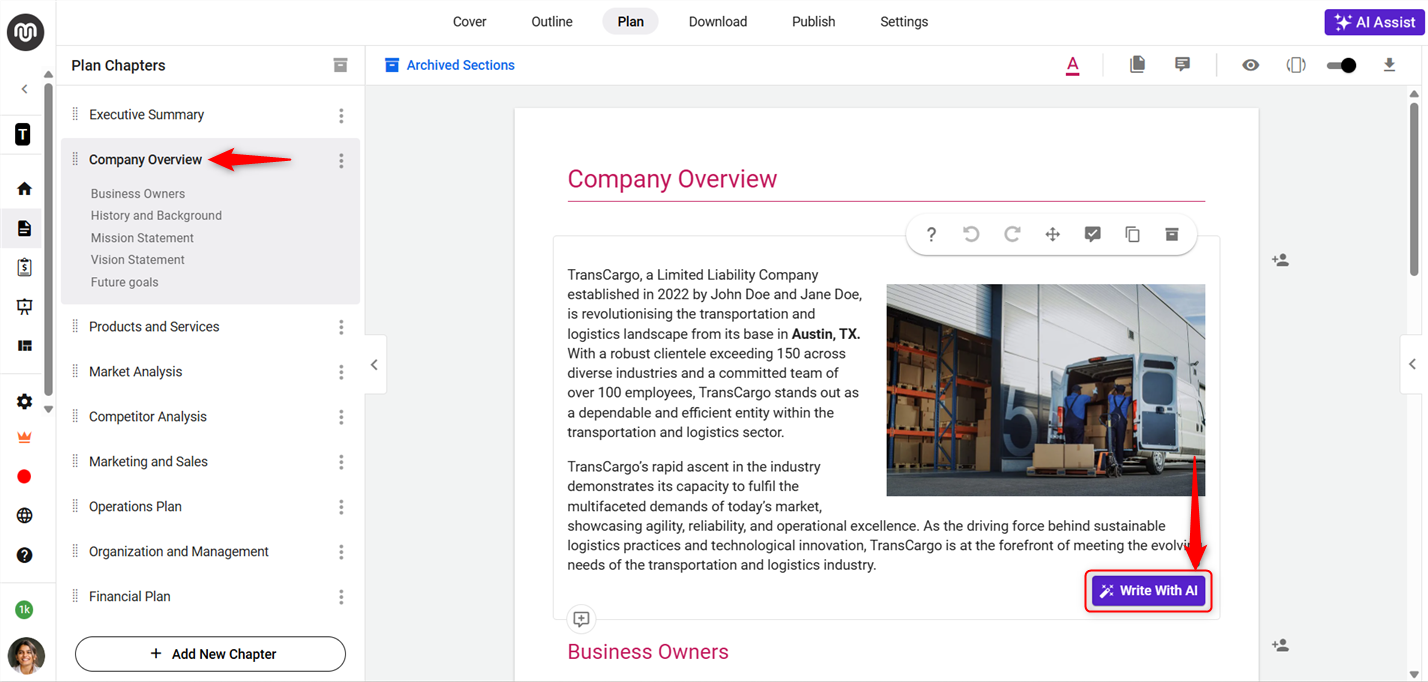
- 2
-
A pop-up will appear with your content.
On the top-right side form the language dropdown menu, select your preferred language for translation, like French, German, Spanish, Italian, Dutch, etc.i.e., Let’s translate Business Plan content from English to Spanish:
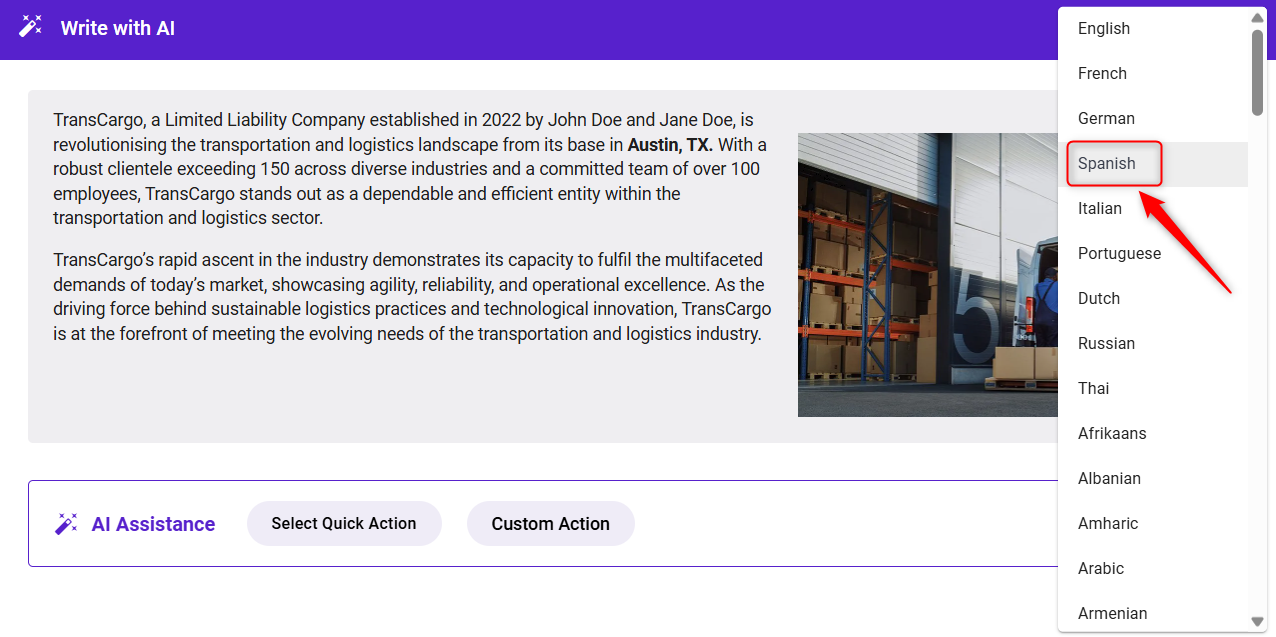
- 3
-
Now, click on the Select Quick Action button. This will open a drop-down menu with different content enhancement options.
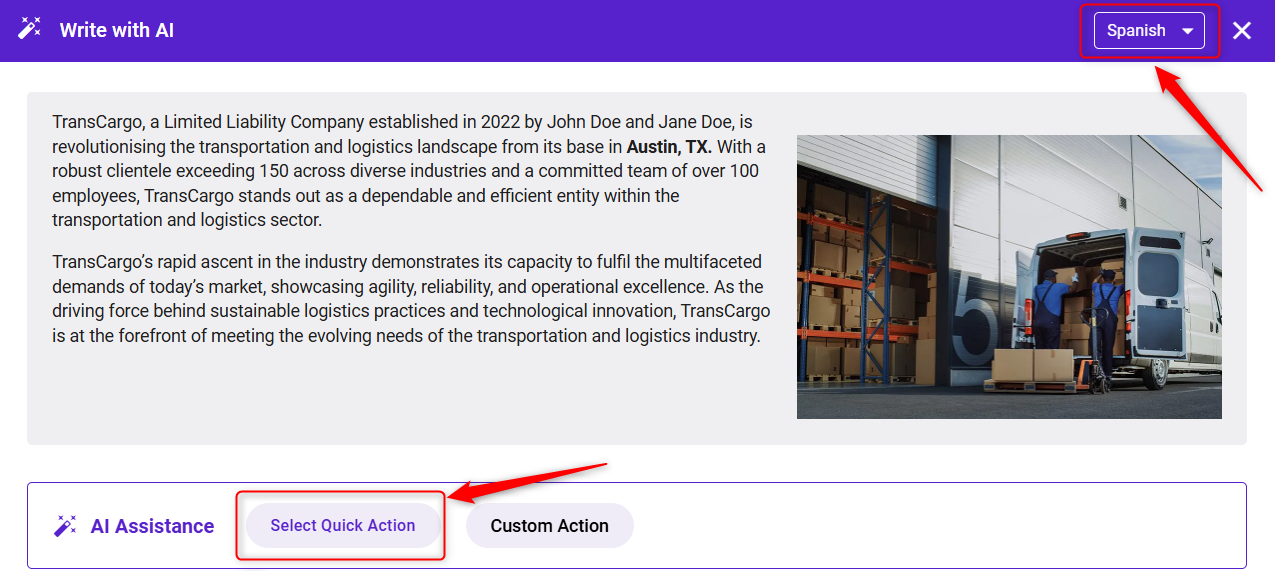
-
Here, under the General Options category, click on the Translate option.
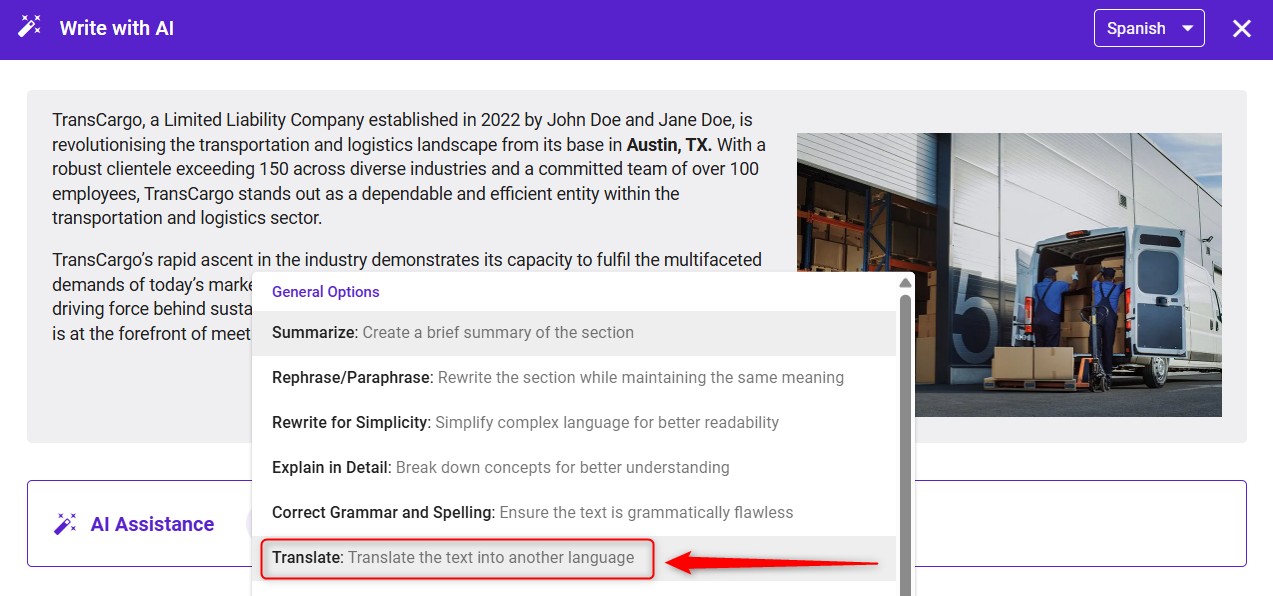
- 4
-
By clicking, the AI will begin translating the selected content into the chosen language.
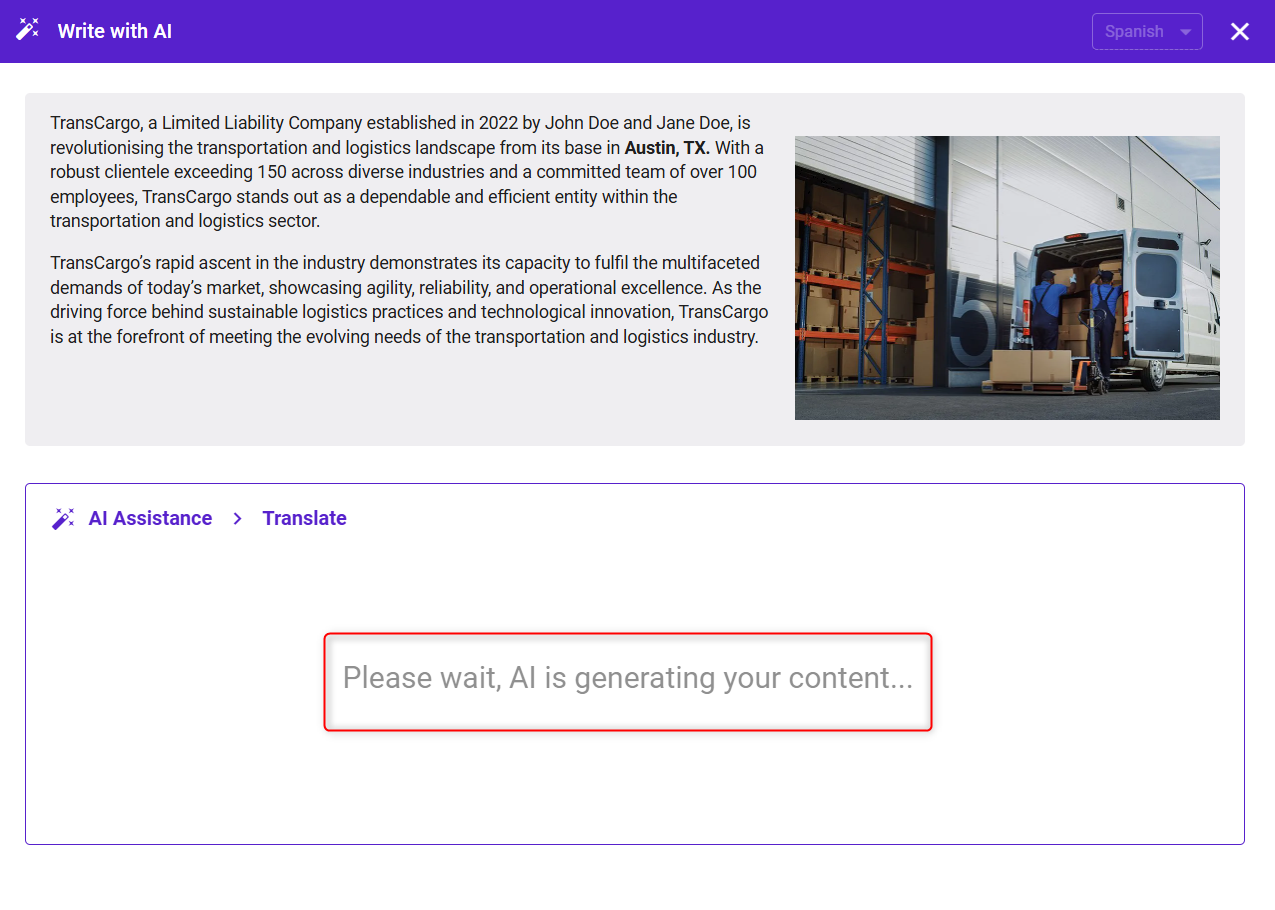
- 5
-
Once the translation is complete, save it directly to your business plan and click on Insert Into Plan. If you wish to refine the translation further, click on Edit Instructions.
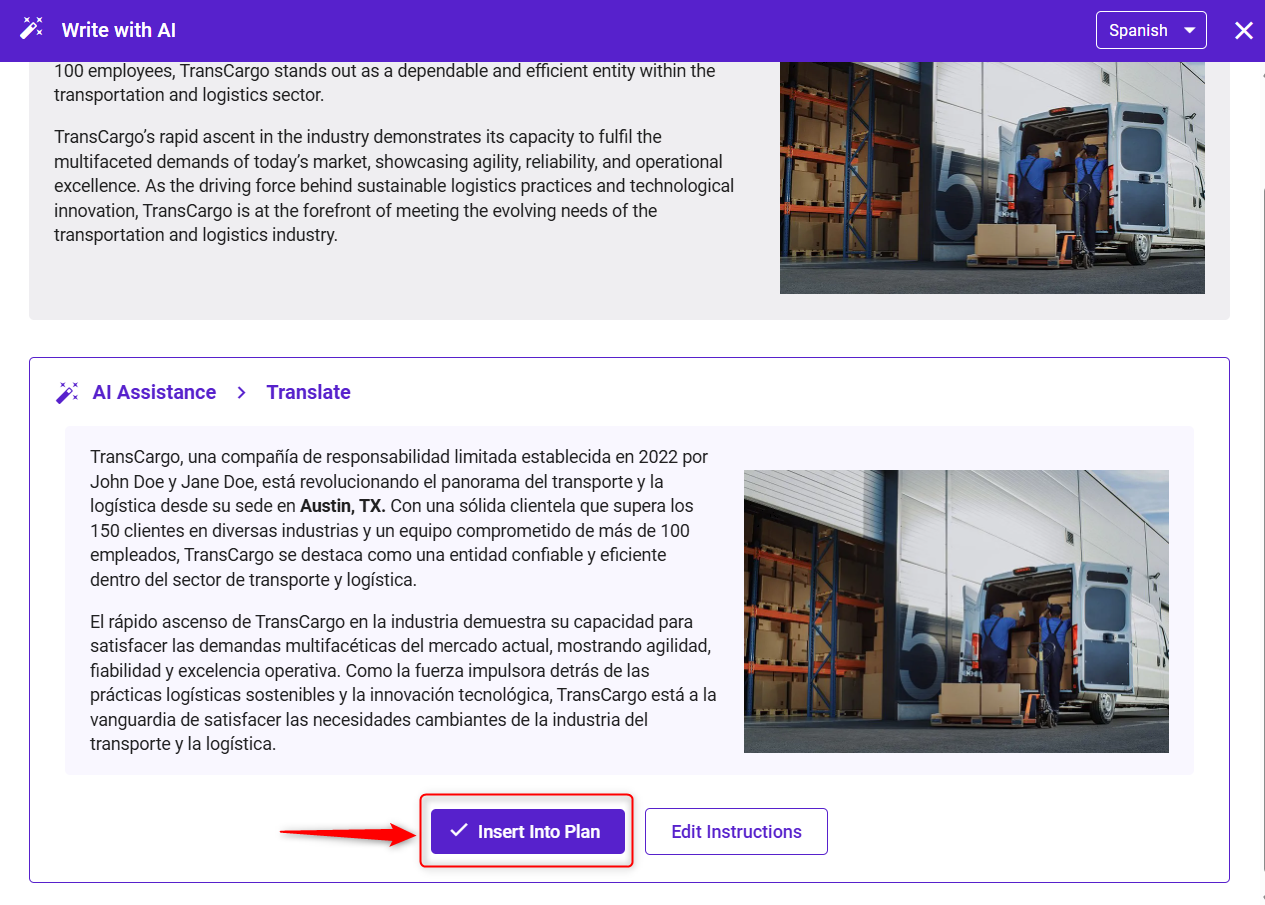
TIP: To enable or disable the AI feature for your account, check out this help guide.
TIP: To personalize your content further, use the Custom Action option and input your desired prompt.
TIP: You can write/ create/ add your business content in any language, such as German, Spanish, French, Italian, Dutch, Portuguese, Arabic, or Russian, as our business templates fully support all language input.
TIP: After translating your business plan into your chosen language, you can download it in that same translated version.
Using these steps in your article not only clearly explains the process but also highlights the ease and functionality of the AI Translator. This can help your readers effectively utilize this tool to enhance their global business communications.