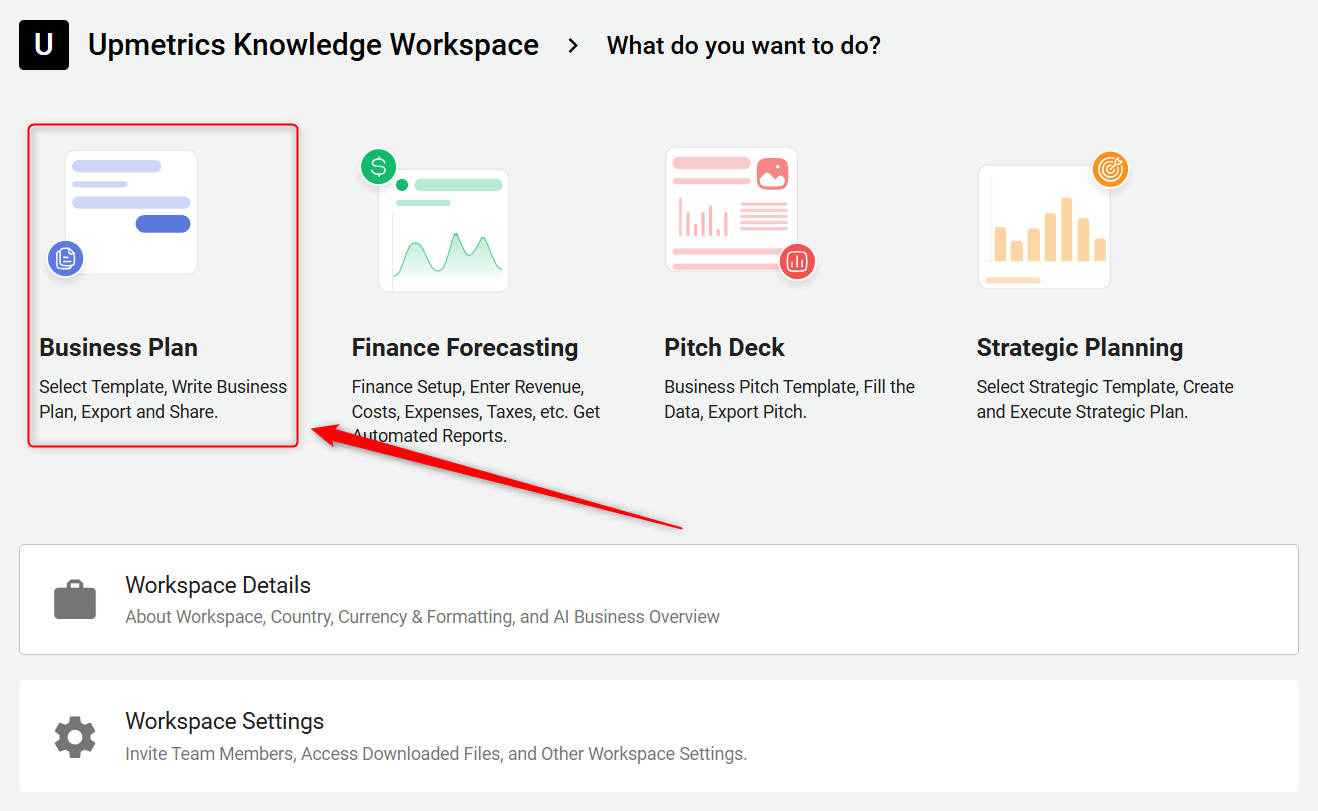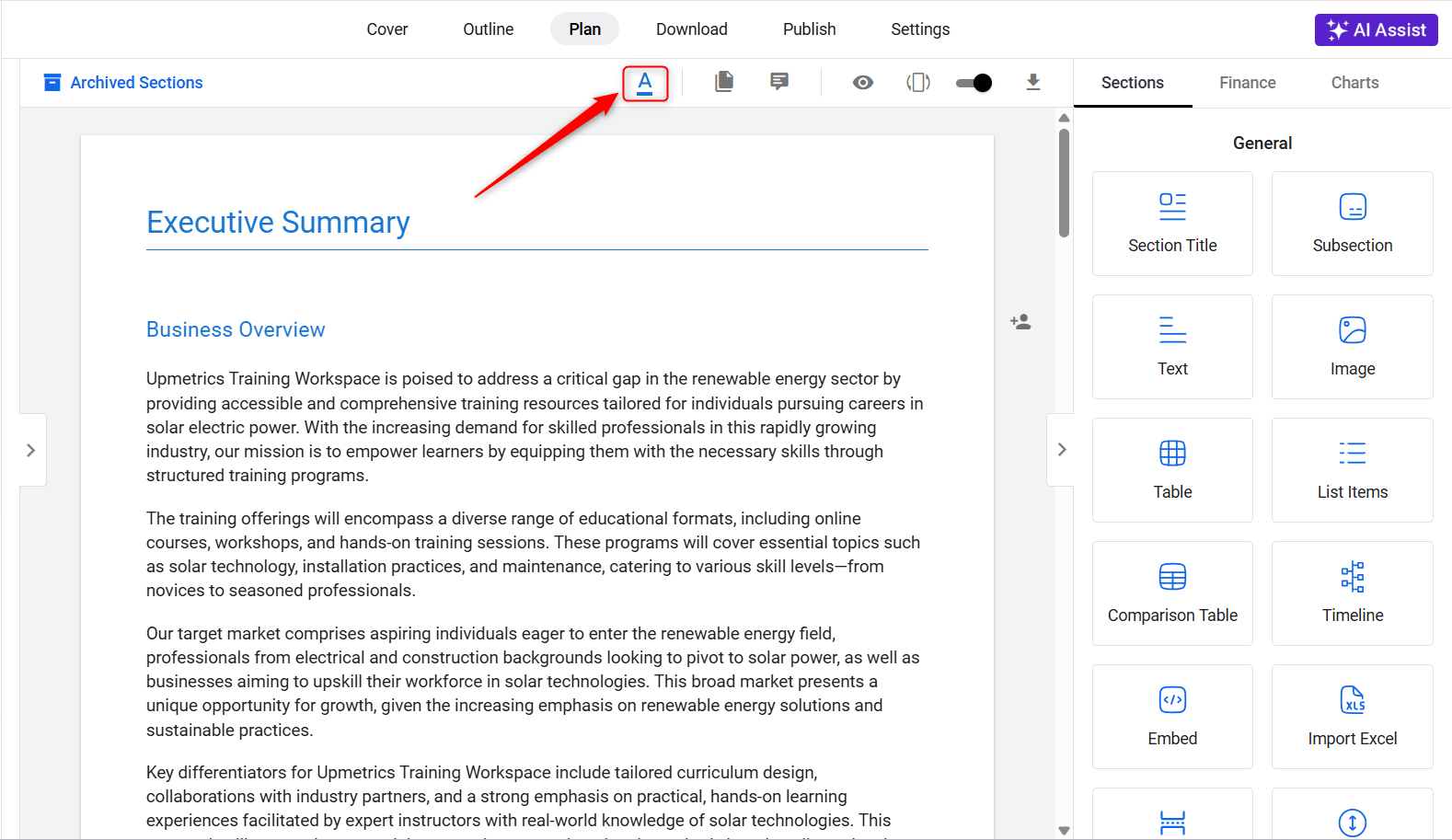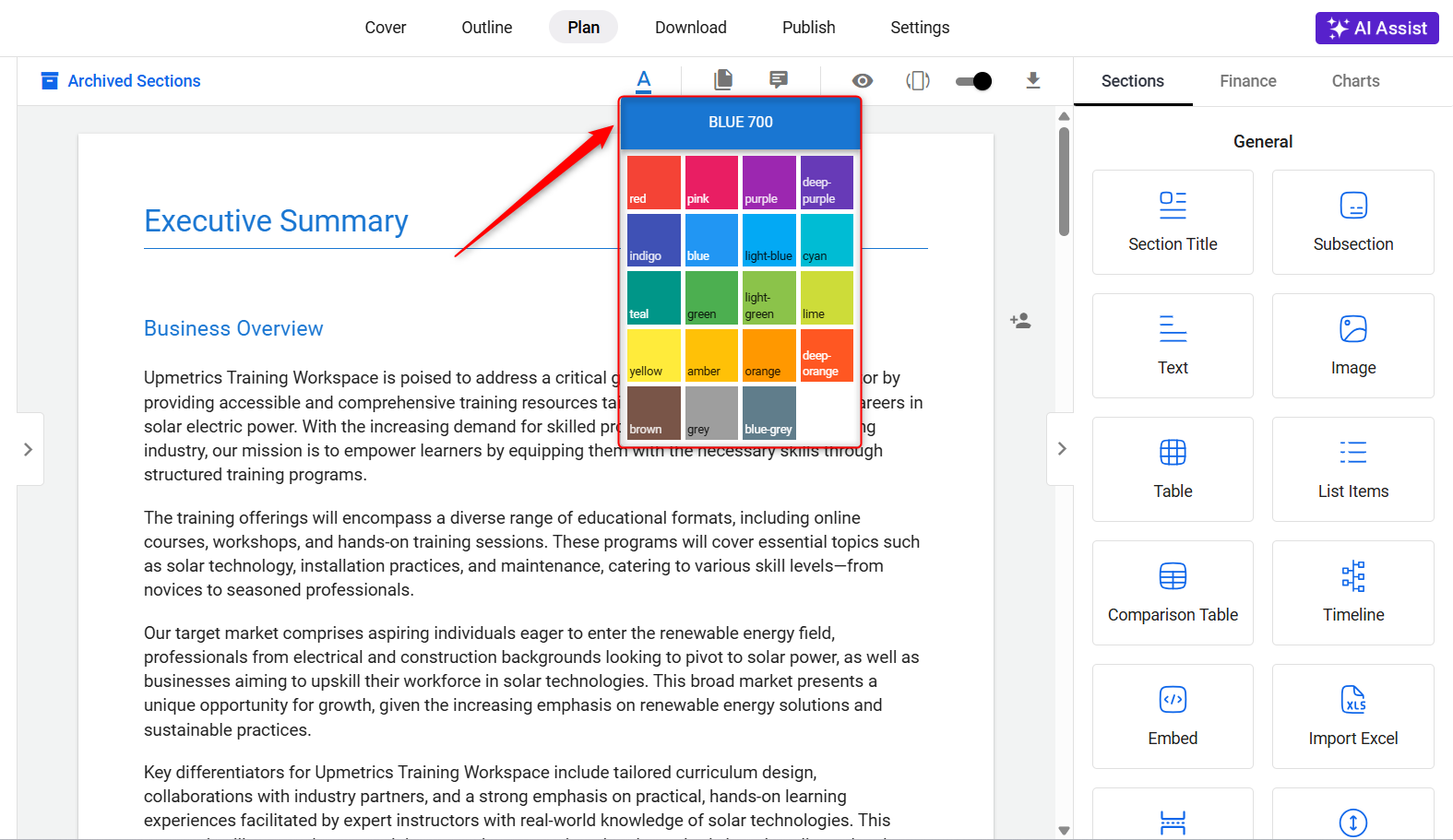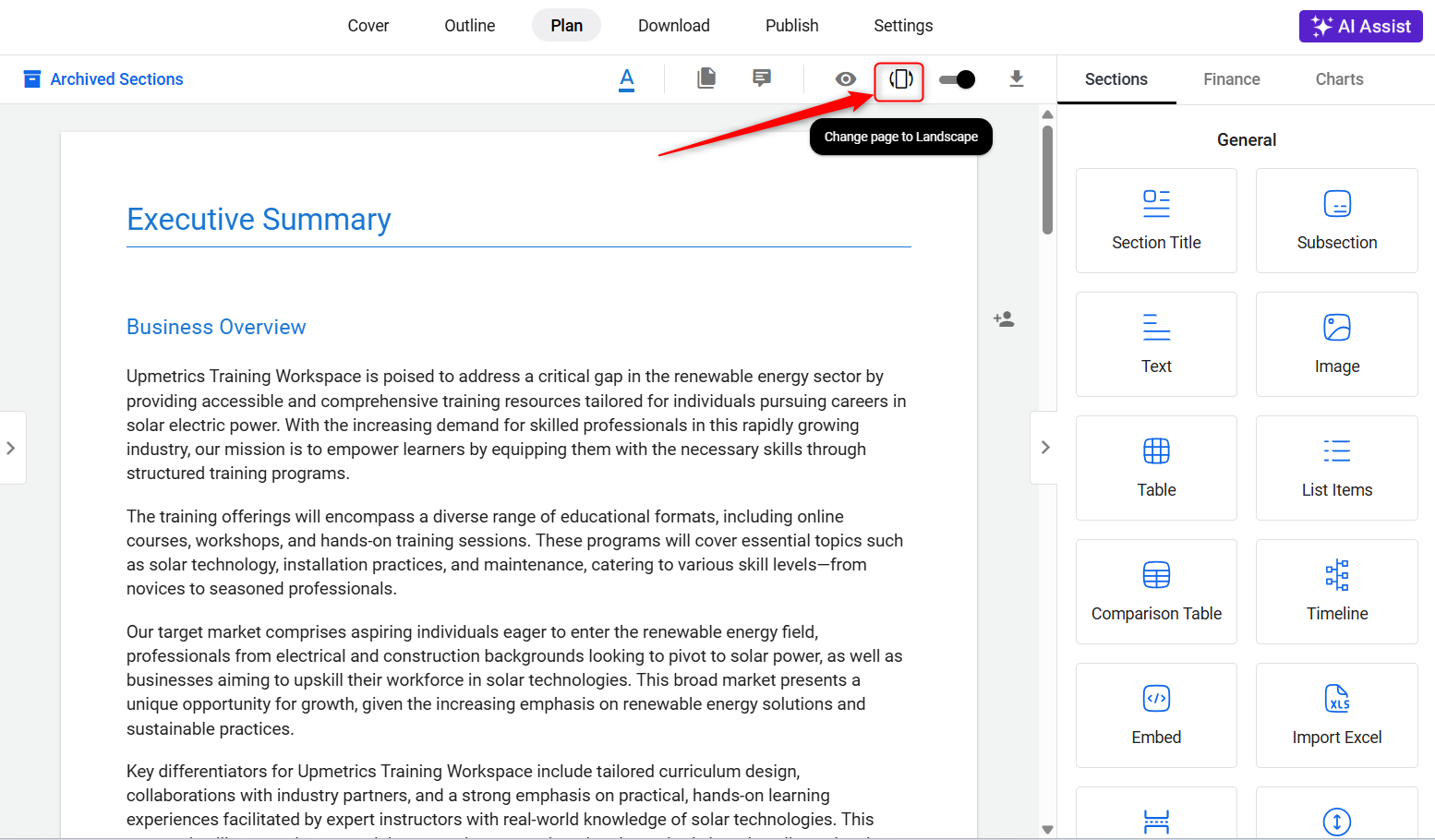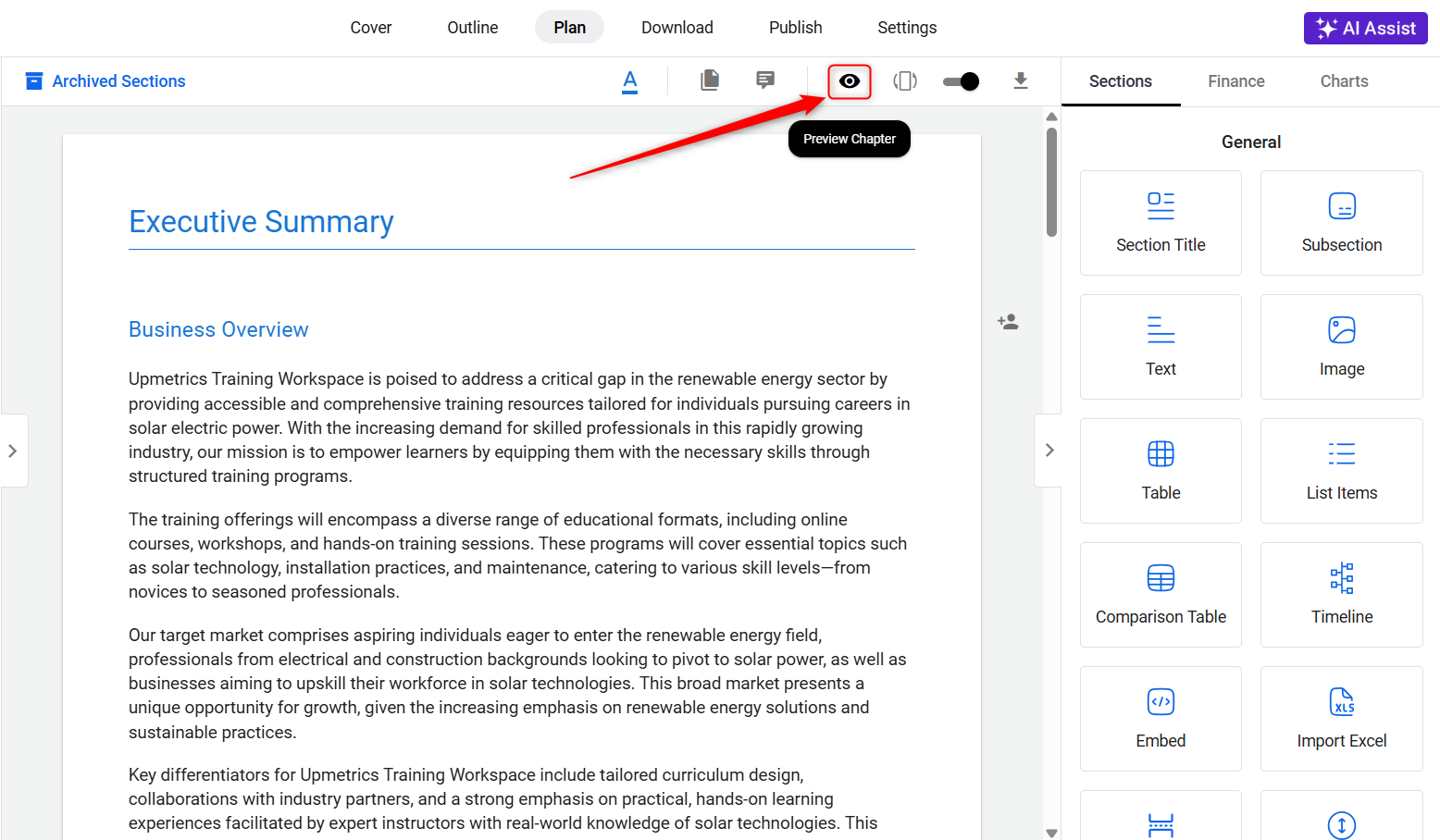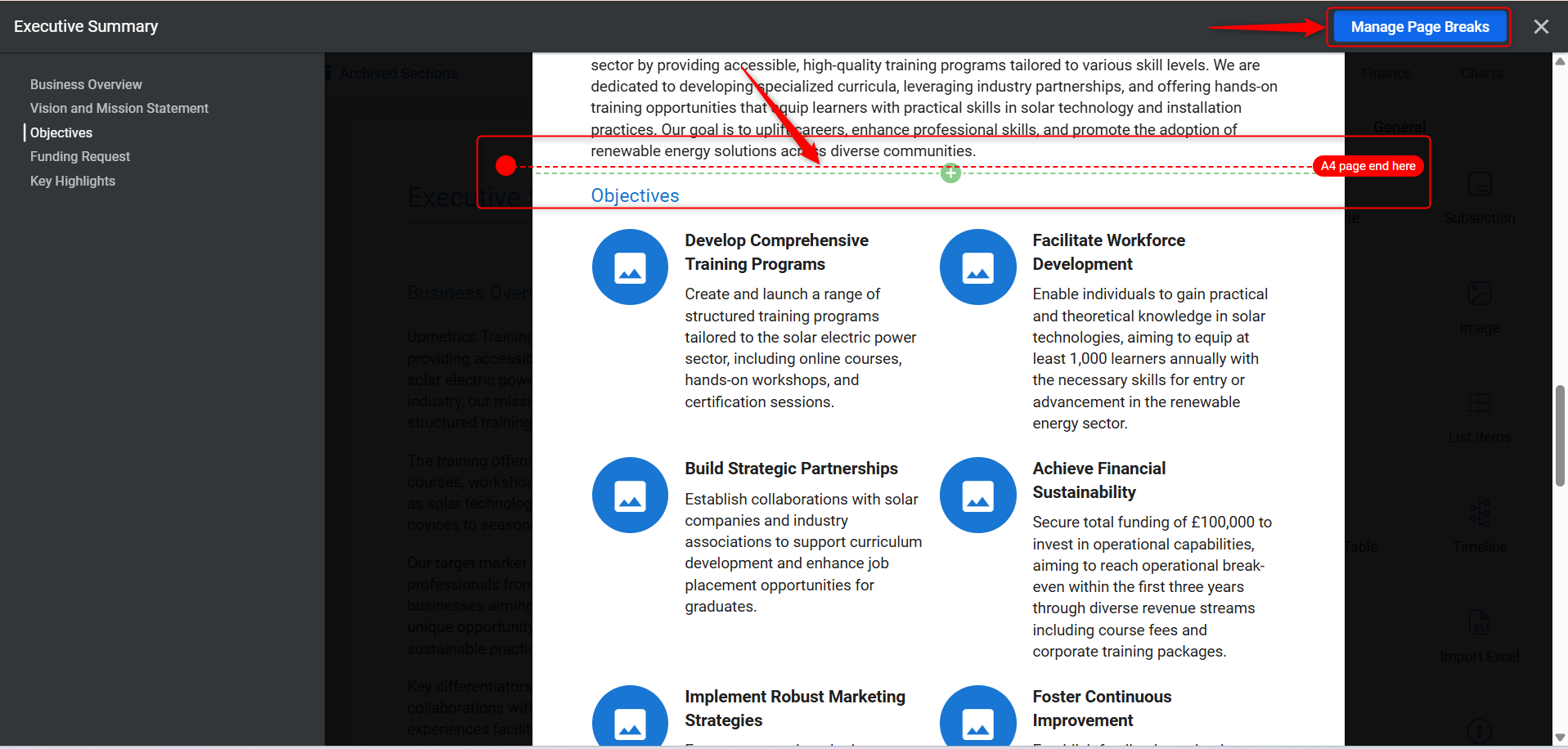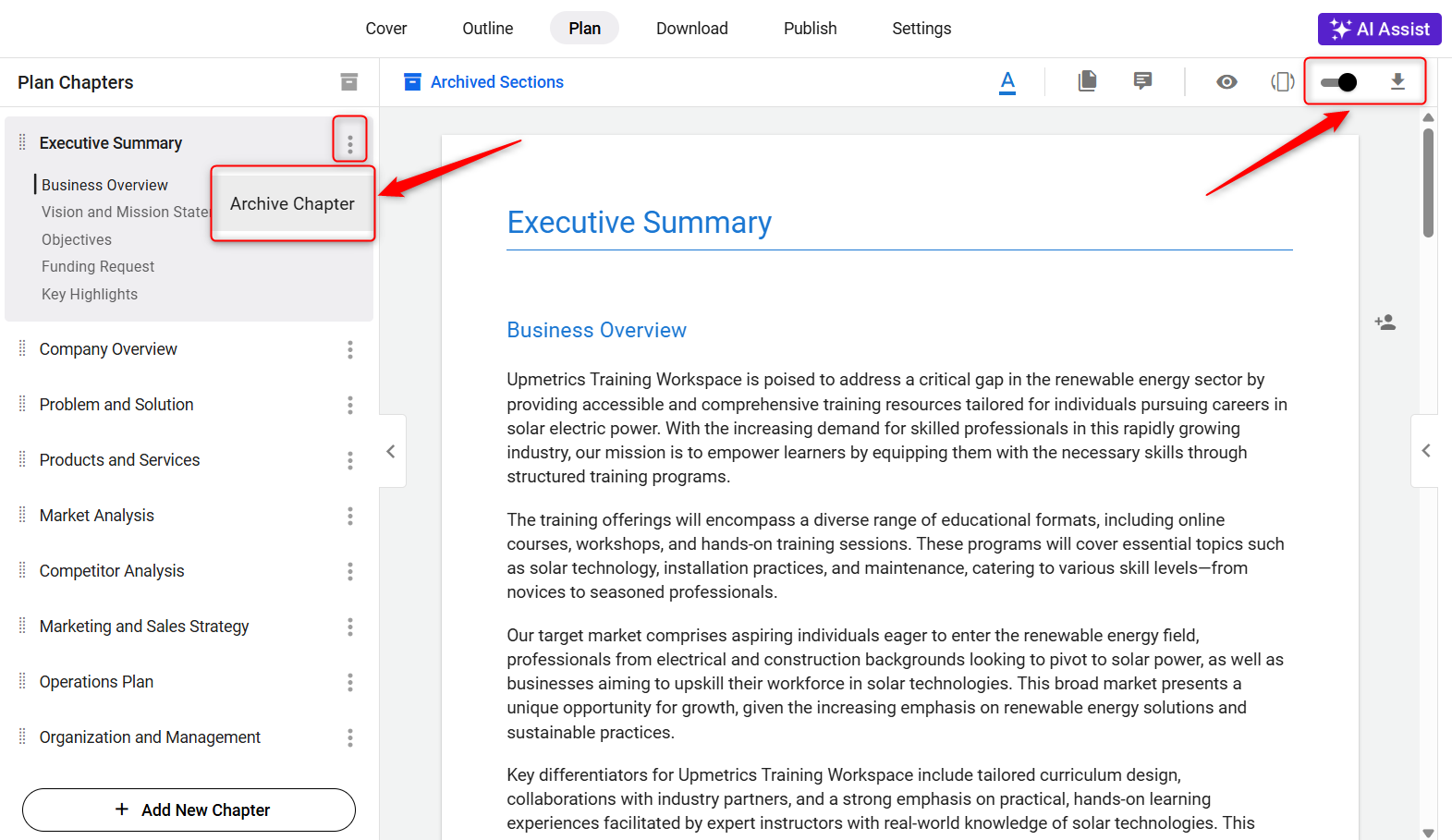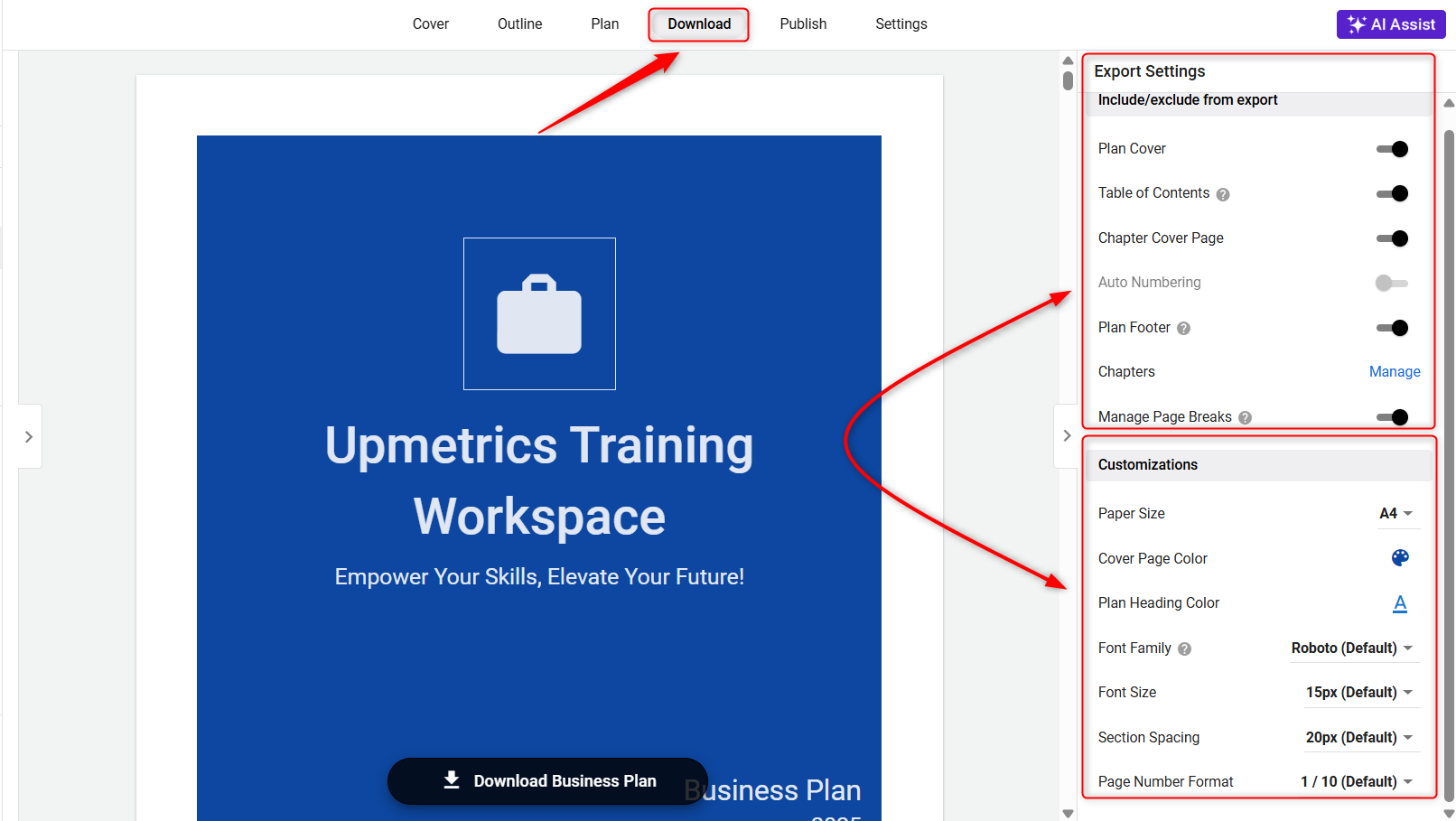Change the brand color and theme of your business plan
Customizing your business plan to reflect your brand’s identity helps make a lasting impression. With the theme and color customization options, you can easily match your business plan’s look to your brand colors and style. Whether you're preparing for investors or presenting internally, a cohesive design strengthens your brand presence.
You can change the heading color, adjust the page orientation to suit your document format, and even preview chapters to ensure consistency before downloading. These settings allow you to personalize the overall theme of your business plan, helping you maintain a professional and branded appearance.
TIP: To keep your cover page up to date. Click here to update it with the latest details.
This guide will walk you through the process to change the color theme of your business plan and customize your plan for a branded presentation.
Steps to Customize the Plan Theme:
- 1
-
From the workspace menu, click on the Business Plan Builder to open your business plan editor.
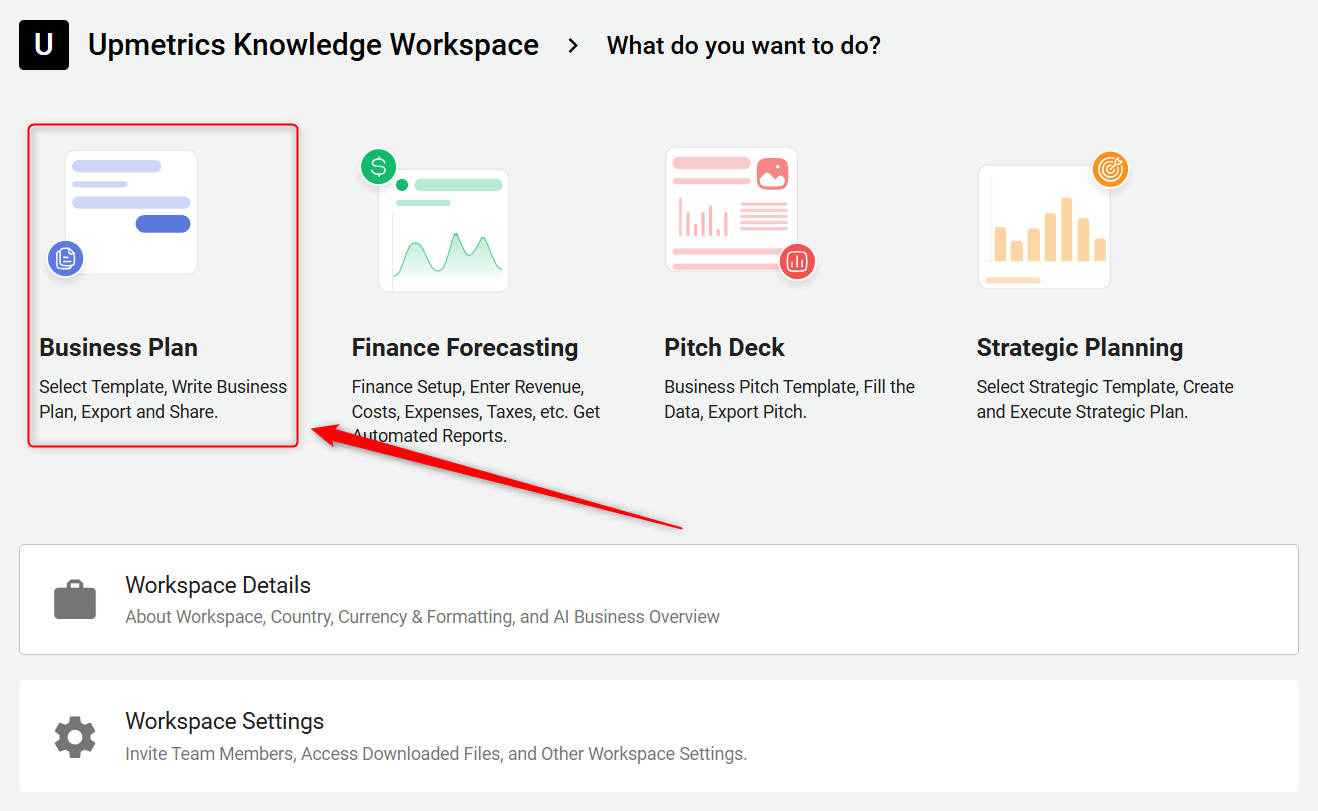
- 2
-
On the top right menu bar, click on the A icon labeled Choose Heading Color.
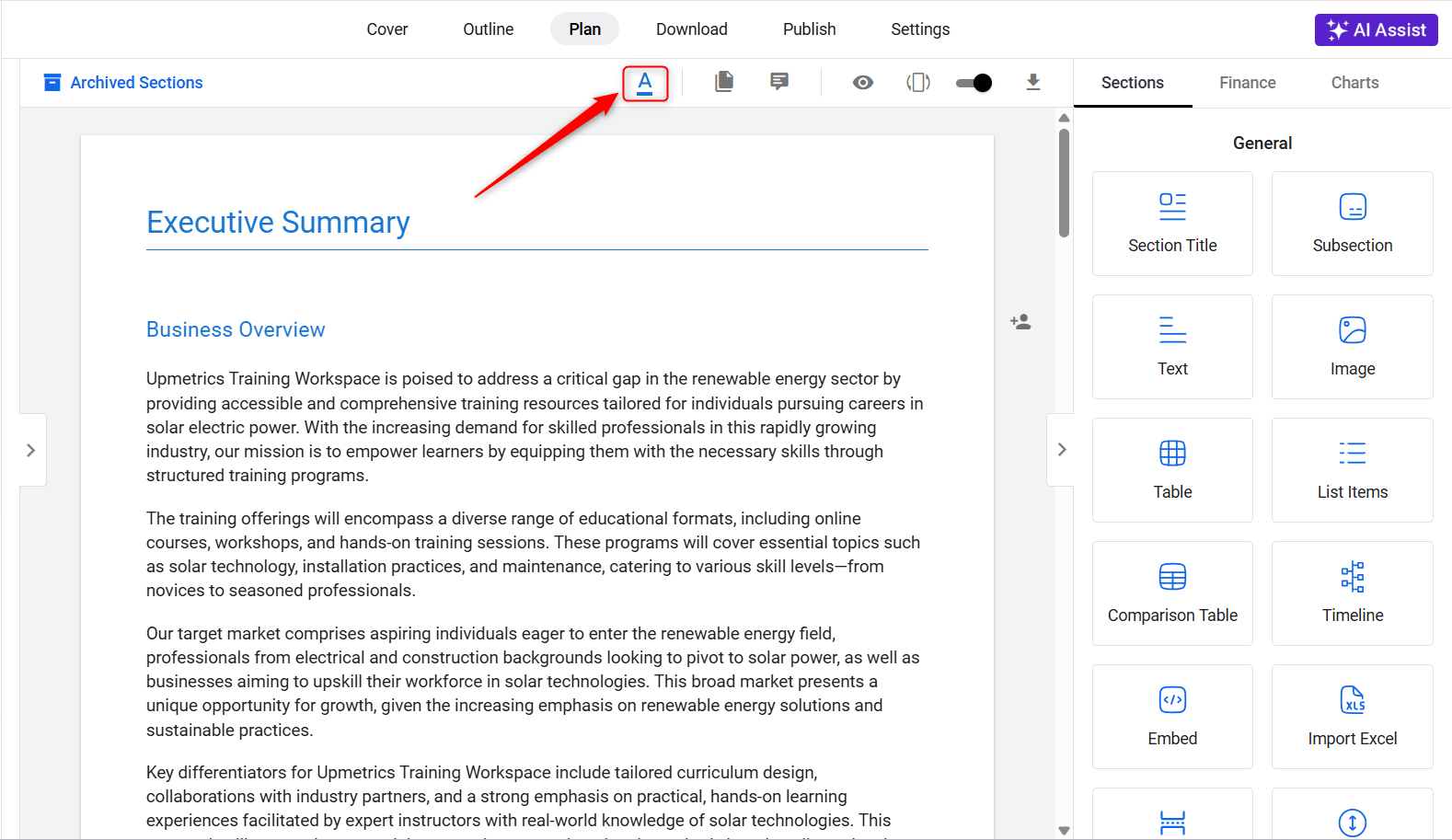
By clicking, the color palette will open, and select the color that matches your brand theme.
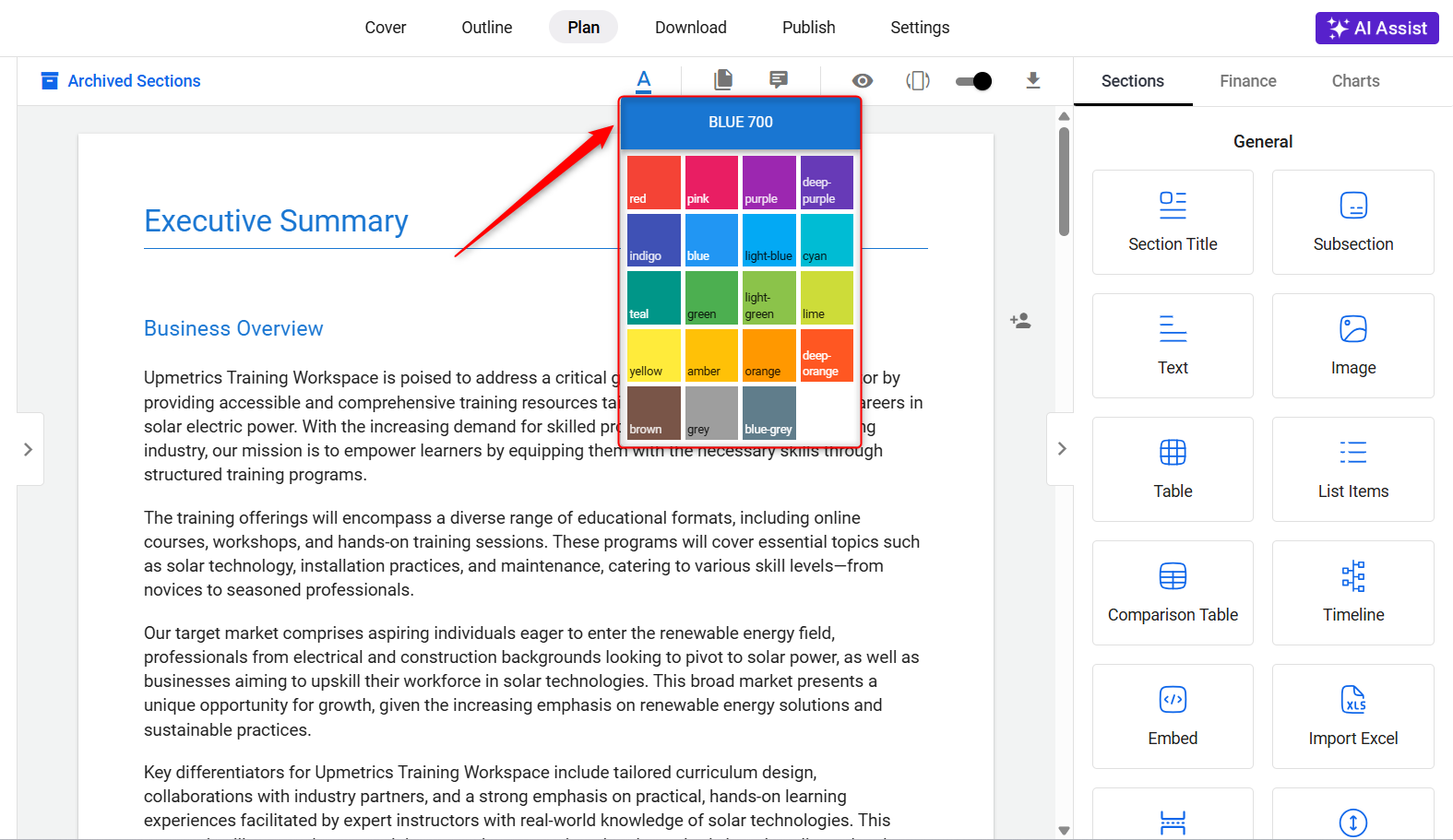
- 3
-
Next, click the Orientation option to switch between Portrait and Landscape page formats based on your design preference.
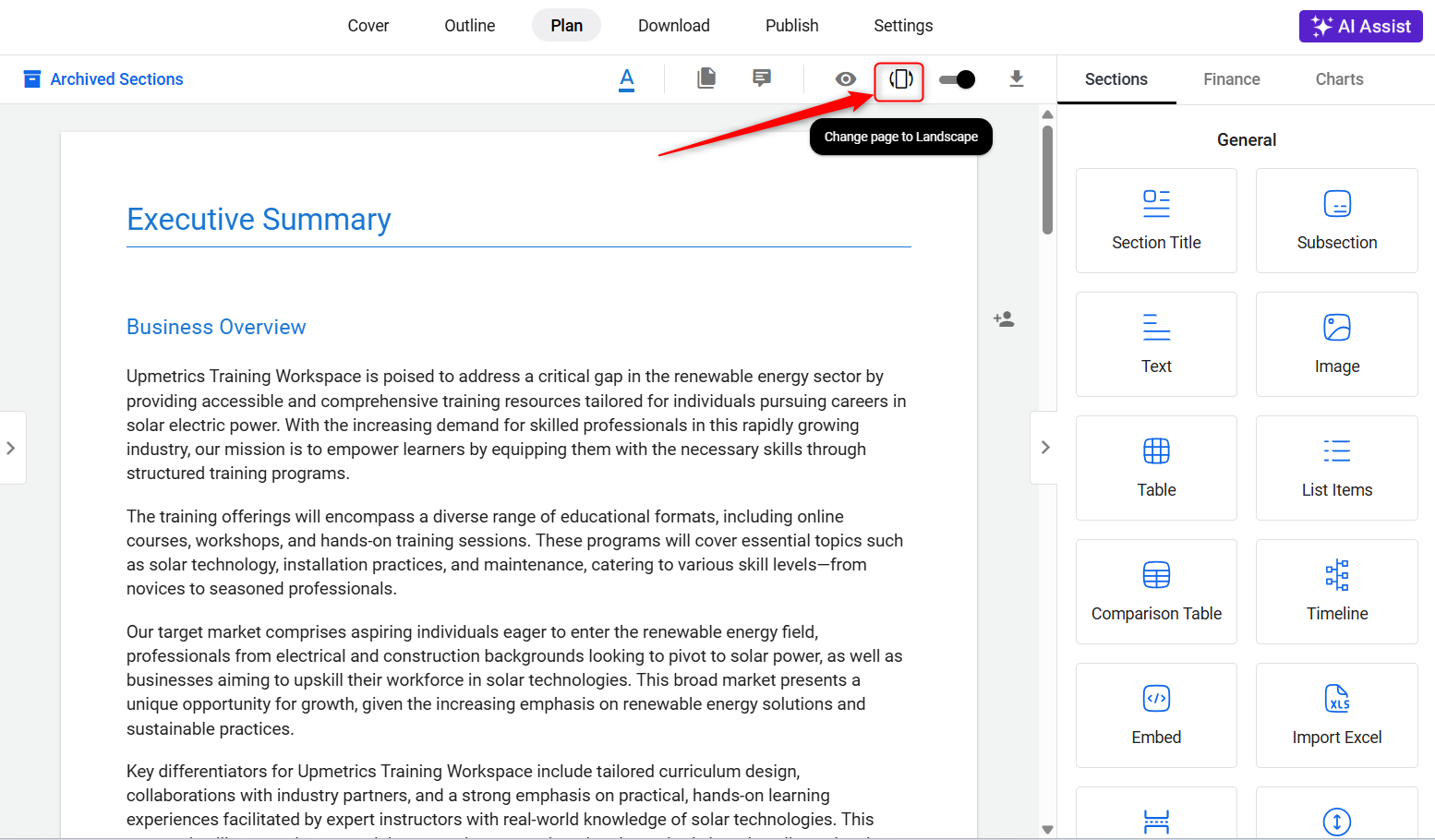
- 4
-
Click the Eye icon labeled Preview Chapter to see how the customized content looks. This lets you review and tweak your formatting or text before finalizing.
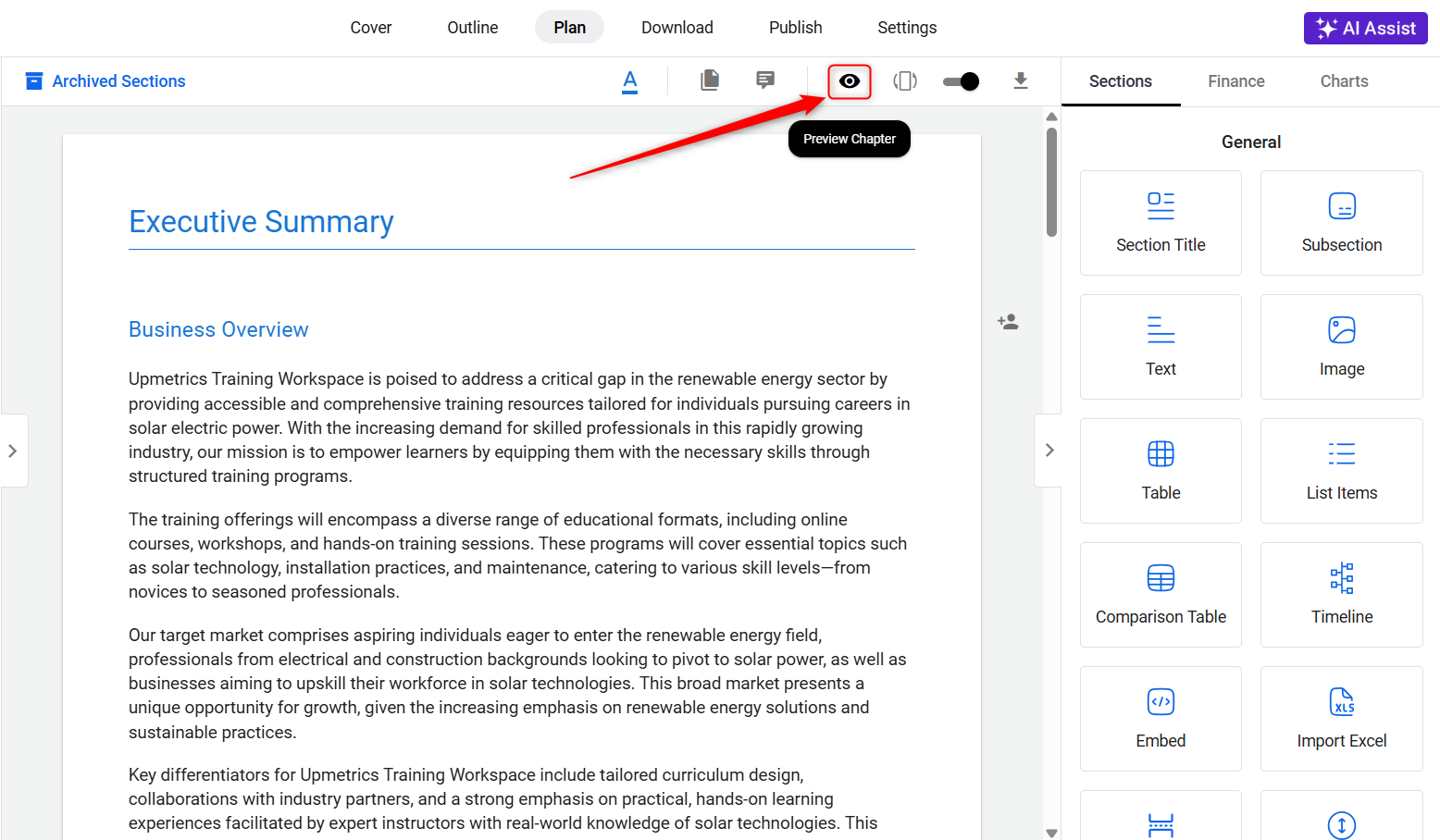
This is how the preview will look for the current chapter: Manage Page Breaks, if enabled, will show the Auto Page Breaks.
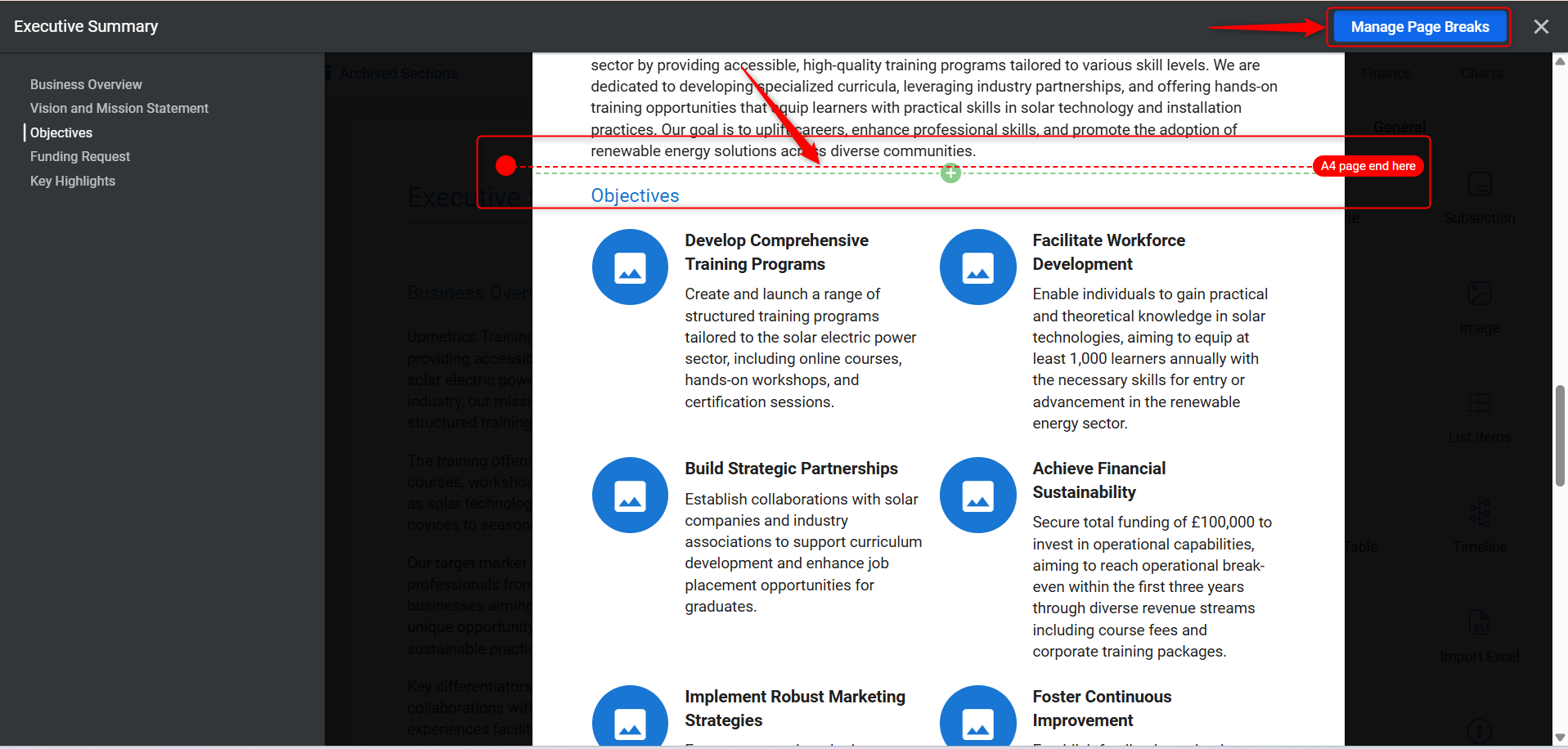
- 5
-
Moreover, if needed, you can use the additional options available on the top menu bar, such as:
- Exclude/Include Chapter: Toggle a chapter’s visibility in your final plan.
- Download Chapter: Save the specific chapter as a file.
- Archive Chapter: Move a chapter out of your active plan without deleting it.
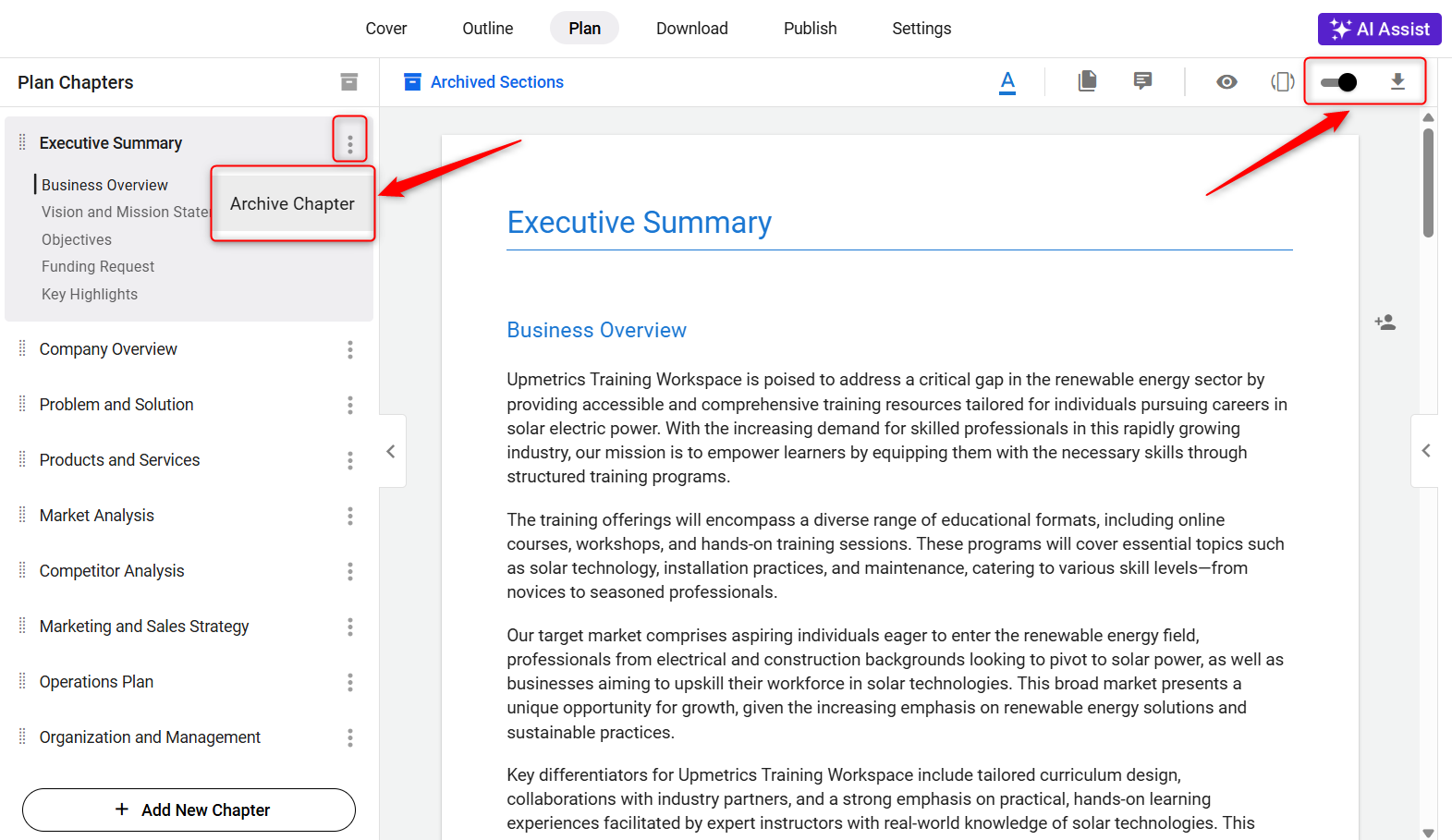
- 6
-
Before downloading your business plan, you can tailor the format and contents using the Export Settings under the Download section.
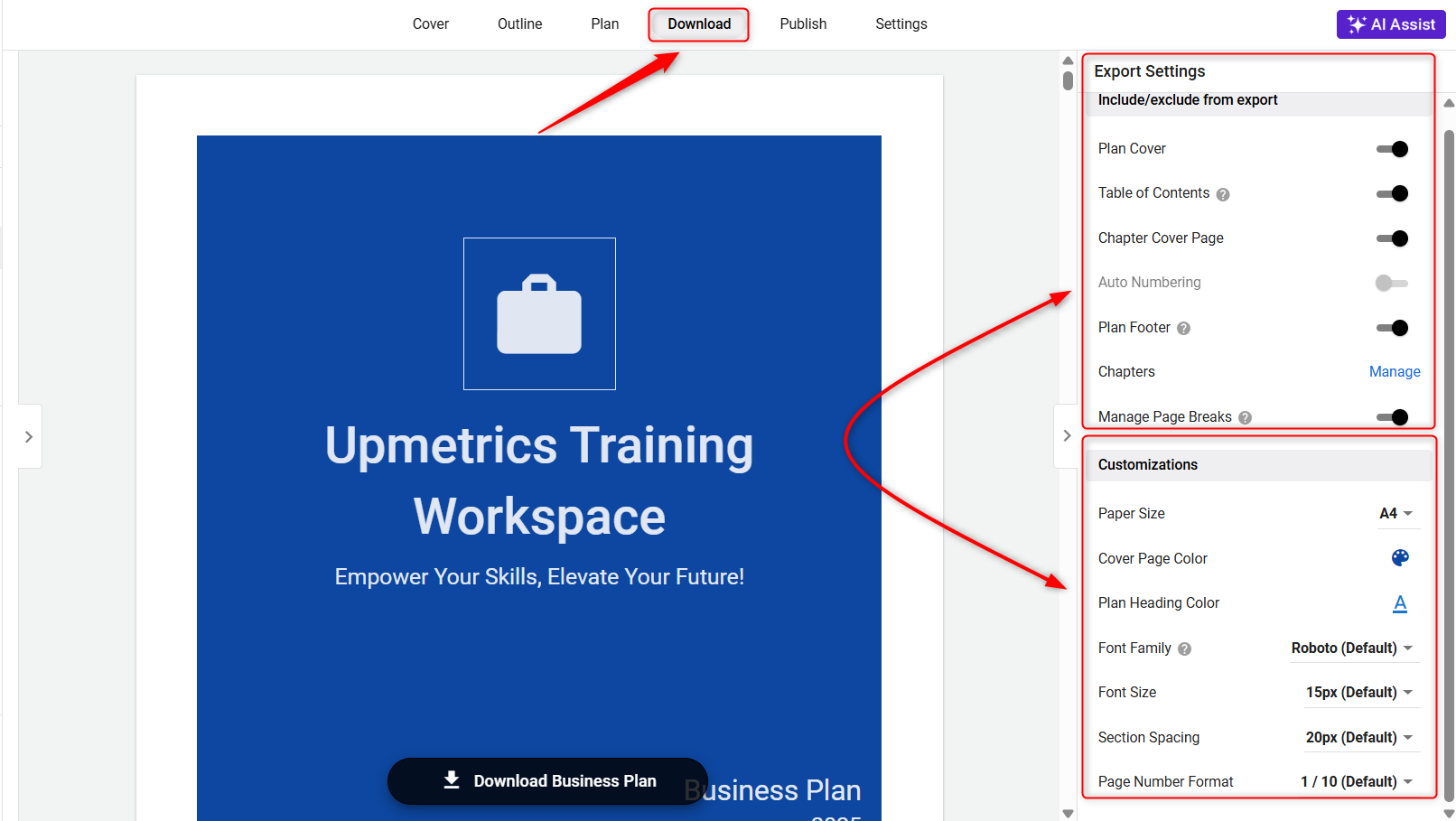
Here’s what each toggle does:
- Plan Cover: Enable to inclusion of a cover page in your business plan.
- Table of Contents: Add a TOC for better document navigation.
- Chapter Cover Page: Adds a clean title page for each chapter.
- Auto Numbering: Automatically numbers your sections and subsections.
- Plan Footer: Customizable footer for your business details or brand.
- Chapters: Click on Manage to customize which chapters appear in the final document.
- Manage Page Breaks: Control where each page starts and ends for better layout.
-
Moreover, Customization settings also give complete control over the visual presentation and formatting of your plan document.
Here's what each option means:
- Paper Size: Pick between formats like A4 or Letter based on your printing or regional needs.
- Cover Page Color: Choose a color for your cover page to match your branding.
- Plan Heading Color: Change the color of headings used throughout your plan.
- Font Family: Choose your preferred font for your content to give it a unique tone.
- Font Size: Adjust the text size to improve readability.
- Section Spacing: Decide how much space to keep between plan sections.
- Page Number Format: Choose how page numbers appear (e.g., Page 1 of 10).
TIP: Update your font size and style to match your brand, check out this help guide to learn how.
TIP: To insert a table of contents in your business plan, check out this step-by-step guide.
TIP: To add a footer to your downloaded business plan, check out this help guide here.
Customizing your brand colors and layout helps ensure your business plan is not only professional but also aligned with your brand identity. By using the available color, layout, and preview options, you can craft a polished and visually appealing business plan. Take advantage of these customization features to make your plan stand out.