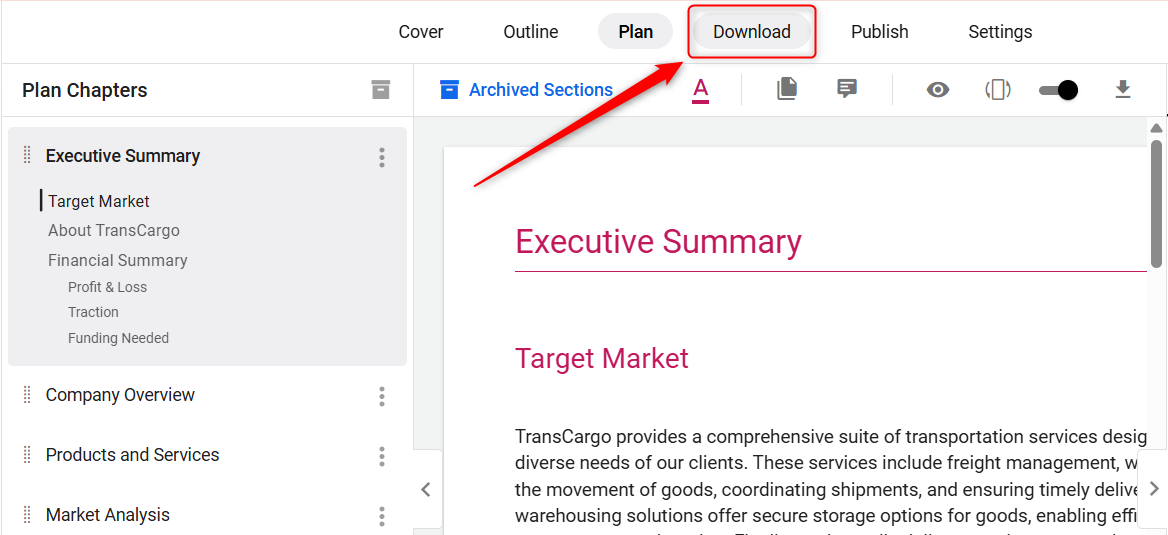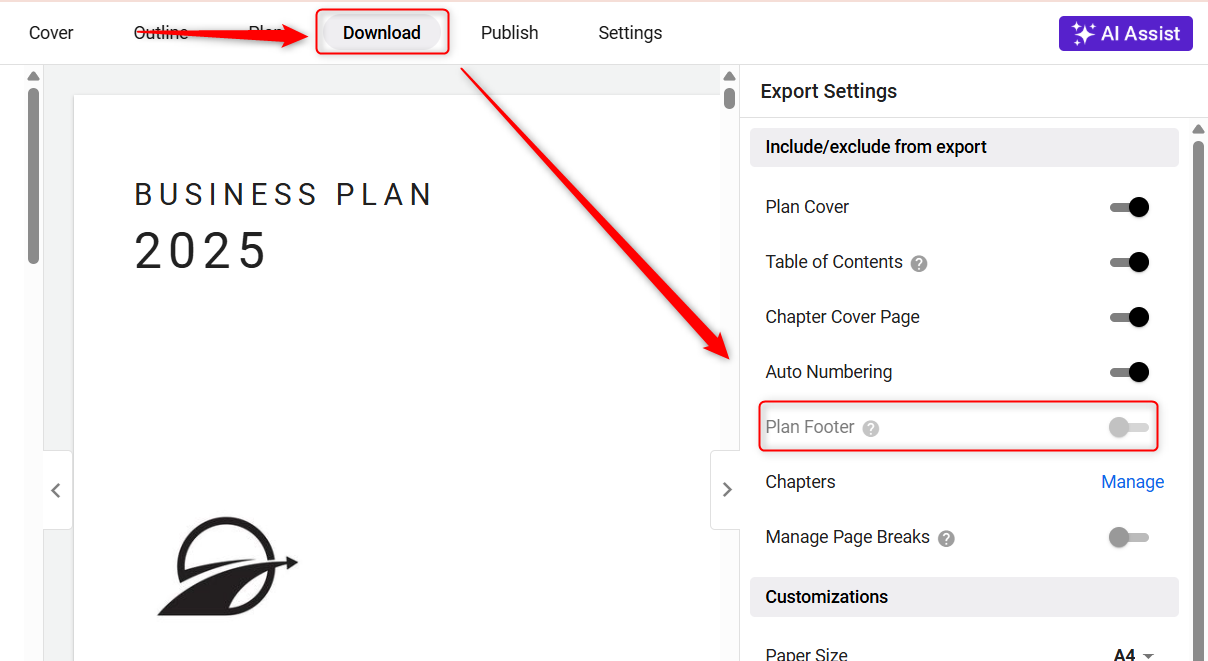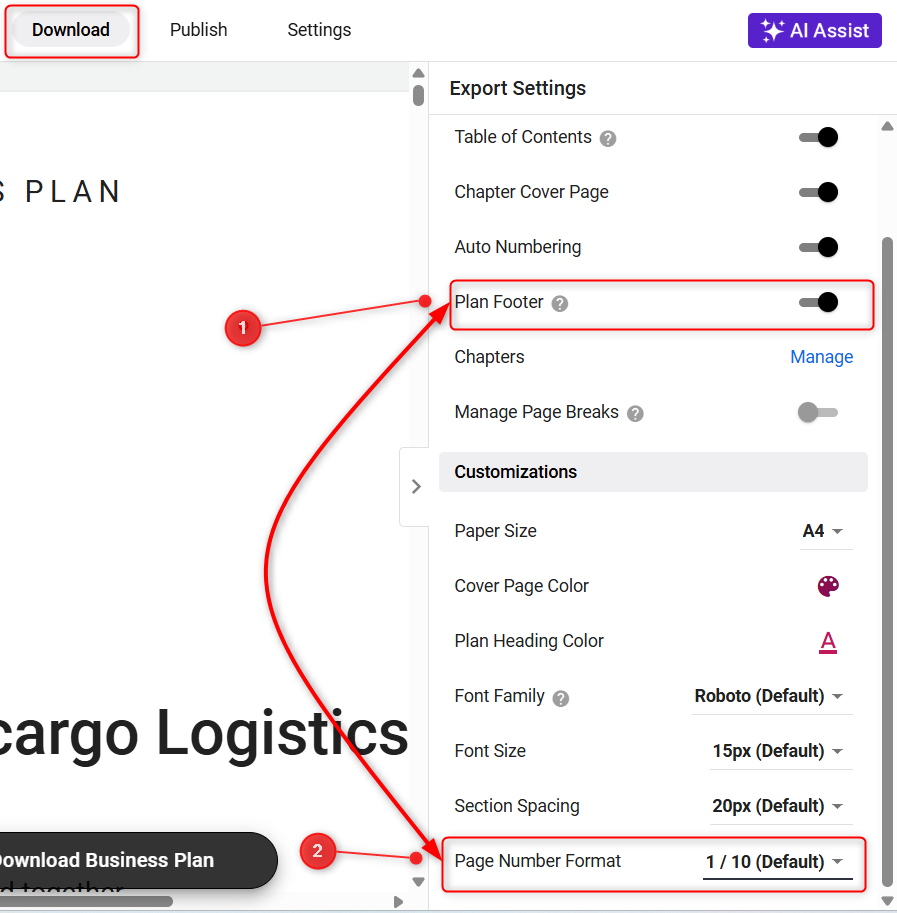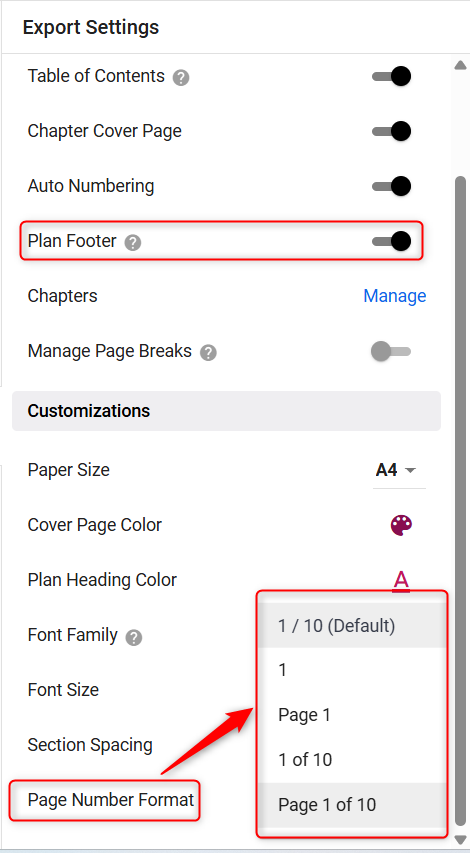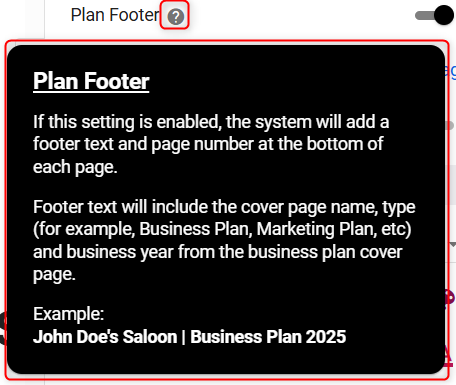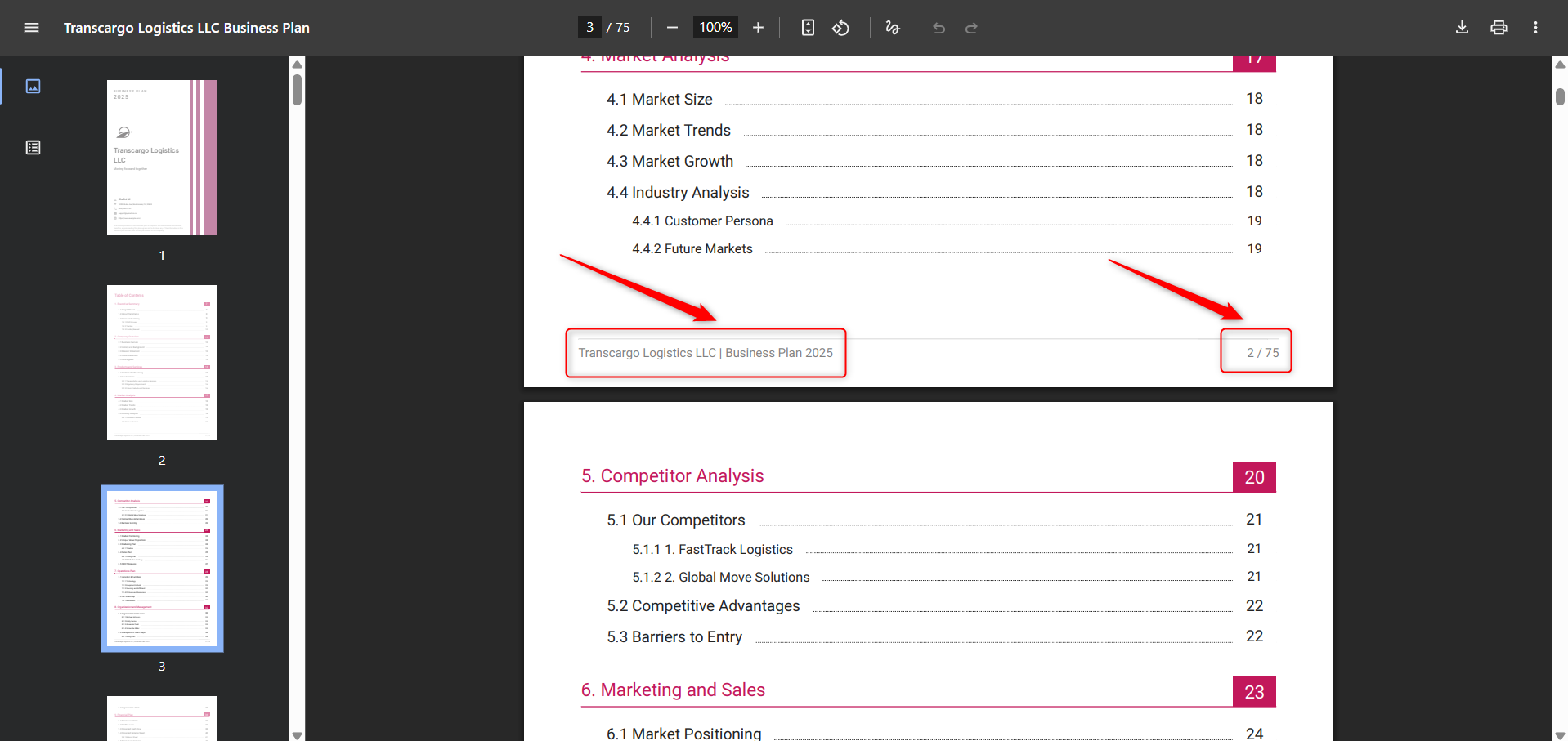How to add a page number to your business plan?
Adding a footer to your business plan is a small but powerful way to make your document look more professional and provide important information consistently on every page.
Footers are ideal for displaying essential information such as page numbers, your business name, the current year, and other pertinent business details that need to appear on each page.
This guide will walk you through the simple steps to manage and customize the footer in your business plan.
Steps:
- 1
-
Open the business plan of the workspace you wish to edit. Navigate to the Download section.
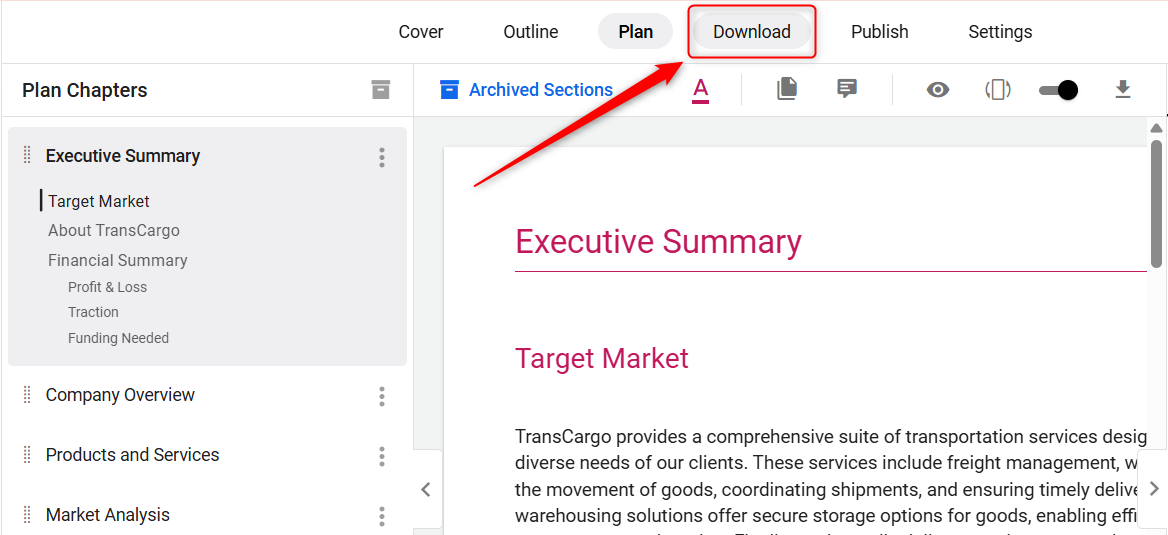
- 2
-
In the Download section, locate the Plan Footer option on the right-hand side under the Export Settings panel.
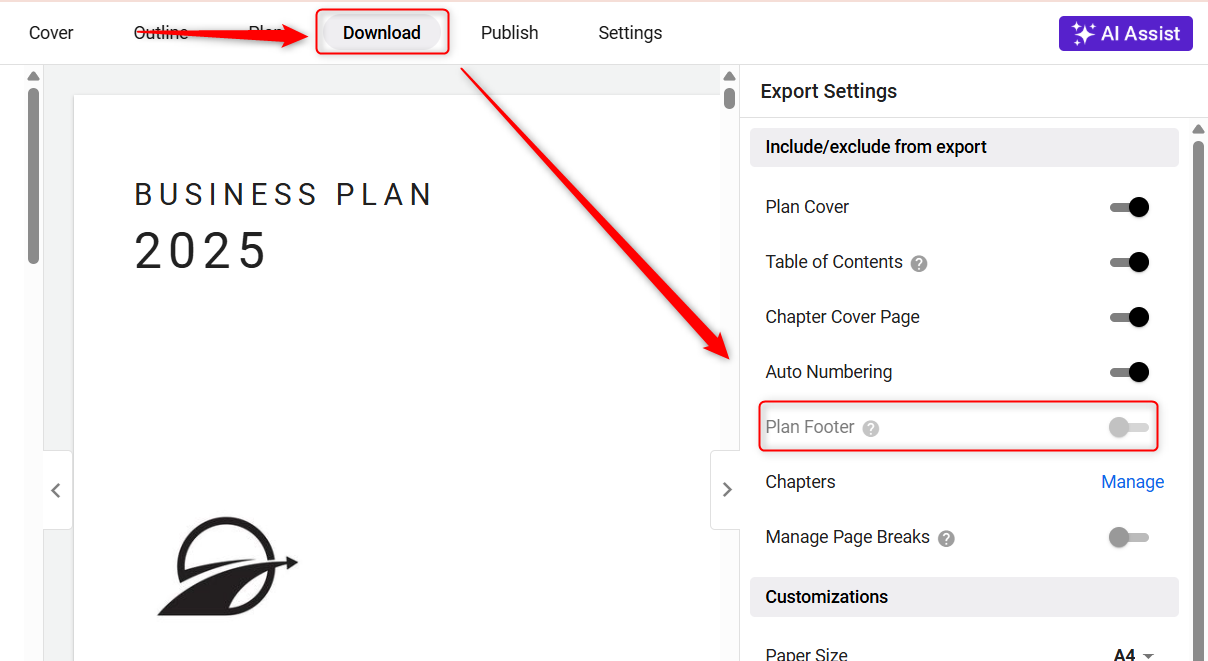
Enable the Plan Footer option by toggling the switch. Once enabled, this will activate the Page Number Format option as shown below.
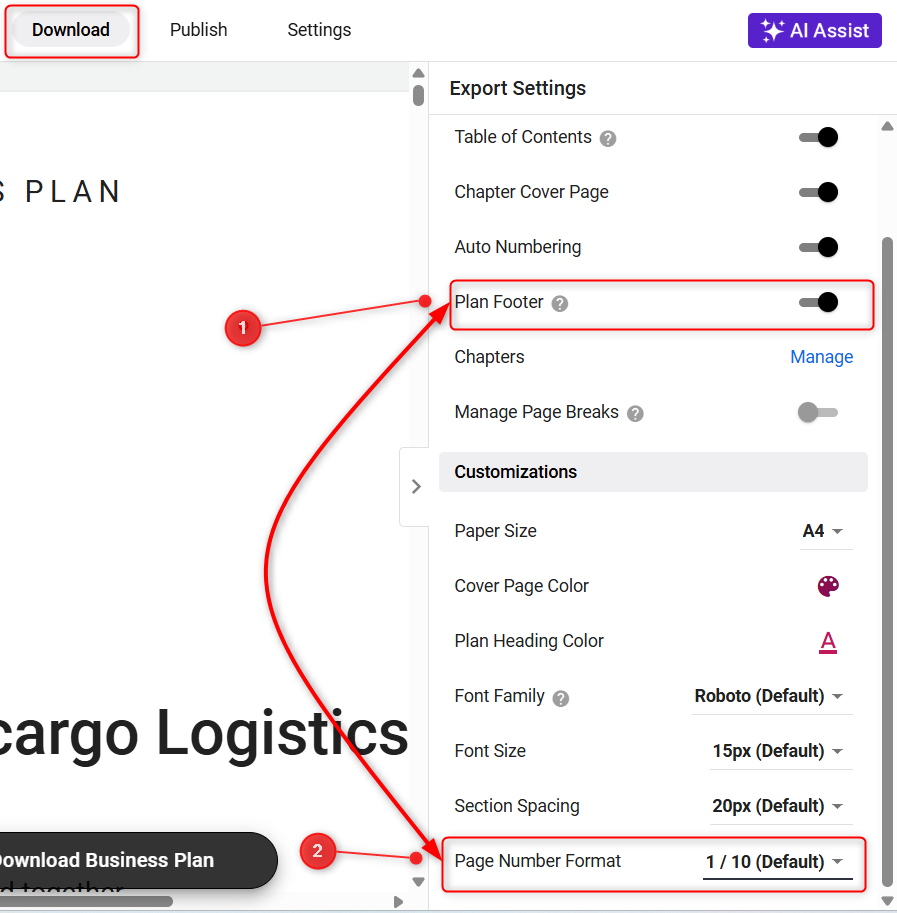
From there, you can choose your preferred format to display page numbers in the final downloaded business plan, such as 1, Page 1, 1 of 10, or Page 1 of 10.
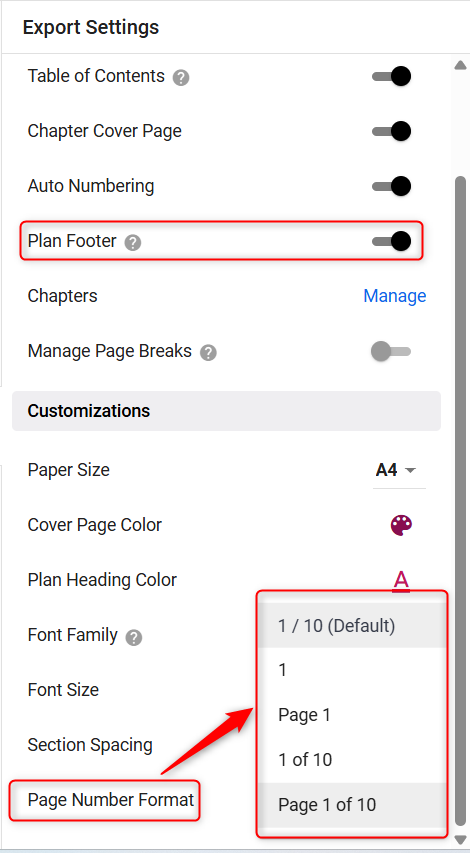
If you need more information on what will be included in the footer, simply hover over the question mark “?” icon next to the 'Plan Footer' option.
A pop-up will appear, detailing the information that will be incorporated into the footer, such as your business name, page number, and the year.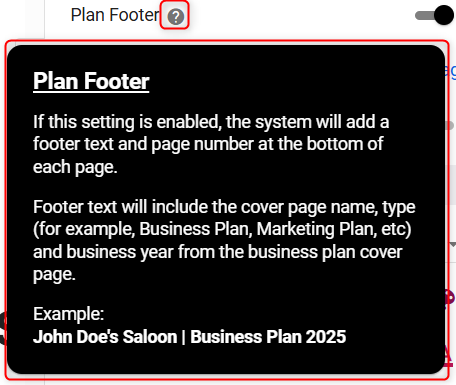
- 3
-
Once the footer is activated, you can download your business plan in either PDF or DOC format.
The footer will be automatically formatted and included in the document, ensuring all pages display the necessary footer information seamlessly.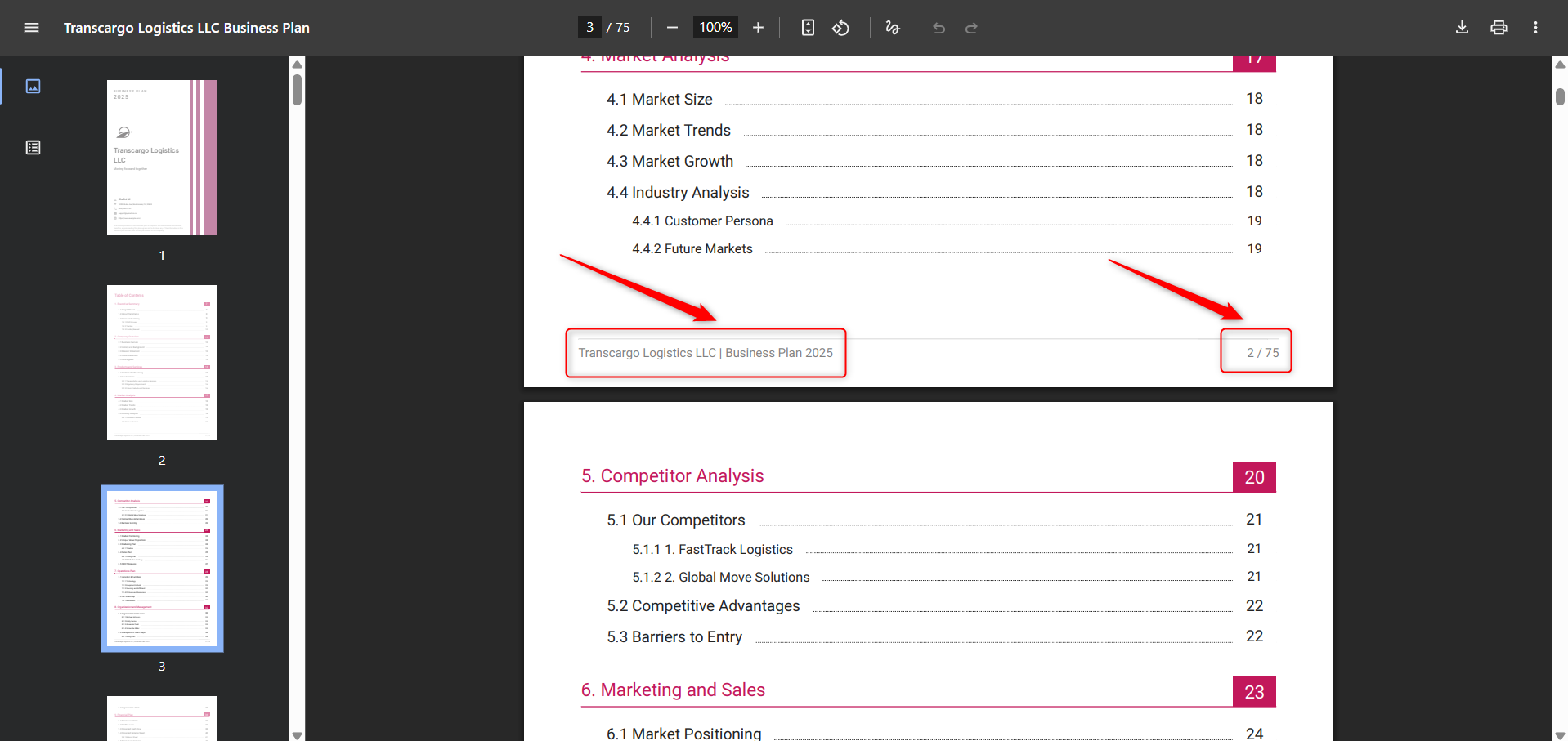
By following the outlined steps, you've now equipped your document with a consistent layout that carries important details on every page, elevating the overall presentation and effectiveness of your plan.