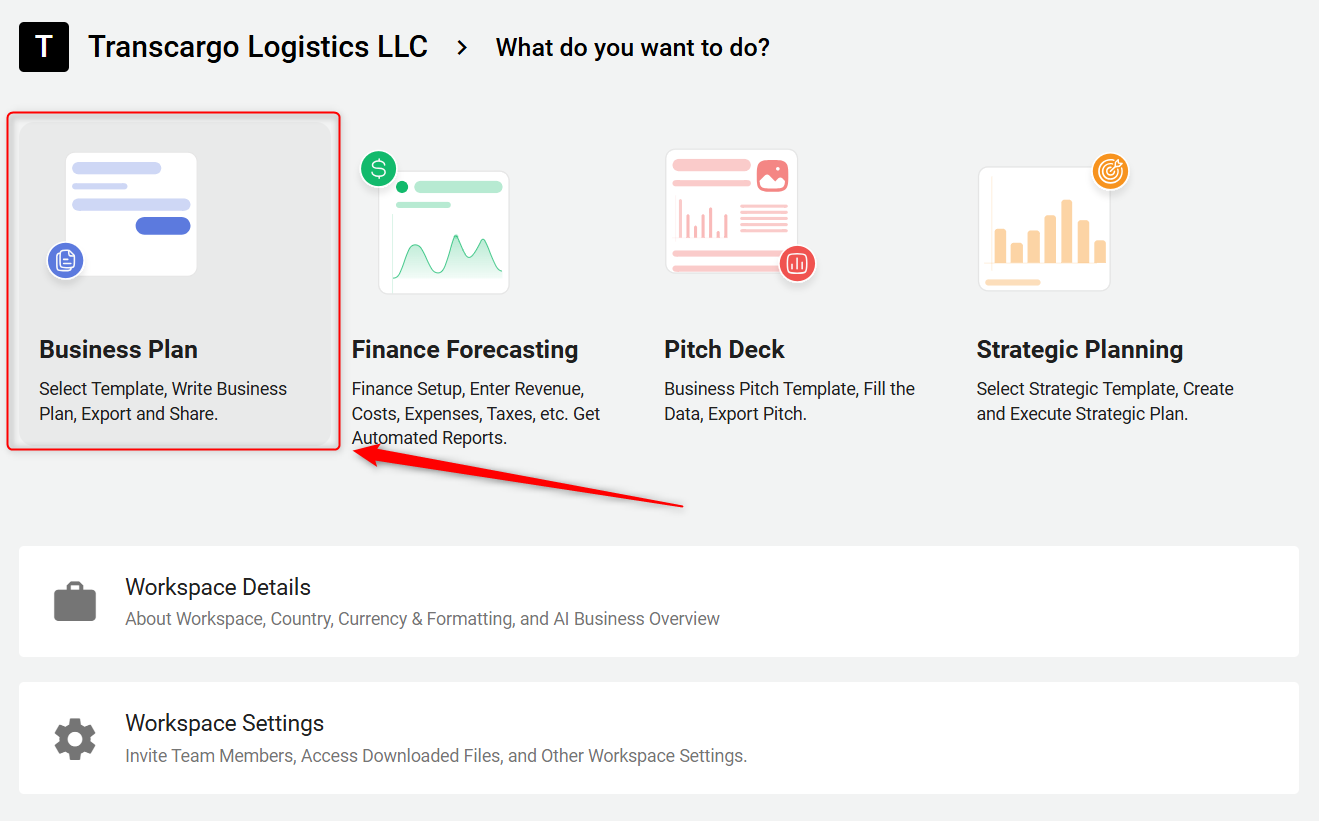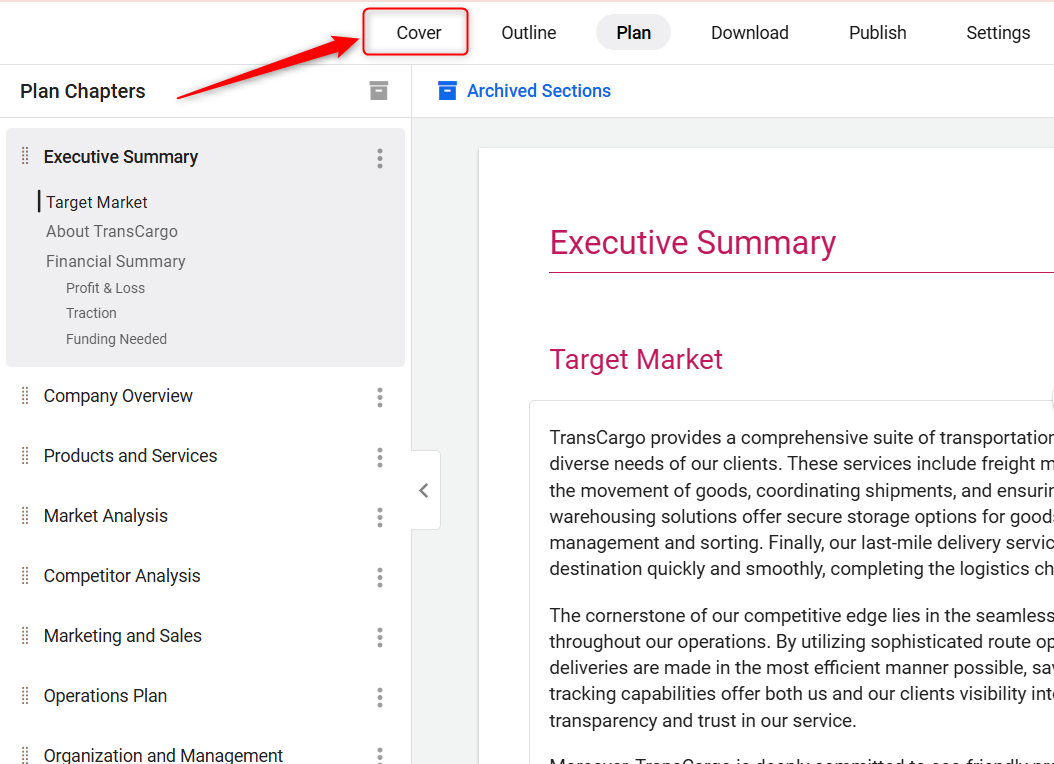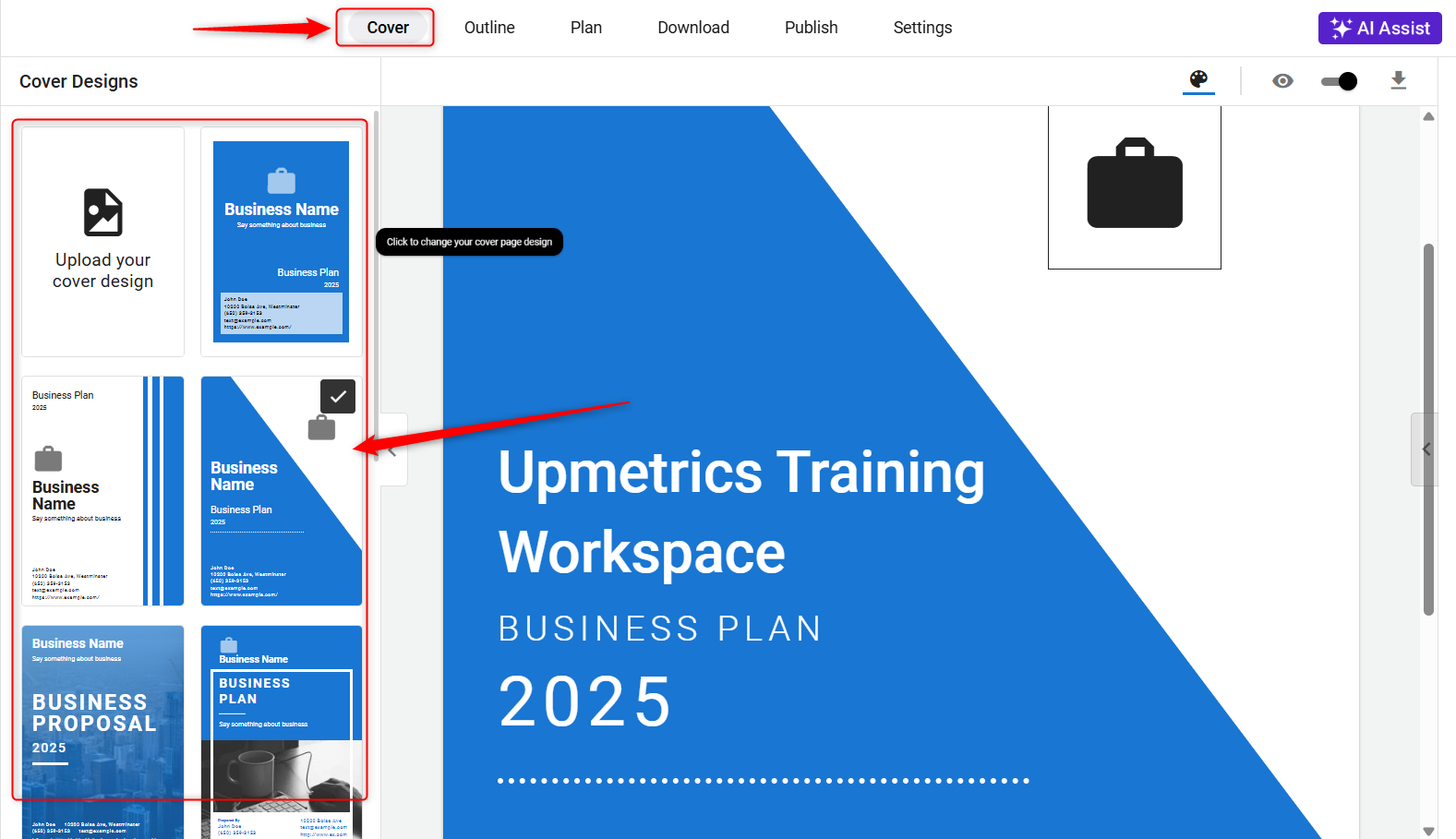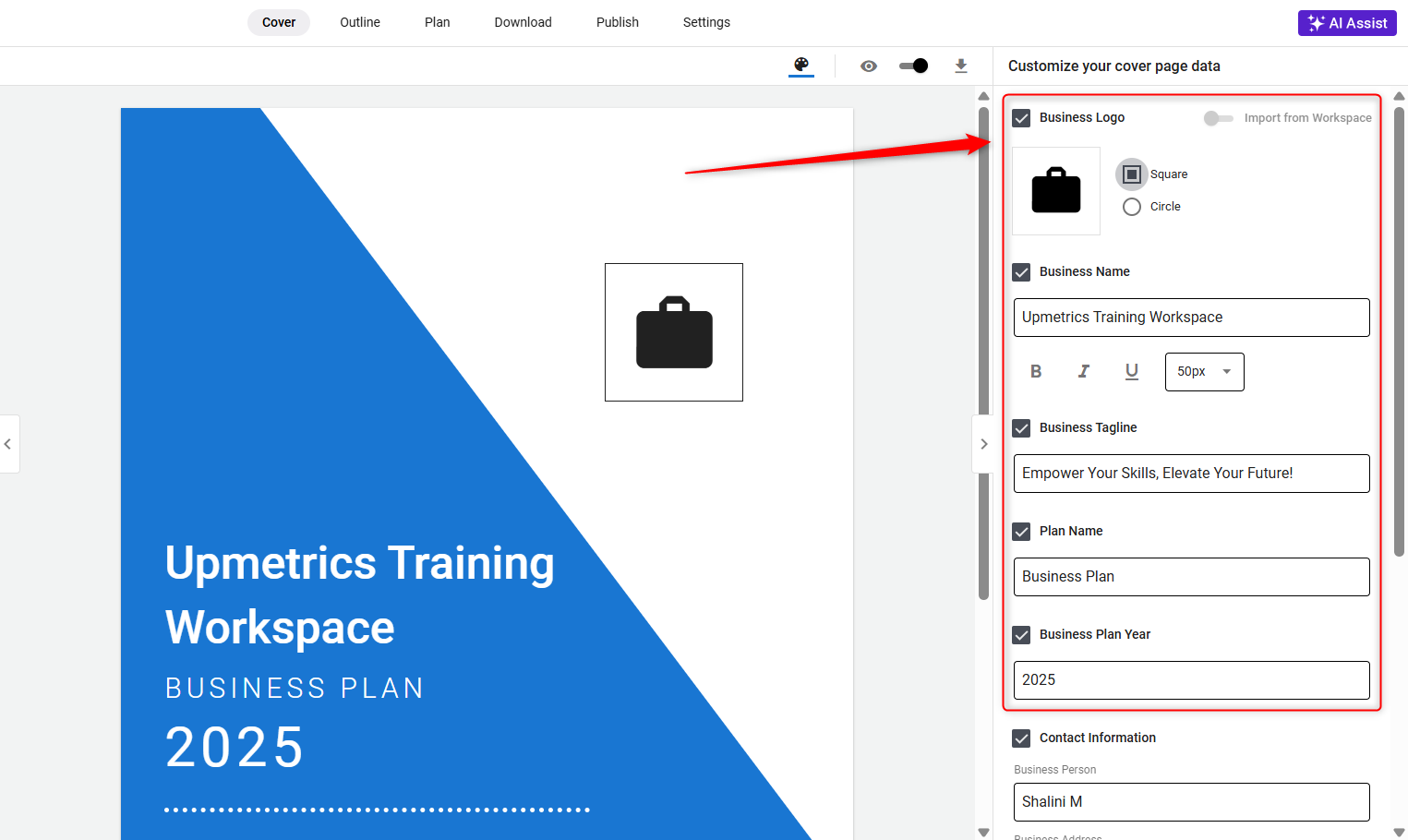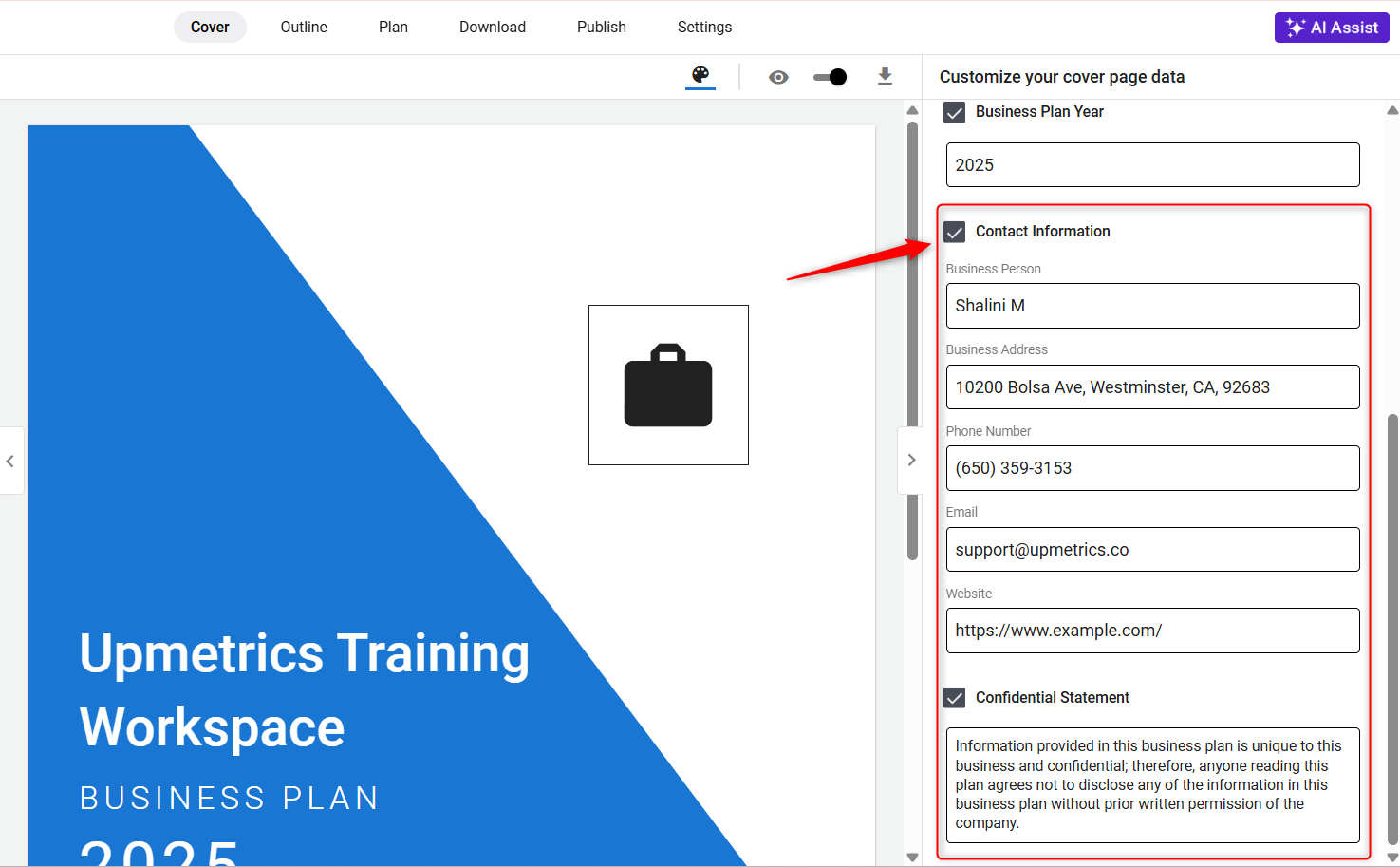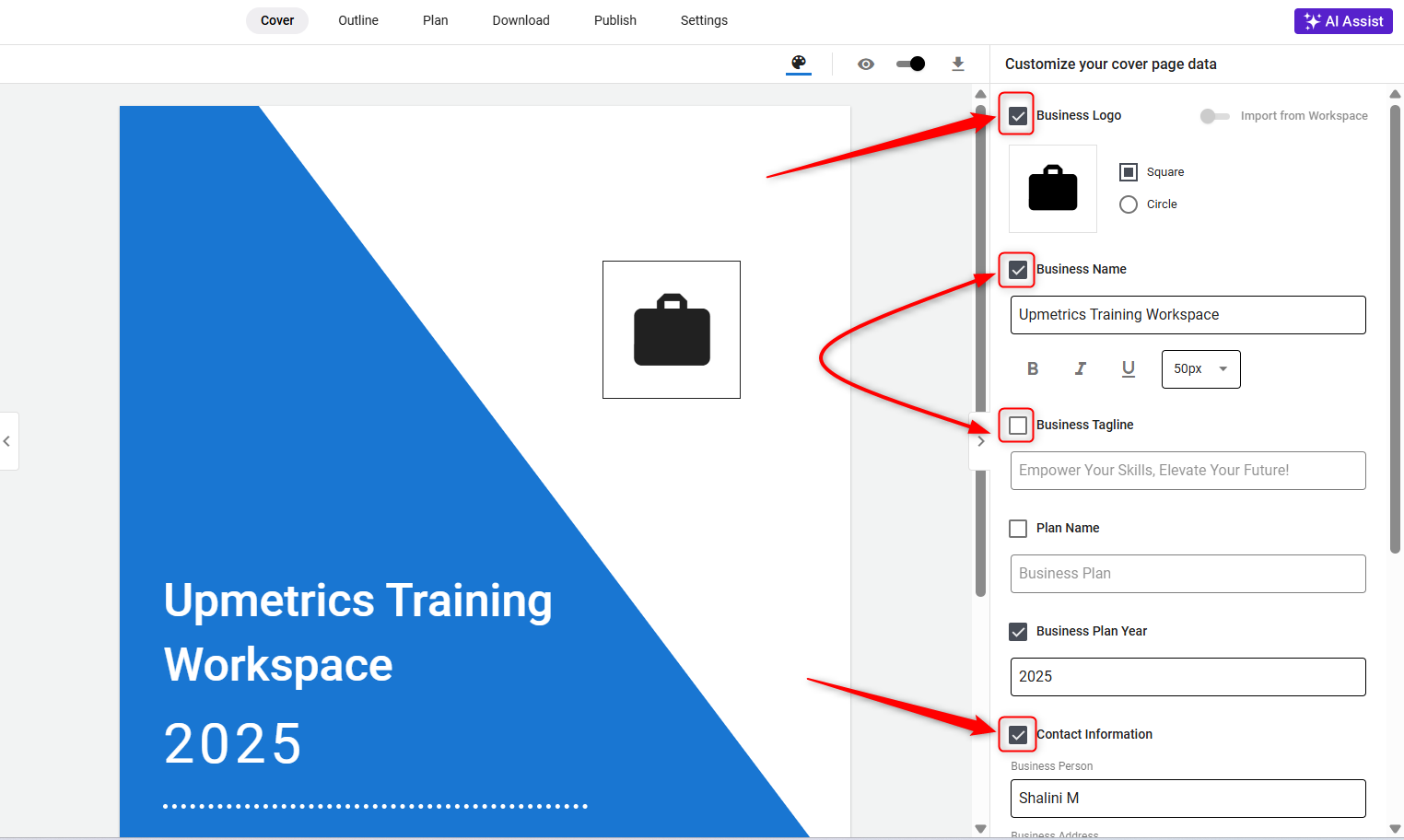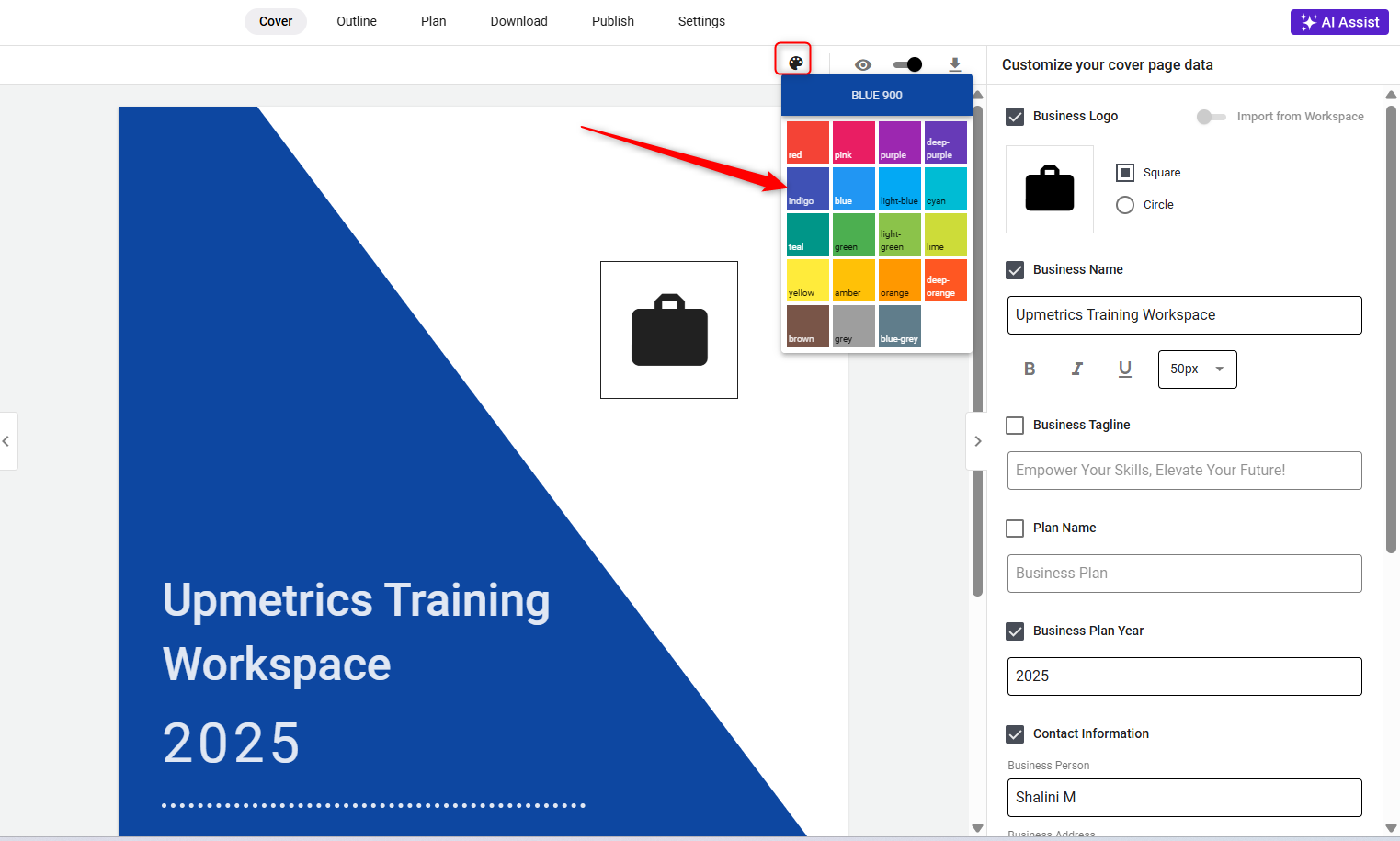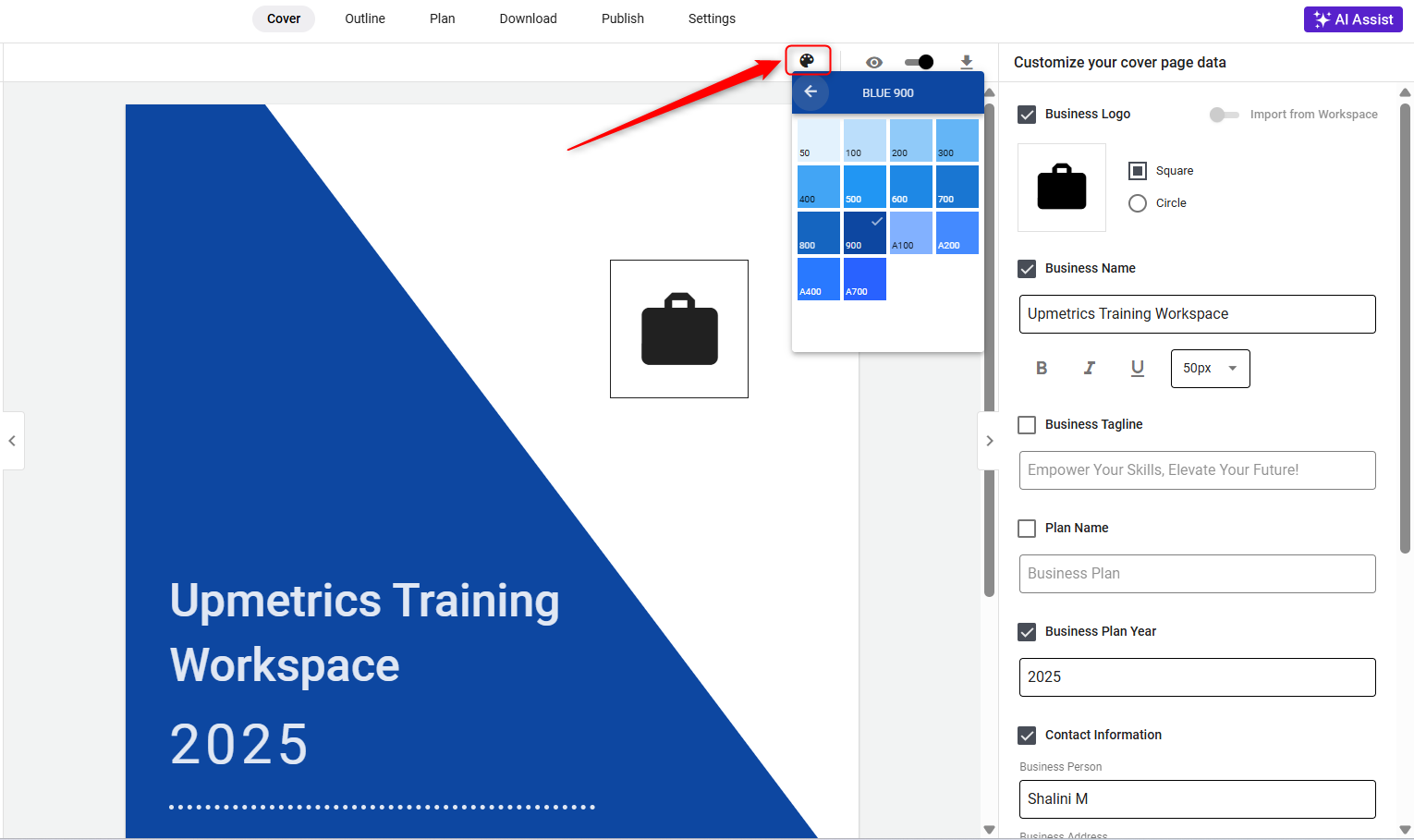Edit your cover page
A well-designed cover page sets the tone for your business plan, immediately engaging your audience.
We provide a basic layout to start with, understanding that your business's detailed information will evolve.
Customizing your cover page is straightforward and can be tailored at any time to reflect your business accurately.
Steps to Customize the Cover Page:
- 1
- Log in to your account and navigate to the Business Plan builder.
-
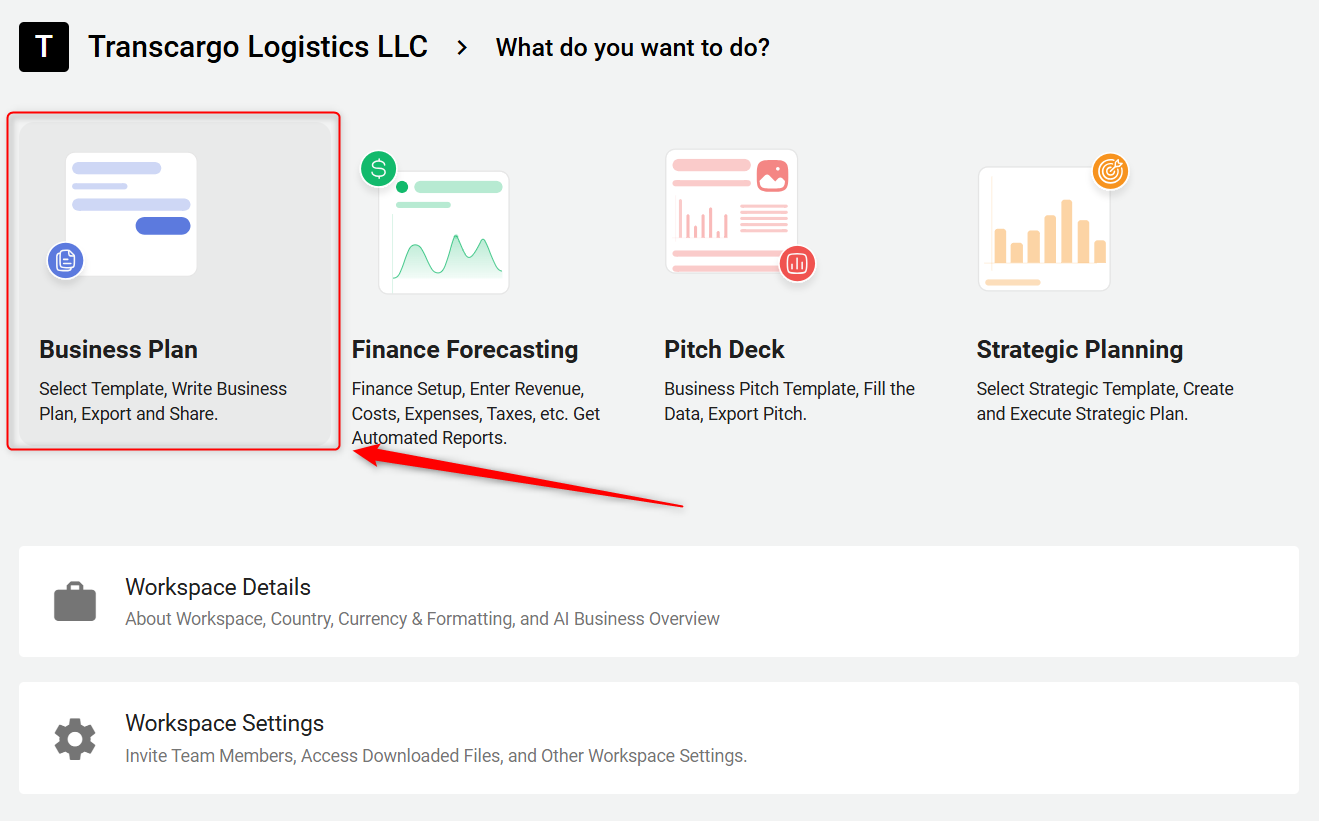
- 2
-
Look for a section or an option labeled Cover and click on it.
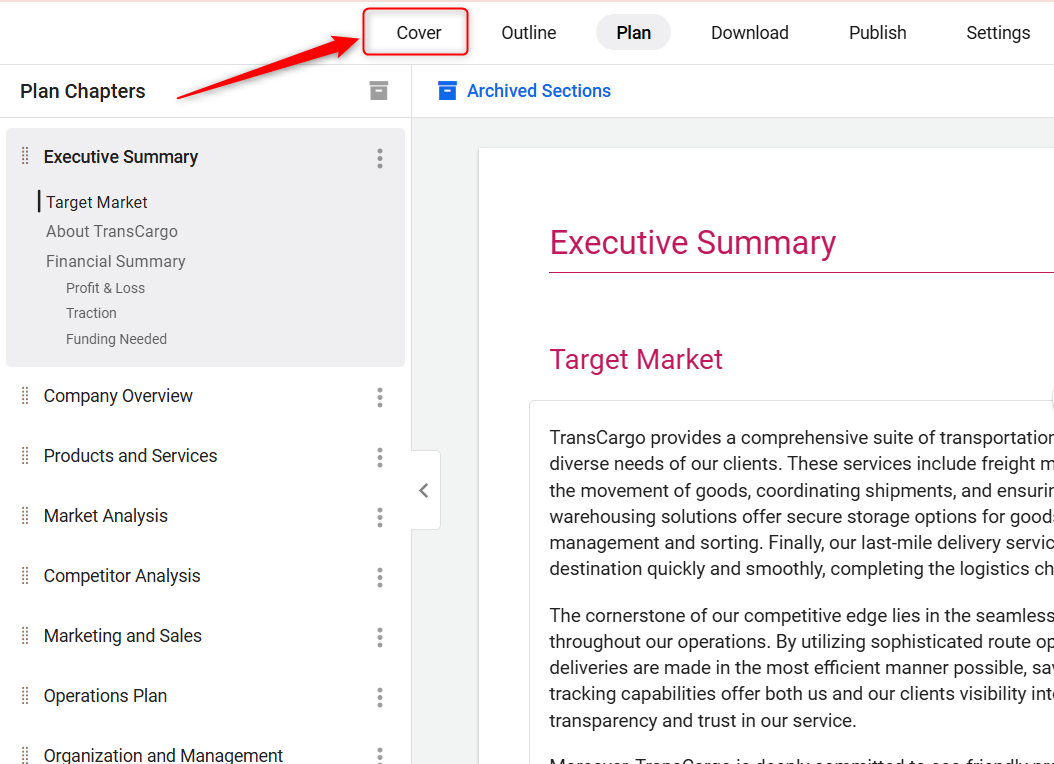
- 3
-
To choose a theme for your cover page, navigate through the design options in the left sidebar and click on your chosen theme, as illustrated below:
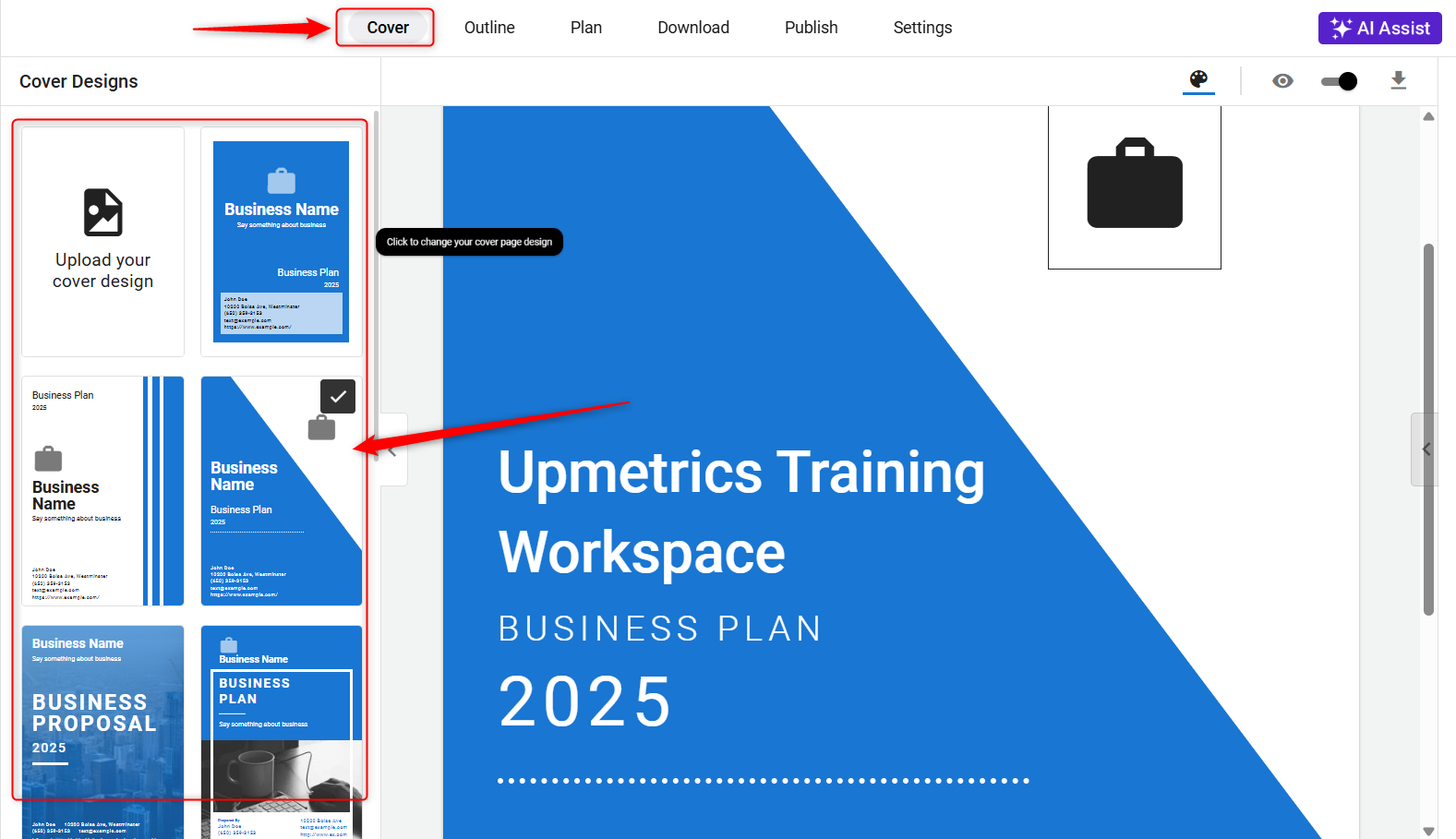
- 4
-
After choosing your cover page, use the right-hand sidebar to upload your logo, and enter your Business Name, Tagline, Plan Name, Plan Year, Contact Info, and Confidential Statement in the given field.
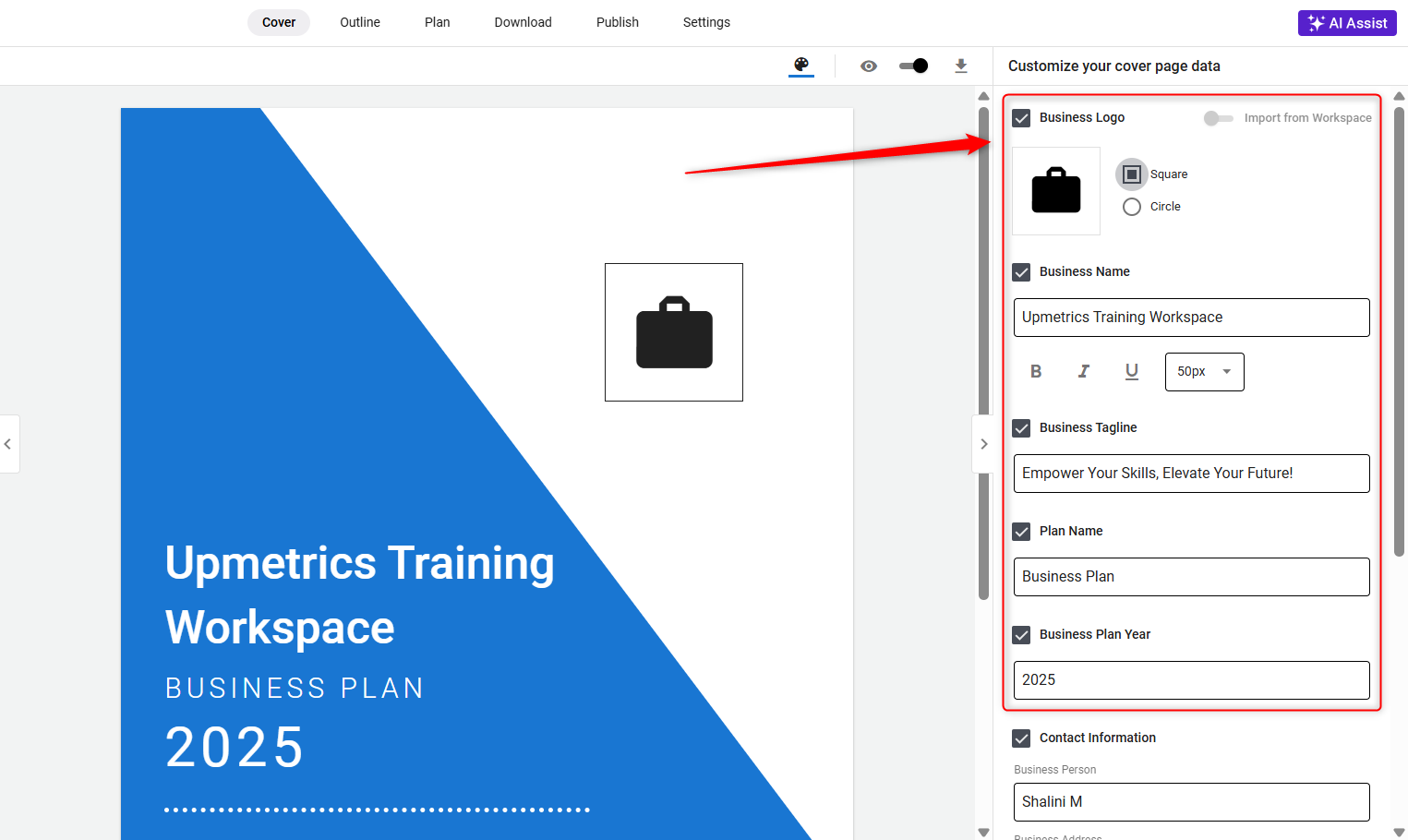
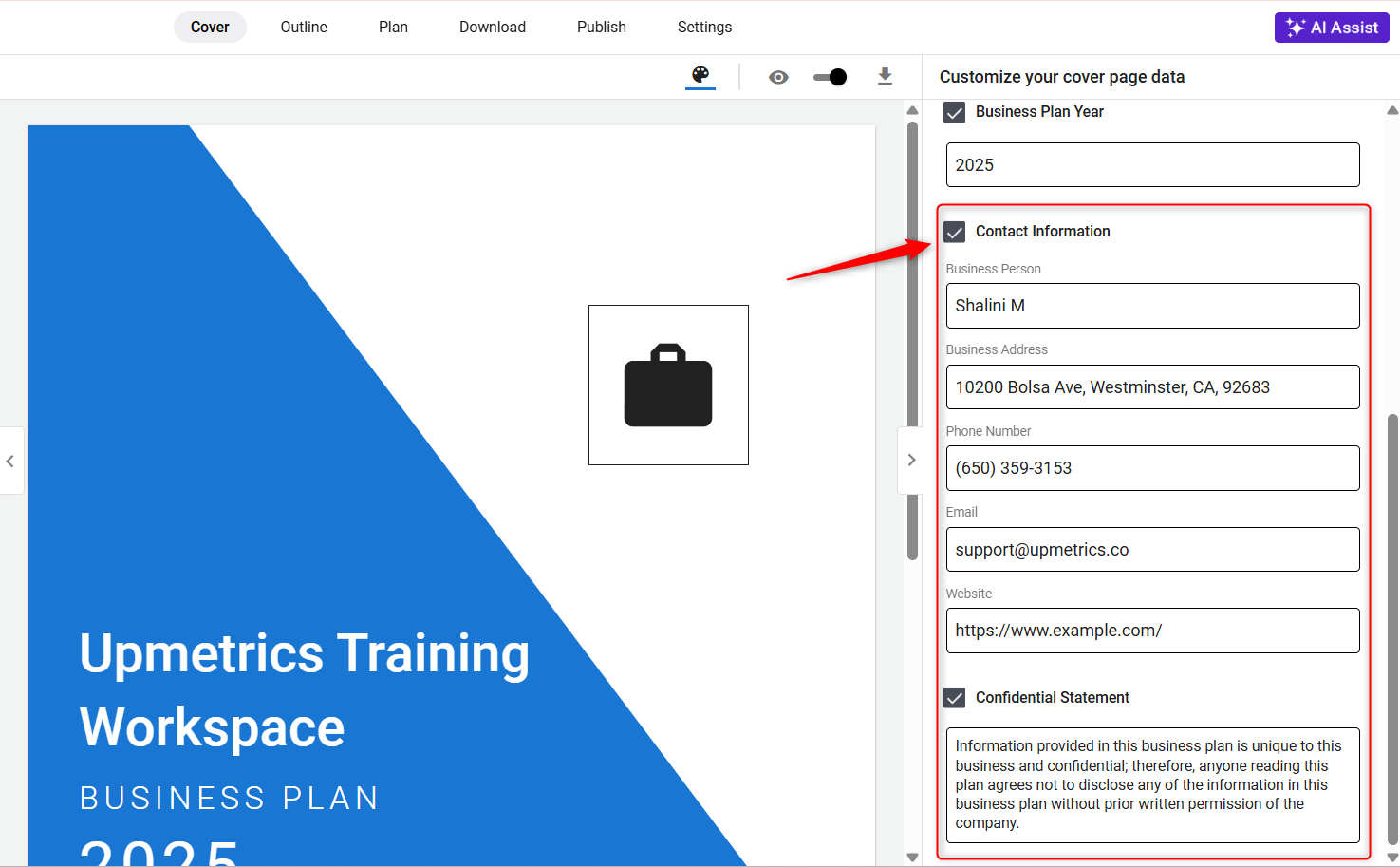
Simply check the boxes next to the fields you want to display on your cover page.
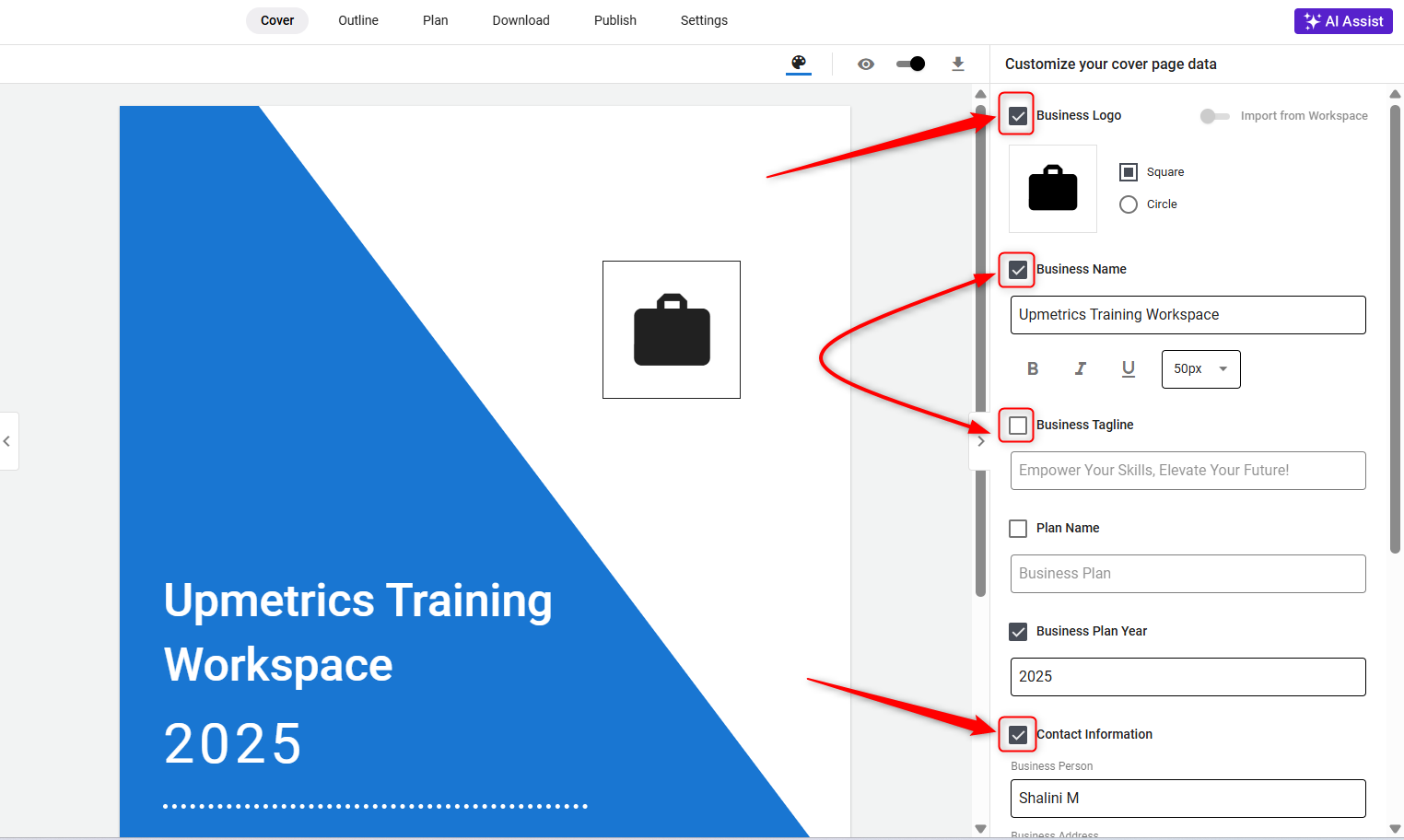
- 5
-
We allow for the personalization of your cover page by enabling you to change its color scheme.
To modify the color, simply access the cover page customization settings, select the color palette or specific color option, and choose a hue that best fits your business's branding. -
-
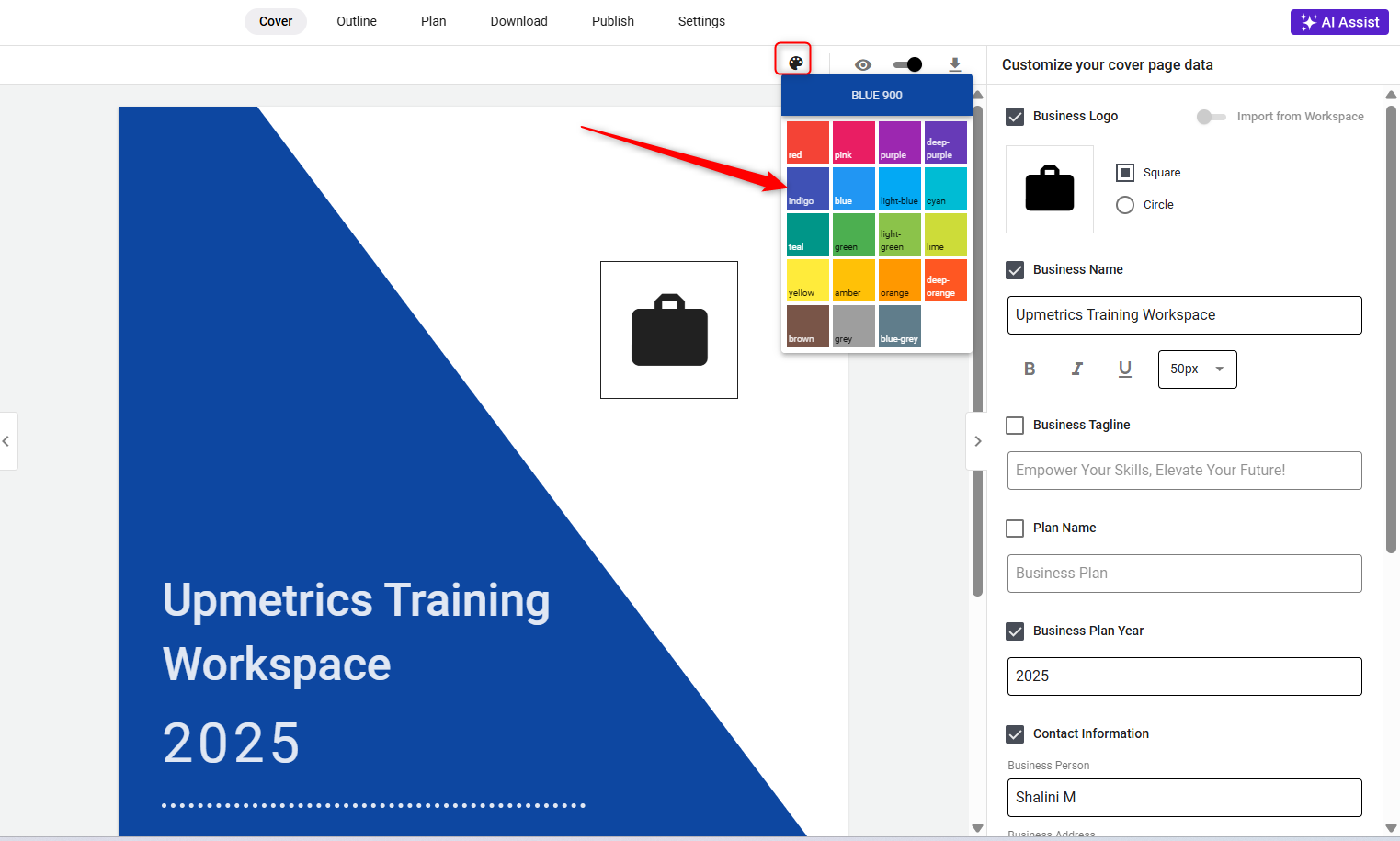
-
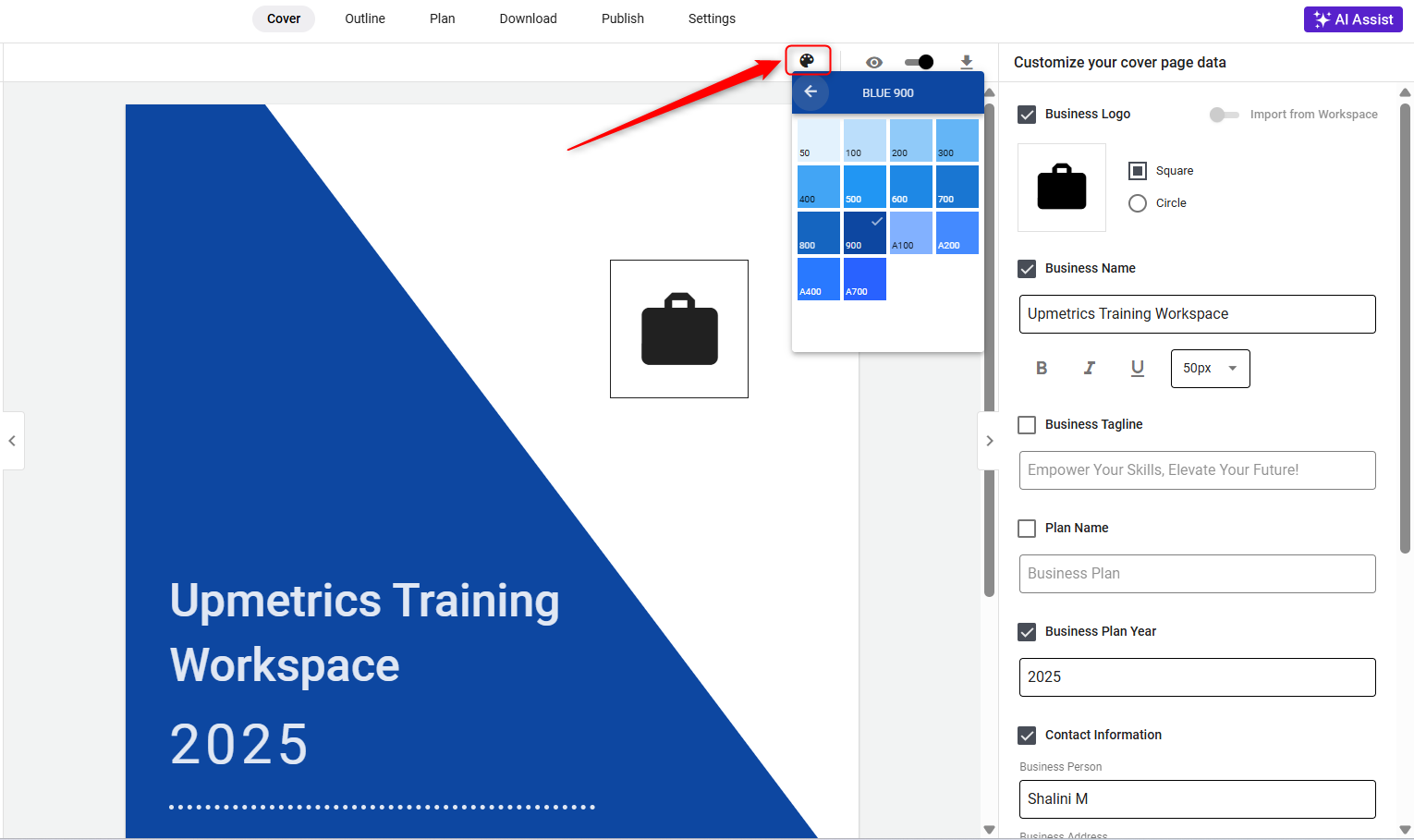
TIP: If you have created a custom cover design that better represents it, you can upload your own cover page to integrate your unique branding.