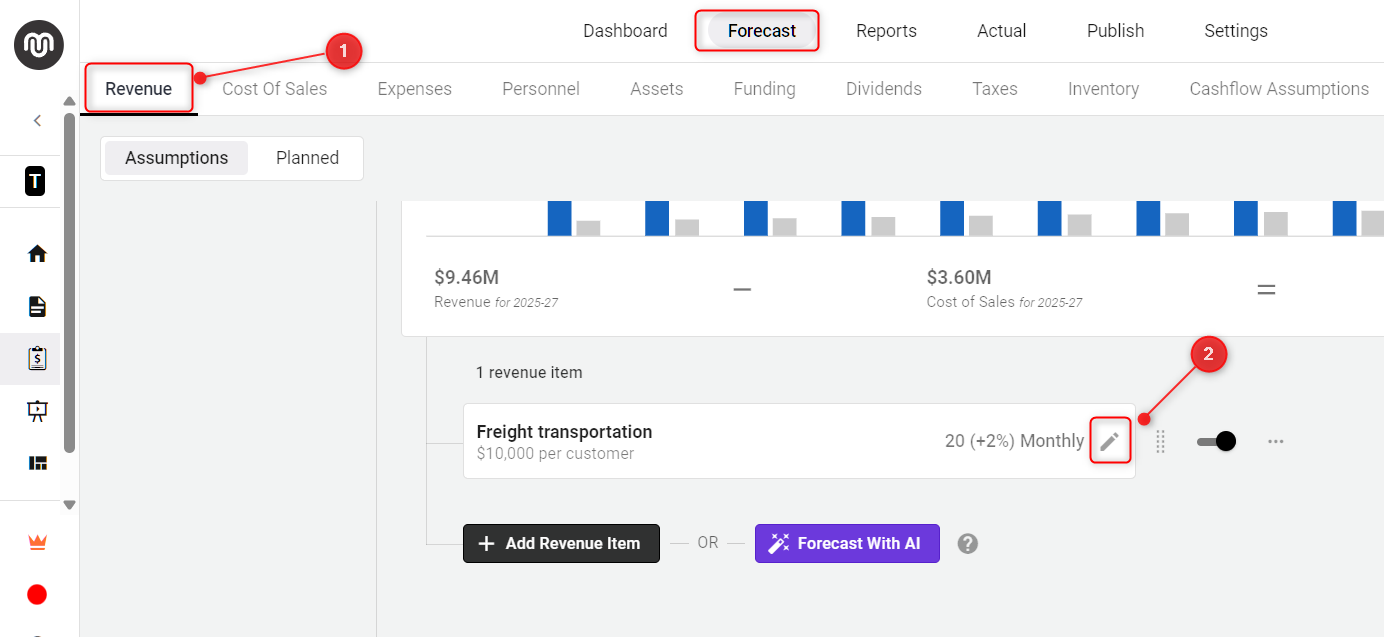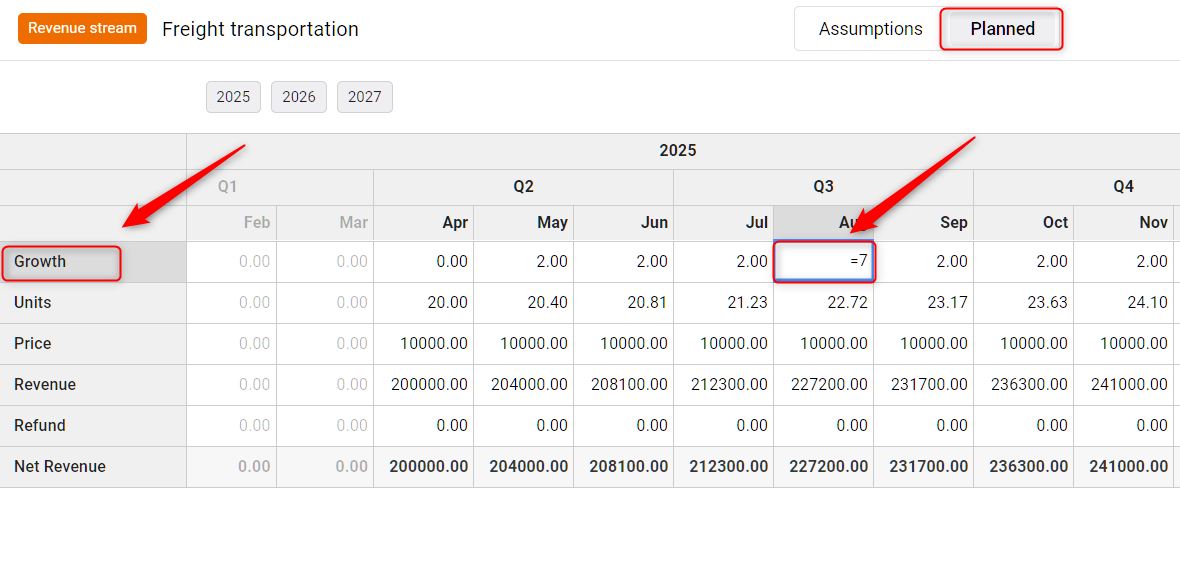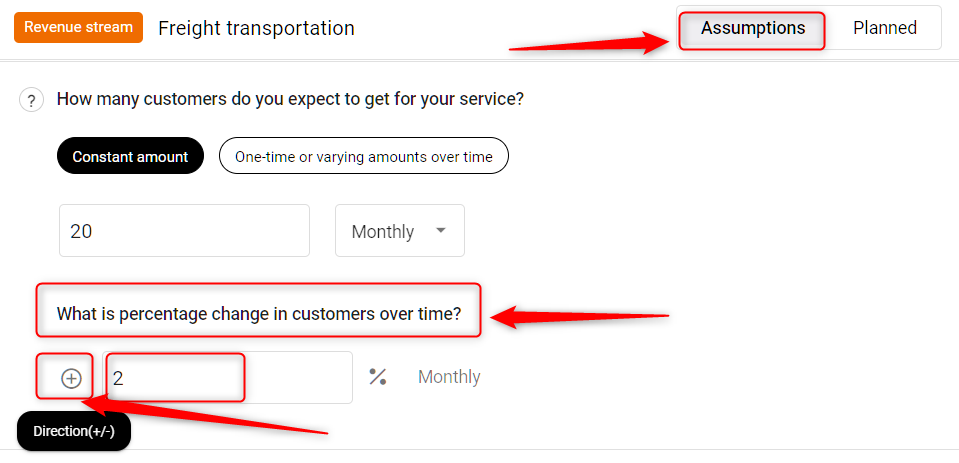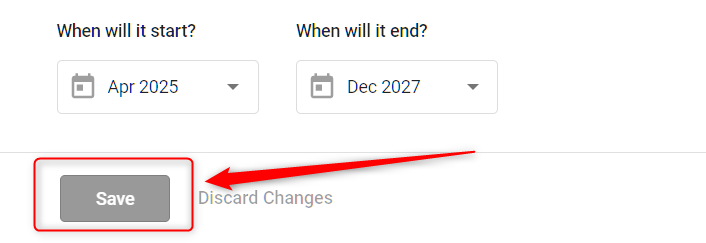How to add revenue growth?
Understanding and projecting revenue growth is crucial as it fluctuates based on sales performance and marketing effectiveness. Whether you need to increase or decrease your projections, you can easily adjust the growth rate for your finance stream.
You can do this by adding a percentage to the forecast sheet or updating it directly in the forecast form. This guide will walk you through the process of adding or modifying revenue growth for better financial planning.
Steps:
- 1
-
Open the Finance Forecast Module. Navigate to your finance forecast module and locate the revenue group you want to apply growth to.
Under the relevant revenue group, click on the pencil (edit) next to the revenue item.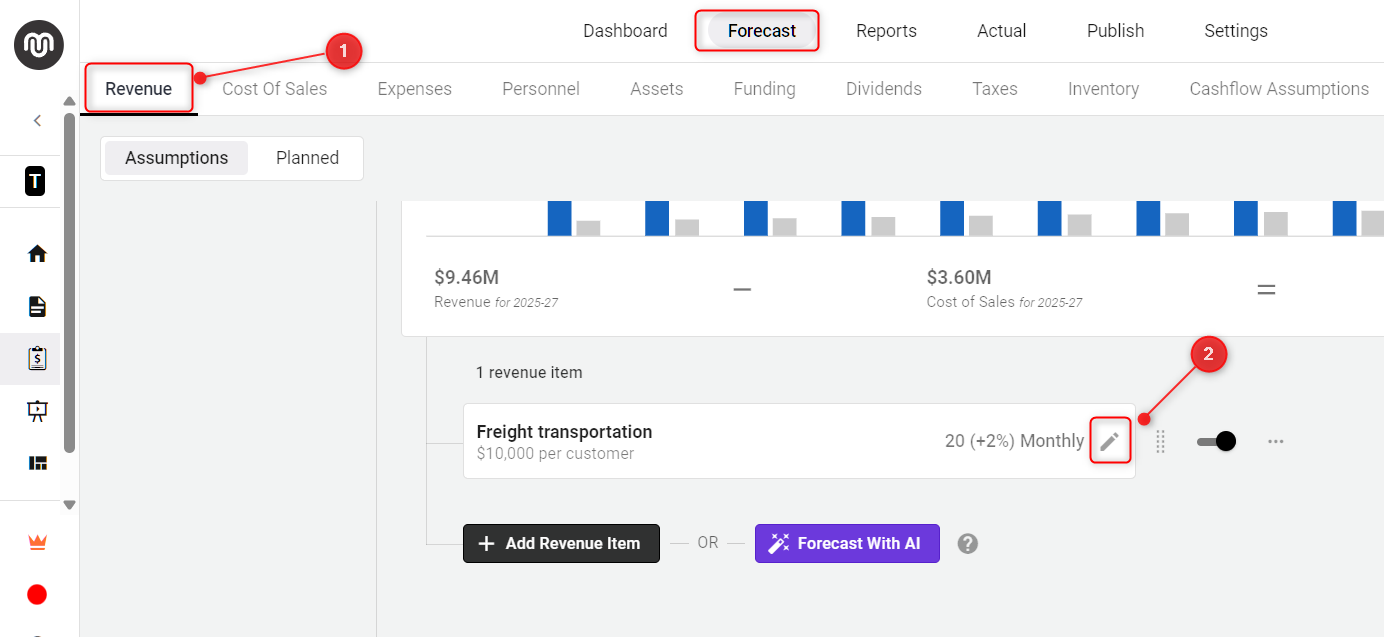
- 2
-
Now, the forecast sheet will open. Here, find the Growth cell.
Enter the percentage (%) value for the expected growth rate. The system will automatically update future projections based on the percentage you input.
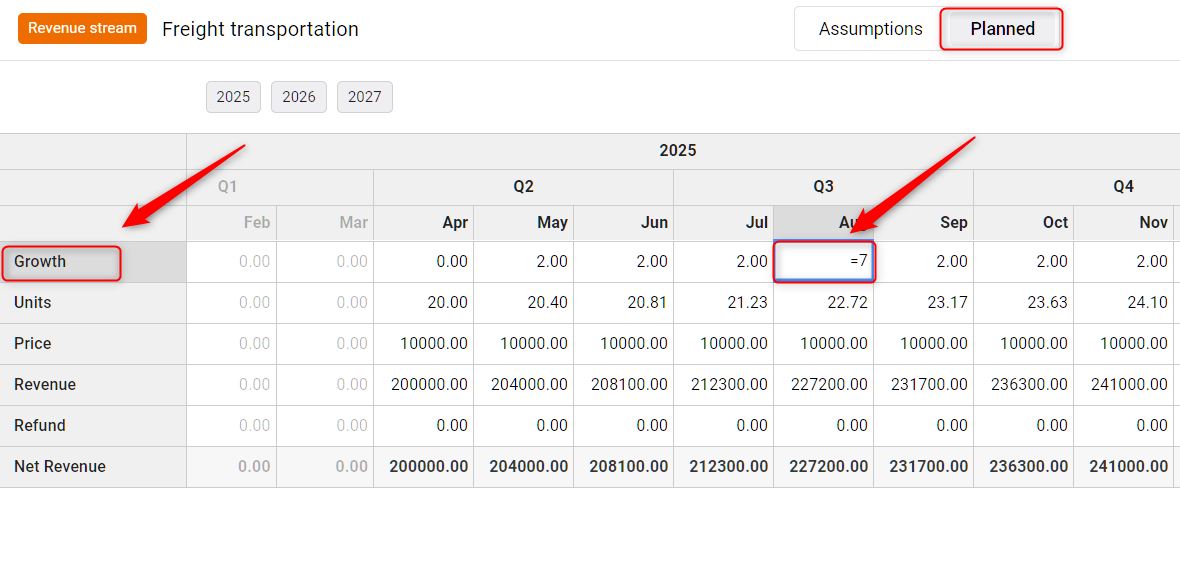
- 3
-
Another way to set growth is through the forecast form. Locate the What is percentage change field and input the growth rate.
You can also use the (+ / -) toggle to define whether the revenue is increasing or decreasing.
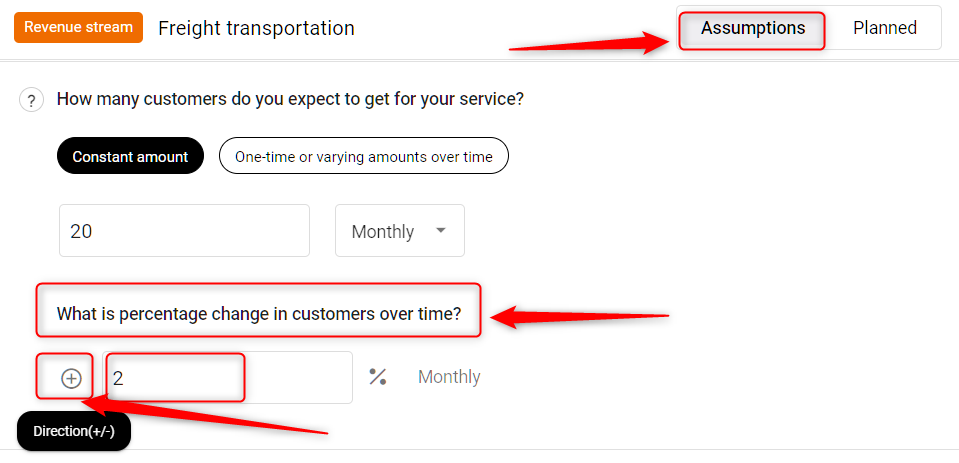
- 4
-
Once you've entered the necessary adjustments, click Save to apply the updated revenue growth projections.
The system will now reflect these changes in your financial forecast.
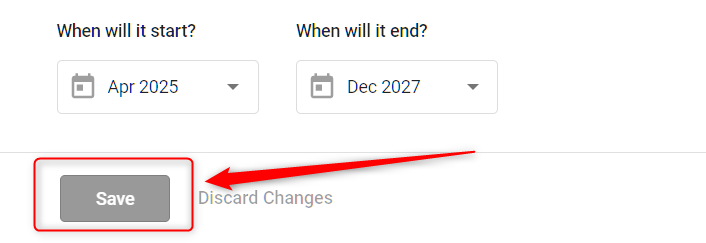
TIP: If you would like to conduct scenario planning, click here to learn more.
TIP: If needed, you can manually adjust the unit sales or price (based on the finance stream) to further refine the revenue growth calculation.
Similarly, you can adjust the growth rate for Cost of Sales (COS), expenses, and other financial streams in the same manner. Simply navigate to the respective forecast sheet and update the growth rate directly within the appropriate cell. This allows you to fine-tune your financial projections with ease.
With the right approach to forecasting revenue growth, you can project your financial future with confidence. Whether you set a growth percentage, modify units, or change pricing, these adjustments ensure that your revenue forecast remains aligned with your business goals.