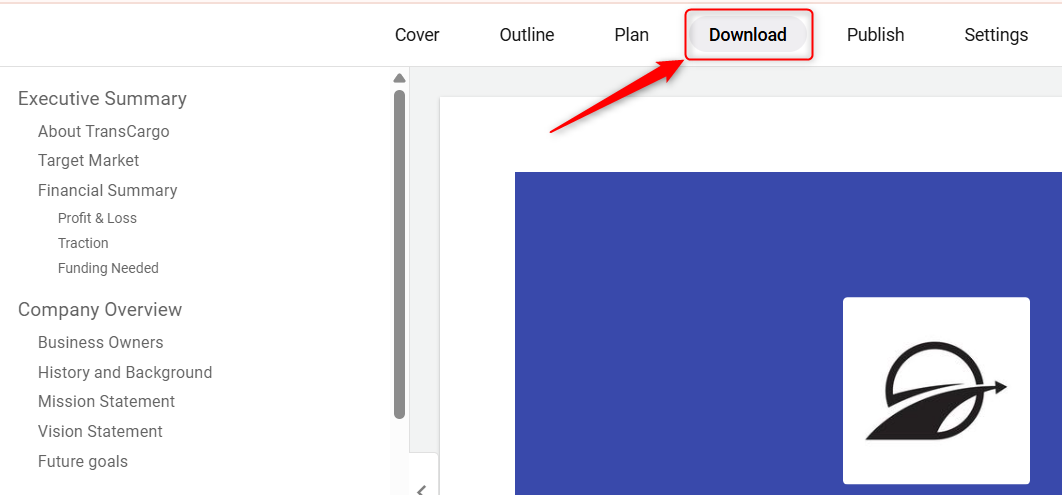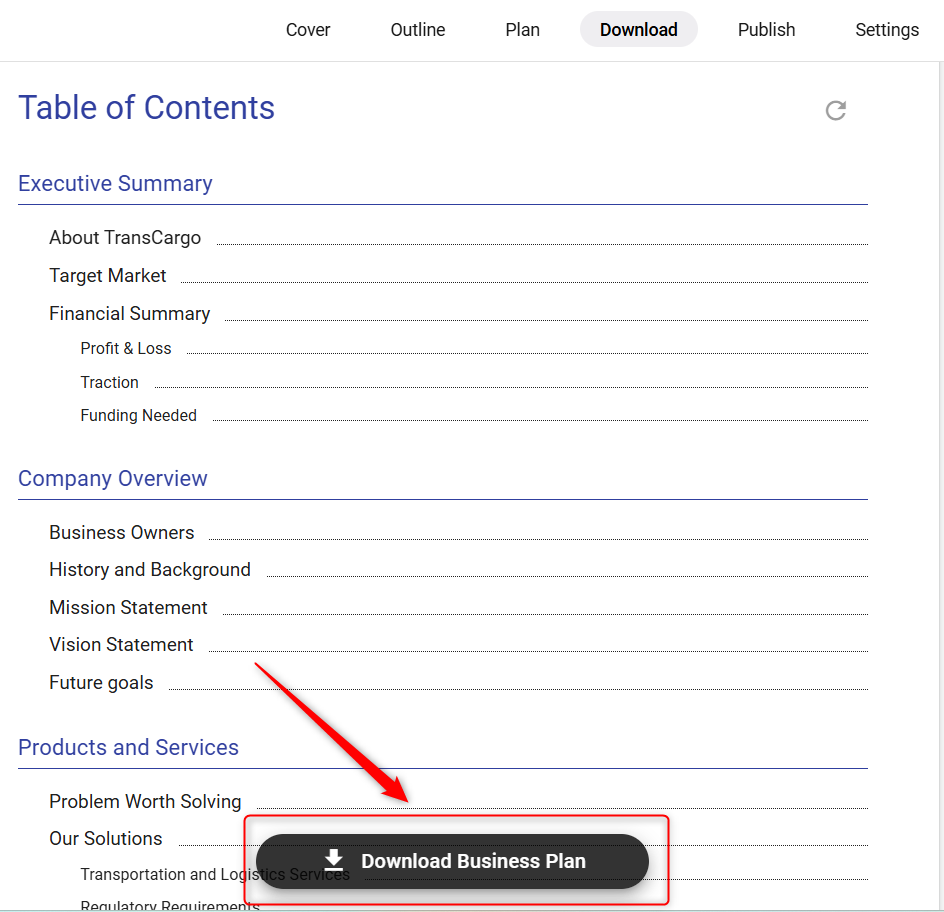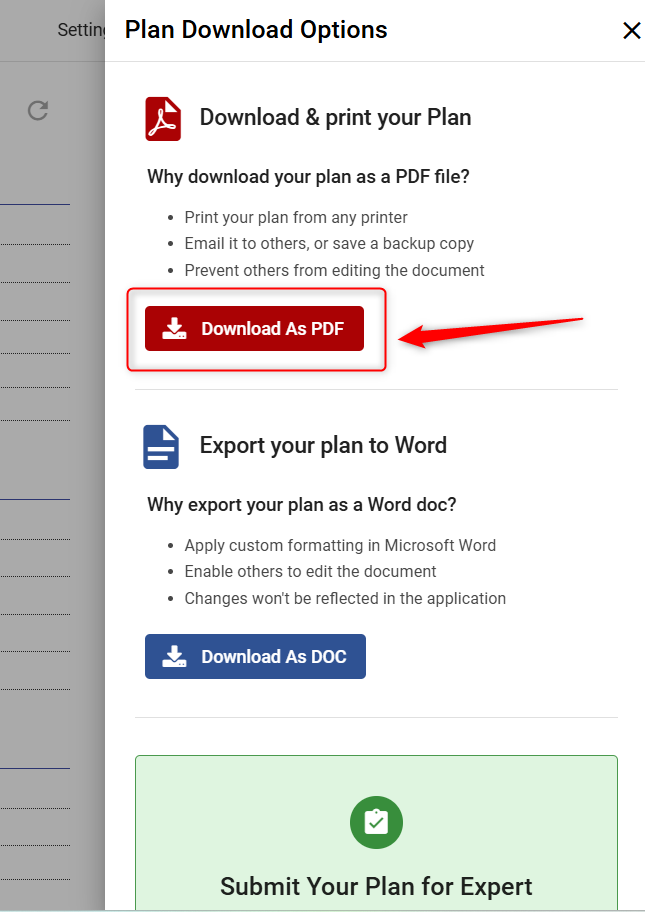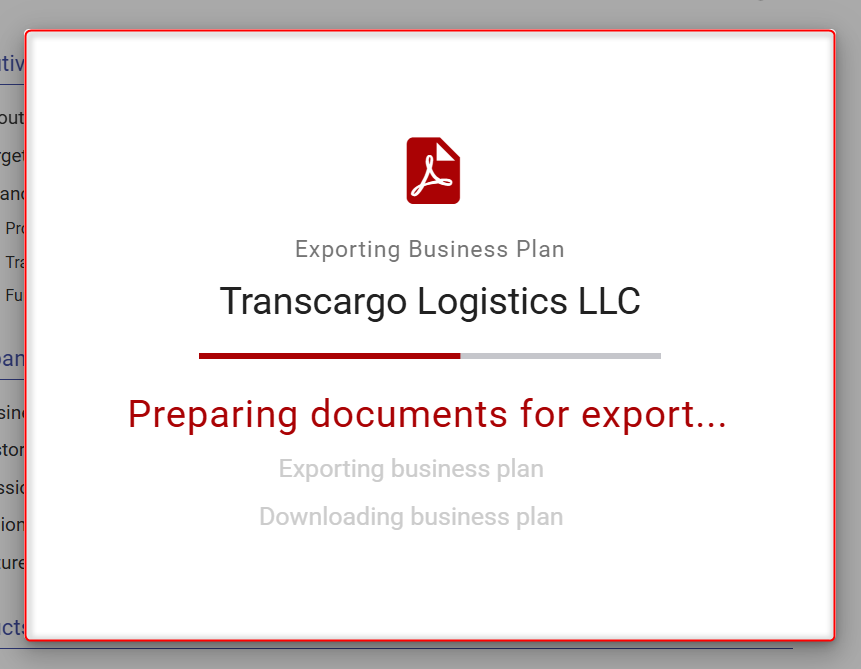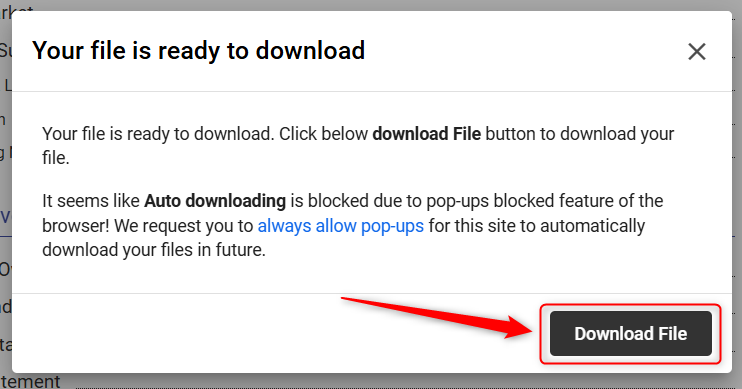Downloading your business plan as PDF
Your business plan can be downloaded as a PDF document, which is useful if you want to save it locally, email it to others, or print it to any printer. The process for downloading your plan to PDF will be slightly different for each browser. We provide general instructions below.
NOTE: To open the PDF file, you’ll need to have a PDF reader, such as Adobe Reader, installed on your computer.
TIP: If you are using an iPad or other mobile device, you may not be able to download a PDF directly to it. Instead, use a desktop or laptop to download your plan.
Downloading Business Plan to PDF:
- 1
-
In your business plan tool, click on the Download tab:
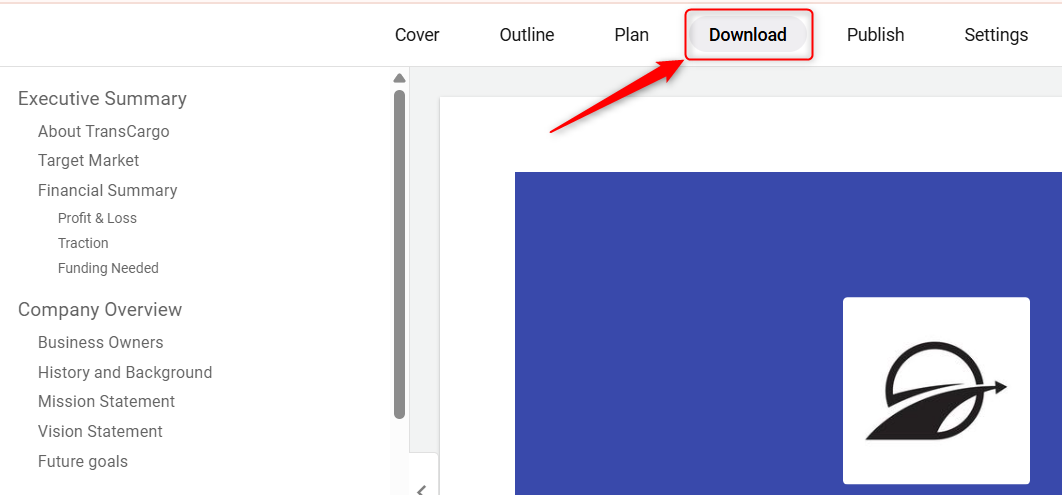
- 2
-
Preview your business plan and click on the Download Business Plan button located at the bottom-right corner of the page:
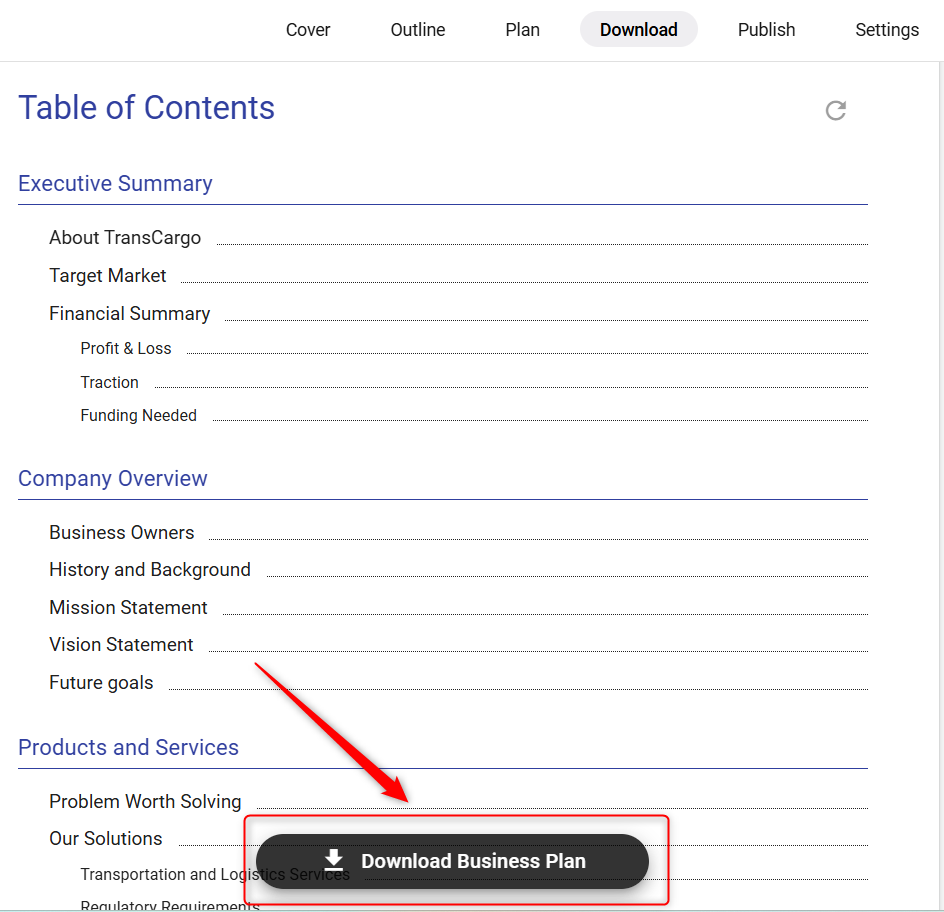
- 3
-
After setting up appropriate download options, click on the Download as PDF option.
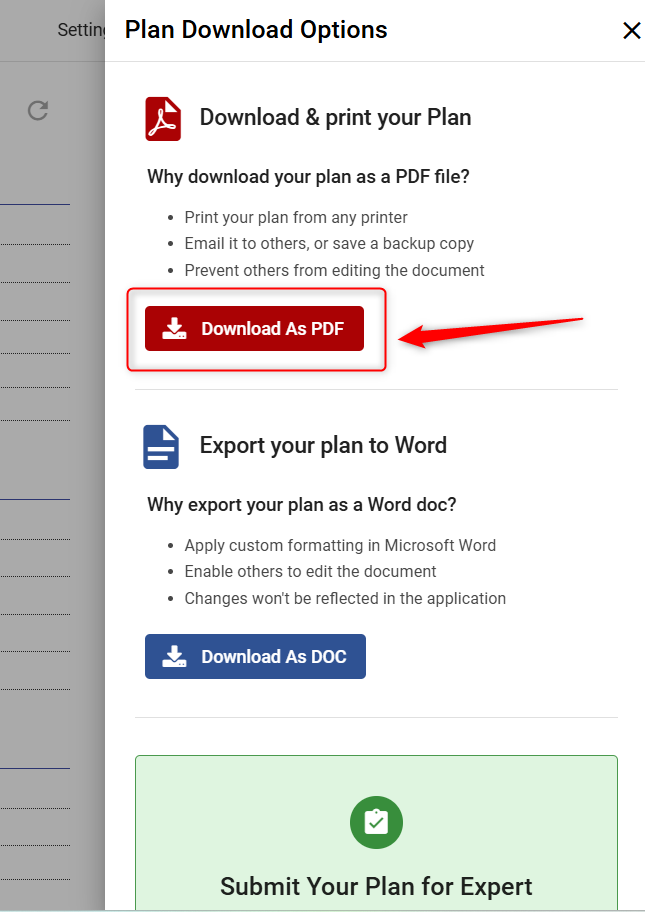
- 4
-
In the overlay that appears, you'll see the download in progress. Wait for completing all three document downloading steps. You may get a pop-up prompting you to click on the Download File button.
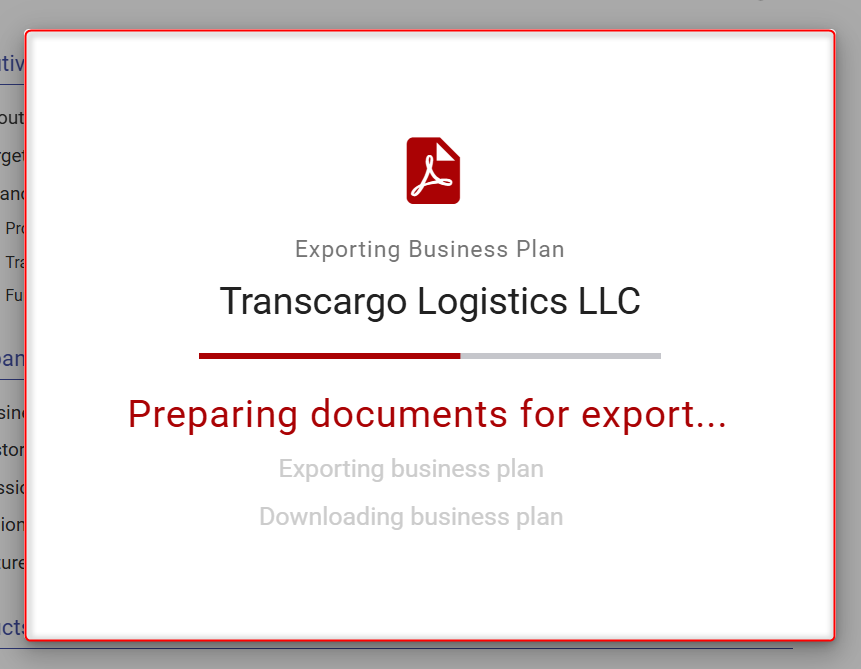
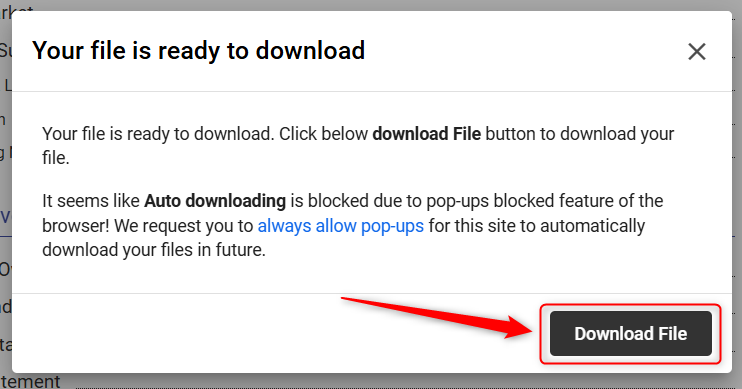
- 5
-
After successful completion, the PDF will display in a new tab in your browser. To download the PDF to your computer, follow the instructions below for the browser you are using.
For Chrome users:
In the upper right corner of the display, click the Download icon:

The file will save to your computer's Downloads folder.
For Firefox users:
In the upper right corner of the display, click the Download icon:

The file will save to your computer's Downloads folder.
For Safari users:
In the File menu, click Export as PDF.

The file will save to your computer's Downloads folder.
For Microsoft Edge users:
While you can use the hidden "File" menu to download the file, the easiest solution is to right-click on the document displayed in Microsoft Edge and choose Save as. Also, you can use the Save button as shown.

For Internet Explorer users:
Options to open or save the PDF of your plan will appear in a bar at the bottom of the browser window. The name of your business plan PDF document will be different. Select the desired option:

Take the next step to Publish your business plan by clicking here.