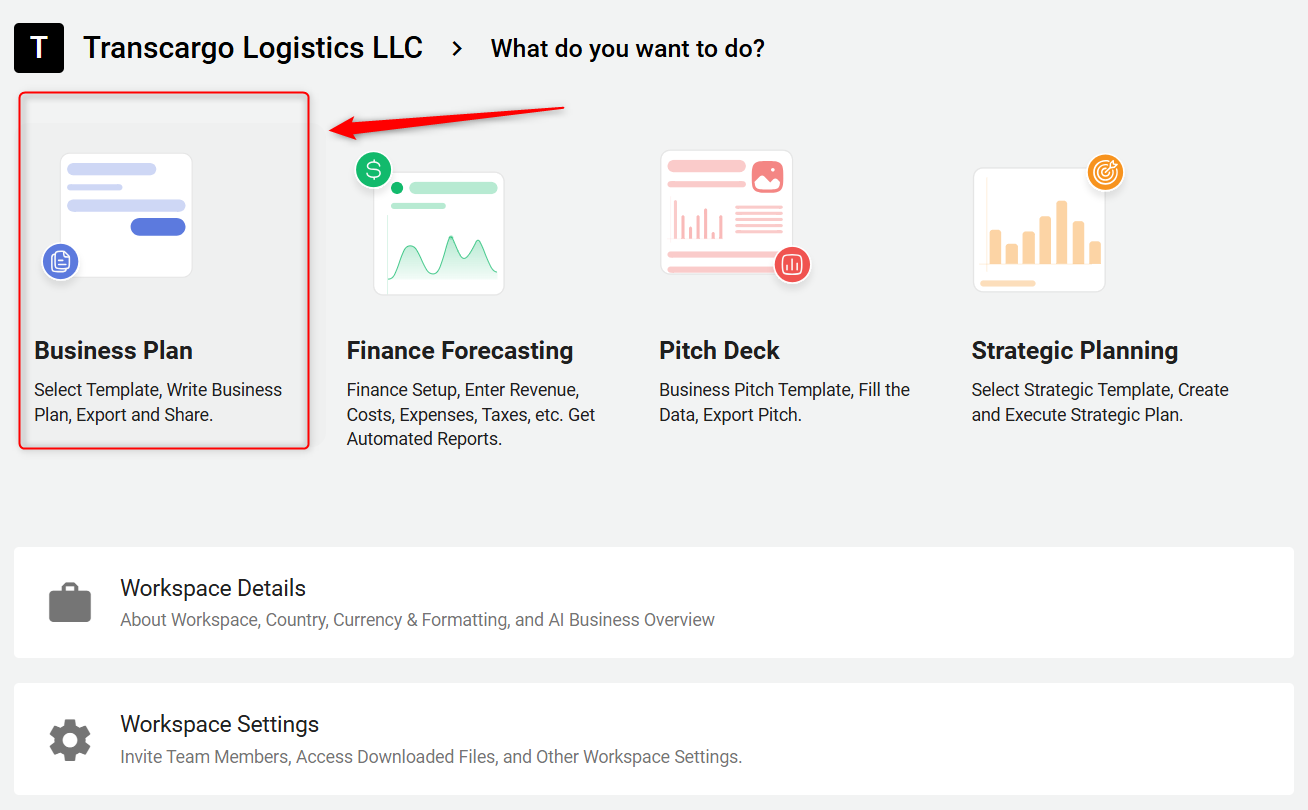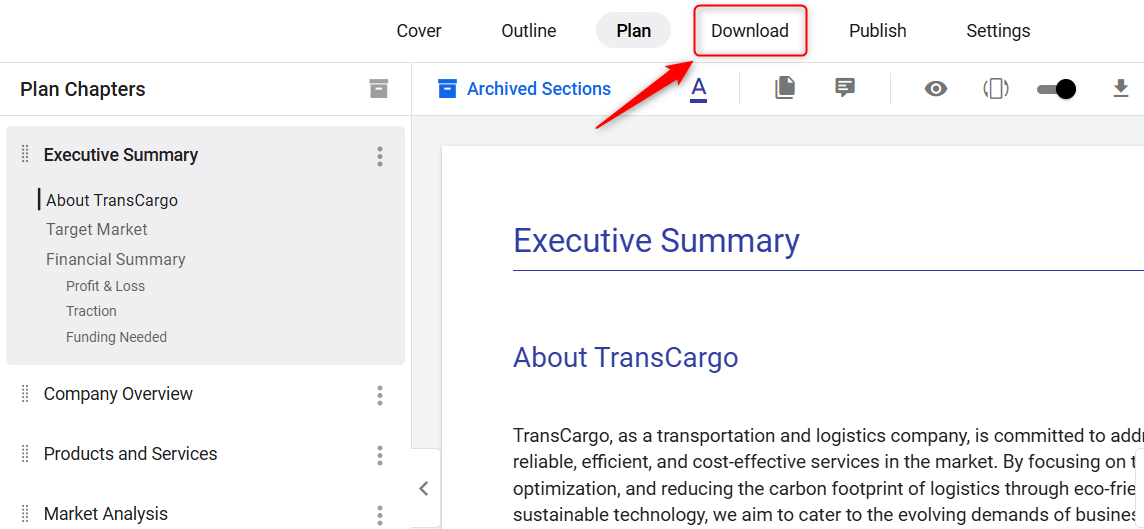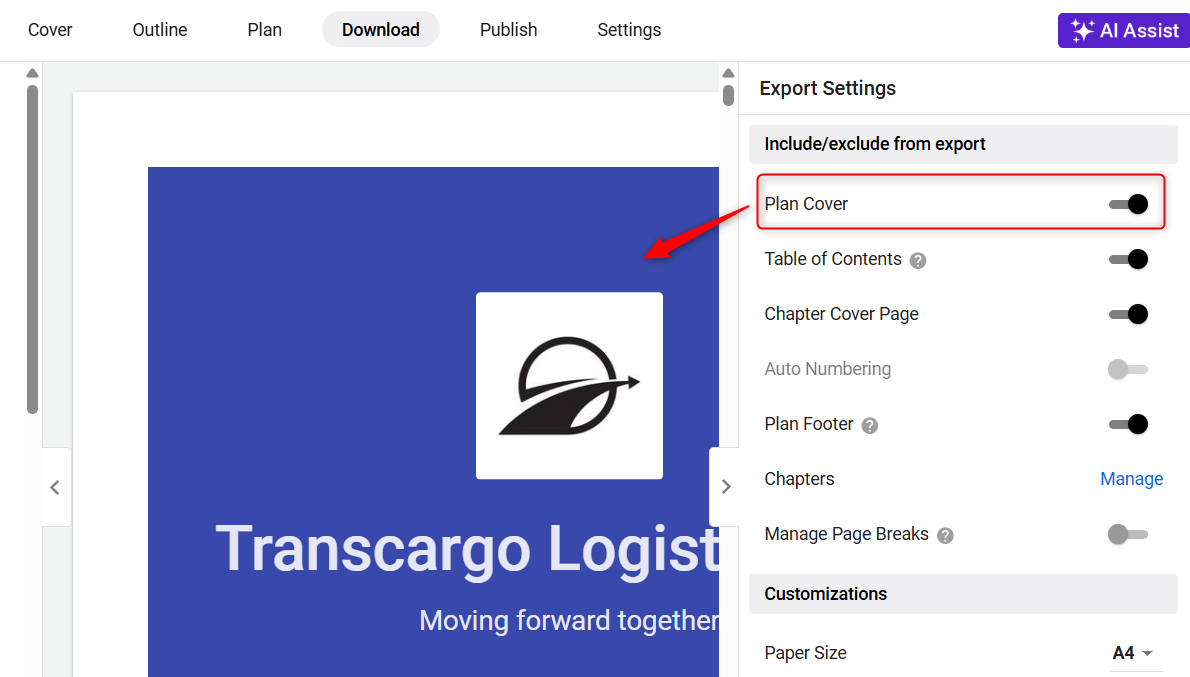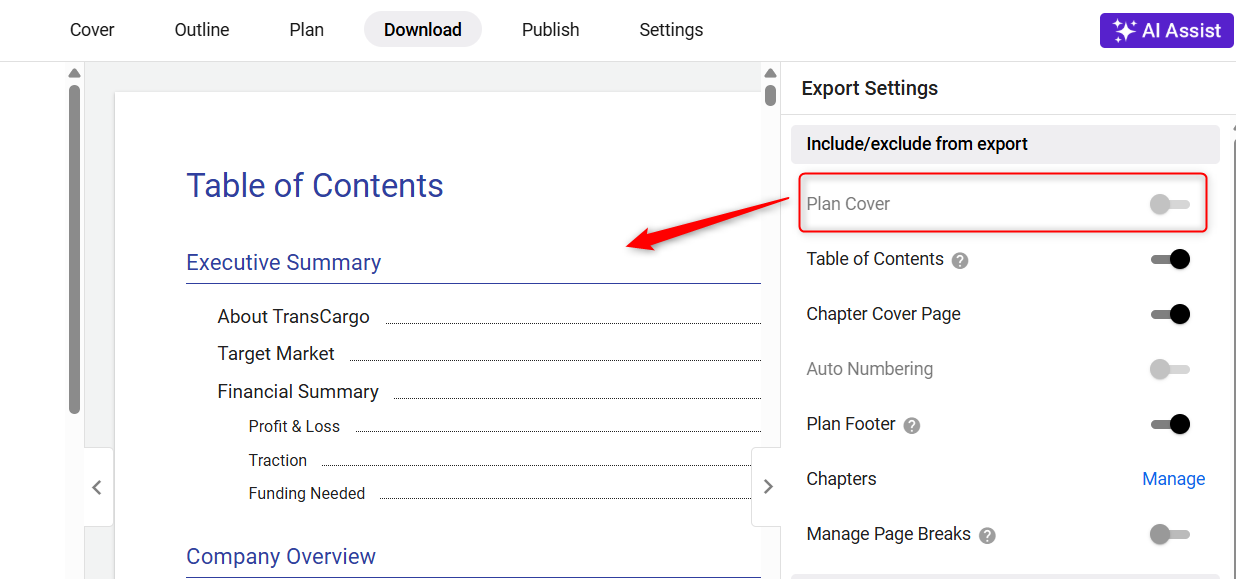Adding/ removing cover page of business plan
We provide a flexible solution to this need, allowing users to easily add or remove the cover page during the download process.
This document guides you through the simple steps to add/ remove the cover page of your business plan, ensuring your document always makes the right first impression.
Here is the Step-by-Step Guide:
- 1
-
Navigate to the Business Plan section of your account.
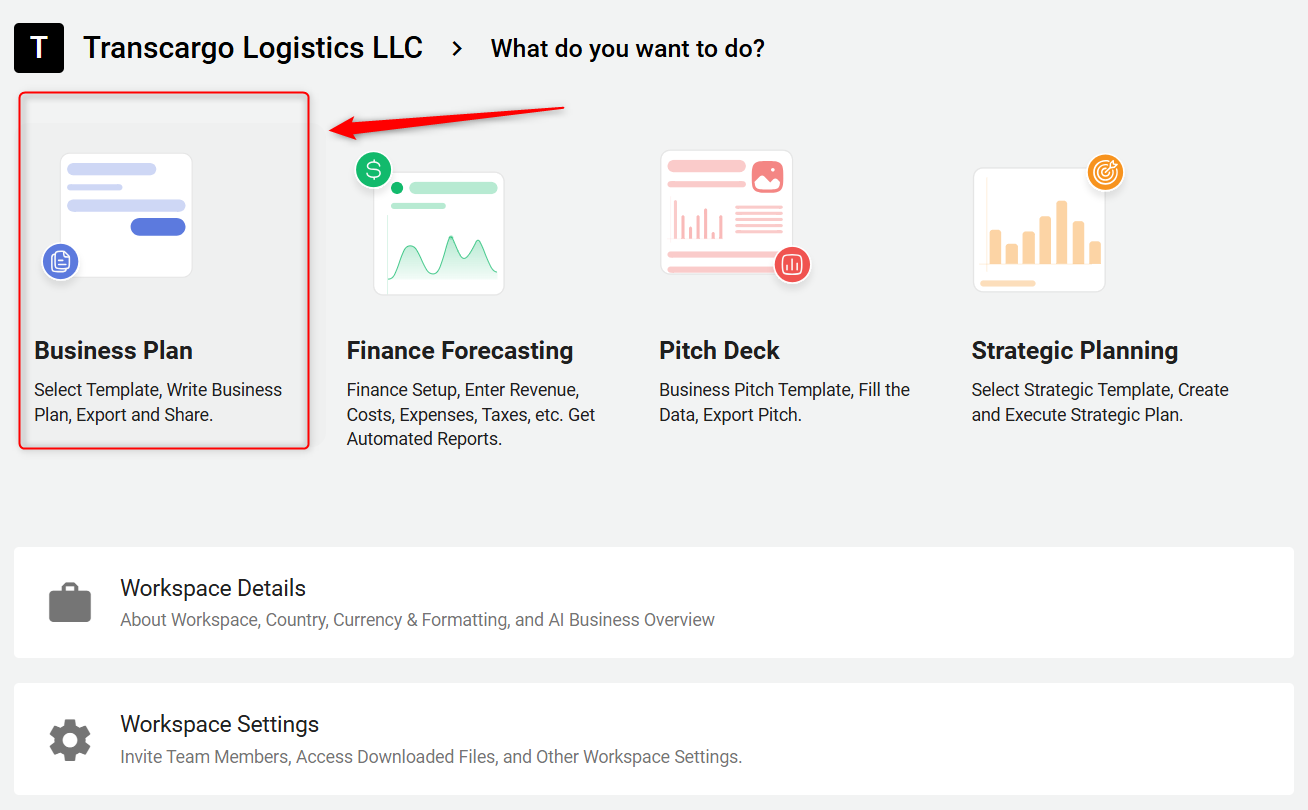
- 2
-
Within the Business Plan section, locate and click on the Download section.
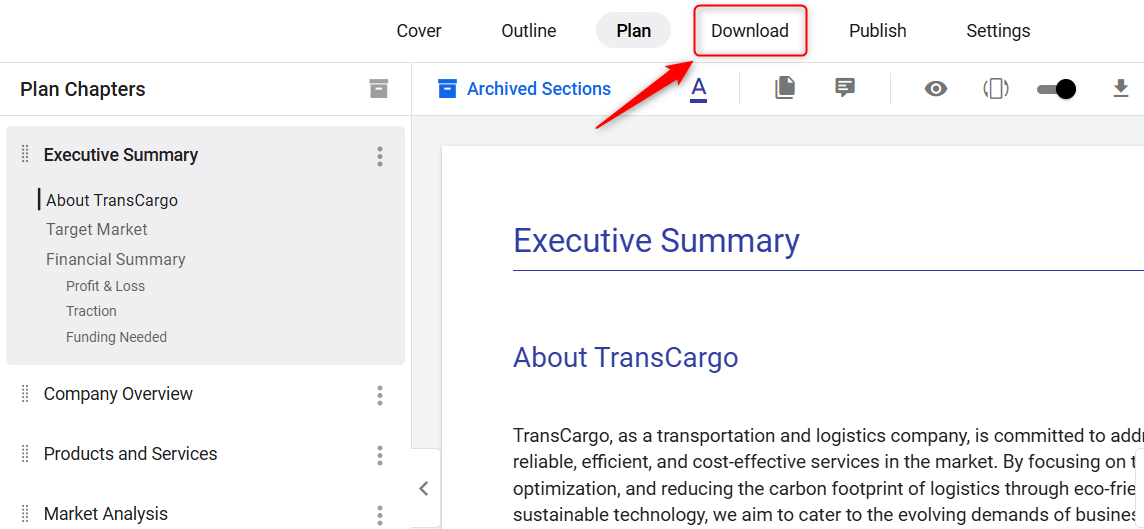
- 3
-
Look for the Plan Cover option. This feature offers the flexibility to include or exclude the cover page from your final document. Whether you're aiming for a formal presentation with a polished cover or prefer a more straightforward document for quick review, the choice is at your fingertips.
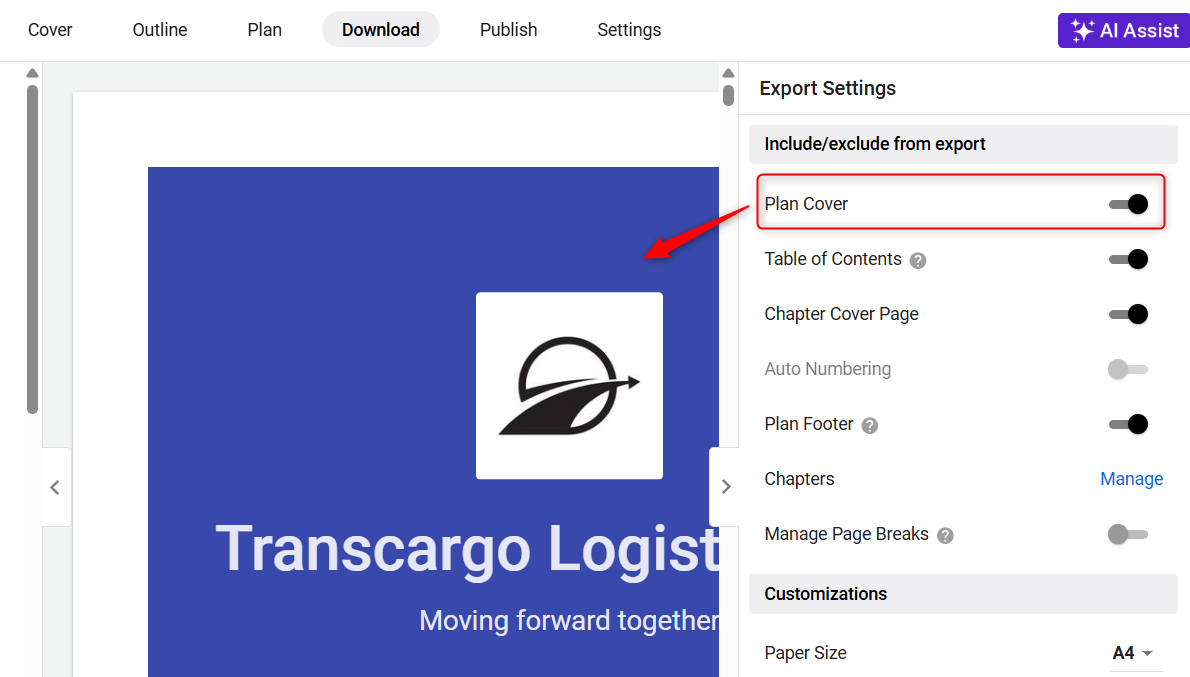
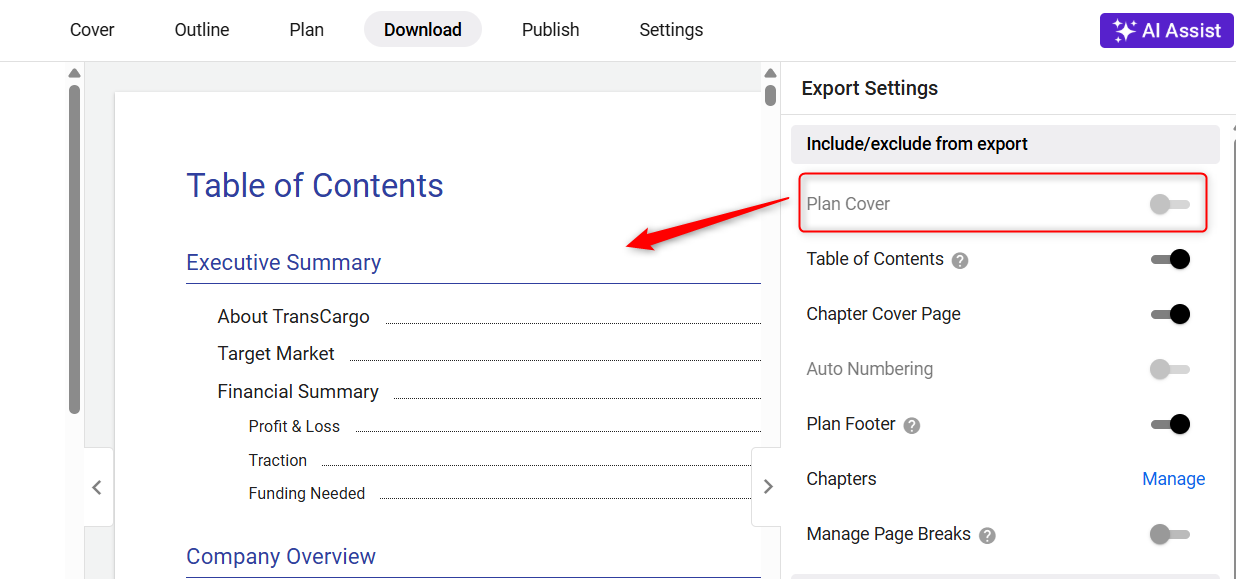
By selecting or deselecting the cover page, you can instantly see how your decision affects the overall look and feel of your business plan.
This step ensures that the final output aligns with your desired presentation style and the expectations of your audience.
We recognize the importance of flexibility in business planning and provide an intuitive platform for users to make these adjustments effortlessly.