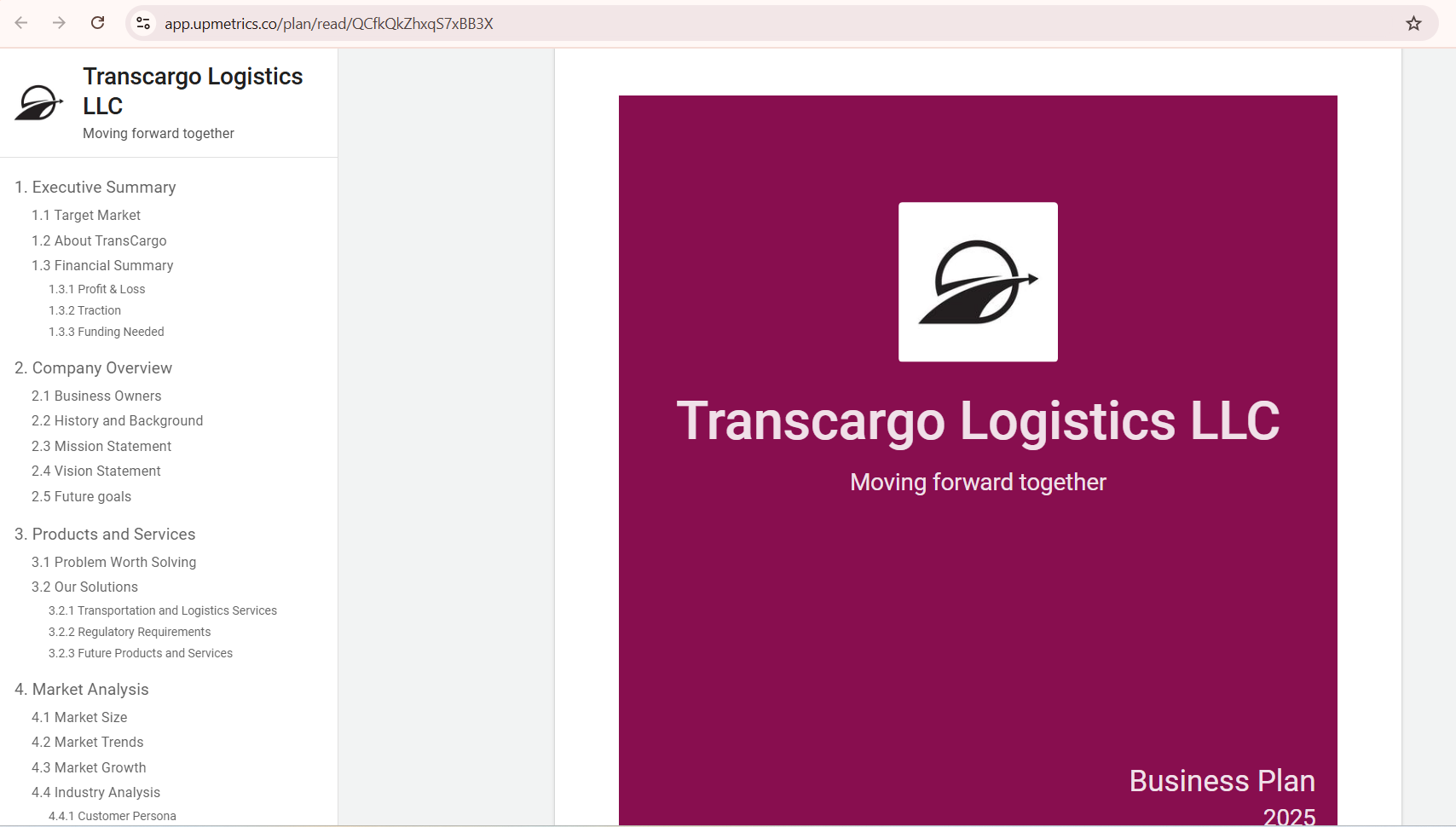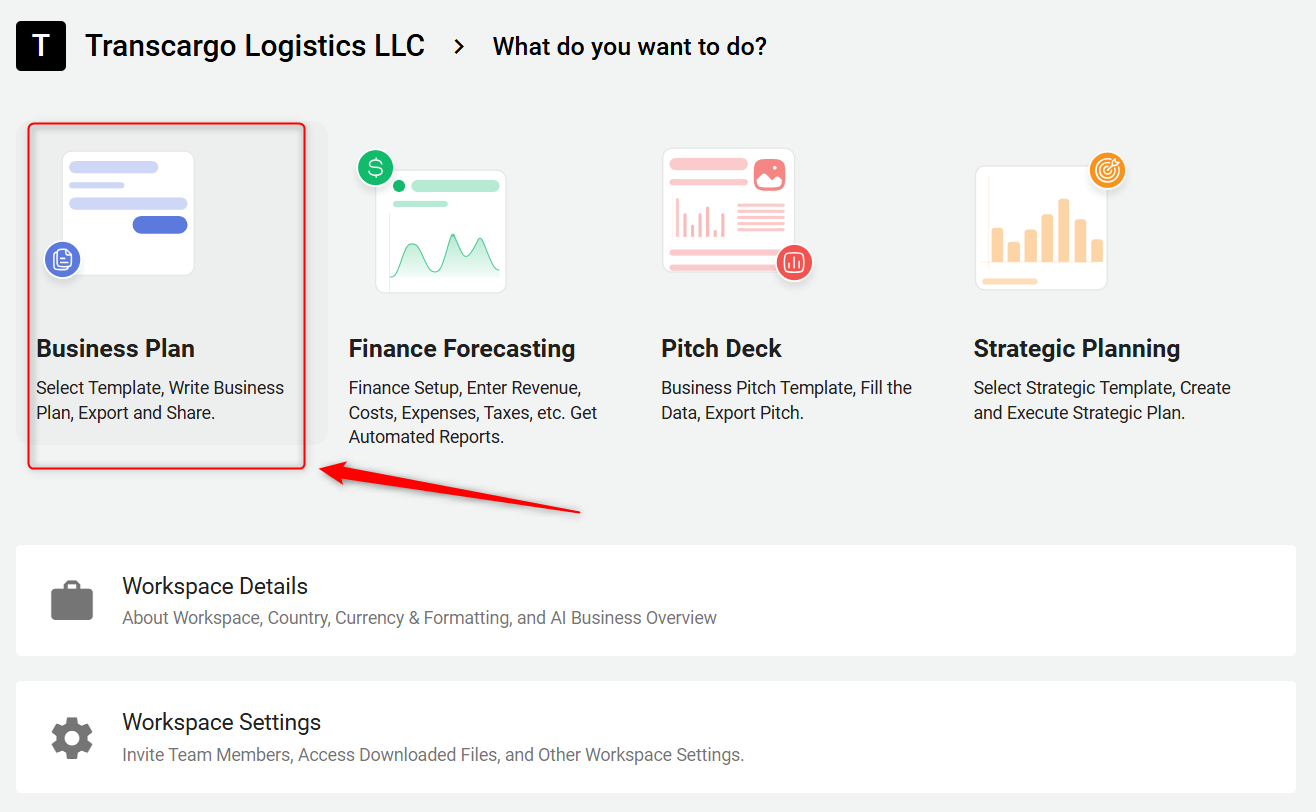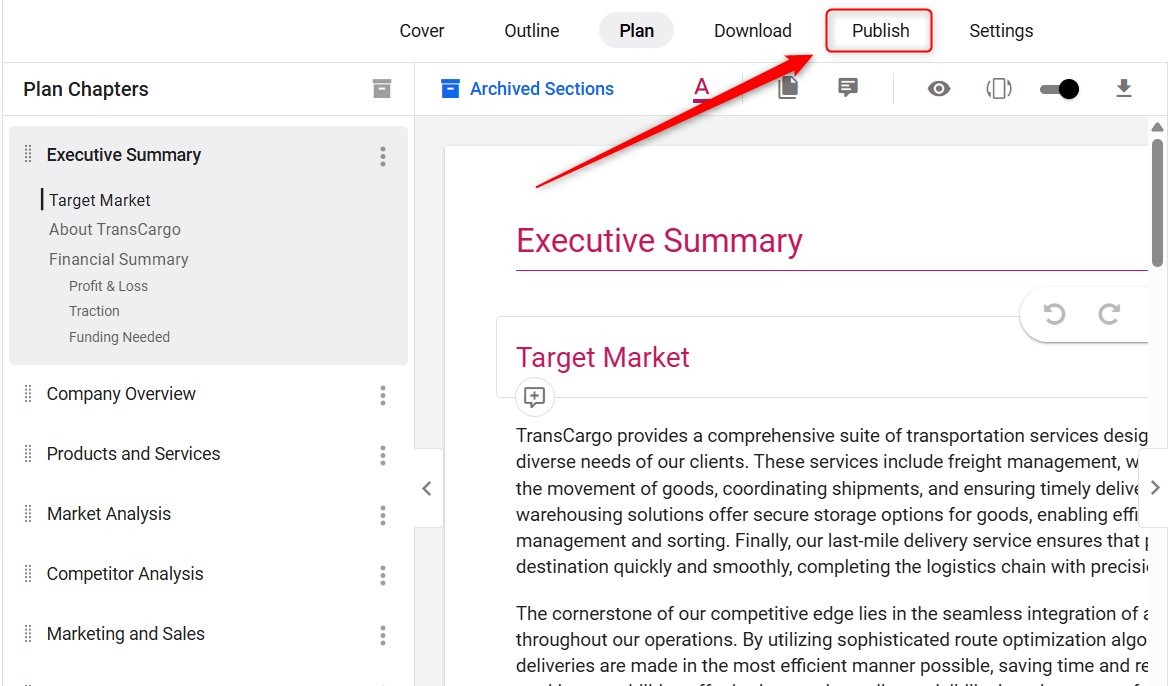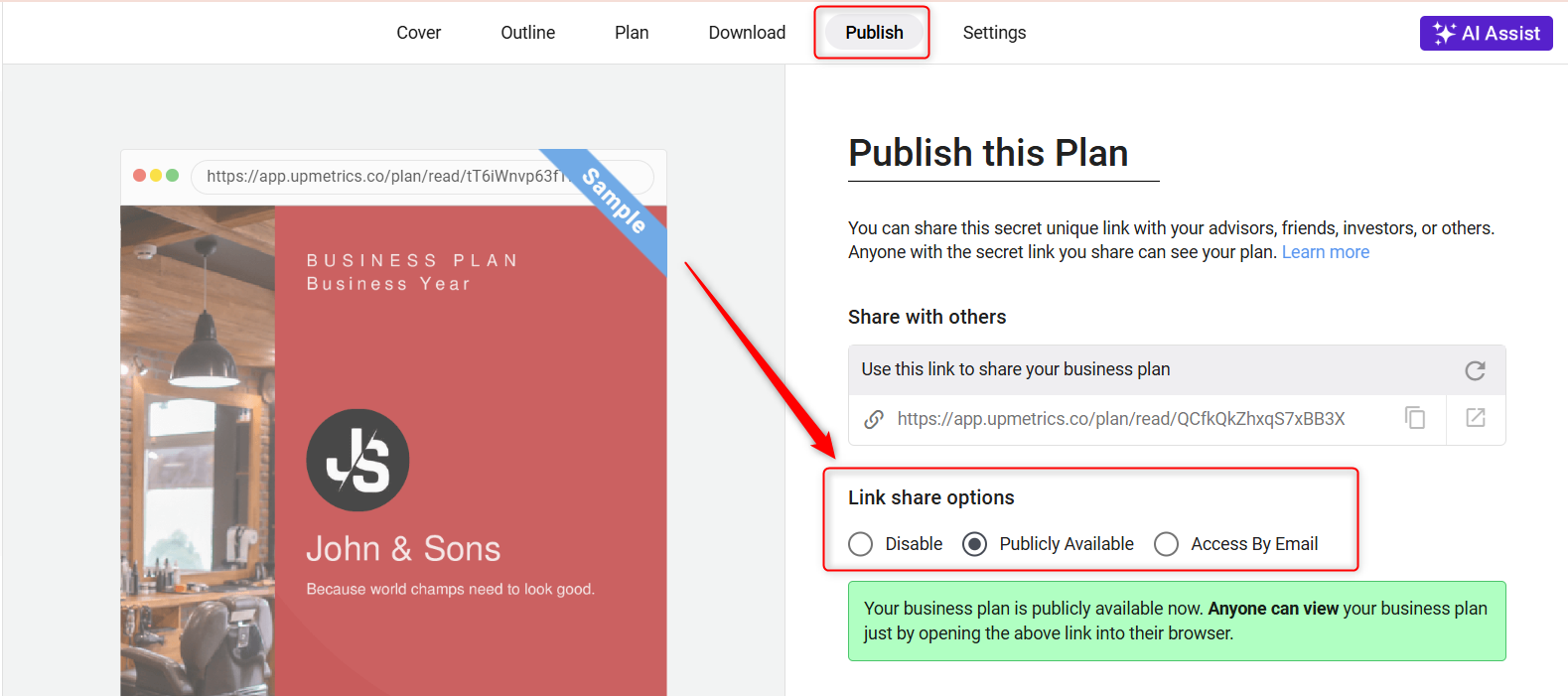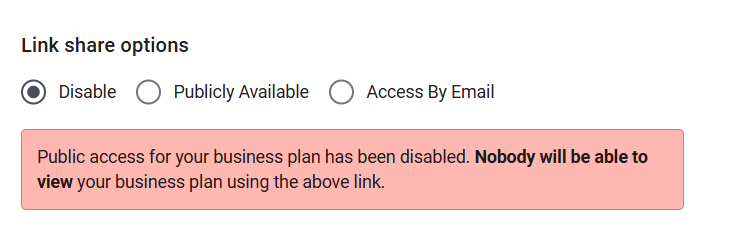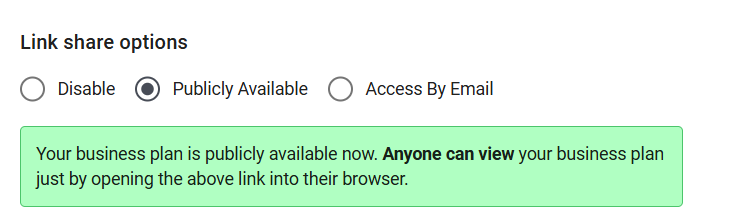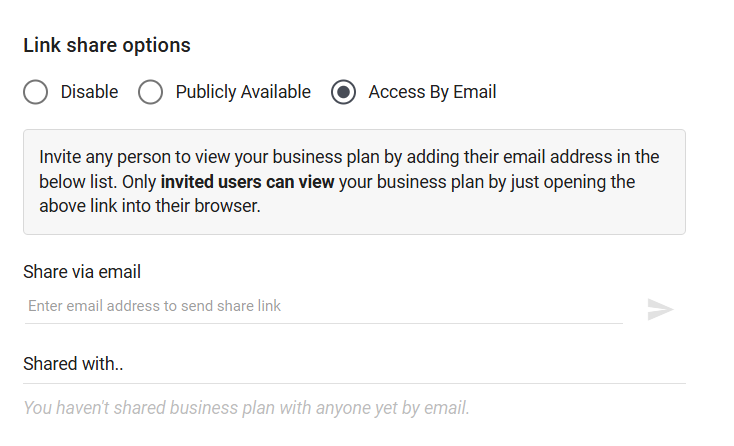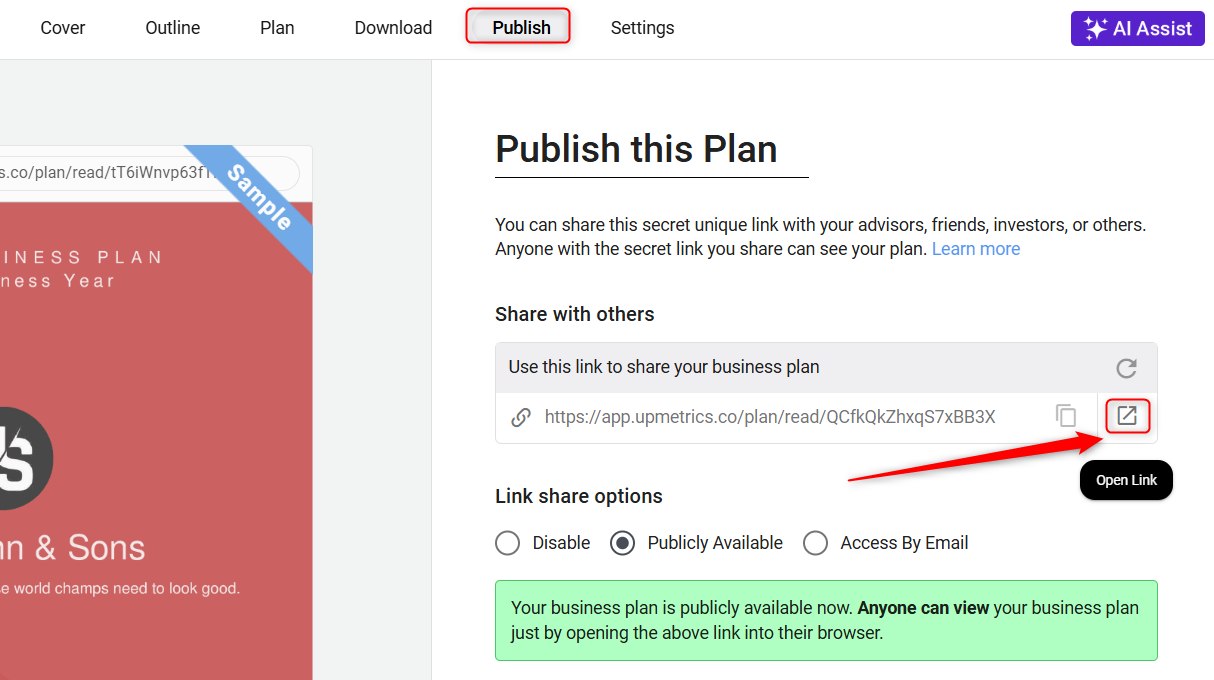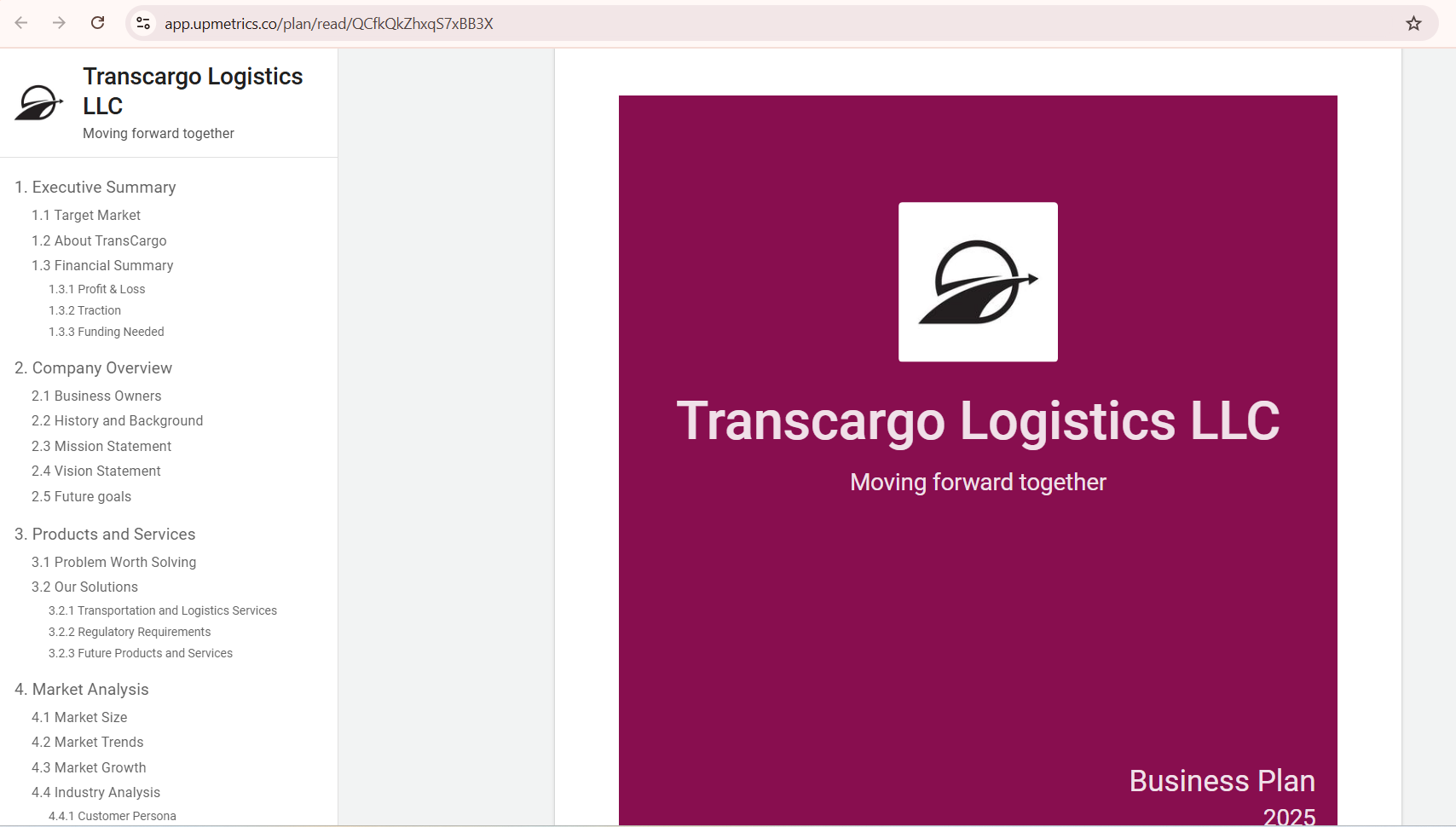How to publish the business plan?
Publishing your business plan is a crucial step towards turning your ideas into reality. You can easily and safely share your plan with others via a Secret Unique Link.
This feature ensures that only selected individuals can access your plan, keeping your information confidential while facilitating easy sharing with stakeholders. Follow these simple steps to publish your business plan with privacy and precision.
In this article
Steps to publish your Business Plan:
- 1
-
Log in to your account and navigate to the Business Plan builder.
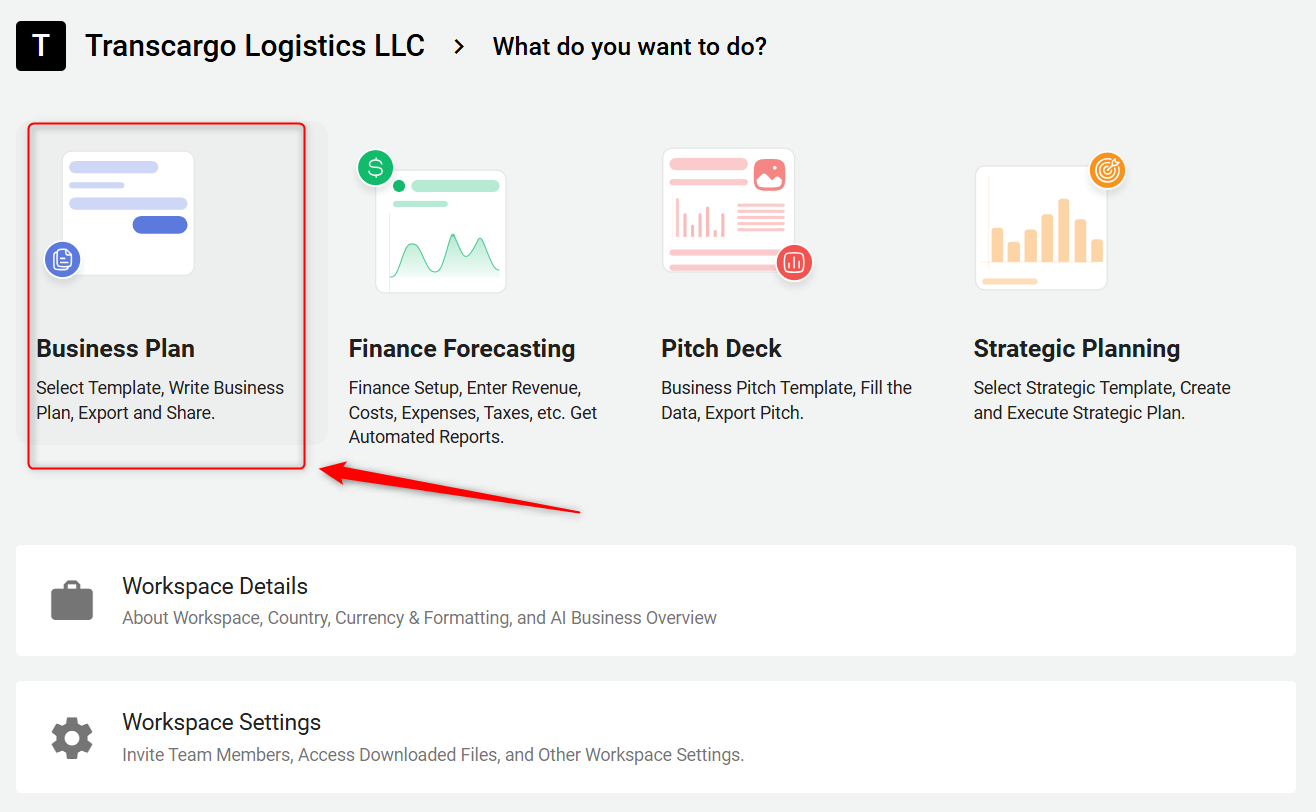
- 2
-
Select the Publish option.
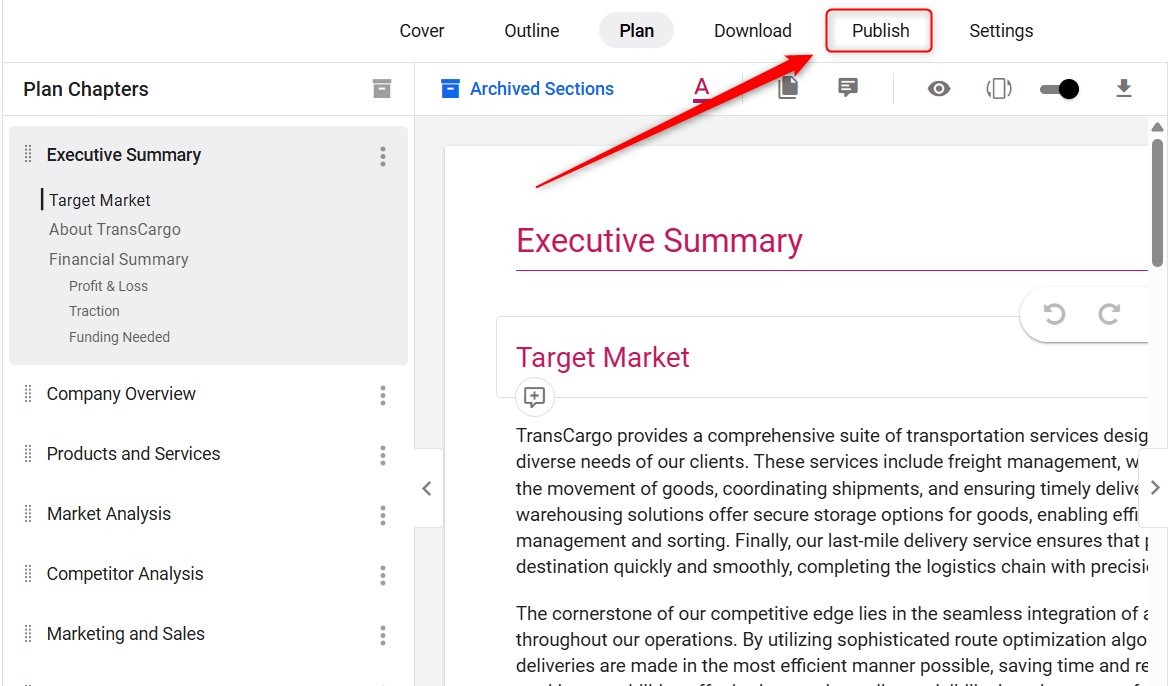
- 3
-
Select the option to publish your business plan via a Secret Unique Link and choose the access options (Disable, Publicly Available, Access By Email) accordingly.
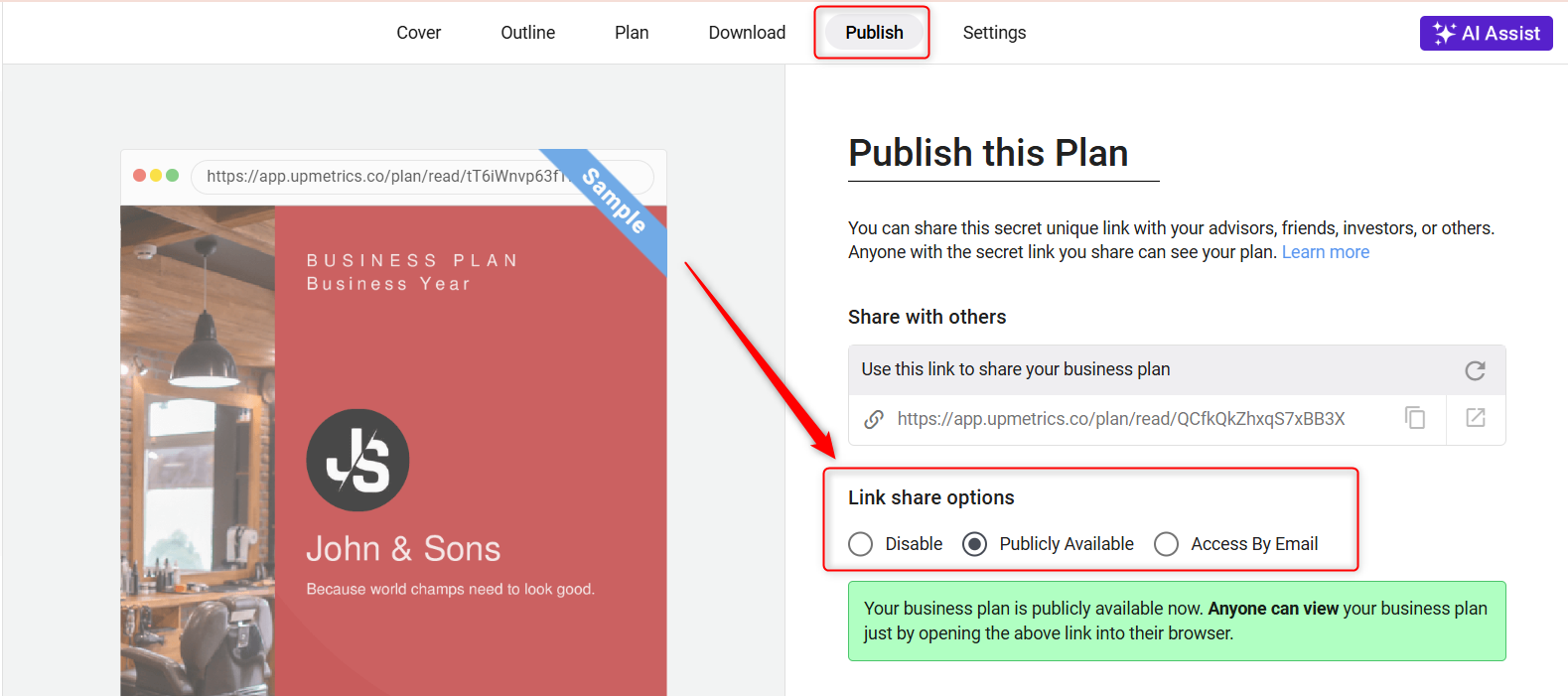
These steps help you share your Business Plan with the right audience and make sure your business idea looks its best.
3 Access Options for Business Plan’s Publish Link:
Beyond downloading, it facilitates the publishing of your business plan through shareable links or dedicated web pages.
With customizable privacy settings, you retain control over who can view your plan, ensuring confidentiality and protecting your intellectual property.
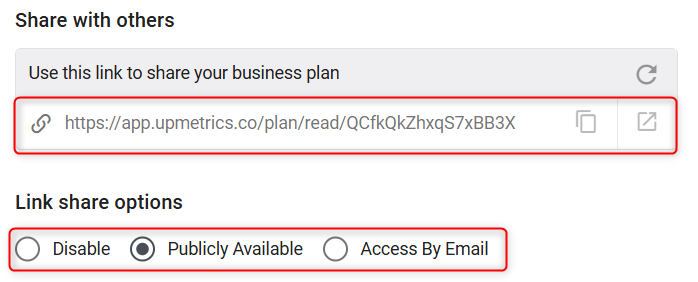
- Disable:
Keeps your plan private, accessible only to you and specific team members. Ideal for early drafts or confidential plans.
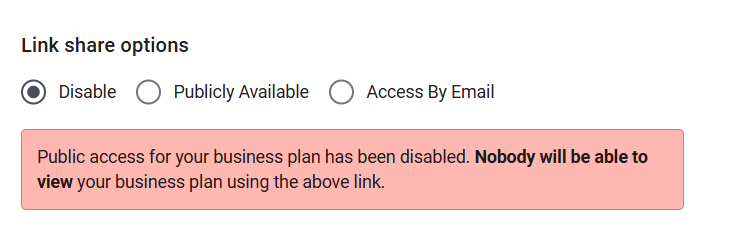
- Publicly Available: Anyone with the link can view your plan, no login required. Great for wide-reaching visibility or public feedback.
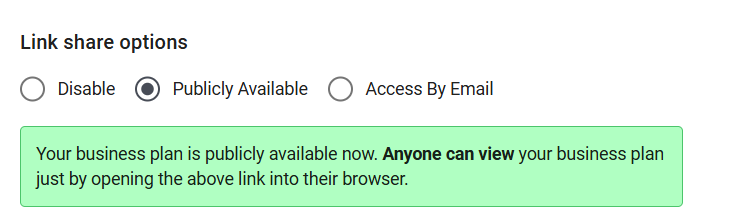
- Access By Email: Share with specific individuals by inviting them via email. Ensures controlled access for trusted viewers like investors or advisors.
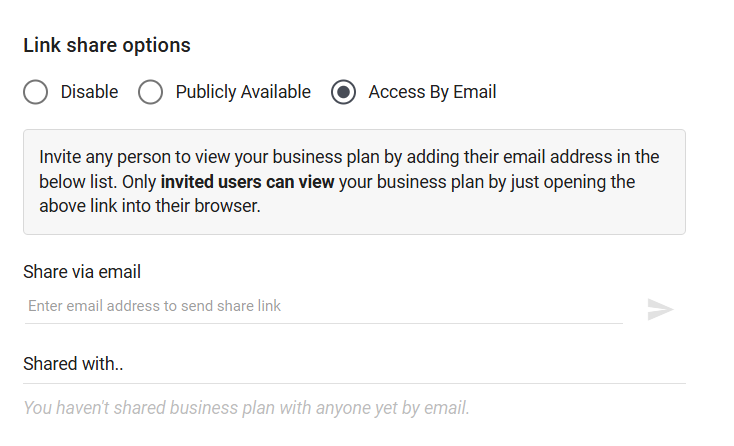
Review Your Business Plan:
- 1
- Open Business Plan Builder and choose the Publish Option.
- 2
-
Select the Open Link Option.
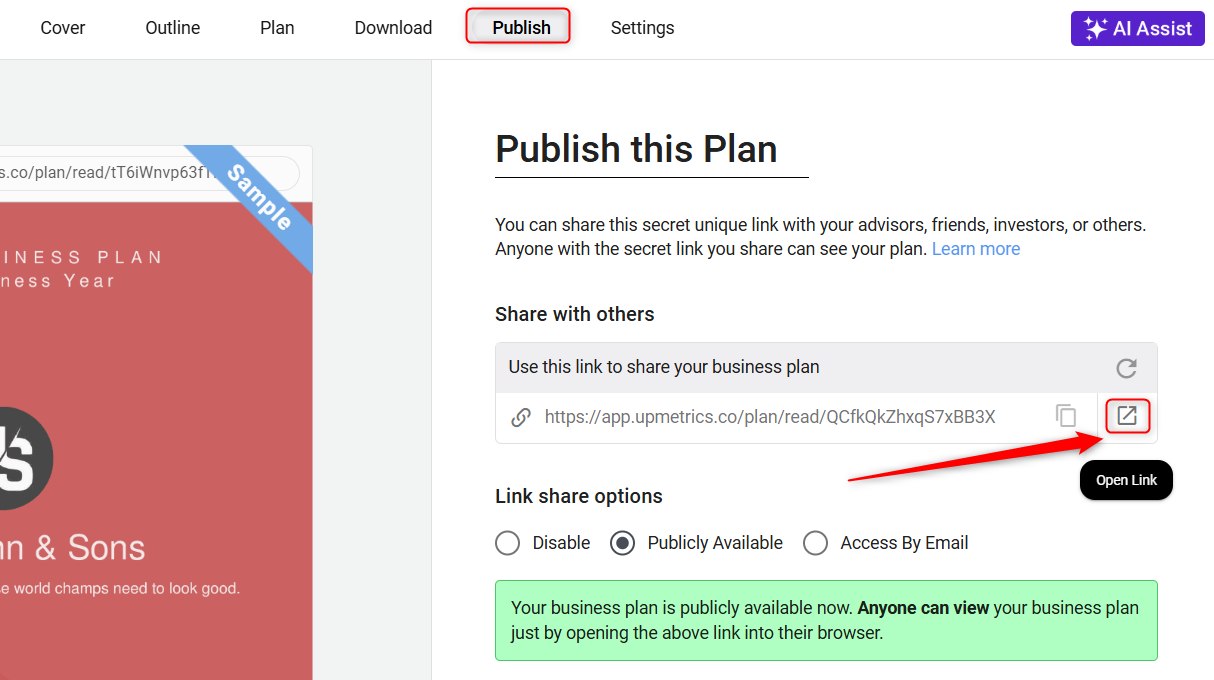
This option opens your Business plan in a new tab for a quick preview. Here’s what the business plan will look like.