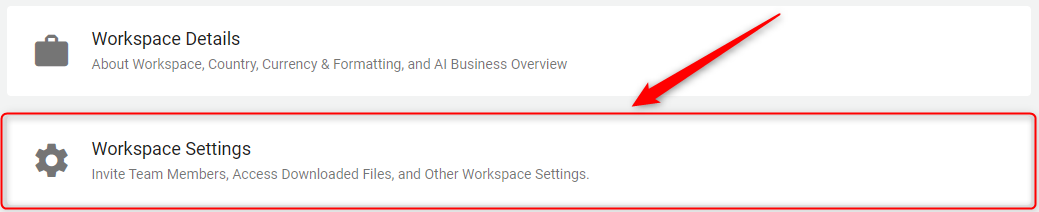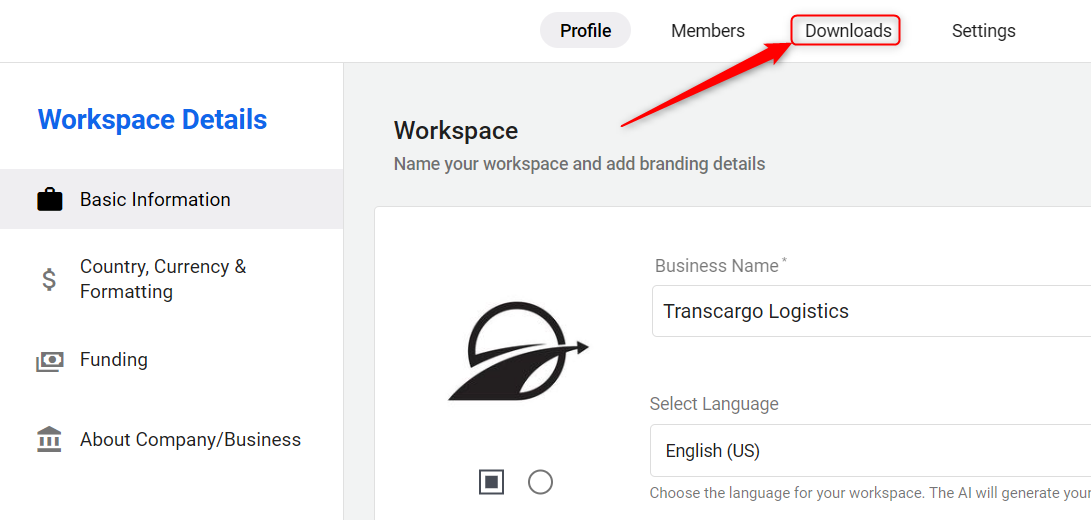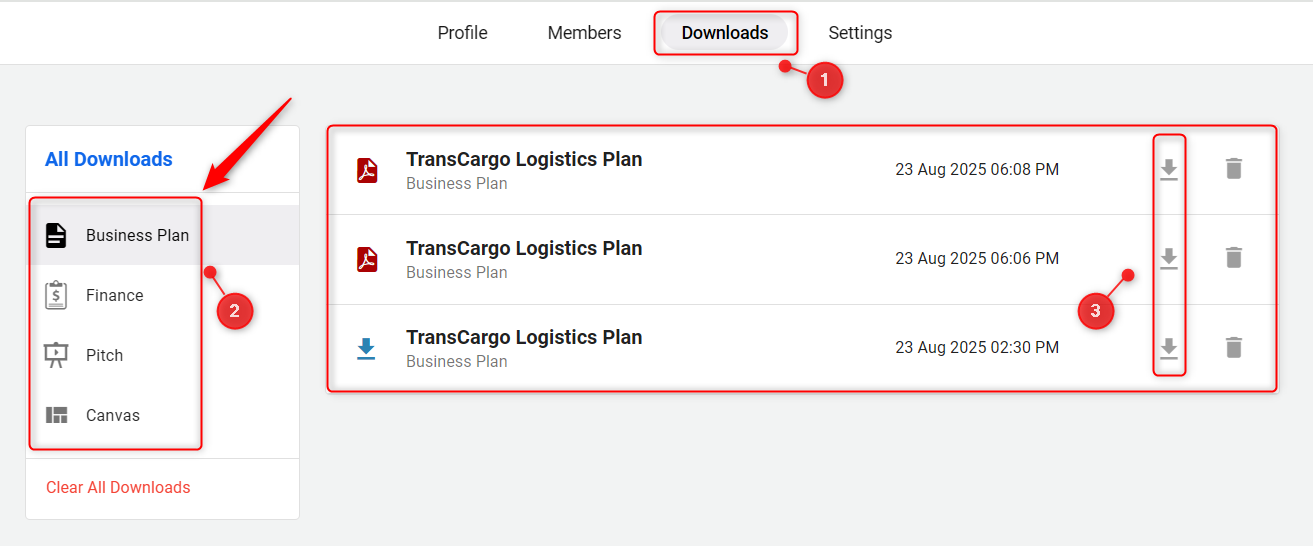Viewing all the downloads in the workspace
There's a handy section in your workspace where you can quickly see all your downloaded documents be it pitch decks, business plans, or canvases, along with the dates they were downloaded.
This feature helps you keep a neat record of your document activity, ensuring you're always on top of your planning progress.
This article guides you through how to effortlessly access and manage your downloaded documents.
- 1
-
First, navigate to and select your desired workspace, then click on "Workspace Settings" to access its options.
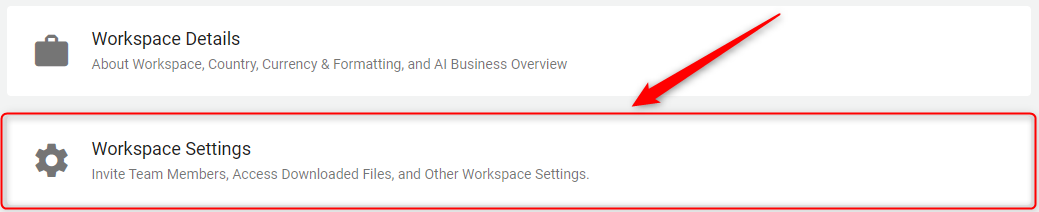
- 2
-
Within the workspace settings, locate and select the "Downloads" option.
This will take you to the section dedicated to his feature that helps you keep your downloads.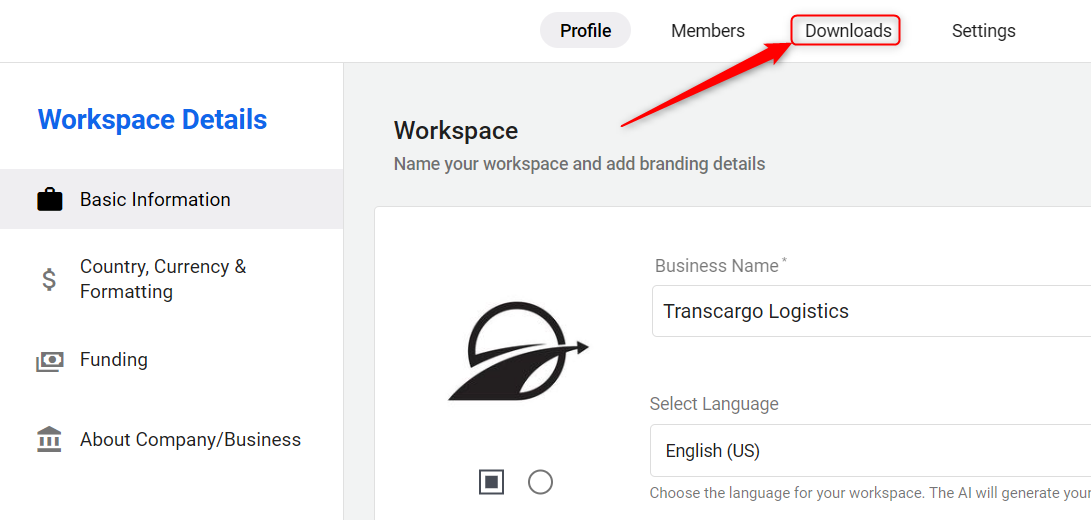
- 3
-
After clicking on "Downloads," you'll be presented with sections for Business Plan, Finance, Pitch, and Canvas.
Here, you can view all the documents you've downloaded, along with their download dates.
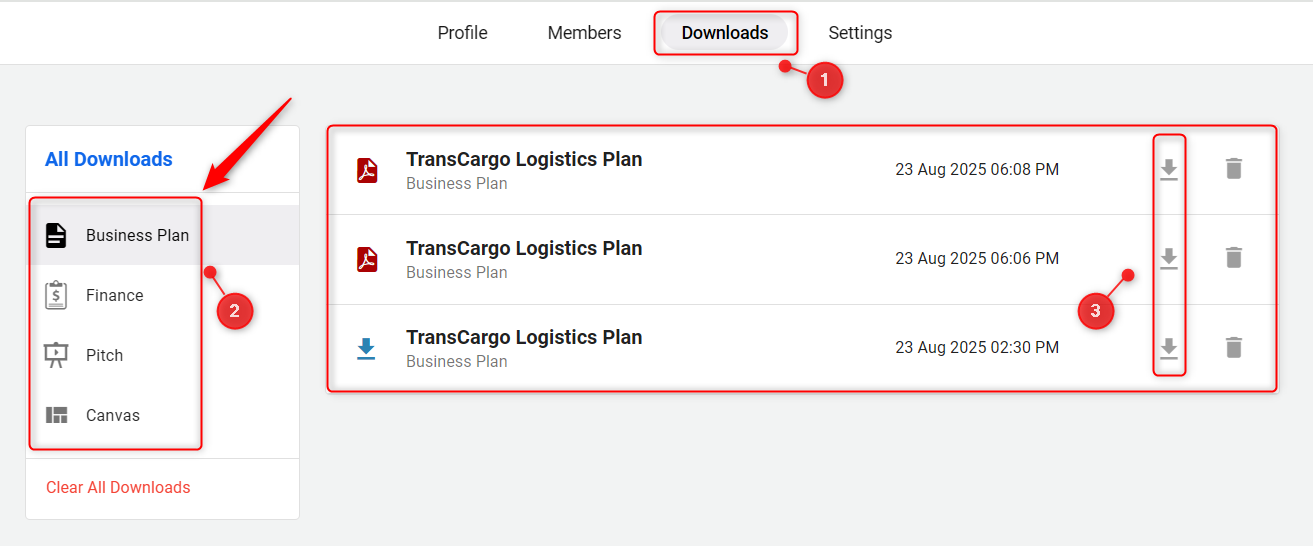
By following the steps outlined, you can effortlessly navigate to the Downloads section, ensuring your key business documents are organized and easily accessible for your planning and presentation needs.