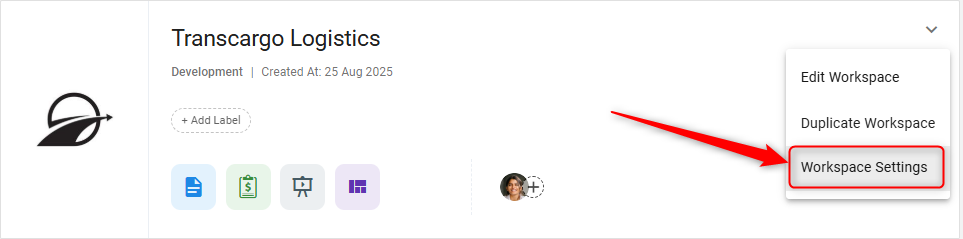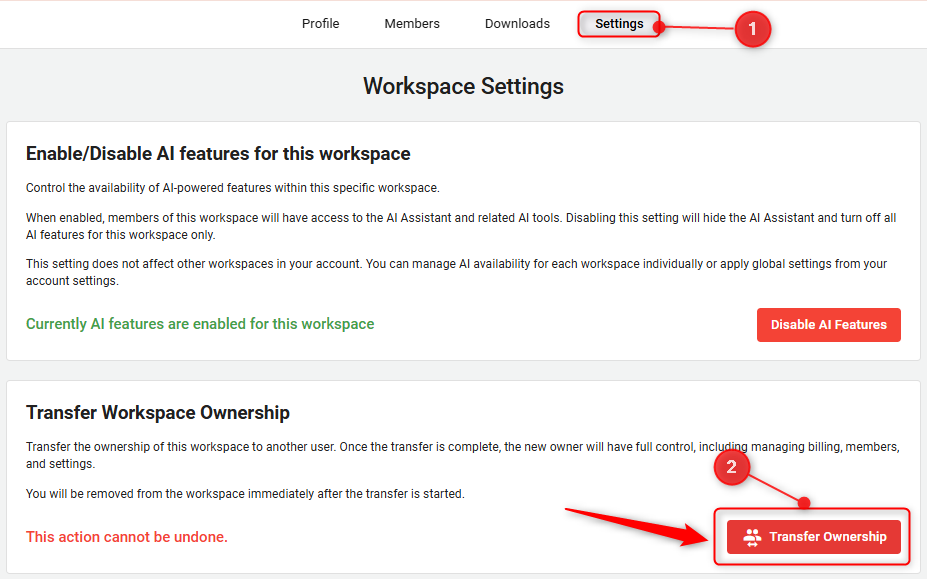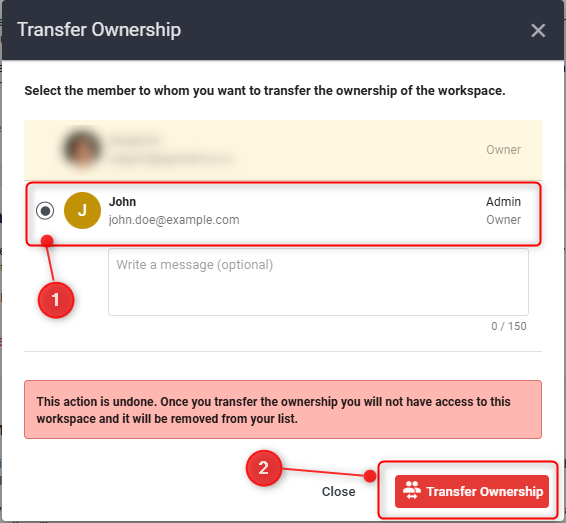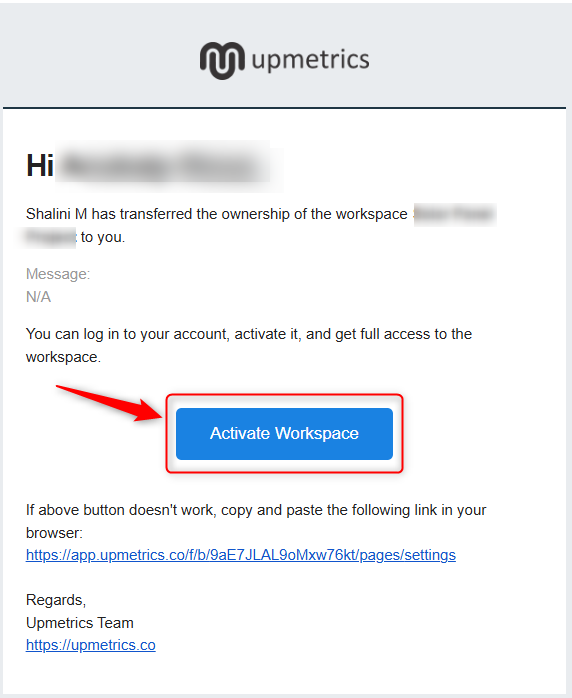How to transfer ownership of your workspace?
Transferring ownership of a workspace is a simple yet effective feature that supports dynamic team structures and evolving leadership roles.
This guide will walk you through the process, ensuring a smooth transition to keep your business planning efforts uninterrupted and effective.
NOTE: A person should be a current member of the particular workspace whose ownership you wish to transfer.
Steps to Transfer Ownership of a Workspace,
- 1
- Log into your account and choose the workspace you want to transfer ownership.
- 2
-
Click on the Workspace Setting option.
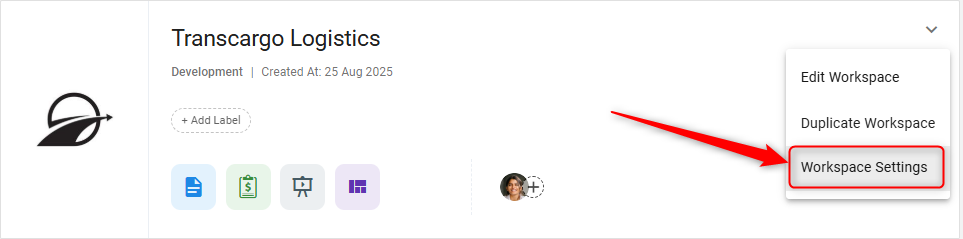
- 3
-
After that, click on the Setting option and choose Transfer Ownership.
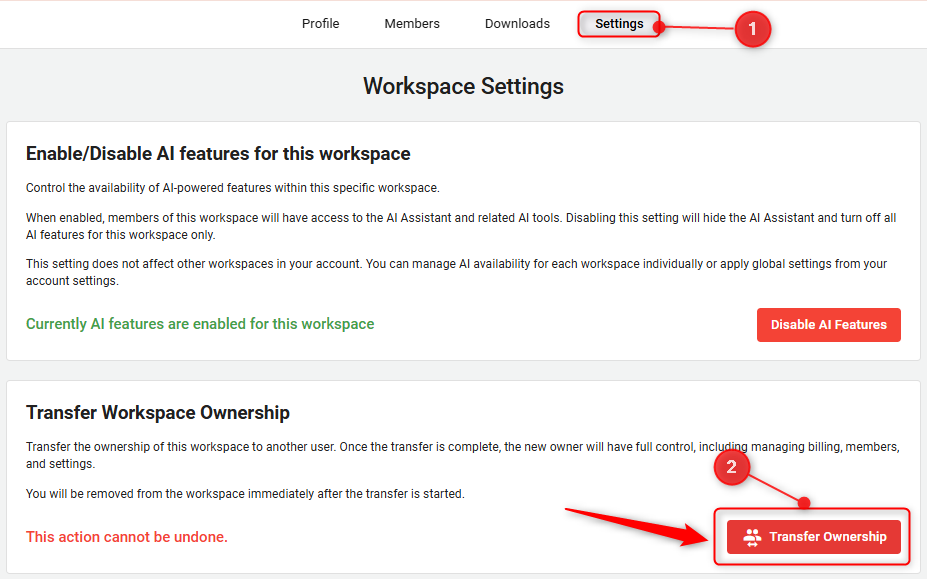
- 4
-
Next to the chosen member’s name, you will find an option or icon (such as "Make Owner" or a similar designation).
Click on Transfer Ownership to initiate the transfer process. -
NOTE: Before transferring ownership of the workspace, ensure that the new owner is already a member of the workspace. Only existing members of your workspace can be designated as the new owner, See how to invite a member.
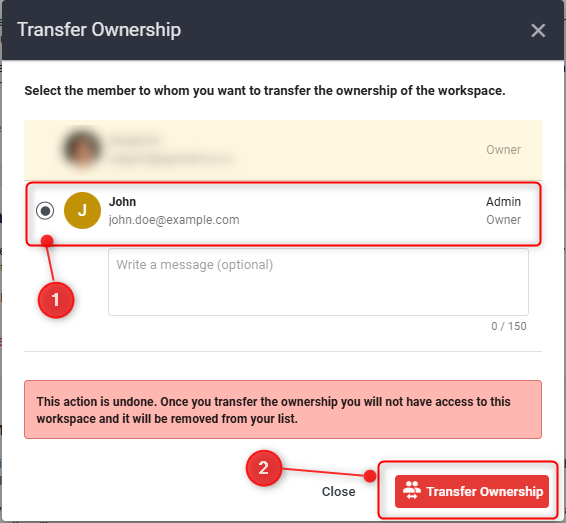
- 5
-
Once you've clicked on Transfer Ownership, the newly invited owner or member will receive an email notification prompting them to accept the workspace ownership as below:
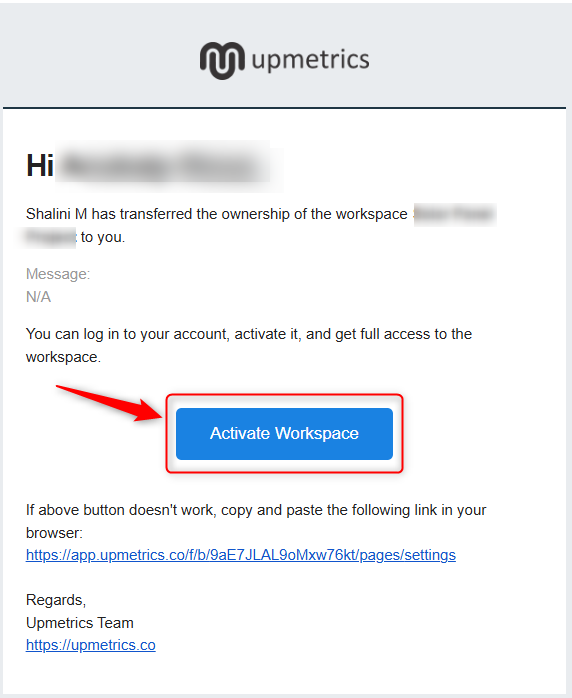
They can finalize the transfer by clicking on "Activate Workspace" in the email, at which point the workspace ownership will be officially updated.
NOTE: Only the workspace owner has the permission to transfer the workspace ownership. Any invited members (collaborators or viewers) will not have the ability to do it.
NOTE: For the invited member or new owner to successfully gain ownership of the workspace, they must have available space for a new workspace in their account, which requires being subscribed to a relevant subscription plan. If their account is not subscribed or lacks the necessary space, they will not be able to access or take ownership of the workspace.
By following these steps, you can ensure that your business planning efforts remain uninterrupted and adaptable to your team’s needs. Whether you’re passing on the torch due to changes in roles or restructuring your planning approach, We make the transition smooth and straightforward.