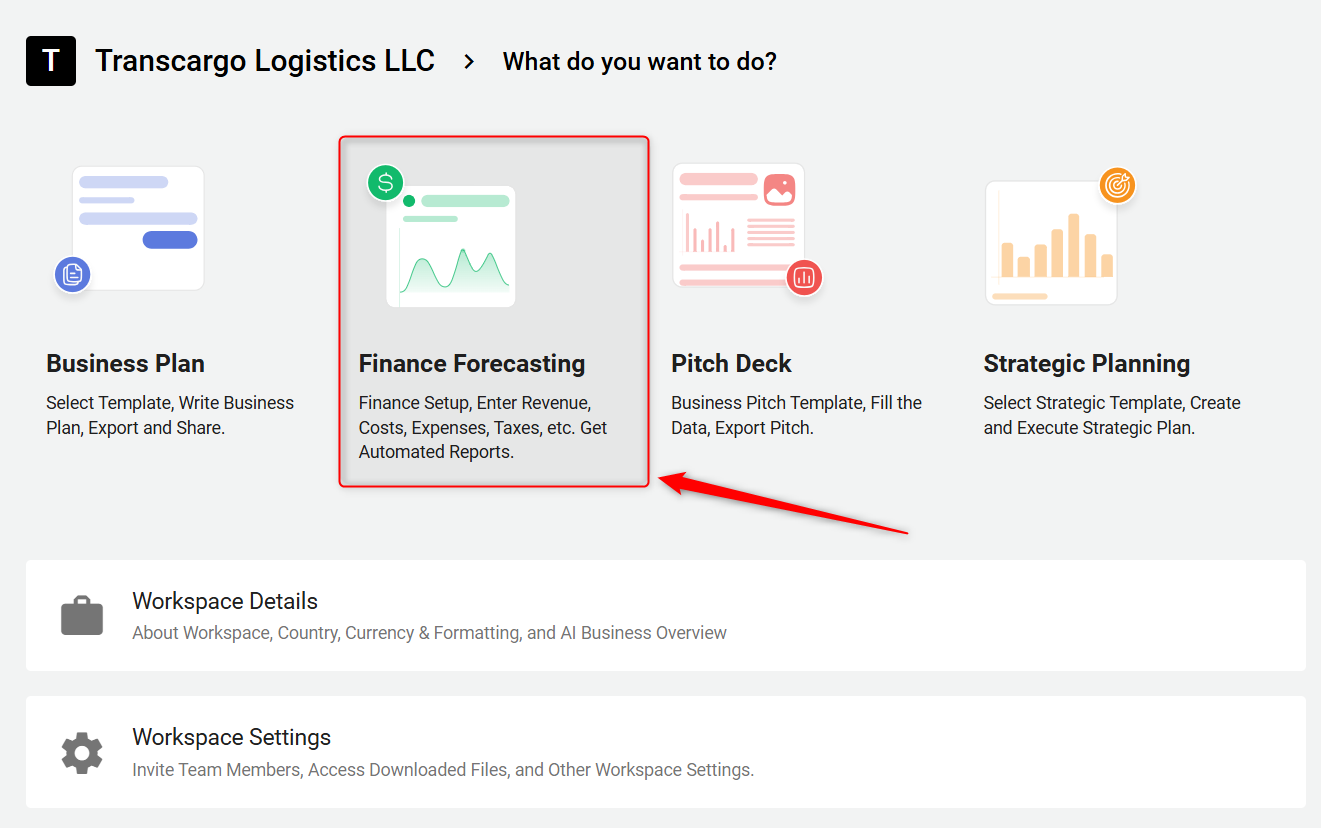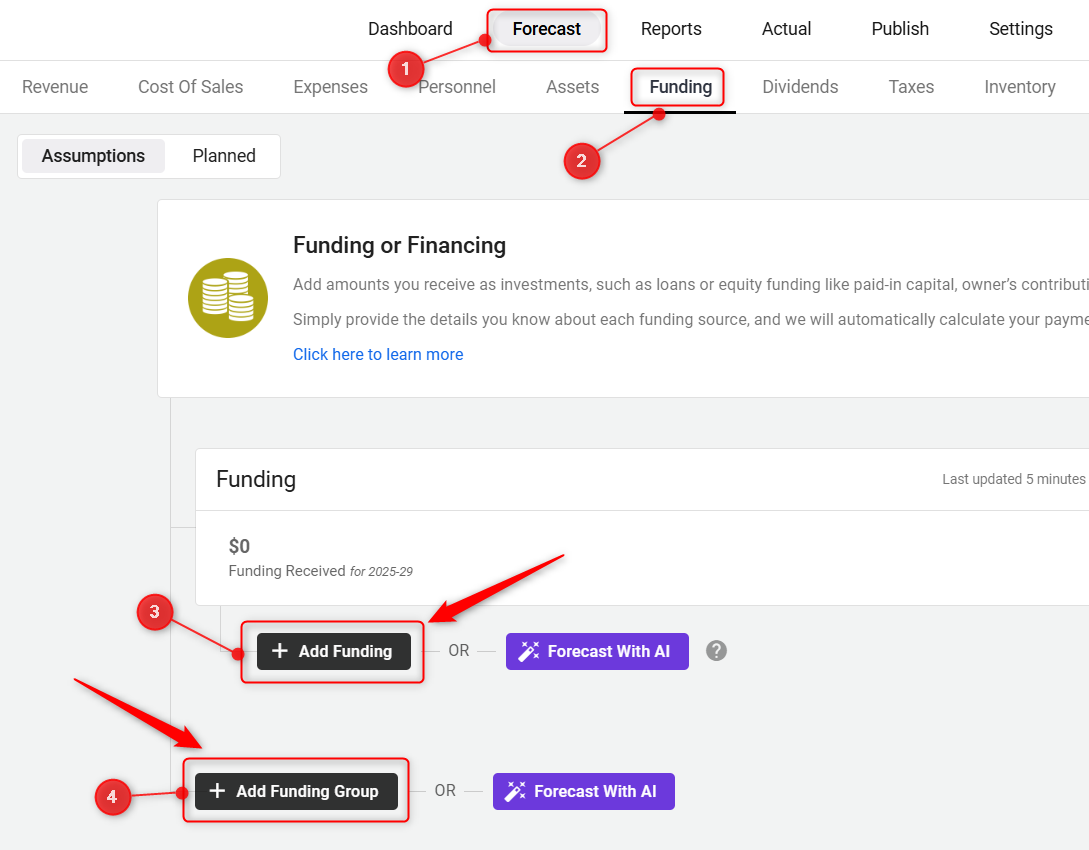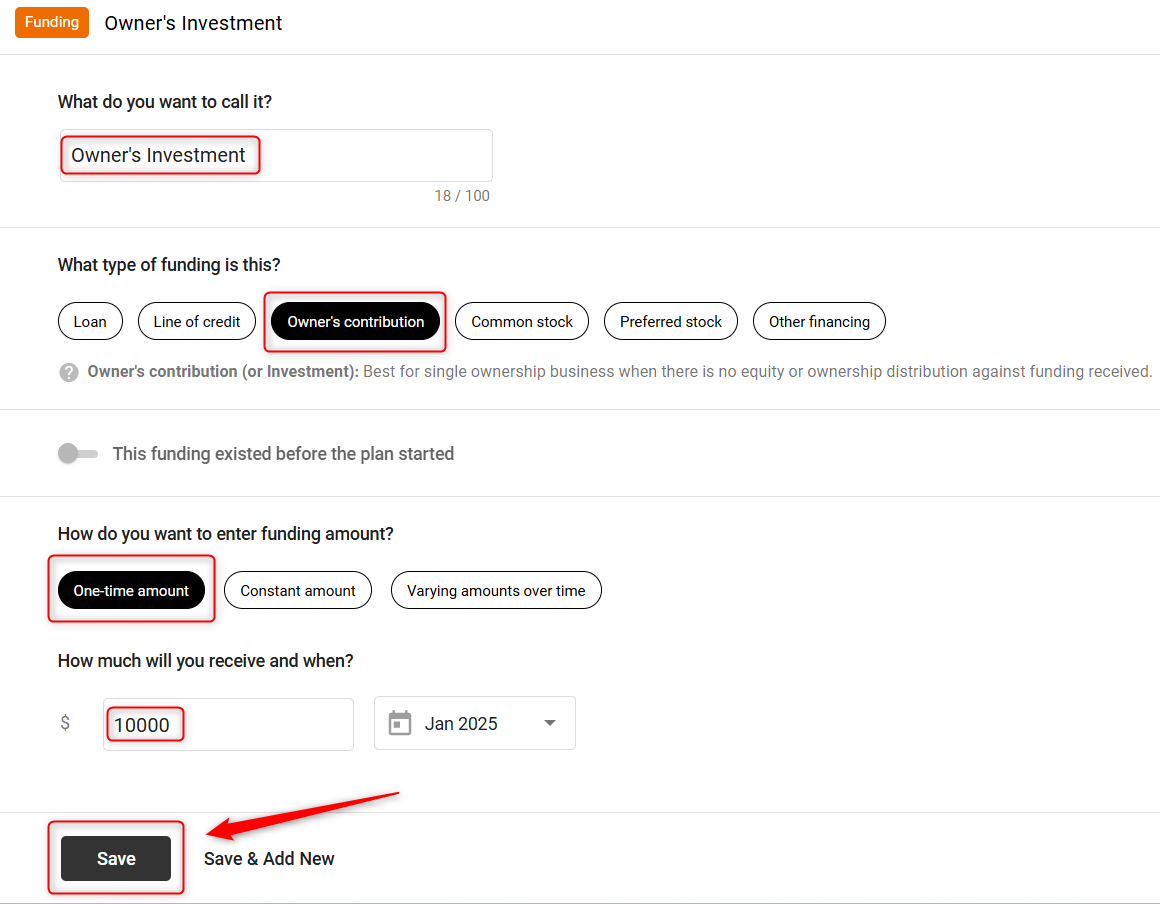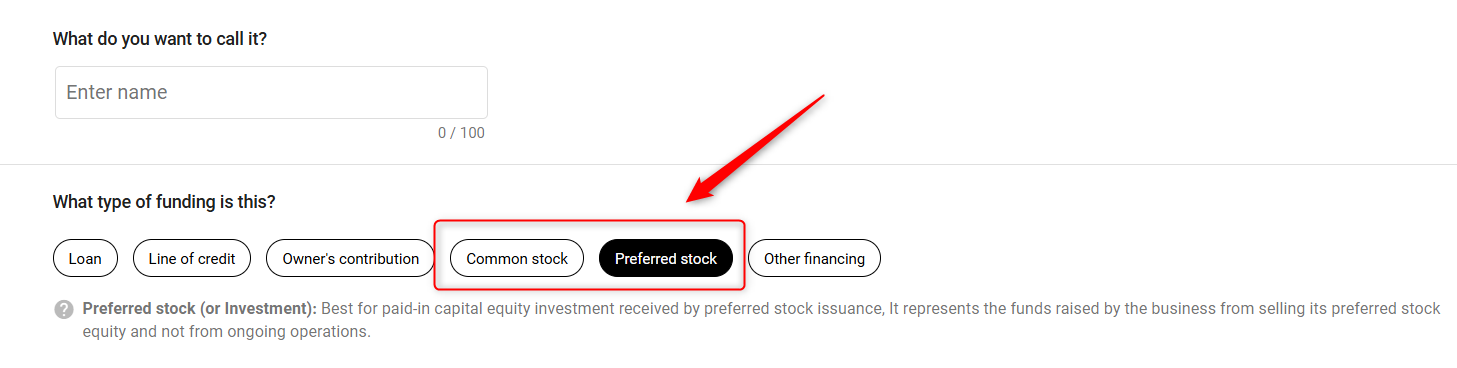How to enter owner and shareholder equity?
A clear depiction of ownership equity is vital for any effective business plan. This introduction will guide you through the easy steps to record the contributions of founders and shareholders, ensuring a stable foundation for your financial planning.
- 1
-
Log in to your account and navigate to the "Finance Forecasting" module.
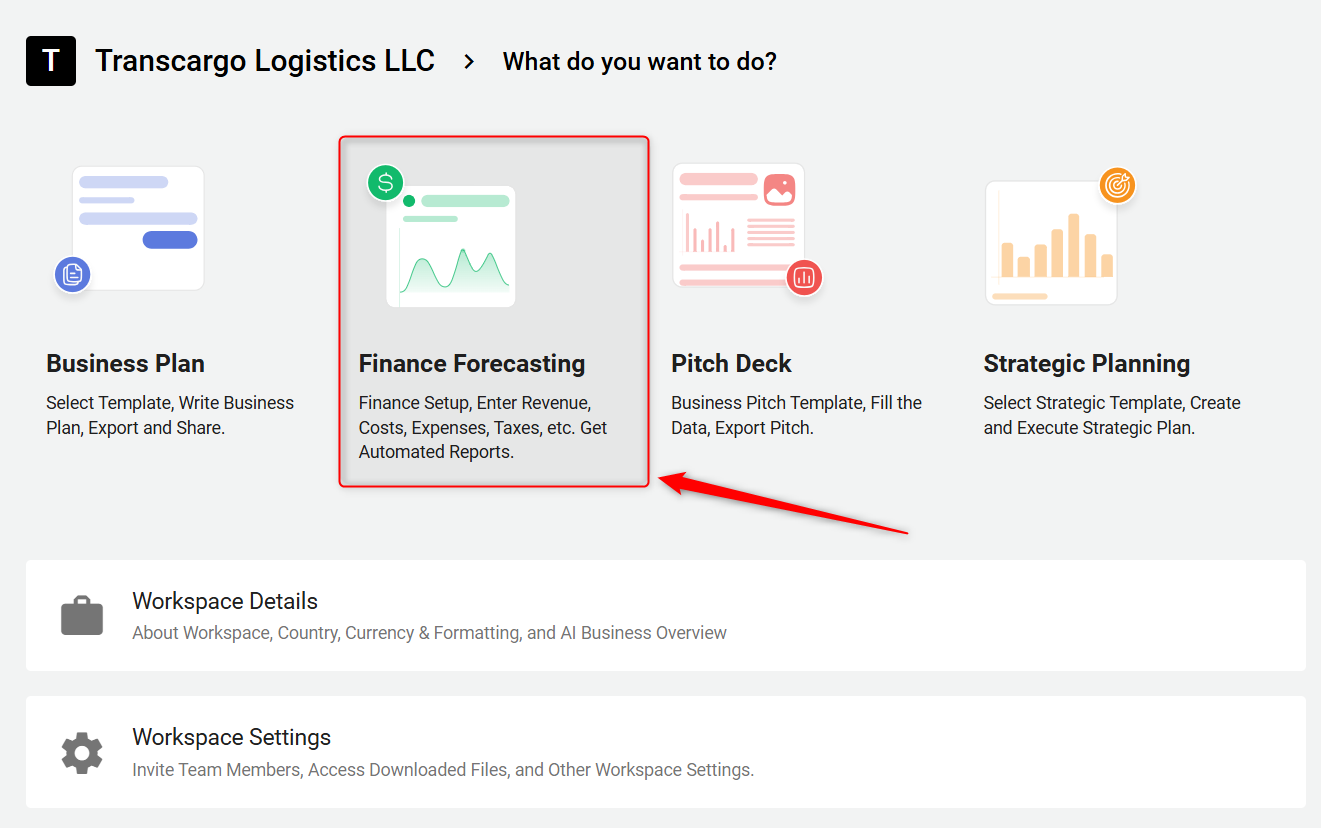
- 2
-
Within the Finance Forecasting Module, look for and select the "Funding" option under the Forecast section. This area allows you to adjust and input various capital-related figures.
-
Within the Forecast tab, choose "Funding". Click on the "Add Funding Group" to add a new funding group or click on the "Add Funding" option.
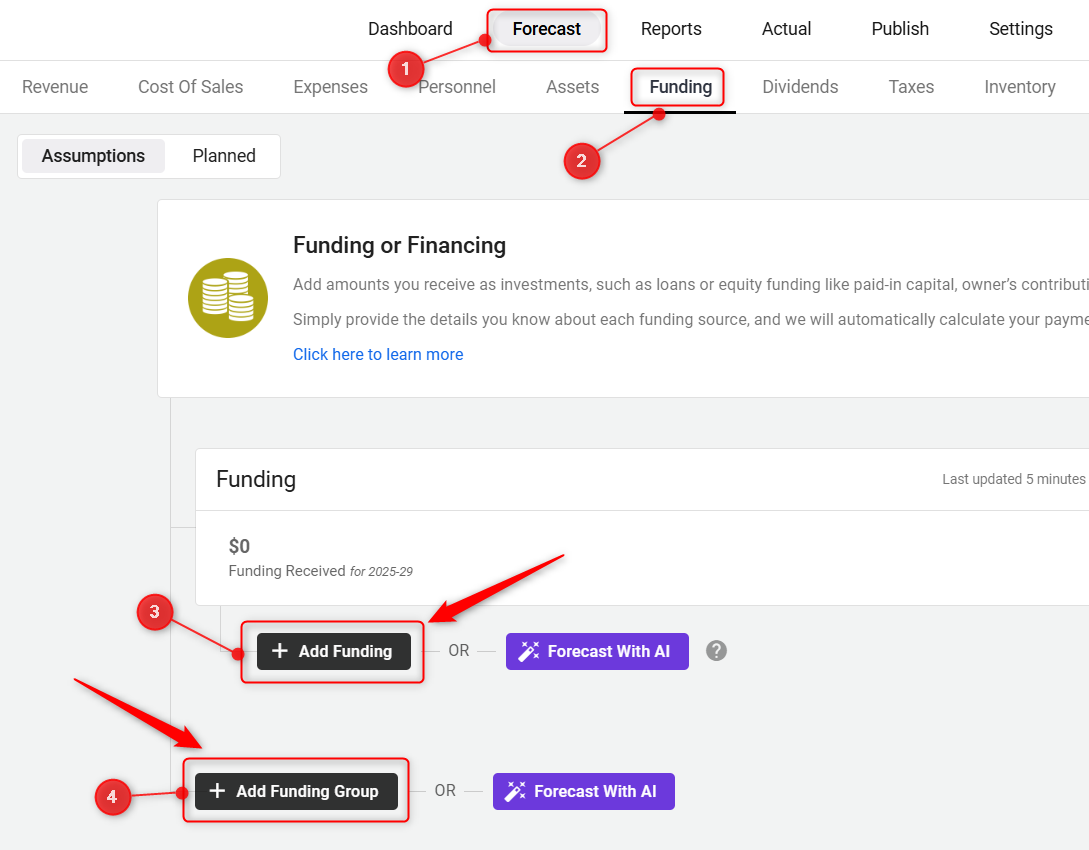
TIP: Moving finance items from one group to another is hassle-free. For a detailed walkthrough, check out our help guide here.
If the investment comes directly from the owner or founder, as a personal investment, use the "Owner's Contribution" option to add this amount.
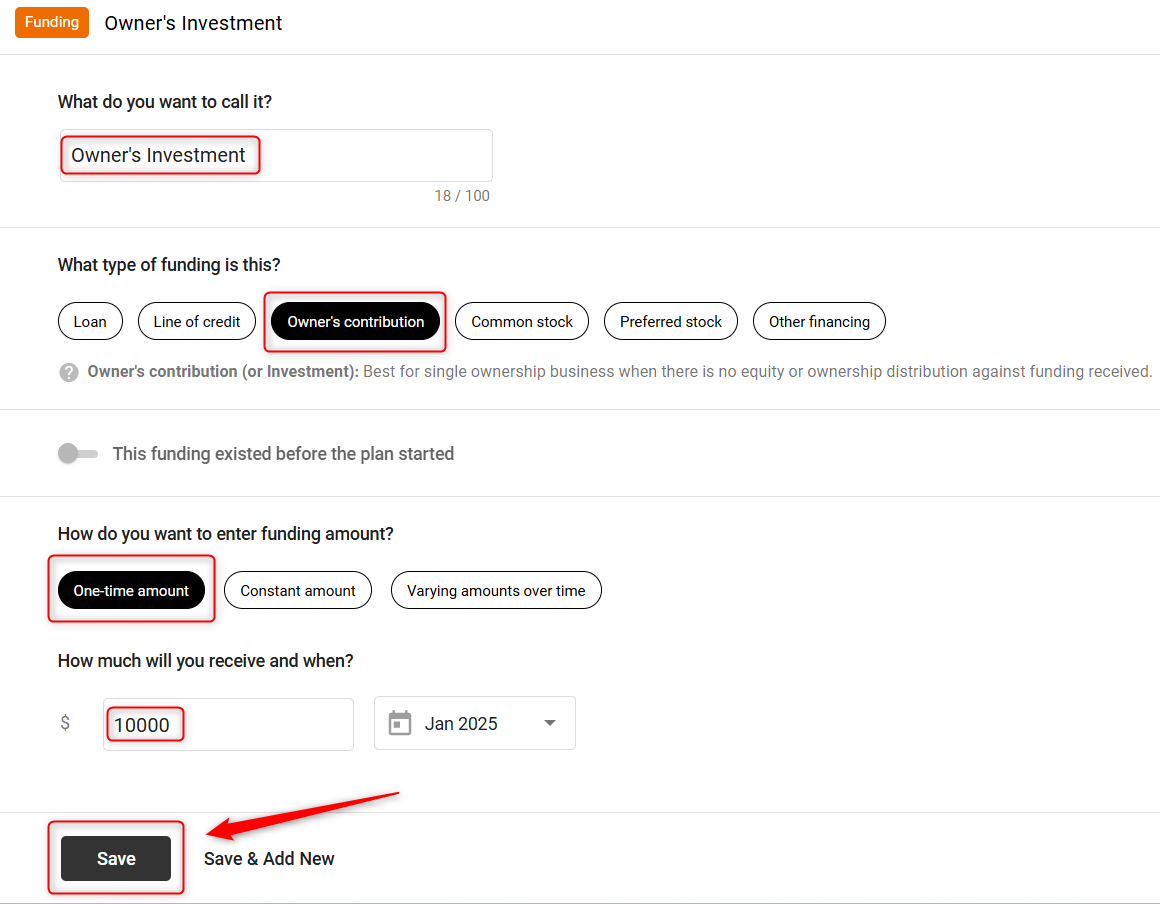
- 3
-
If the investment from owners, founders, or shareholders is through equity, opt for "Common Stock" or "Preferred Stock" to accurately add their investment details to your Finance module.
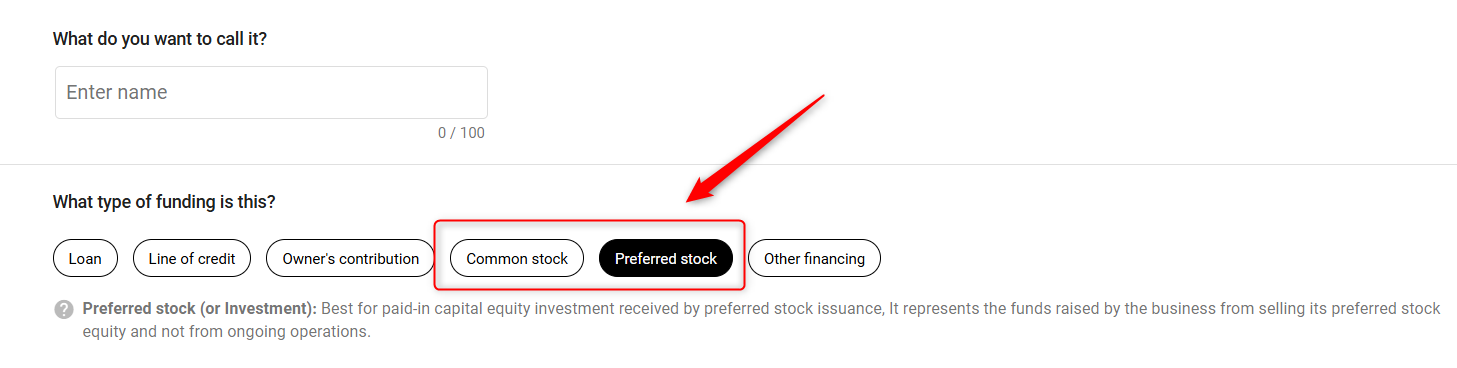
Where does this entry appear in the financial statements?
In the financial statements, entries related to owner and shareholder equity are shown in two areas: under the Balance Sheet and the Cash Flow report.
In the Balance Sheet, Owner and shareholder equity entries appear in the Equity section.
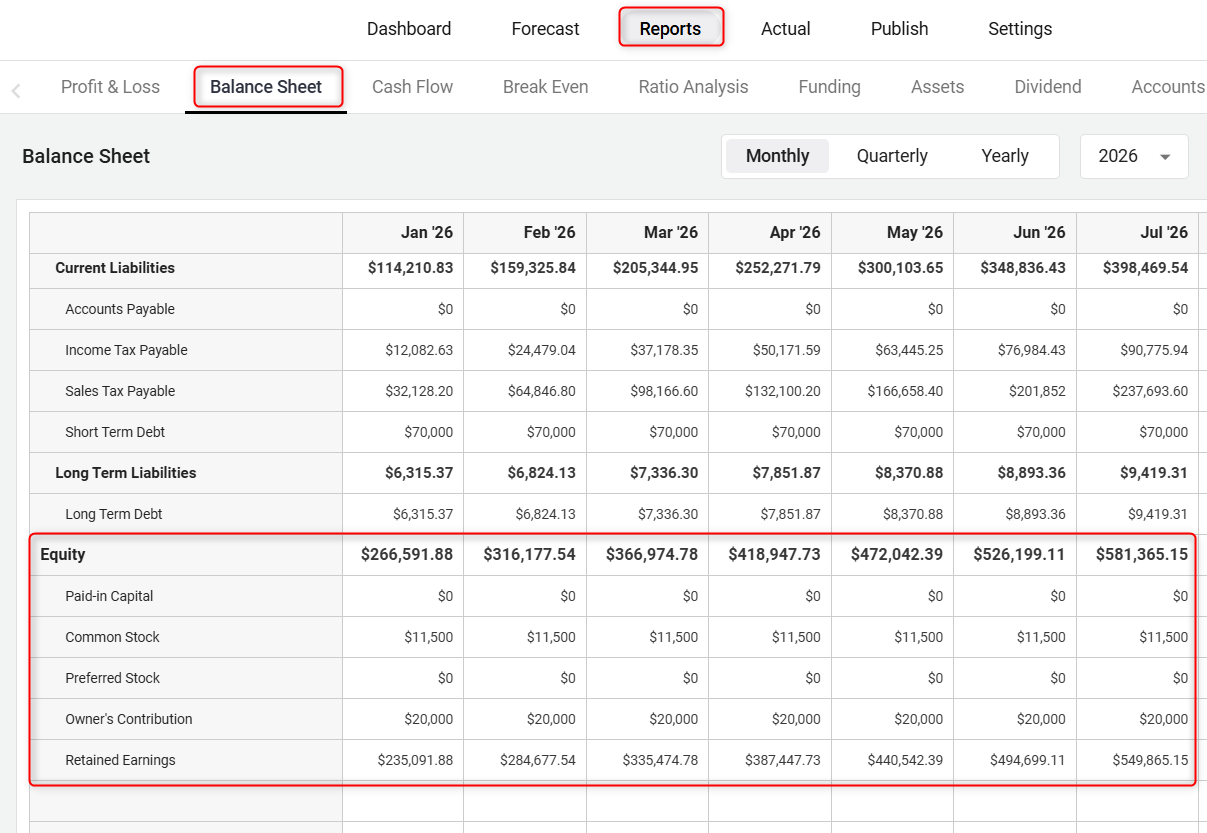
In the Cash Flow statement, these entries are highlighted under the Amount Received category.
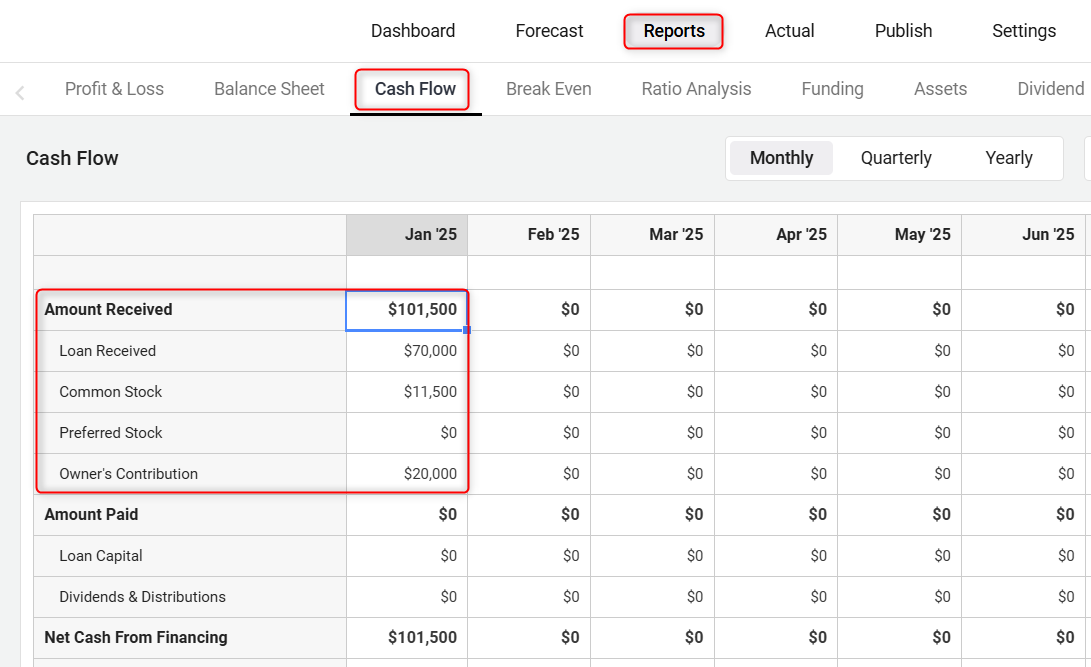
Moreover, for further details, you can refer to the detailed Funding report:
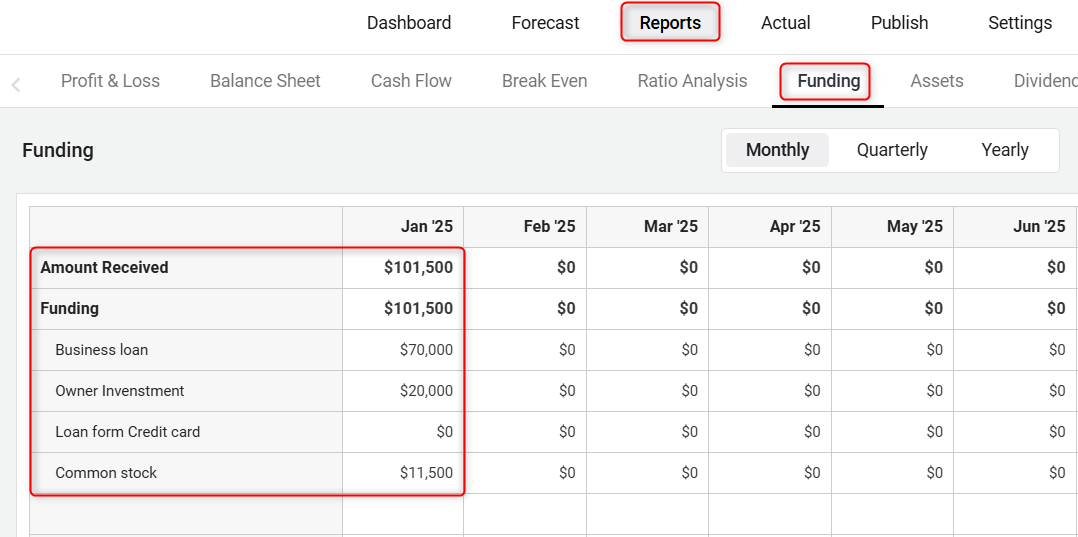
By following these steps, you can effectively add and manage founder and shareholder equity within your business plan, ensuring your financial forecasts are comprehensive and reflective of your business’s capital structure.