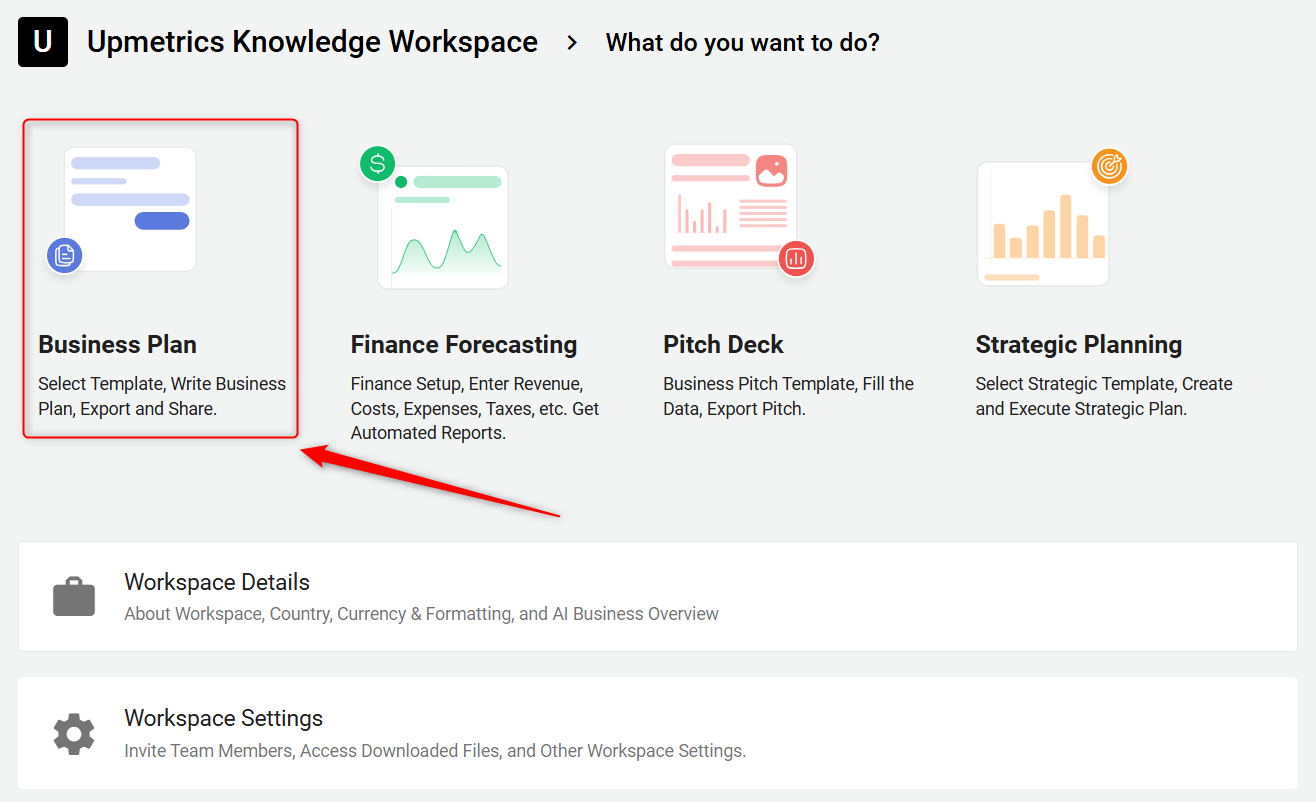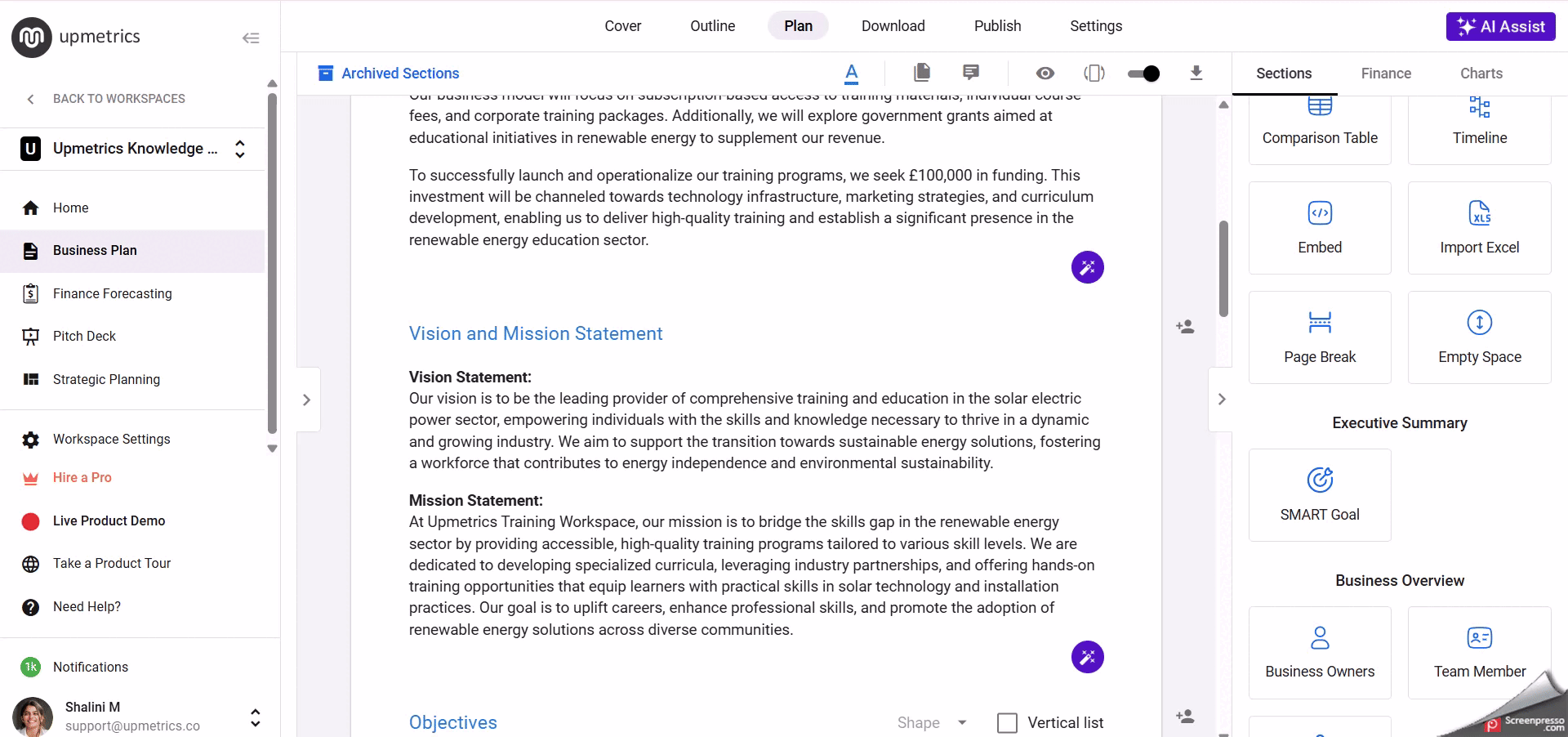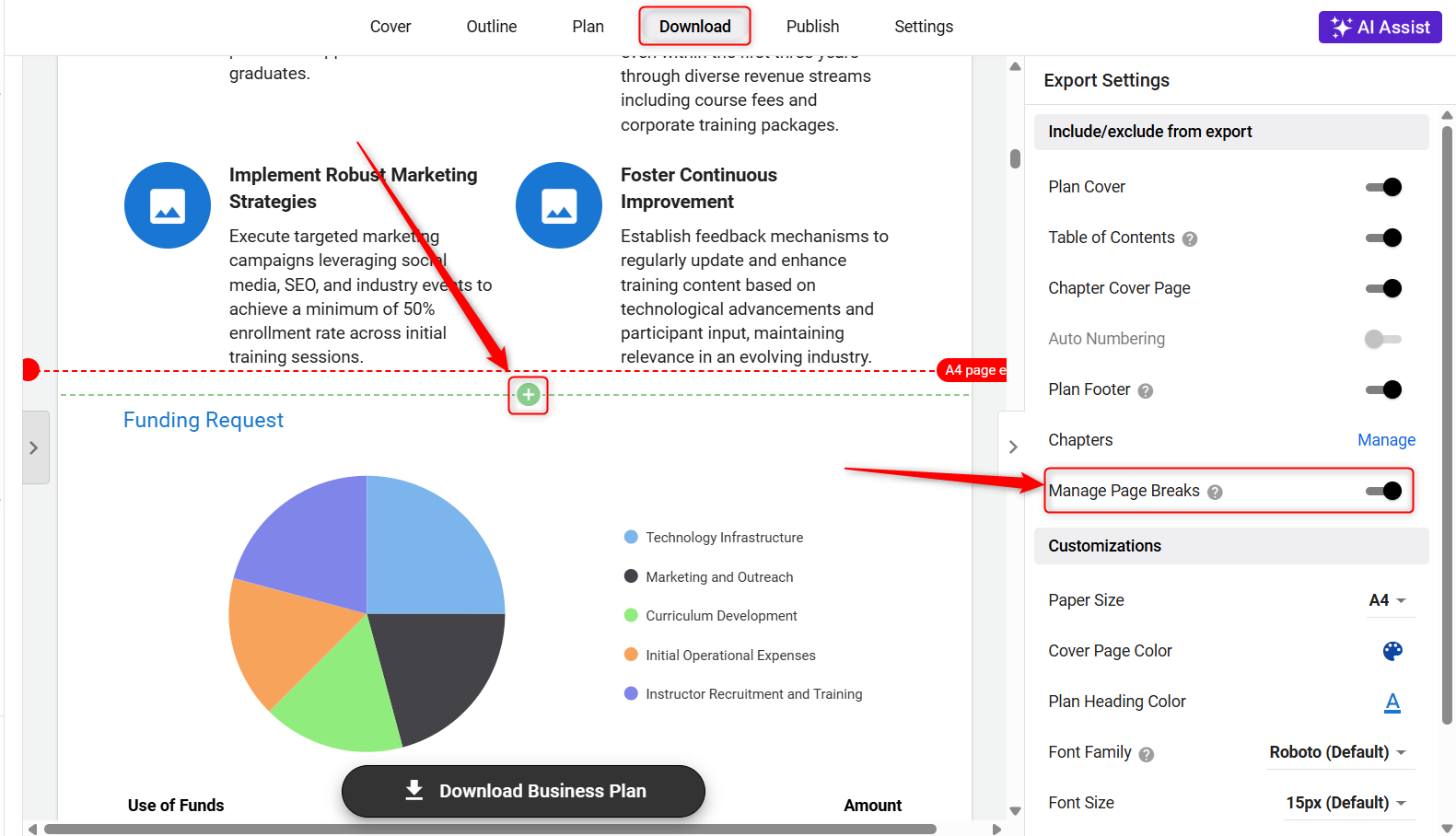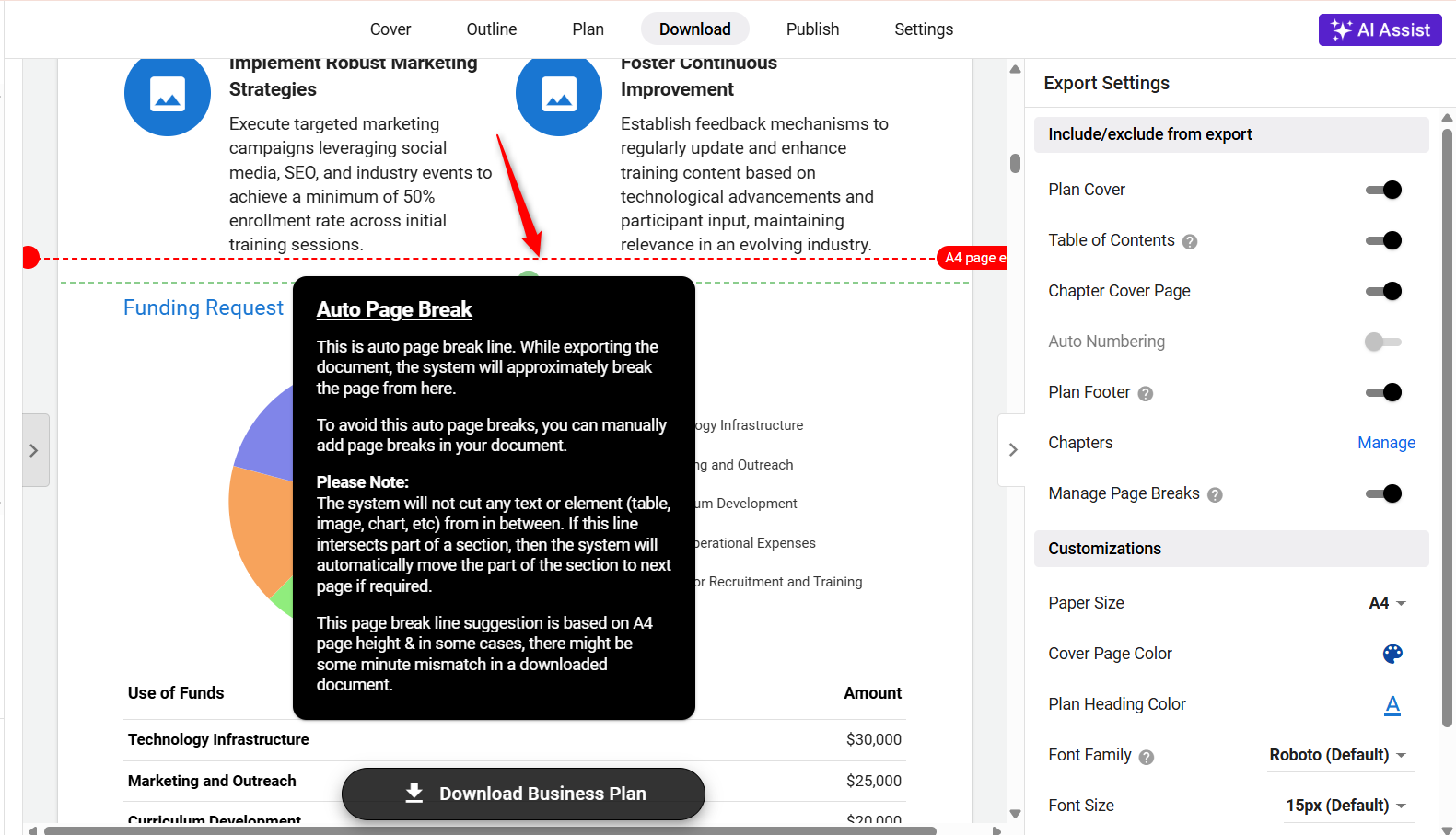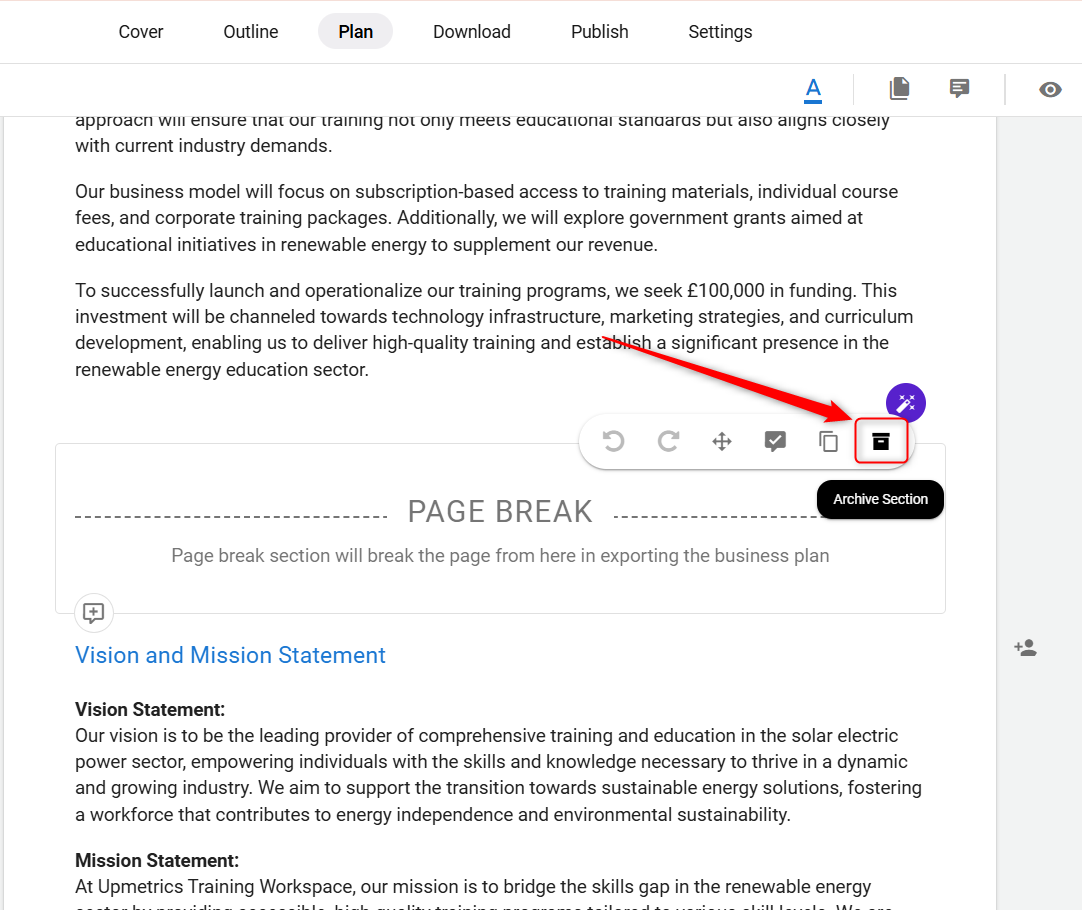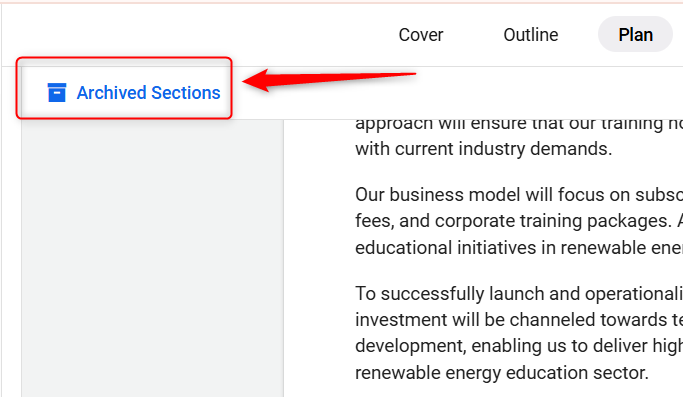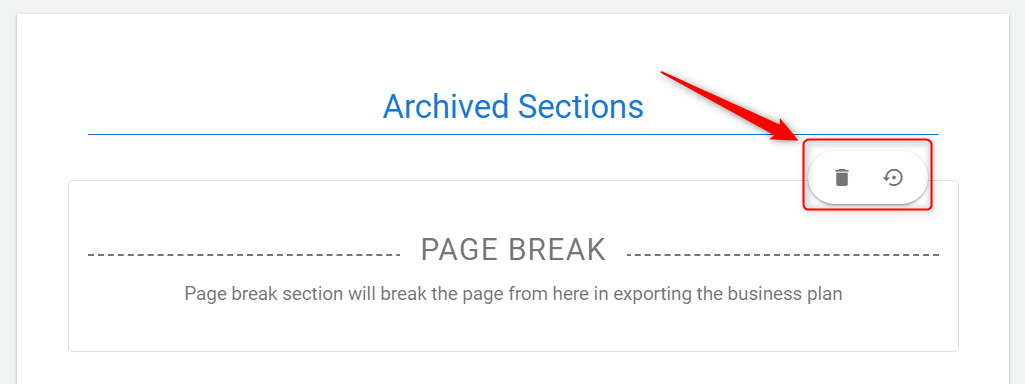How to add a page break in the business plan?
Keeping your business plan organized is essential for a professional appearance. Page breaks allow you to conclude pages where necessary and start new sections cleanly, improving your document's overall structure. Managing page breaks is just a click away, simplifying content organization.
This guide will walk you through the simple steps to add page breaks to your business plan.
In this article
How to add a Page Break?
- 1
-
From the workspace menu, click on the Business Plan builder to open it.
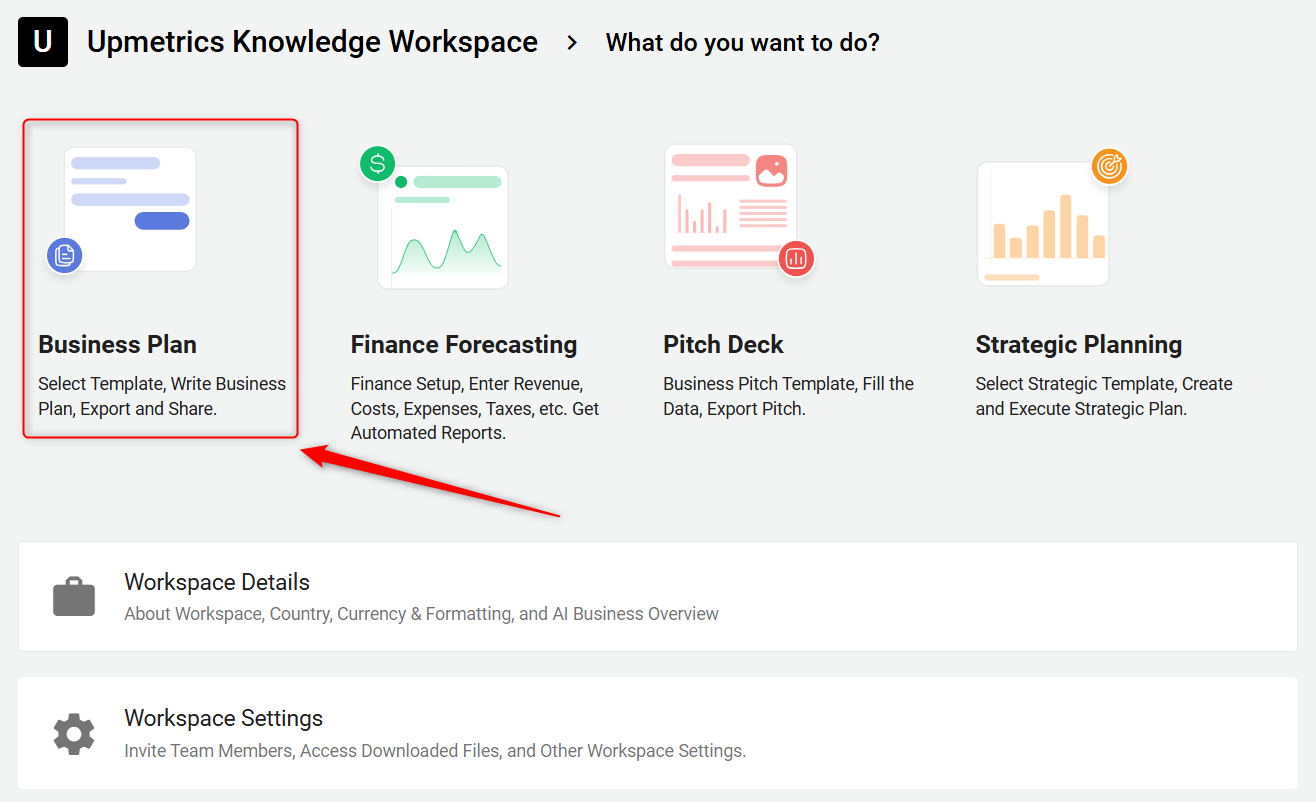
- 2
- Here, look for the Page Break element on the left-hand sidebar.
-
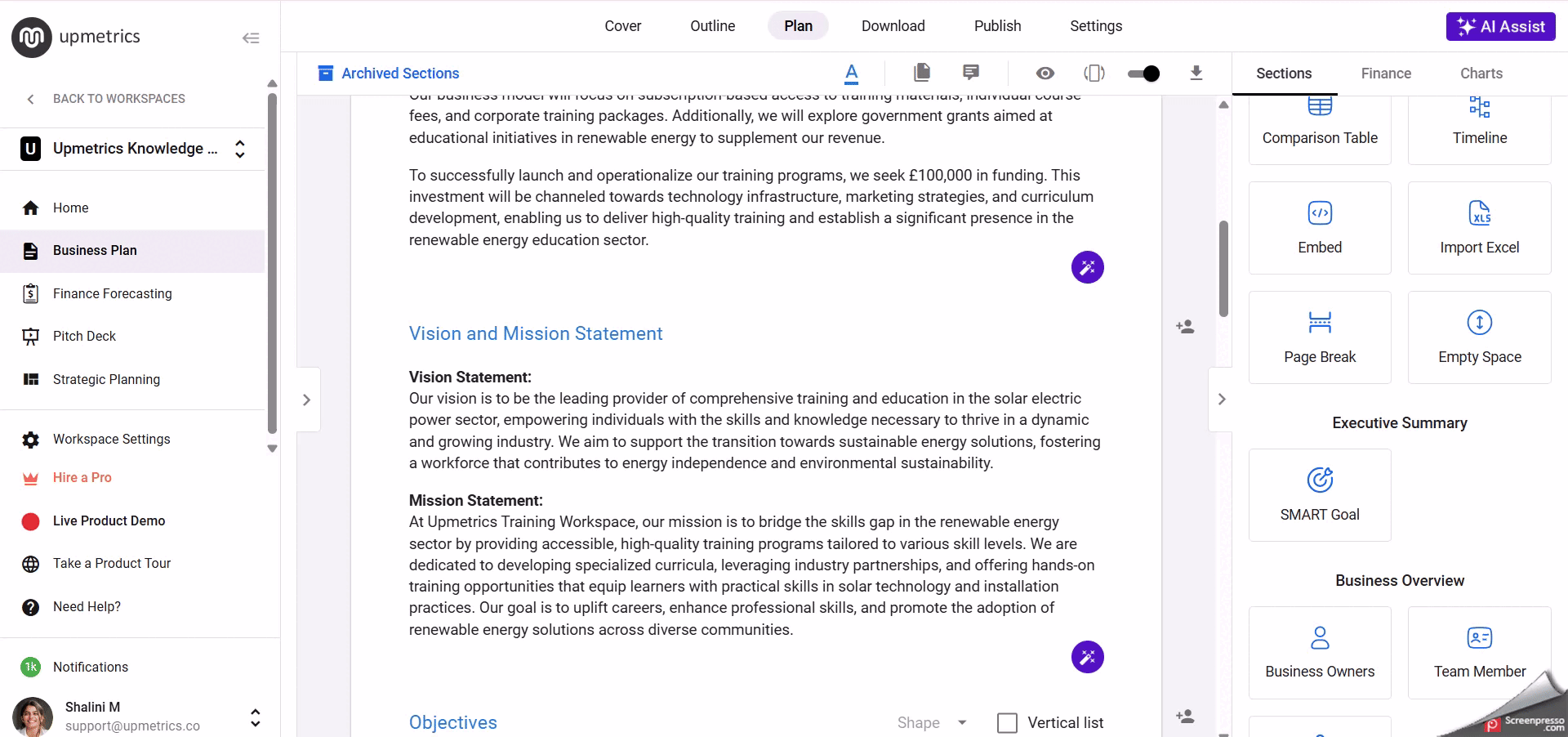
- 3
-
Utilize the drag-and-drop feature to position the page break exactly where you need it in your business plan. This action will ensure that your document is neatly organized into distinct sections for better readability.
How to manage Page Break?
- 1
- Go to the Download section of your business plan, where you will get the feature to manage the page break.
- 2
-
Look for the " Manage Page Breaks" option and enable it. Once activated, you'll notice the page break feature becomes visible on your business plan's page, indicated by a "+" icon.
By clicking on the "+" icon, you can effortlessly add a page break wherever you need it.
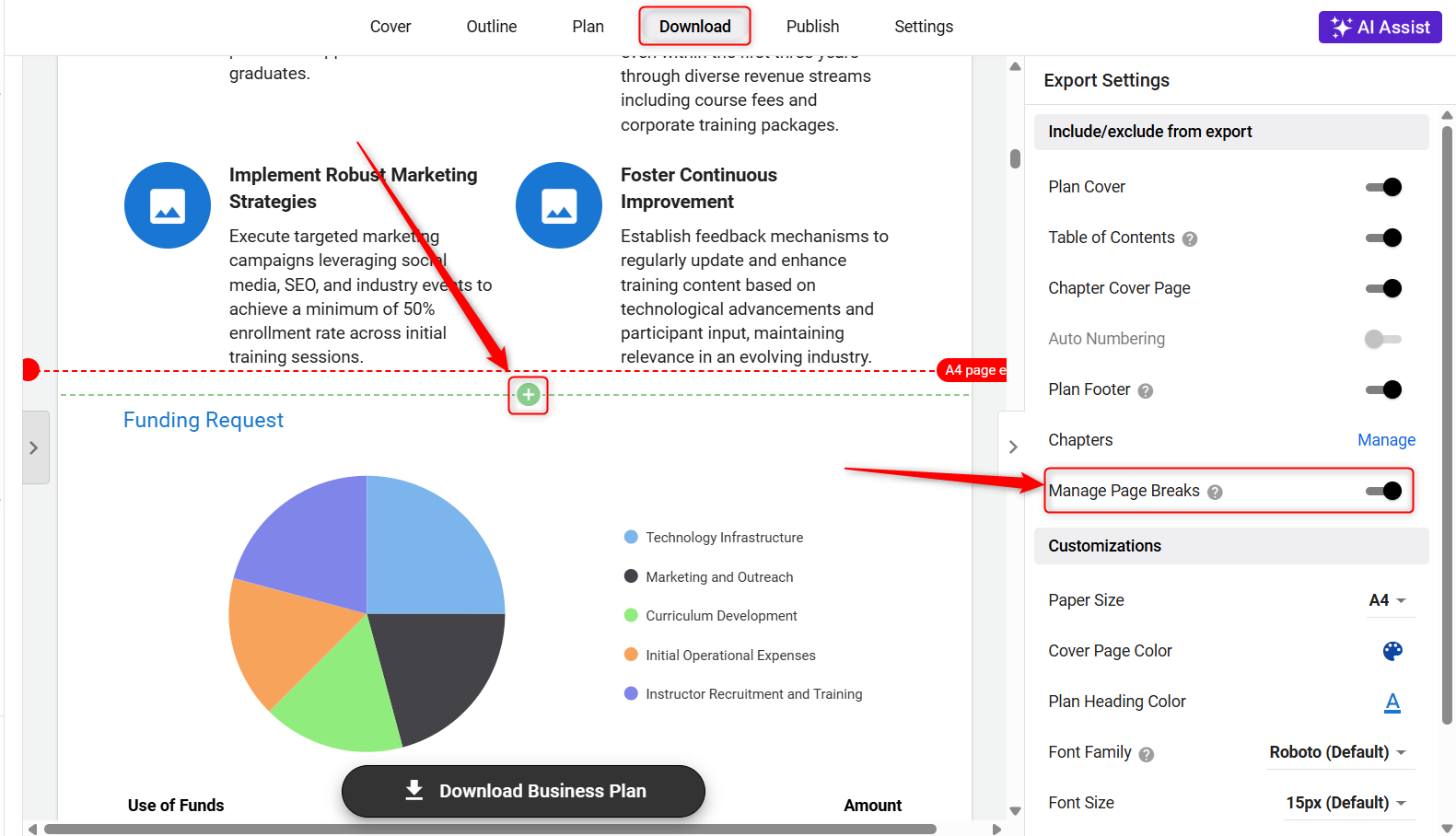
- 3
-
The automatically indicates where page breaks might occur with an "Auto Page Break Line." This is the system’s best guess at where the pages will end when the document is exported.
If the suggested breakpoints don’t align with your preferences, you can manually insert page breaks to ensure your business plan is presented exactly how you envision it.
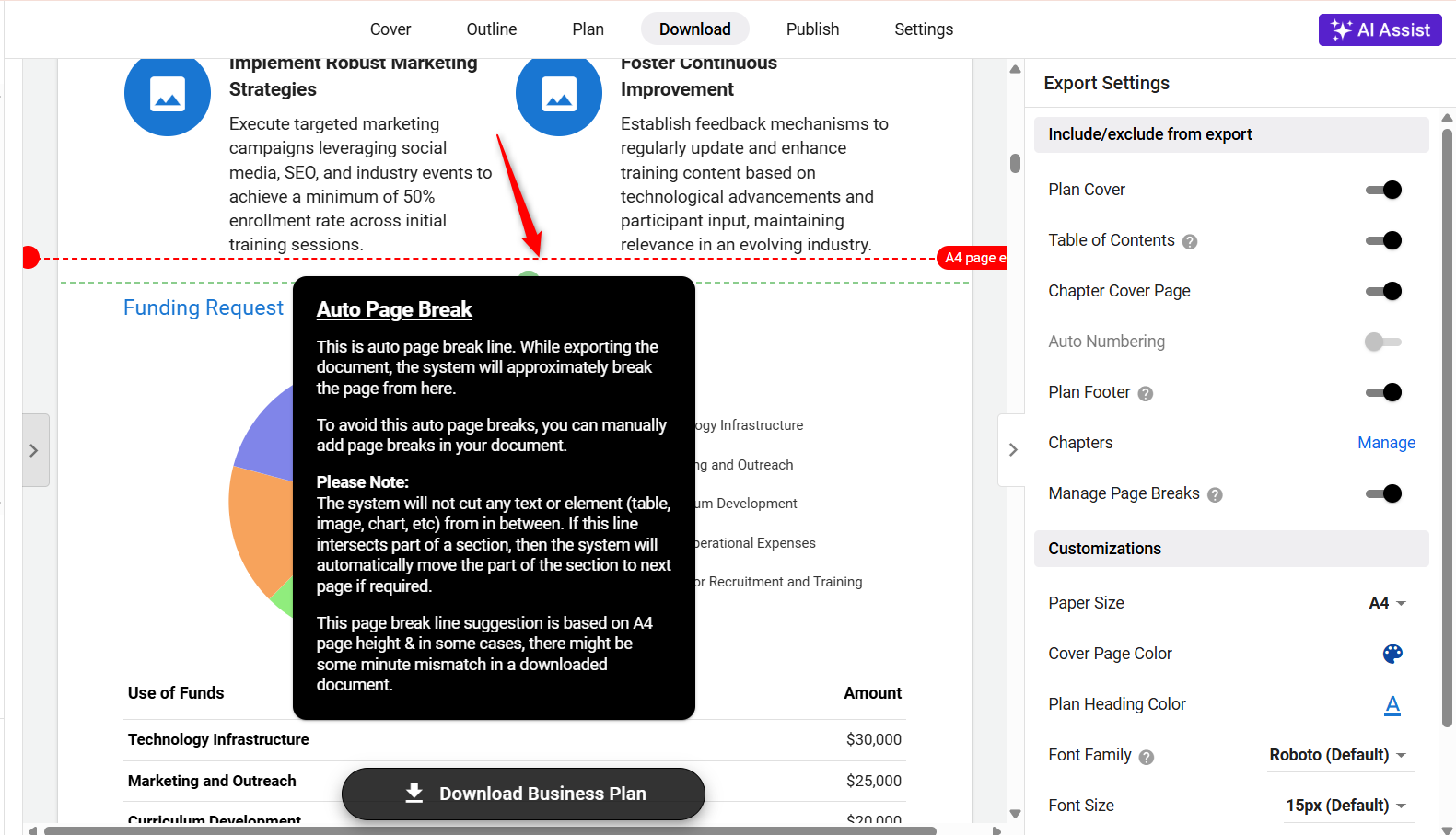
How to Delete/ Remove Page Break?
- 1
-
Click on the Archived option next to the page break. This action will remove the page break from your current document view and transfer it to the Archived Section.
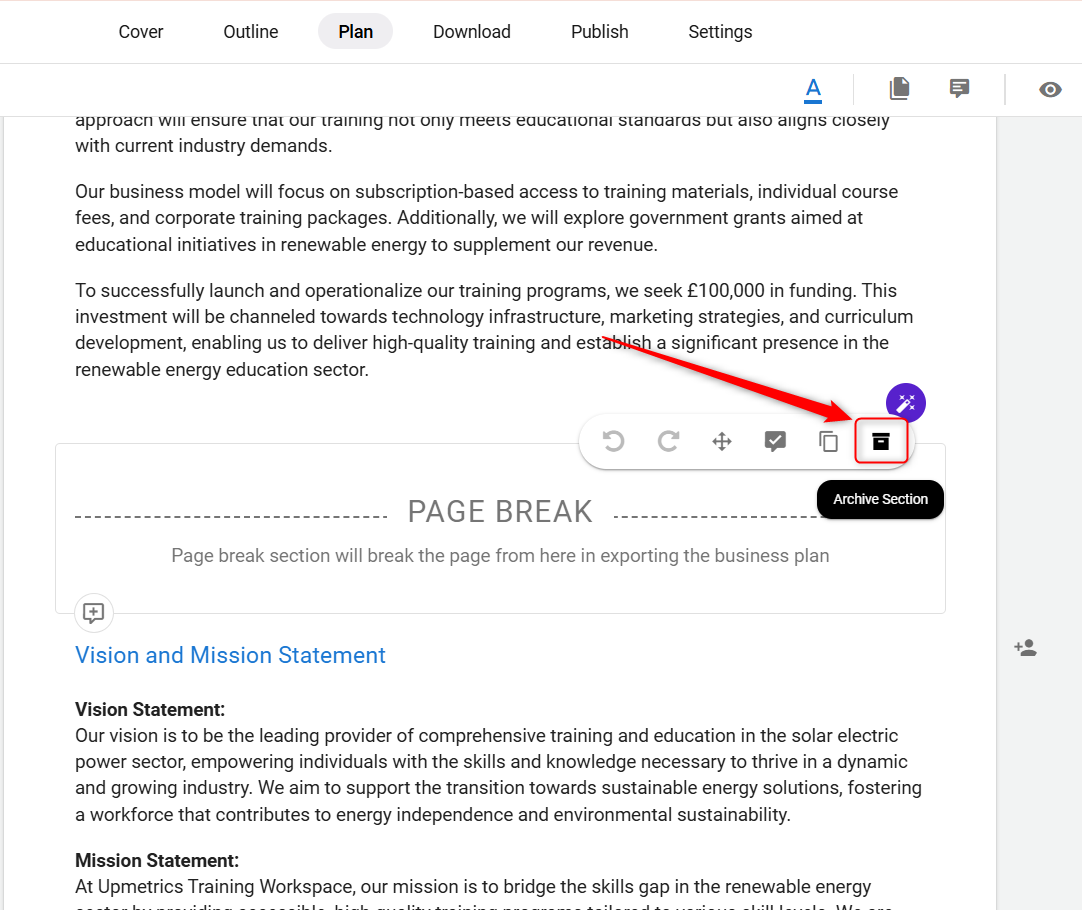
- 2
-
Once the page break is moved to the Archived Sections, you have the option to either permanently delete it or restore it to your document if needed.
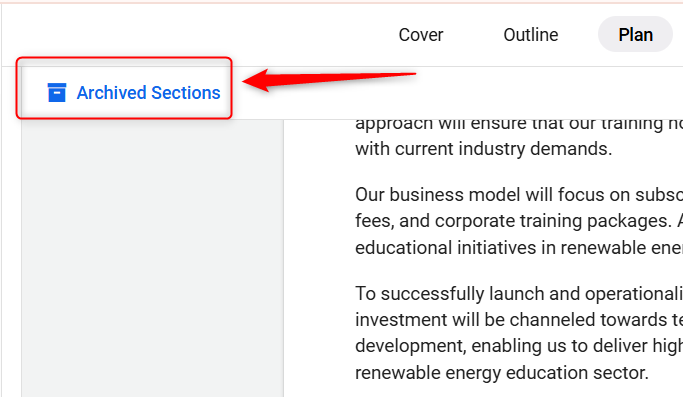
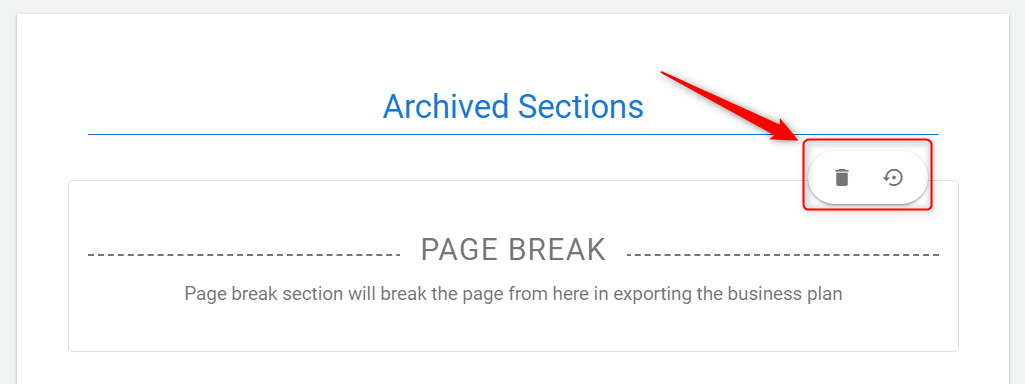
By following these steps, you gain full control over how your business plan is divided into pages, ensuring it looks as good on paper as it does on your screen.