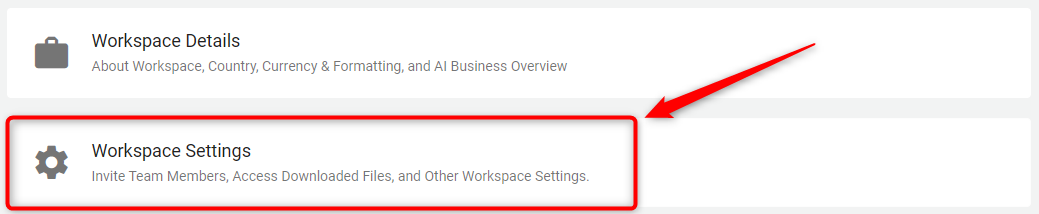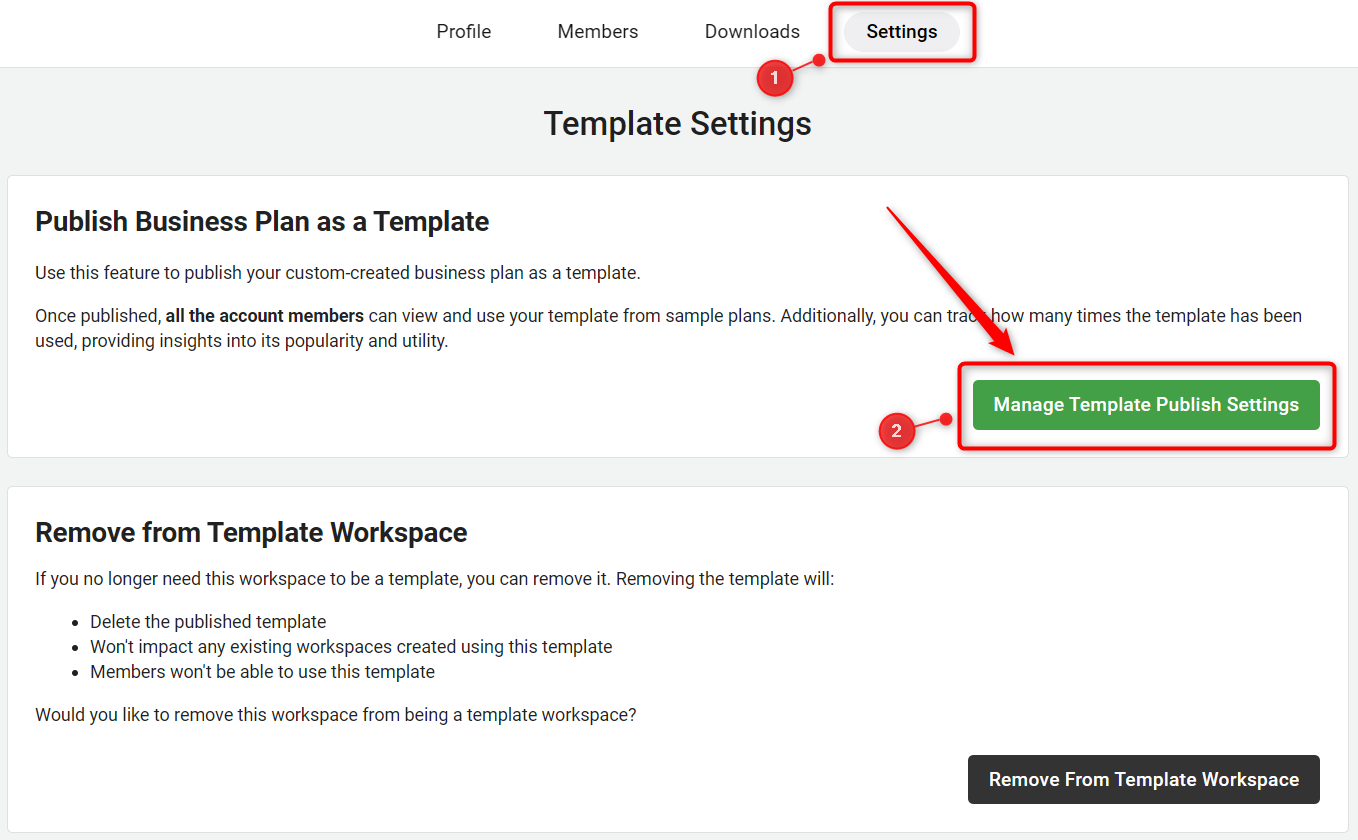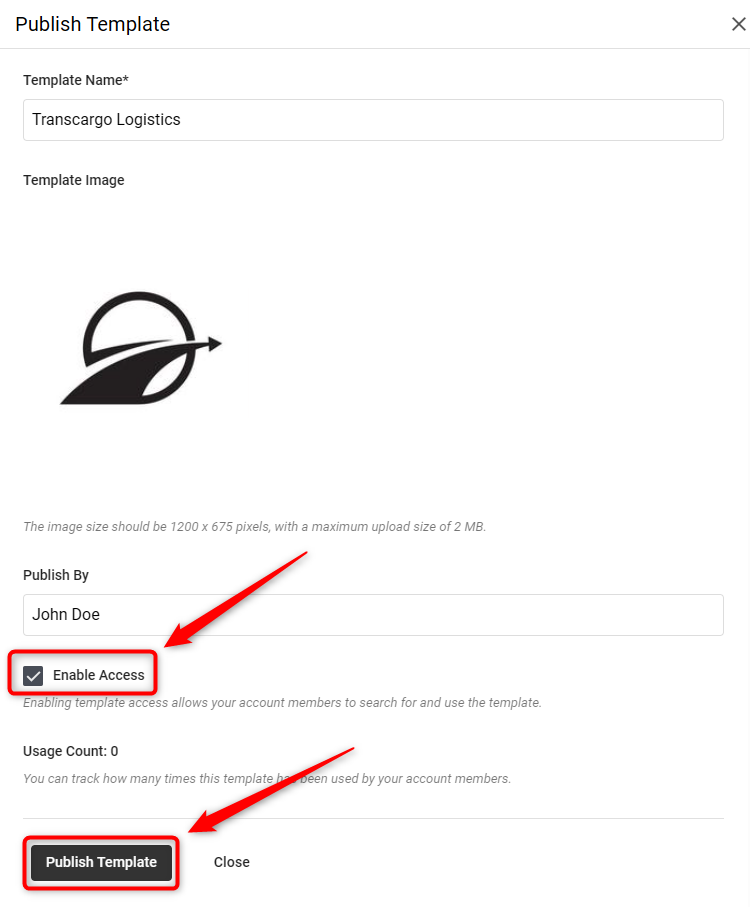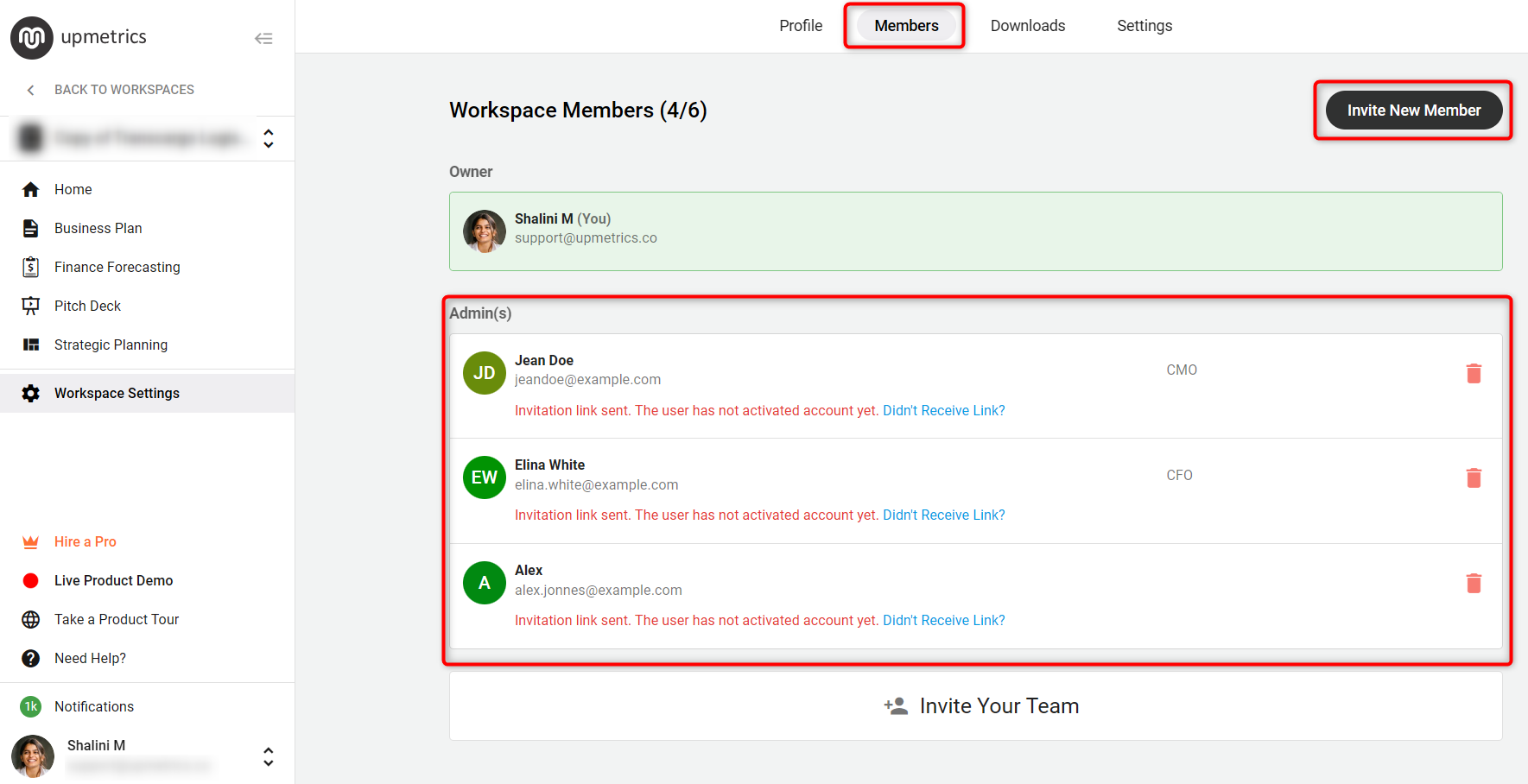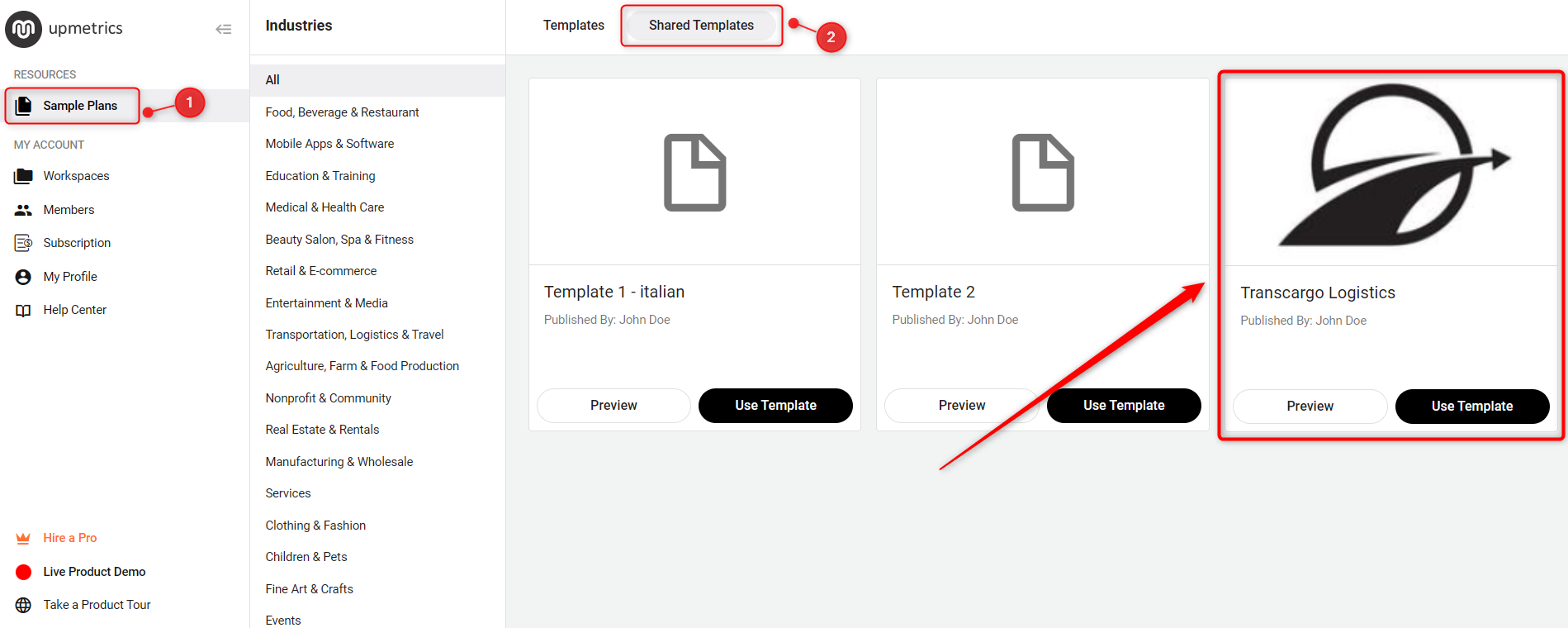Publish your custom business plan template
After the thoughtful process of creating a customized business plan template, the next step is to publish and share it with your various client bases. Making your template available to your clients is not just about clicking a button; it involves ensuring that the template is accessible, easy to use, and fully functional.
This guide offers a detailed walkthrough on how to publish your custom business plan template and ensure your custom business plan template is easily accessible and beneficial to clients.
Steps to Publish Custom Business Plan Template:
- 1
-
Open the workspace settings and locate the "Manage Template Publish Settings" option.
Workspace Settings > Settings > Manage Template Publish Settings
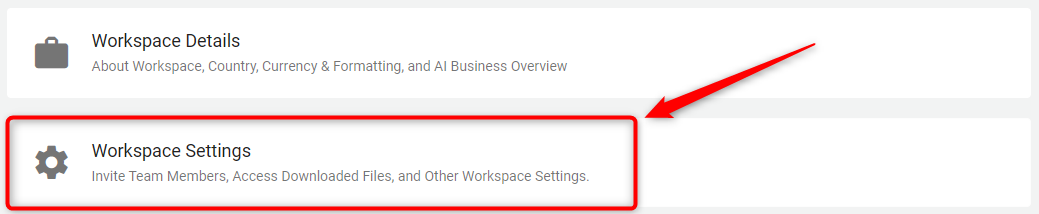
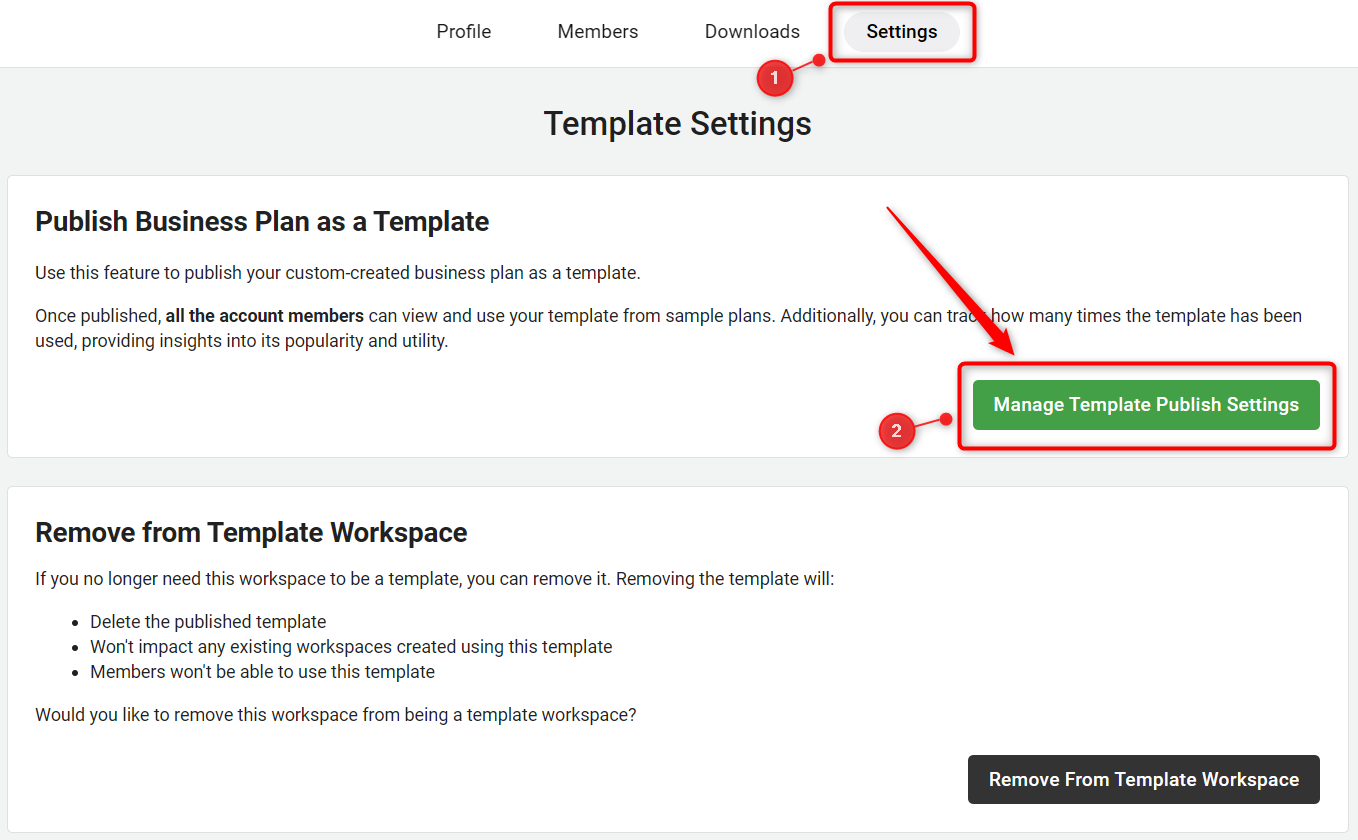
- 2
-
By clicking on Manage Template Publish Settings After that a popup will appear. Fill in the required details,
- Template Name: It is necessary to add a Template name; This field is mandatory as it helps in identifying and managing the template within the system.
- Template Image: Optionally, you can upload an image that represents your template. Click on the upload area to select and add an image from your device.
- Published By: Enter the relevant name of the individual or team responsible for the template.
- Enable Access: To make the template easily accessible to account members.
- Usage Count: Observe the usage count, which shows how many times your account members have utilized this template
Click on "Enable Access" to make it accessible for your invited Account Member, and then click "Publish Template."
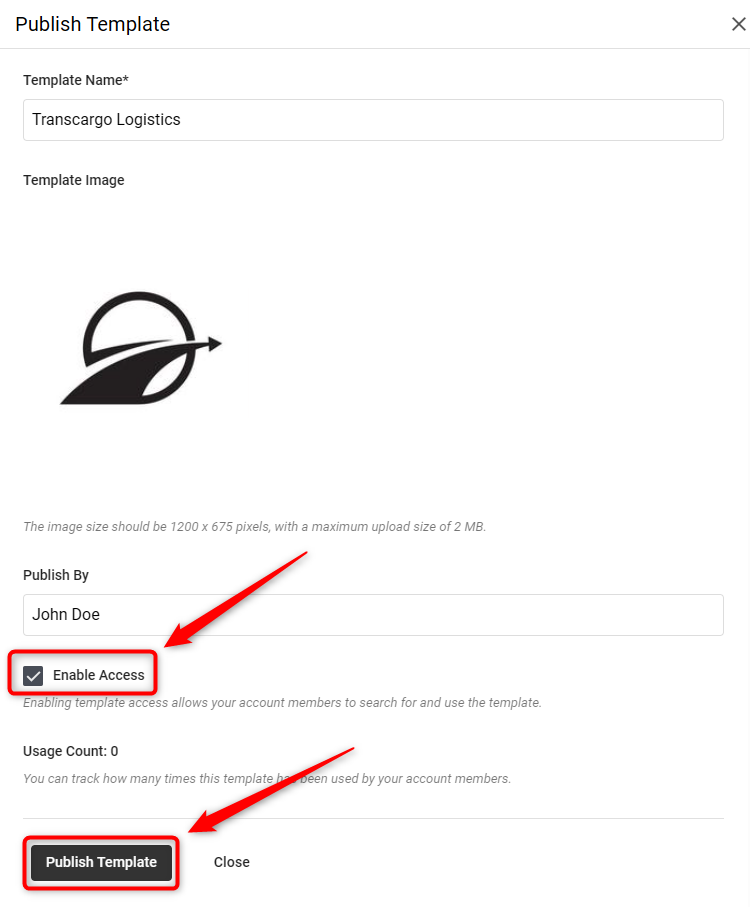
- 3
-
From the Members section, easily invite team members by email to collaborate in your workspace and share access to your template. By clicking on Invite New Member you can invite your team members by adding an email.
Click here for a step-by-step guide on inviting members to your workspace.
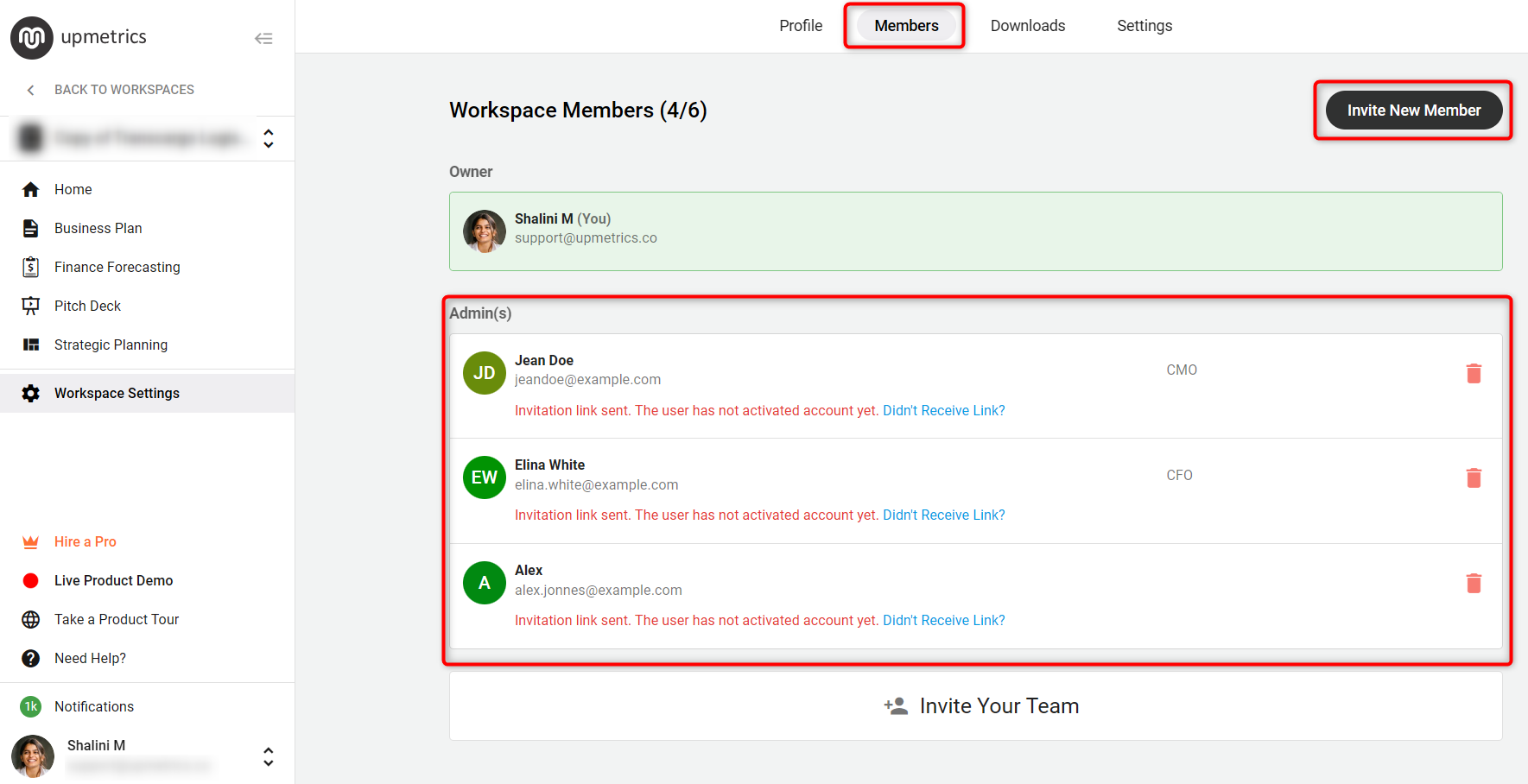
- 4
-
Once you have published the template, find it listed under "Sample Plan" in the "Shared Templates" area, From where invited account members can access it.
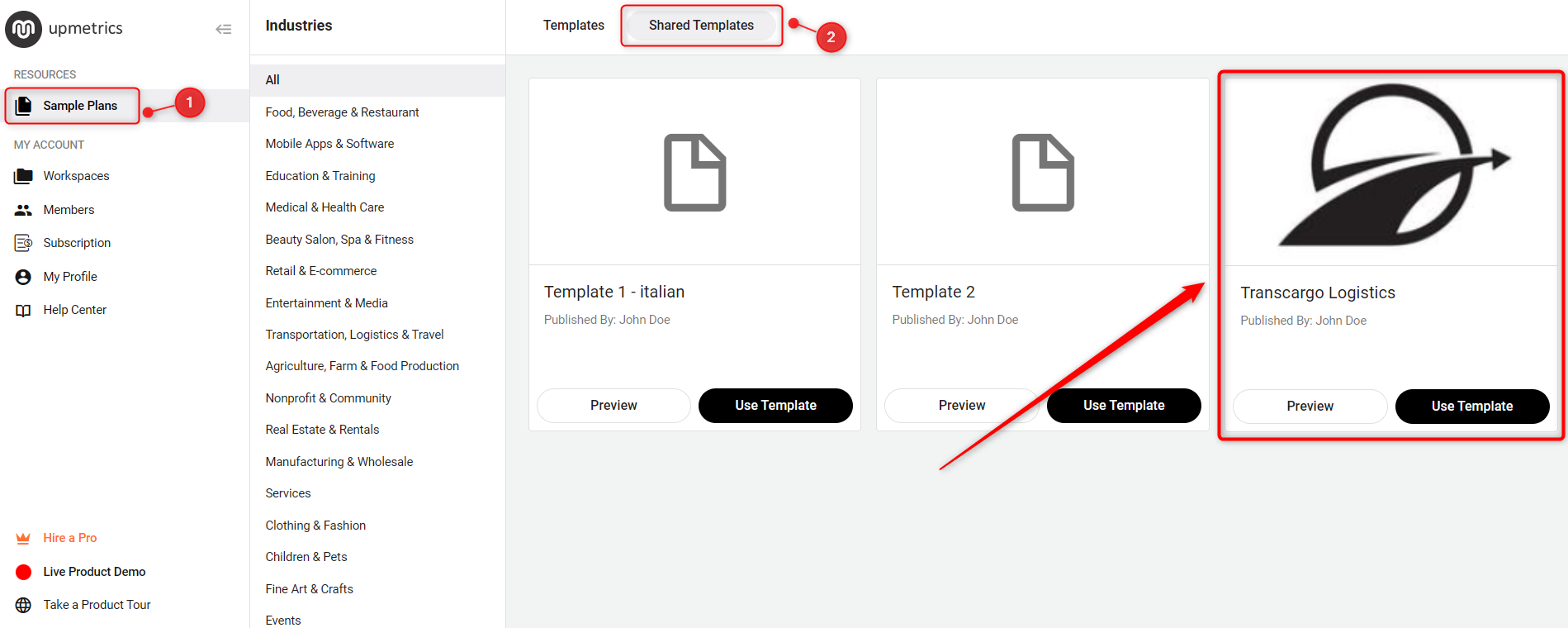
NOTE: Ensure the "Enable Access" option is checked when publishing the template to make it available and visible under the "Shared Templates" section.
With your business plan ready, we make the next step – sharing it – smooth and professional. It’s about moving forward with confidence.