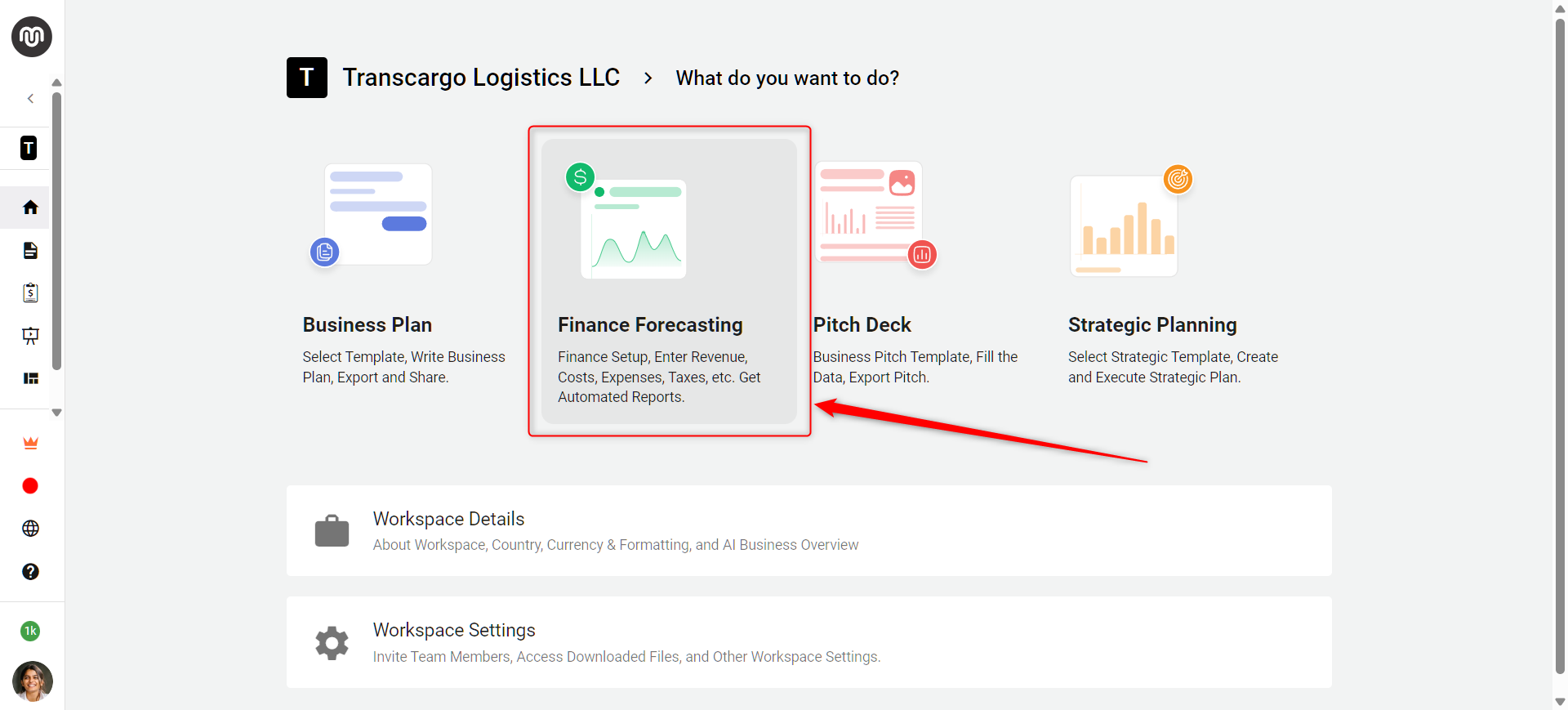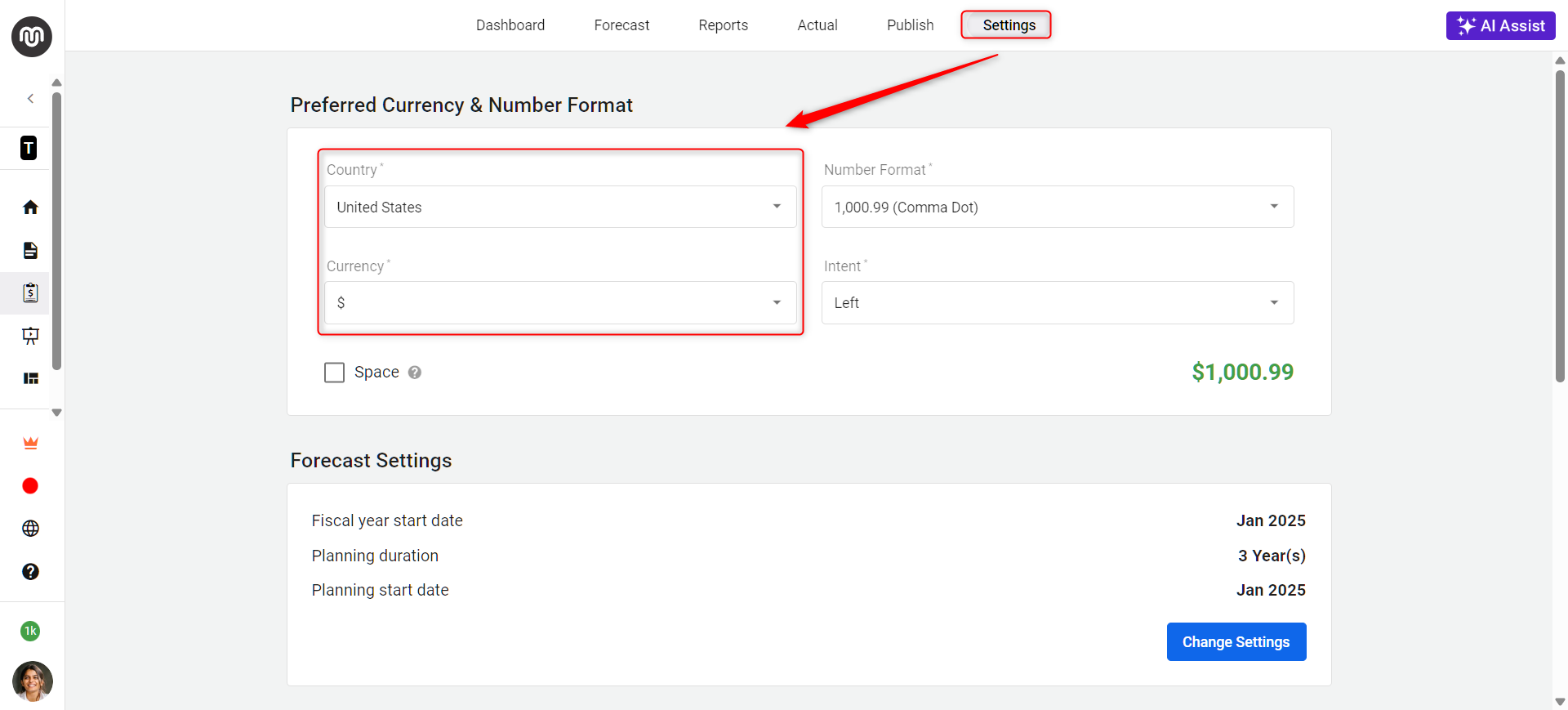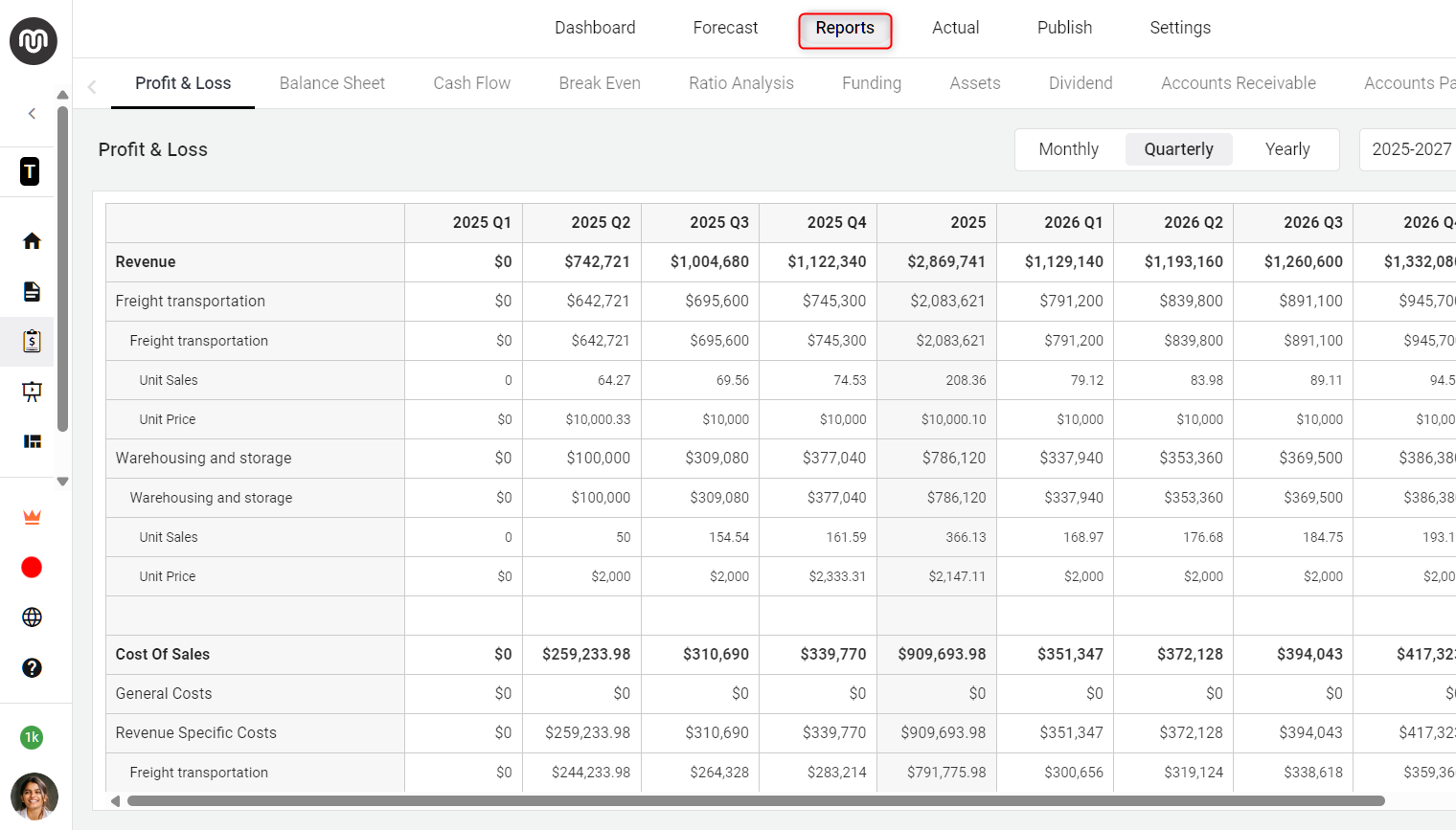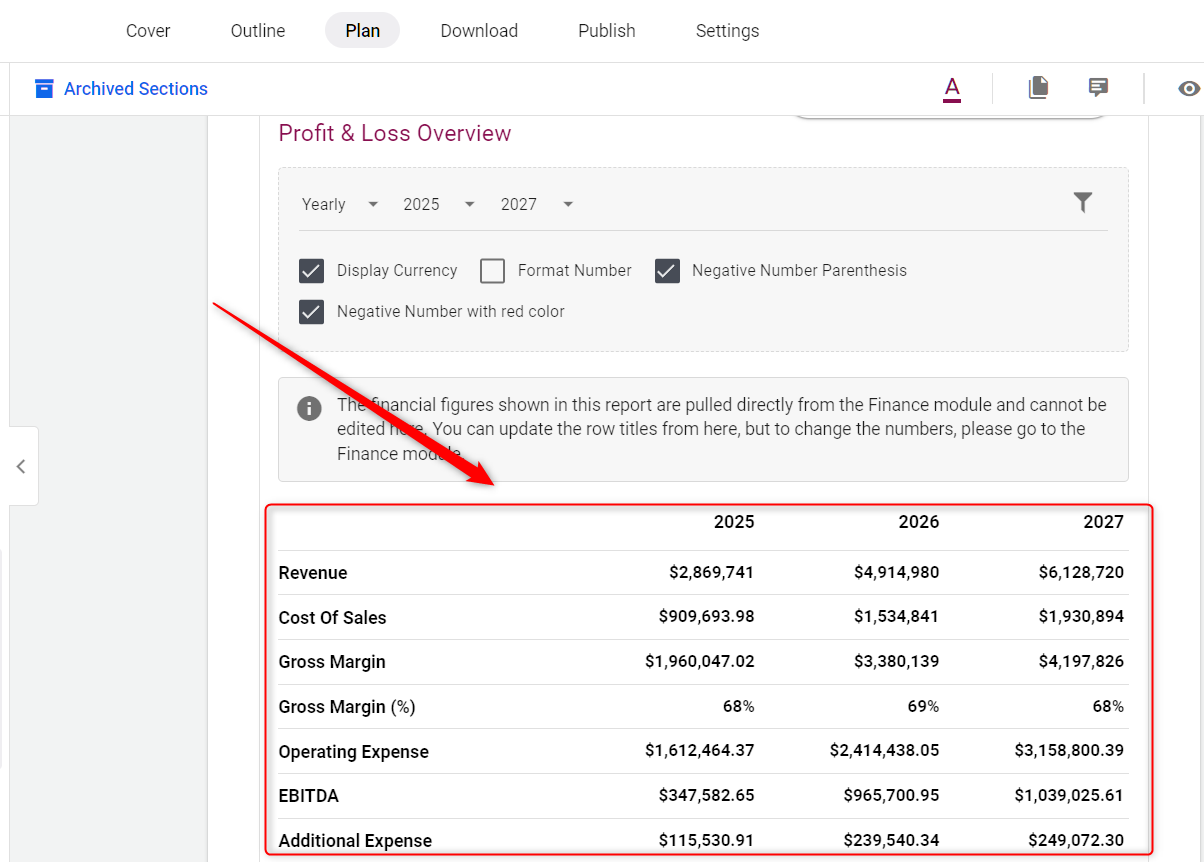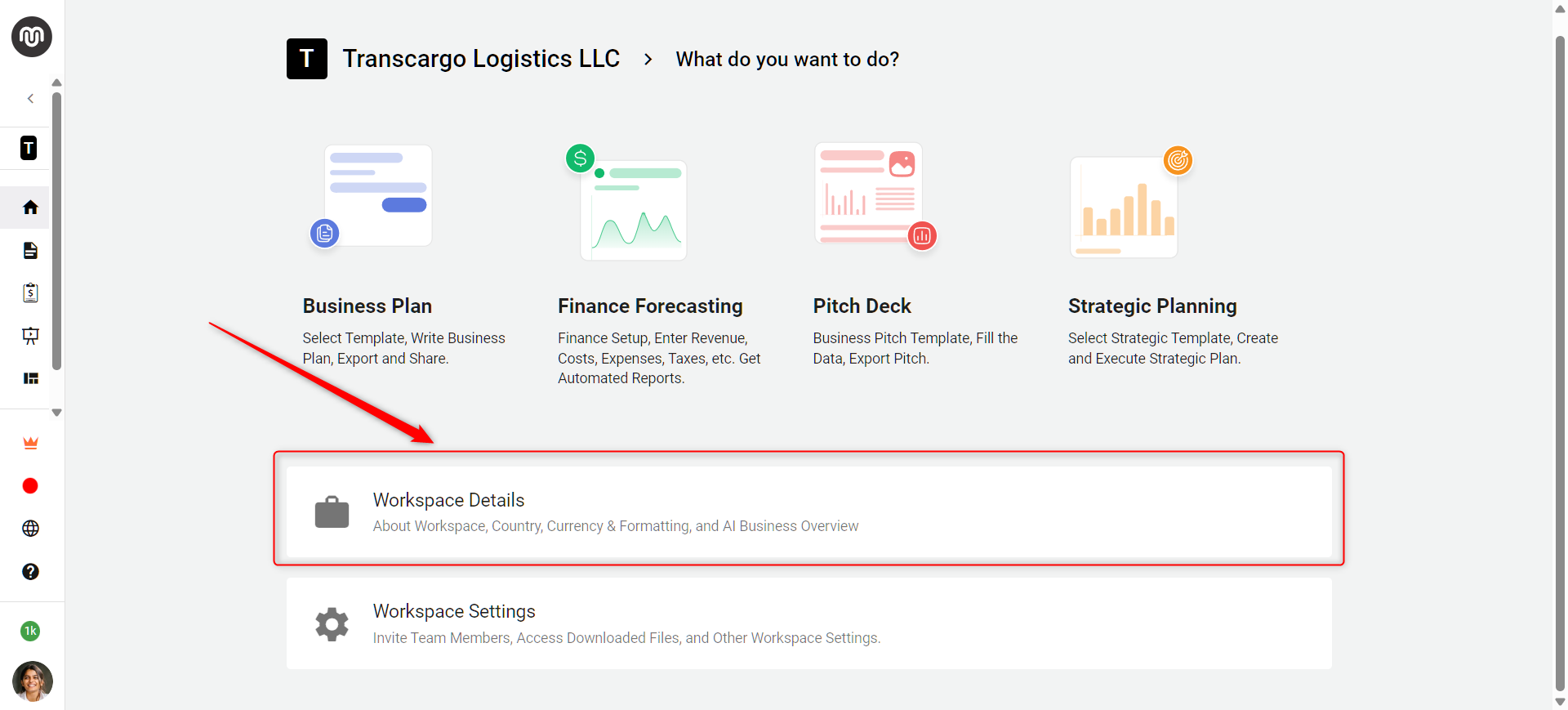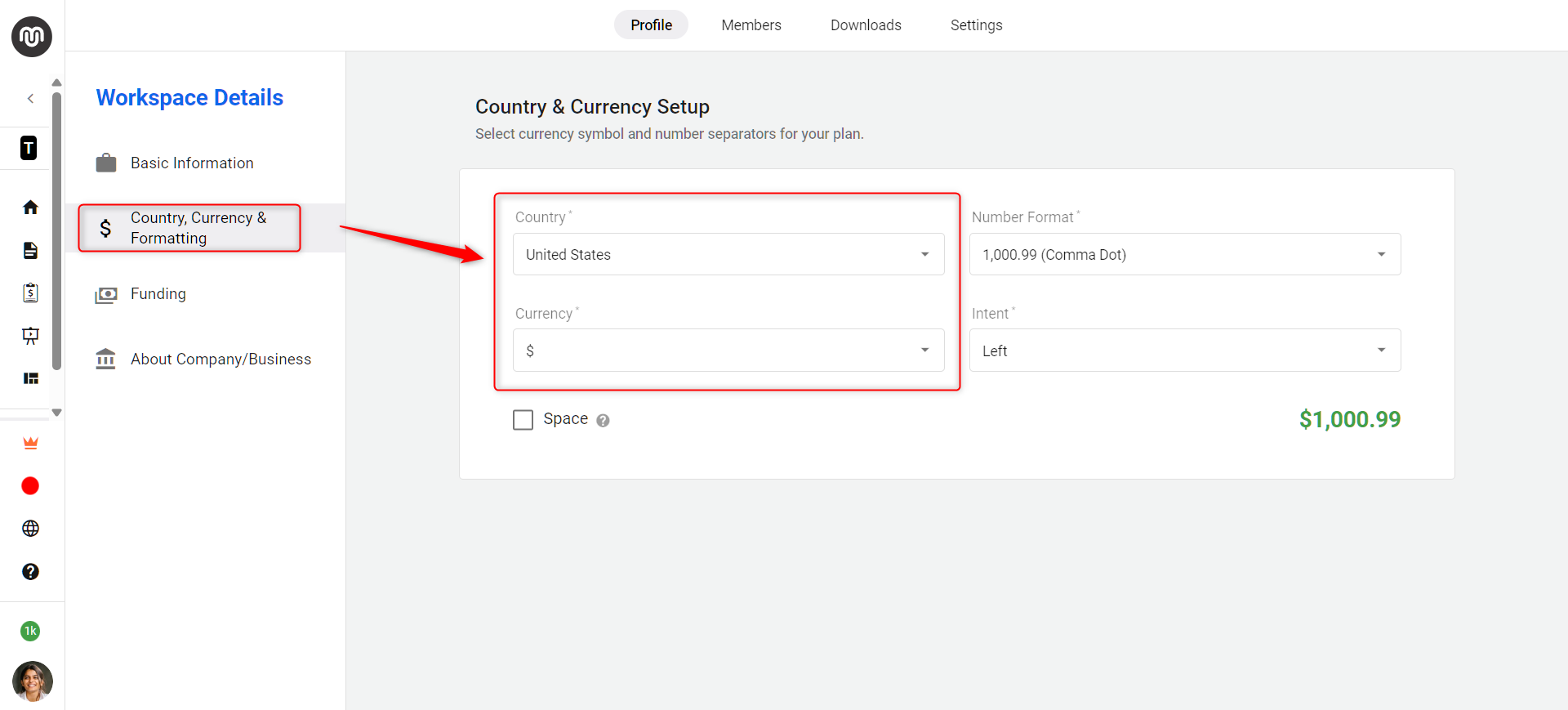How to change the currency in your business plan?
In business planning, matching your financials to the appropriate currency is essential for clarity and accuracy. We make it easy to customize your business plan to match the currency relevant to your audience.
There are two primary methods to change your business plan's currency,
This guide will walk you through the simple steps to adjust the currency settings for your business plan, ensuring your financial data aligns with your business's geographic focus.
From Finance Forecasting Module:
- 1
-
Open the Finance Forecasting module.
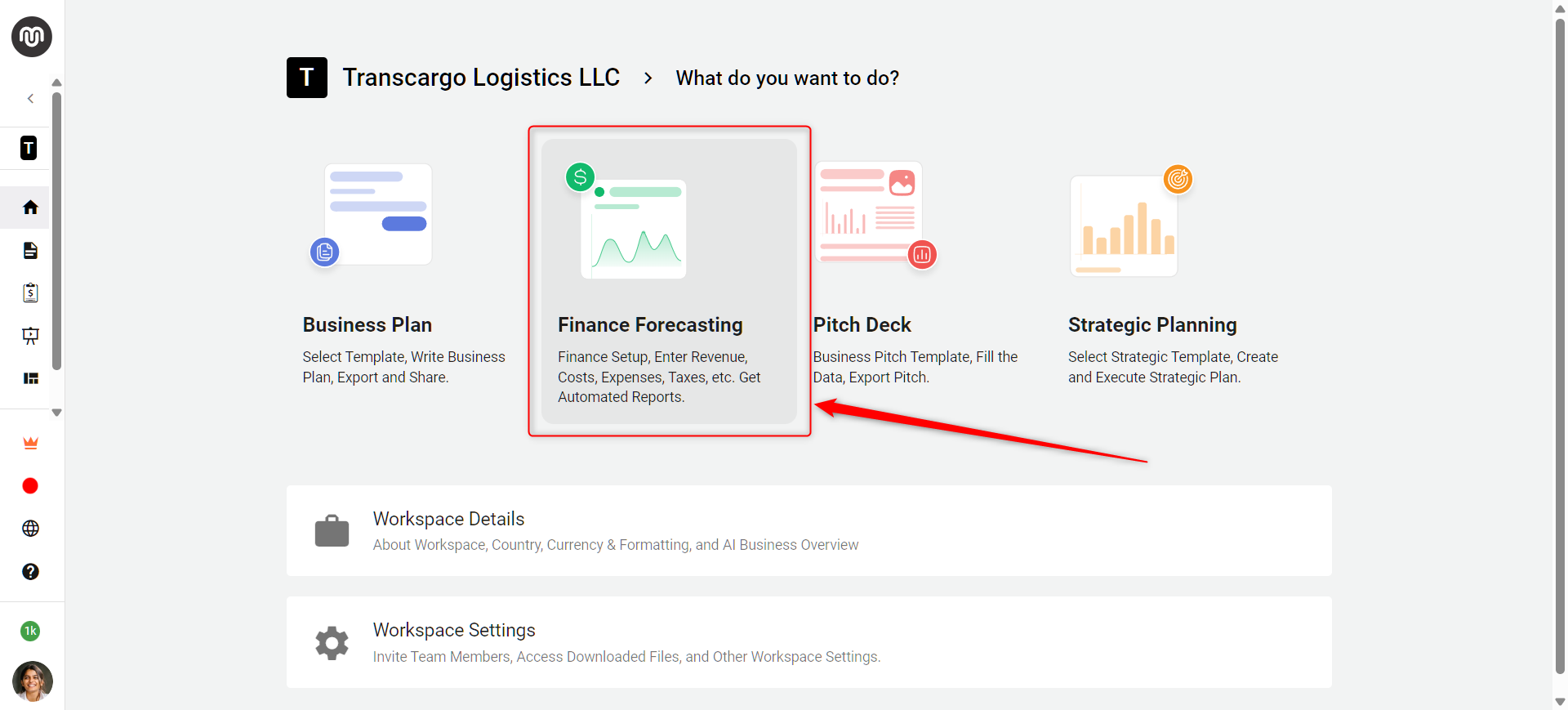
- 2
-
Go to the Settings option. Locate the Preferred Currency & Number Format section. Here, choose a suitable currency and format as per your country's requirements.
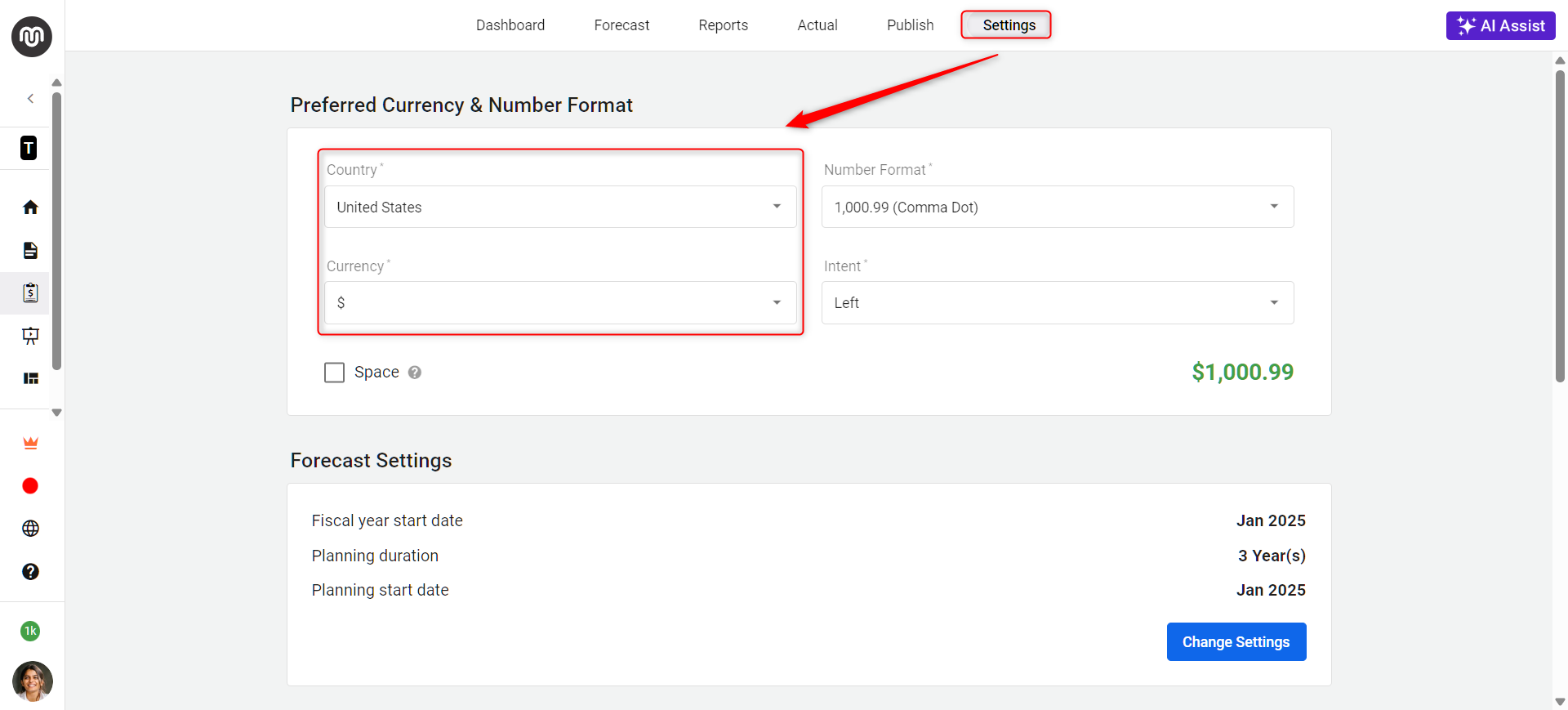
- 3
-
Once you have selected your country, the currency will update across your business plan and finance module.This change applies to all financial reports and projections within your workspace, promoting consistency and accuracy in your financial planning.
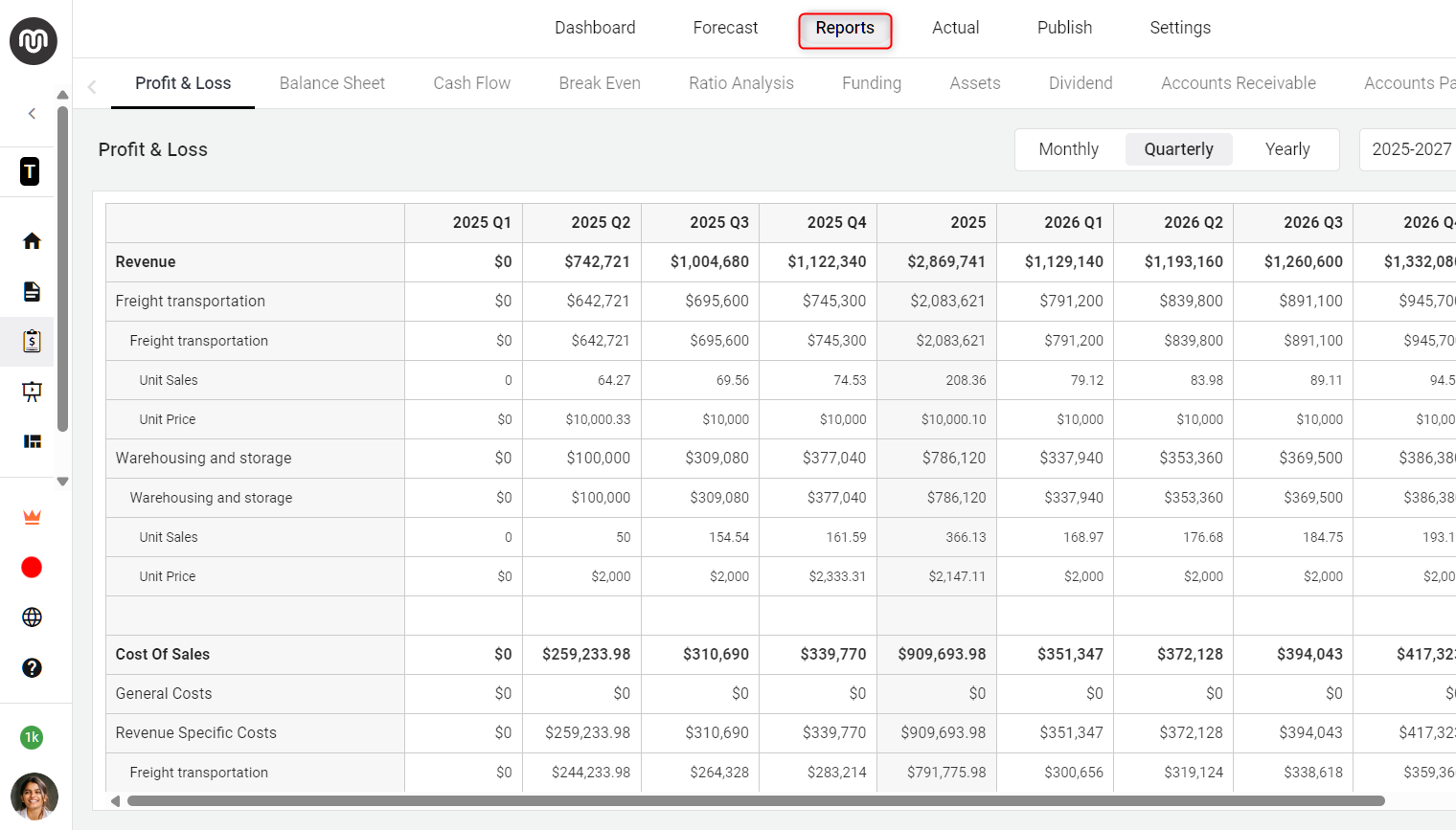
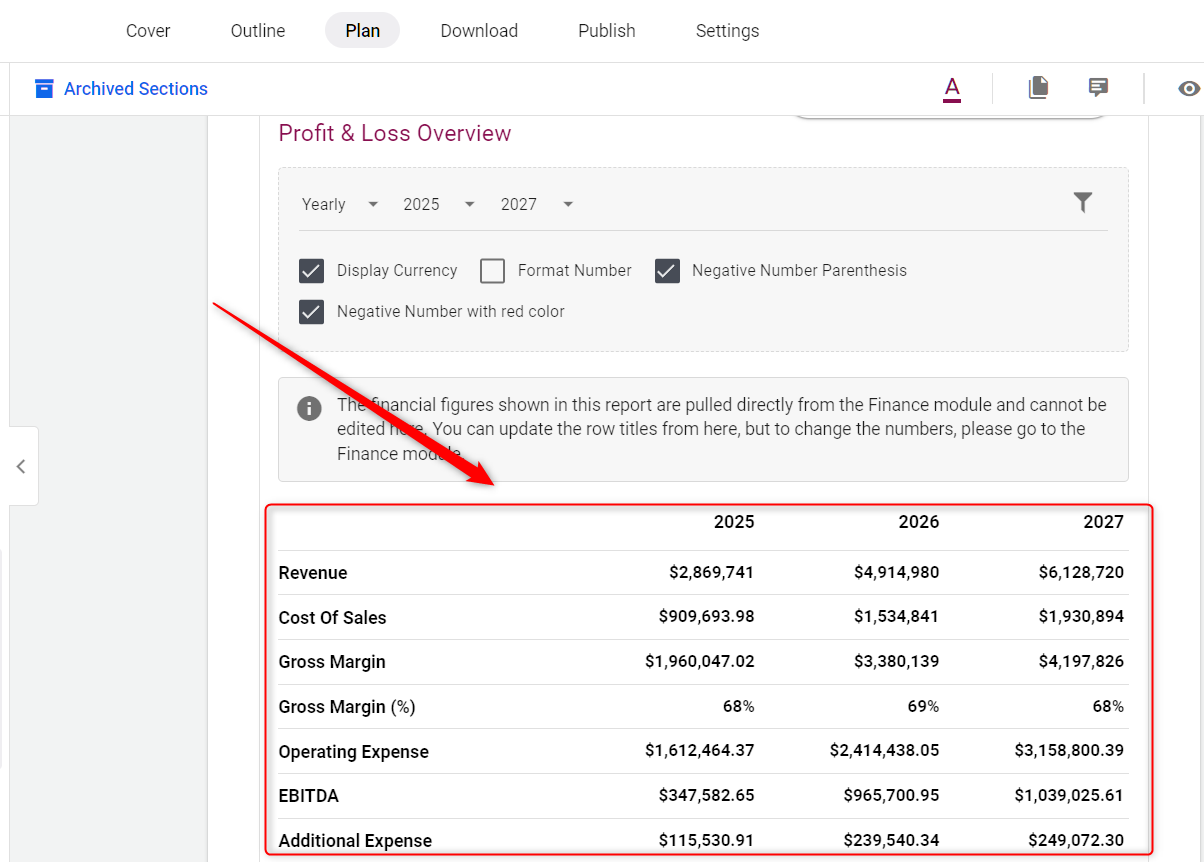
From Workspace Details:
- 1
-
Choose your dedicated workspace and from the workspace menu navigate to the “Workspace Details” section.
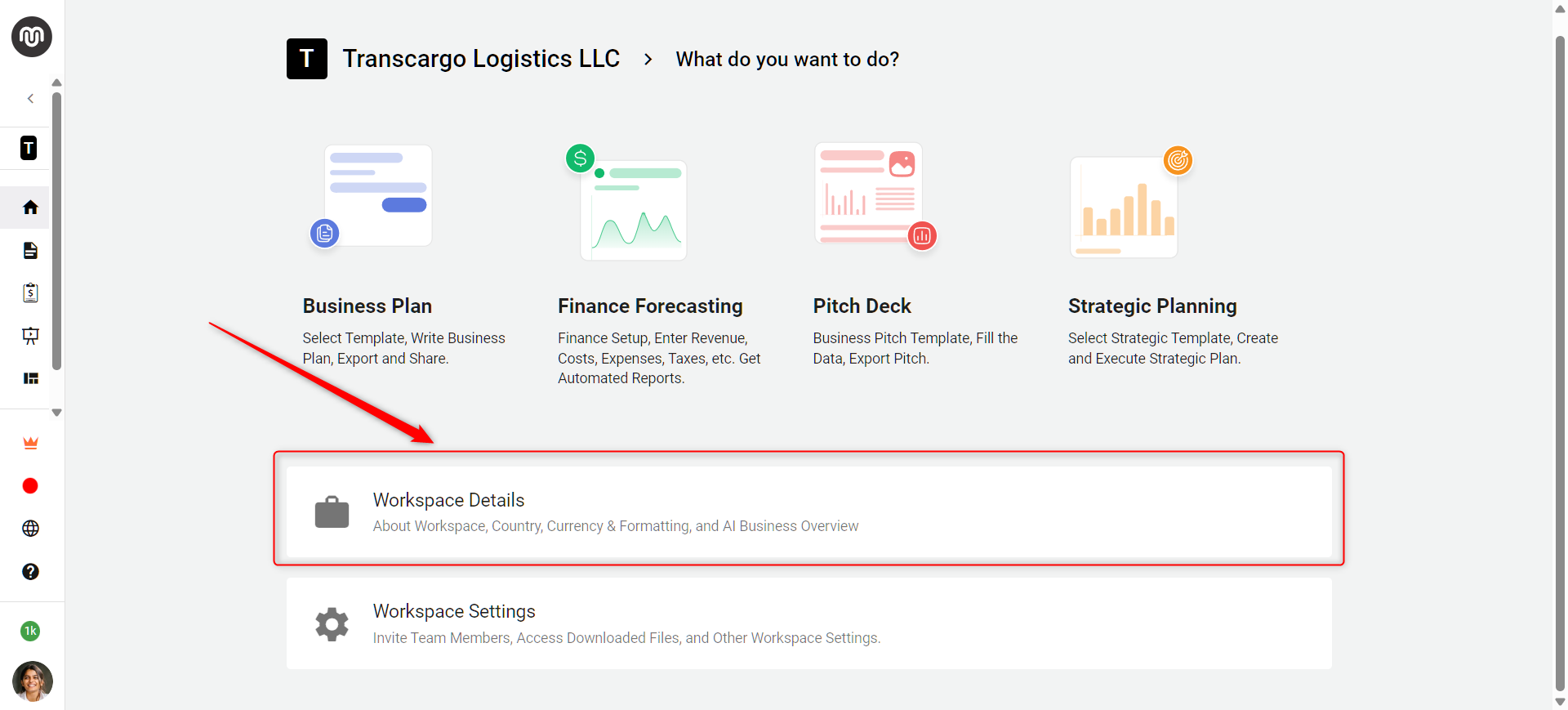
- 2
-
Under the Profile section, look for the Country, Currency & Formatting" option within the Workspace Details.
Select your country from the dropdown menu. The currency will automatically adjust to match the standard currency of the chosen country.
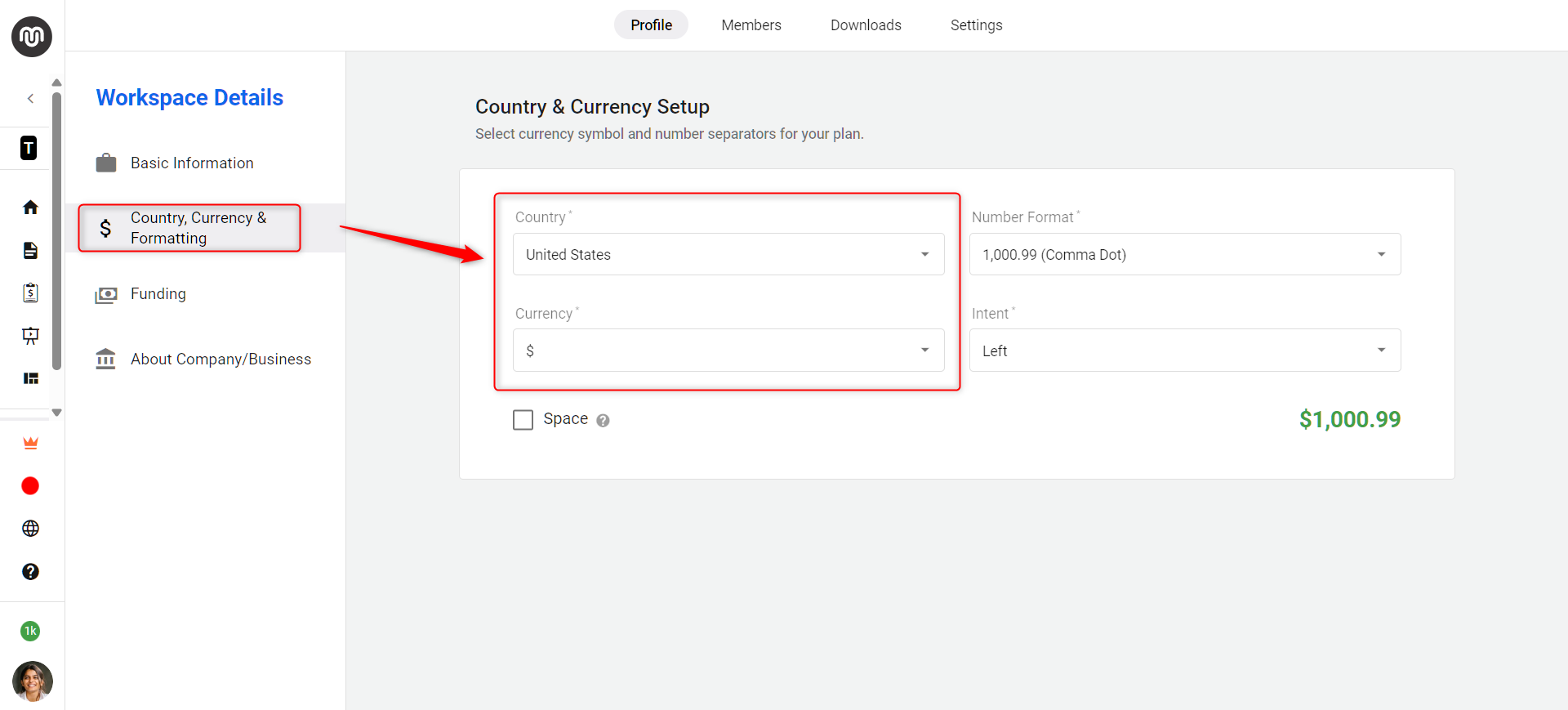
By following the method steps, you can effortlessly update or change the currency in your business plan to suit your needs. This simple process ensures your financial data aligns with your target audience or market, enhancing the clarity and relevance of your business planning efforts.