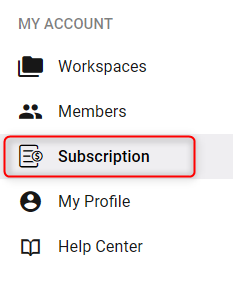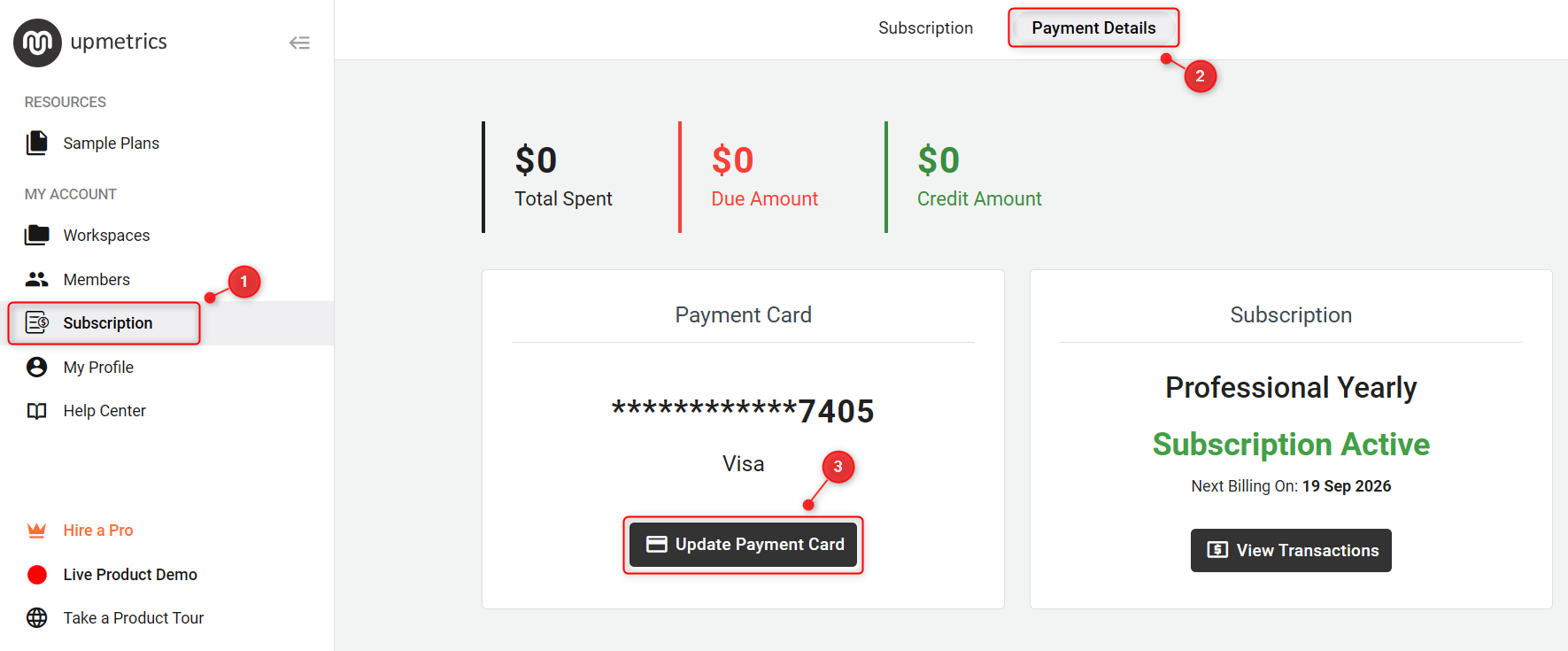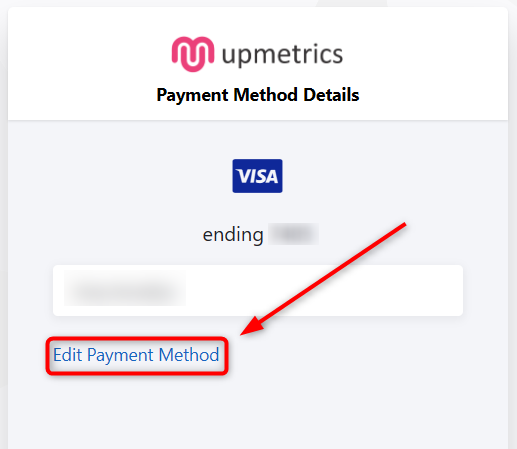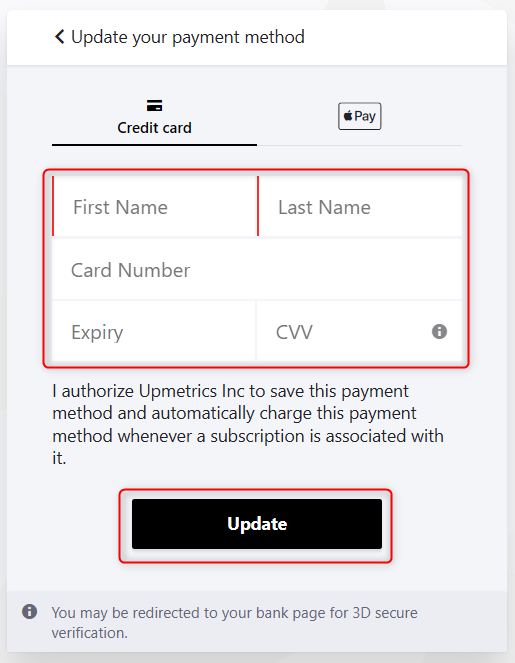Updating your subscription payment method information
Paying for your account subscription is flexible; you can use either a credit or debit card to keep your account active. If you ever need to update your card details or switch between a credit and debit card, it’s a simple process.
In this guide, we'll explore the importance of updating your card details and provide a step-by-step approach to updating your account payment method.
In this article
Steps to Update Your Account Payment Method Details:
- 1
-
Log in to your account and navigate to the Subscription section.
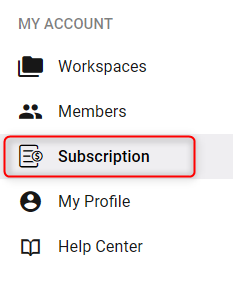
- 2
-
In the subscription area, find and click on the "Payment Details" option. This is where all your current payment information is stored. Look for the "Update Payment Card" option.
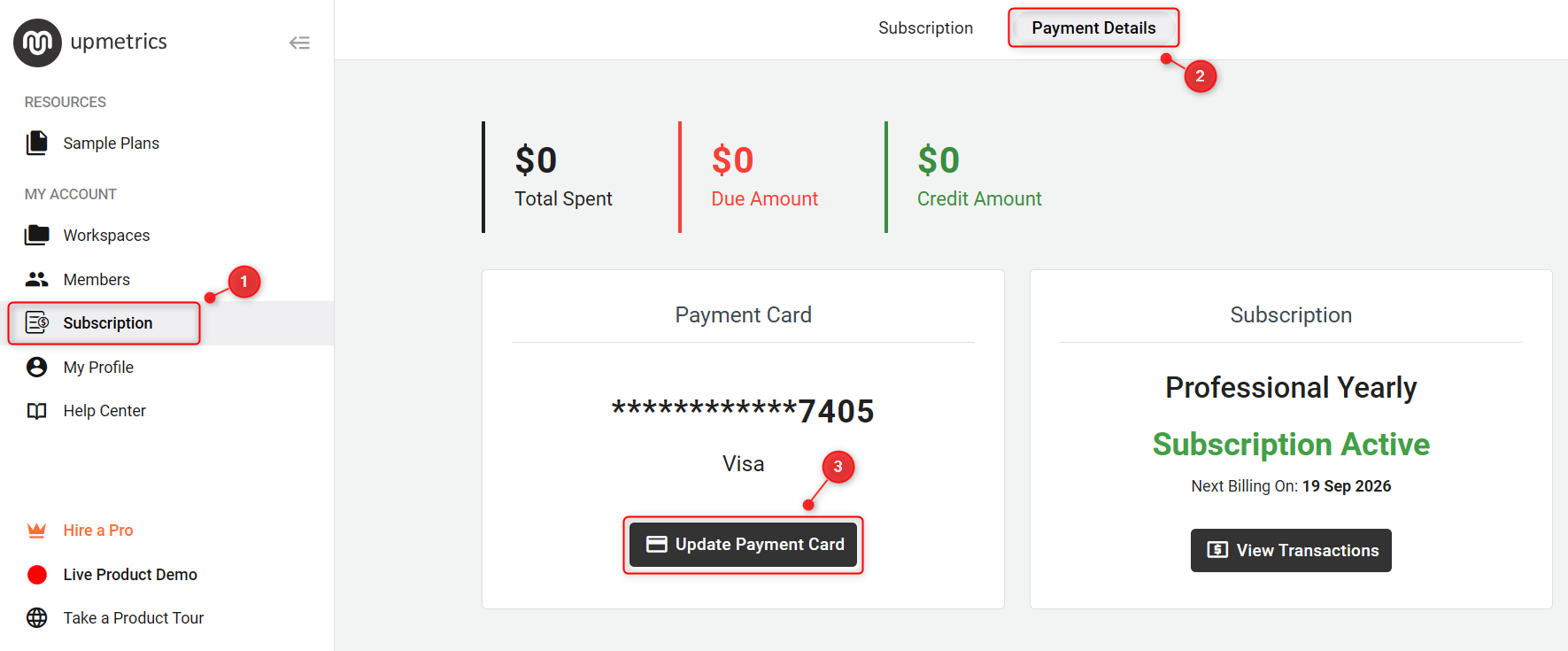
- 3
-
Clicking on this will take you to the page where you can edit your payment information. Once there, select "Edit Payment Method" to proceed.
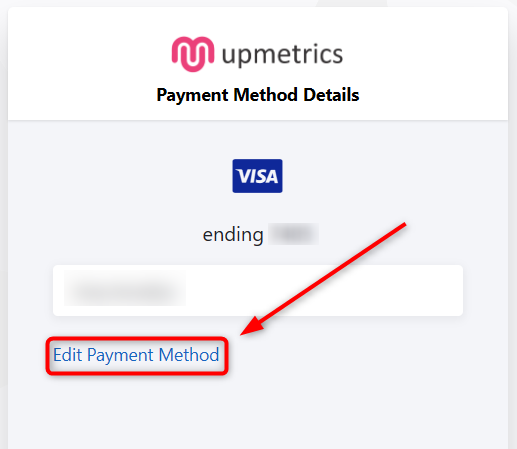
- 4
-
Now, you'll need to fill in the new payment information. This includes the cardholder's name, card number, expiration date, and CVV code.
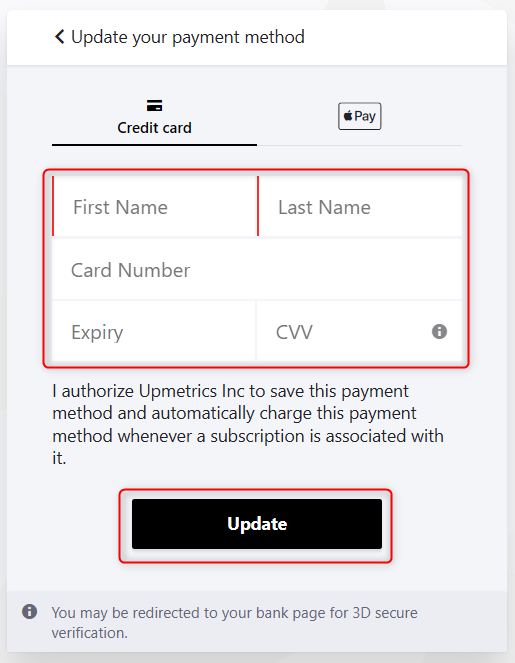
- 5
- After you've entered all the necessary details, hit the "Update" button to save your new payment information. Your payment details will be immediately updated in the system.
Why Update Your Card Details?
- Avoid Interruptions: Card details change for many reasons - expired cards, lost or stolen cards, or a switch to a new bank. Keeping your payment information up-to-date ensures continuous access to your account without any hiccups.
- Stay Secure: Regularly updating your payment information can also be a good practice for financial security, giving you a chance to review and manage where your card details are stored.
- Seamless Service: We constantly evolve with new features and updates. Maintaining an active subscription through updated payment information means you're always using the latest and greatest the platform has to offer.