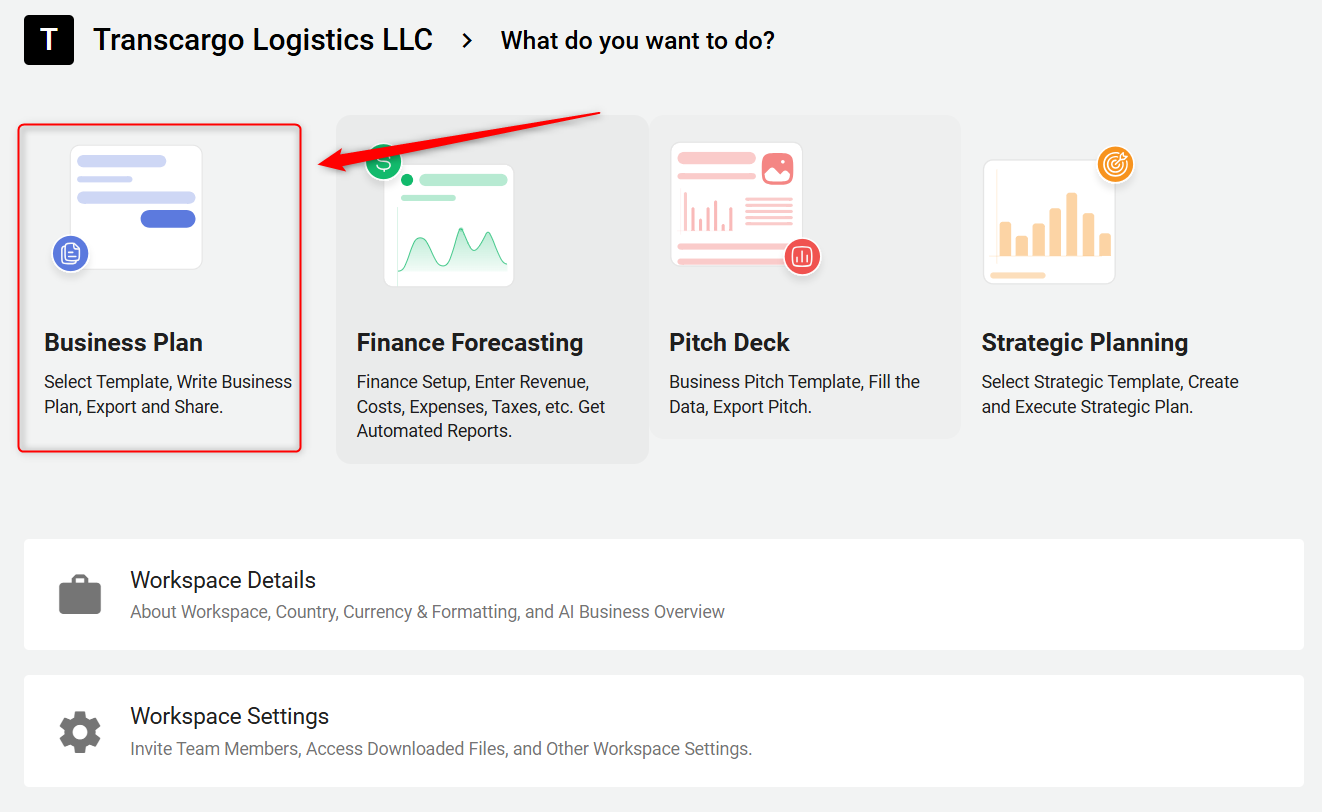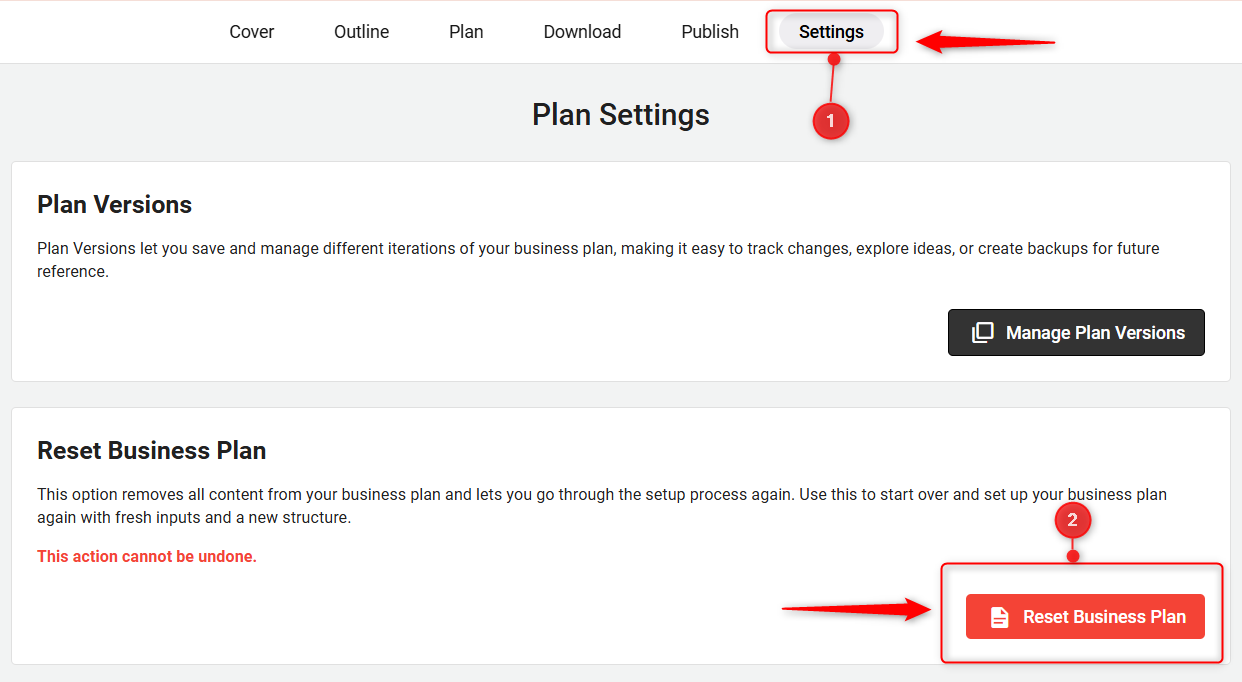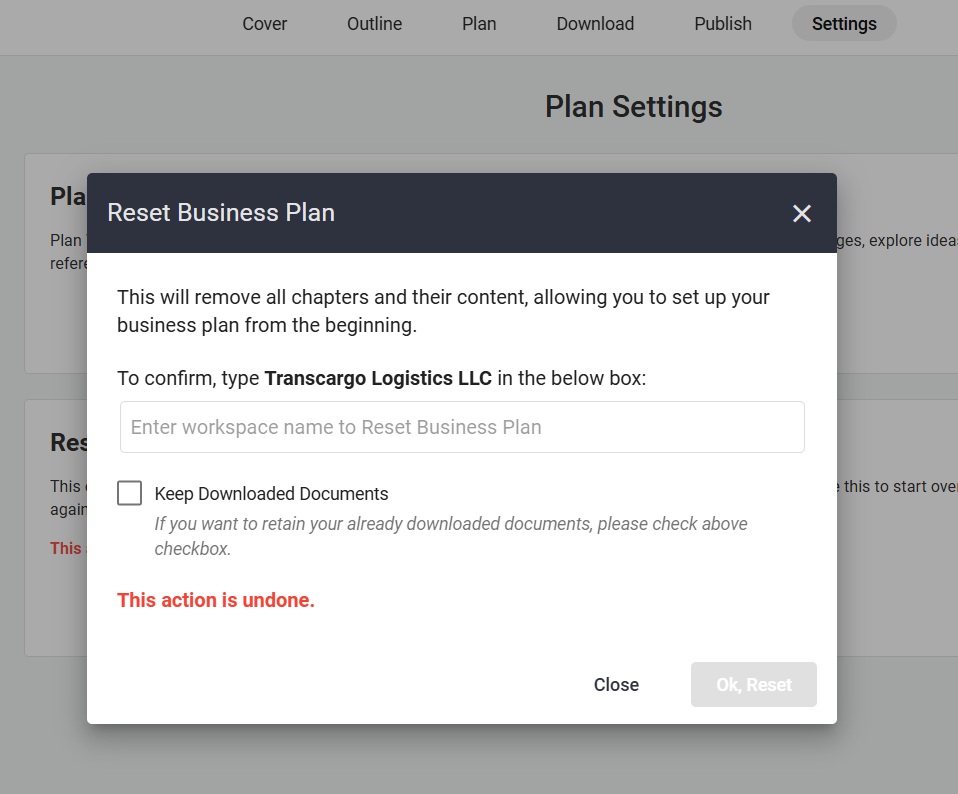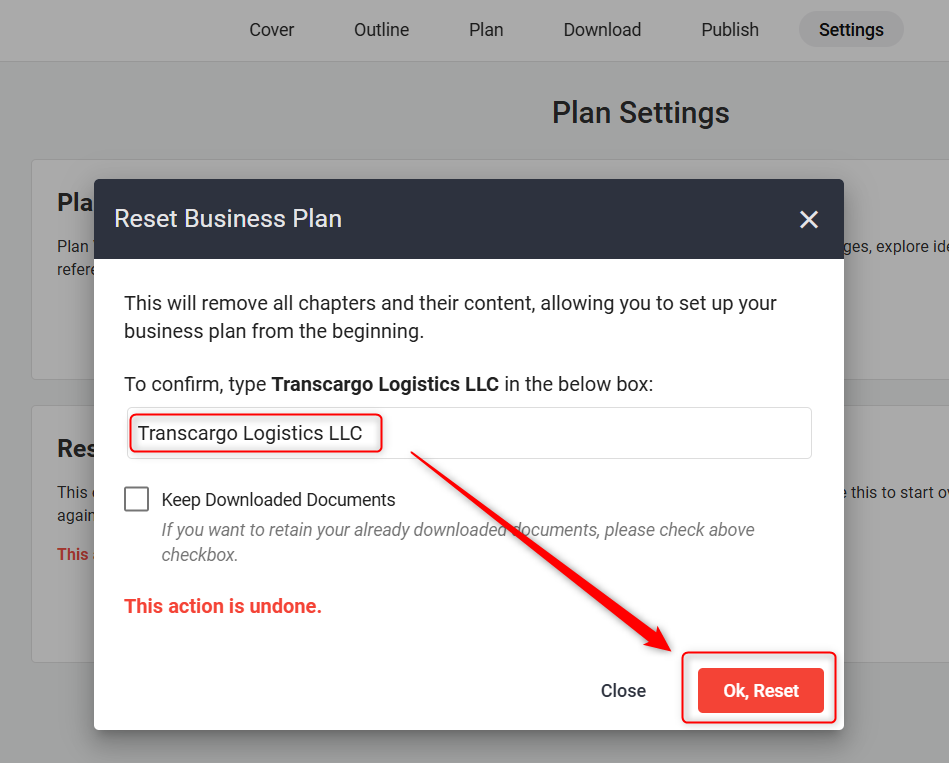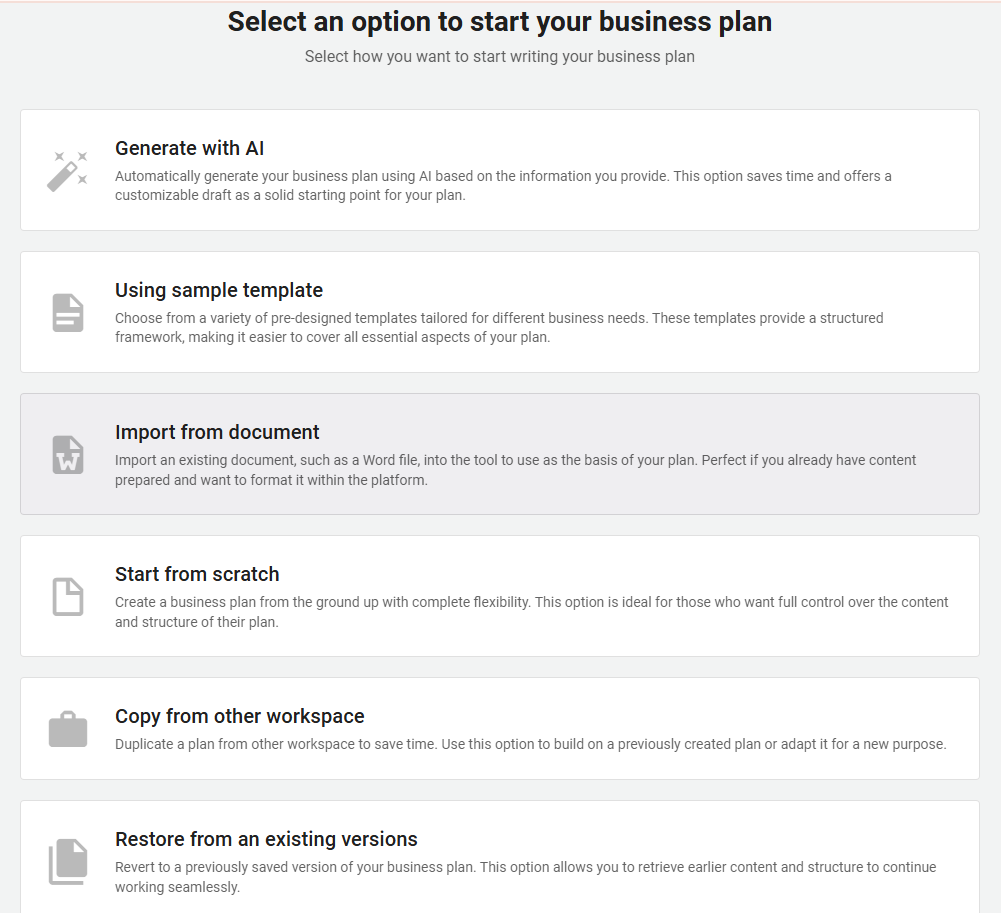How to reset your business plan?
The Reset Business Plan option is a powerful tool for users who need to start their business planning process from scratch without creating a new workspace.
With just a few clicks, you can easily refresh your business plan by removing all existing content, sections, and customizations, essentially returning the plan to its original default state. This is especially helpful if you've made significant changes that no longer align with your goals or if you simply want a clean slate to begin again.
This feature allows you to revert your business plan to its initial template state, removing all previously entered data and customizations.
Steps:
- 1
-
On the workspace menu, locate and open the Business Plan builder.
-
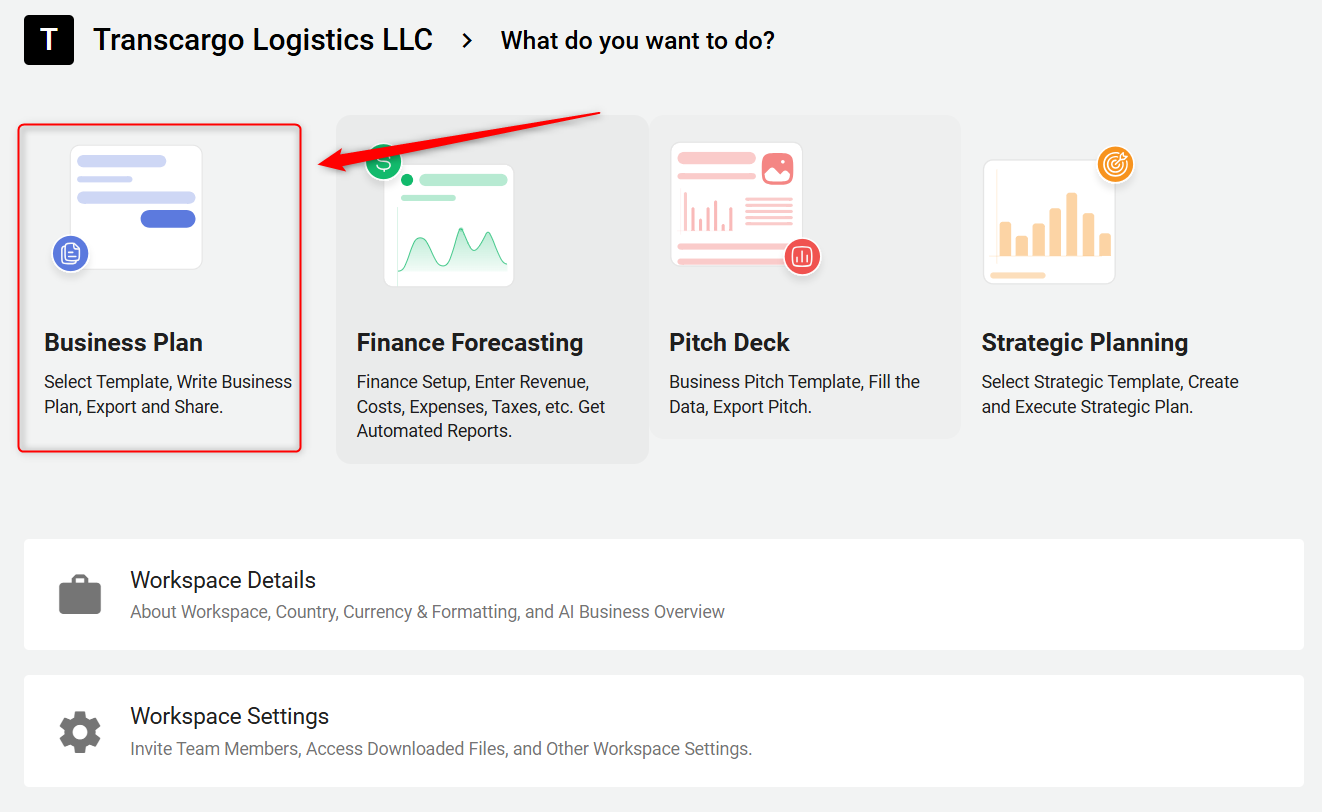
-
Then navigate to the Settings section and within it, look for the Reset Business Plan option and click on it.
-
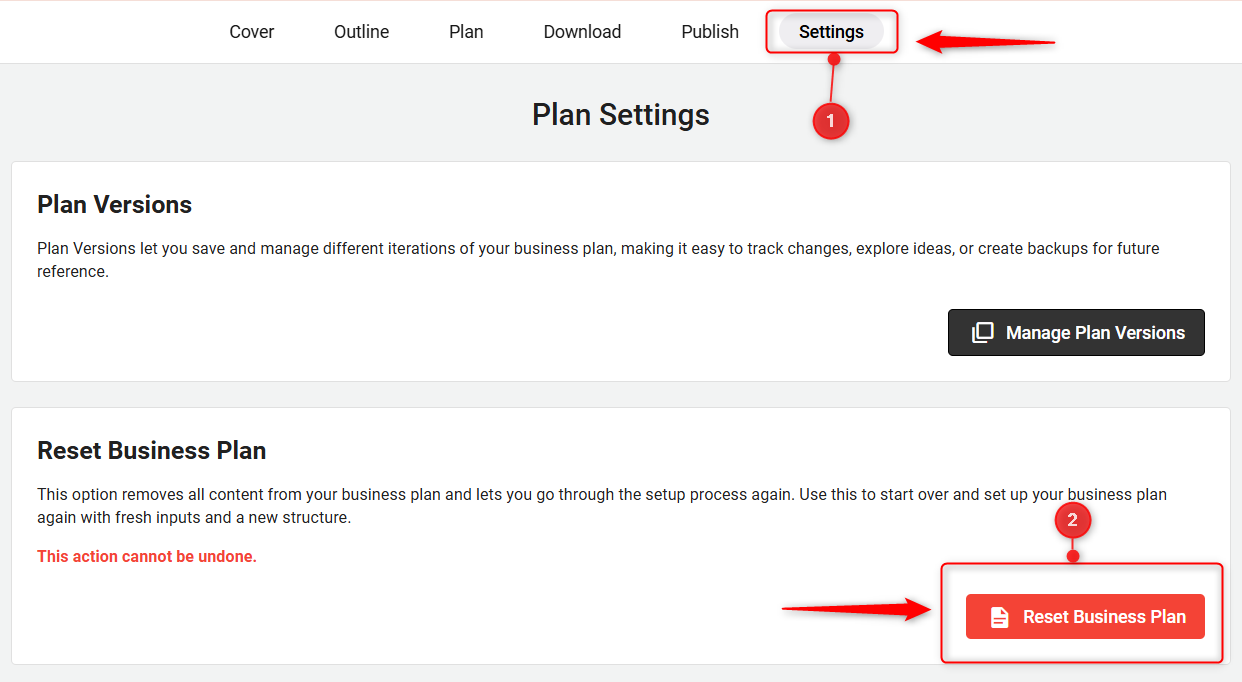
- 2
- A warning pop-up will appear; type the name of your workspace in the field provided to confirm your intention. If you wish to preserve your download history, ensure the Keep Downloaded Documents option is checked.
-
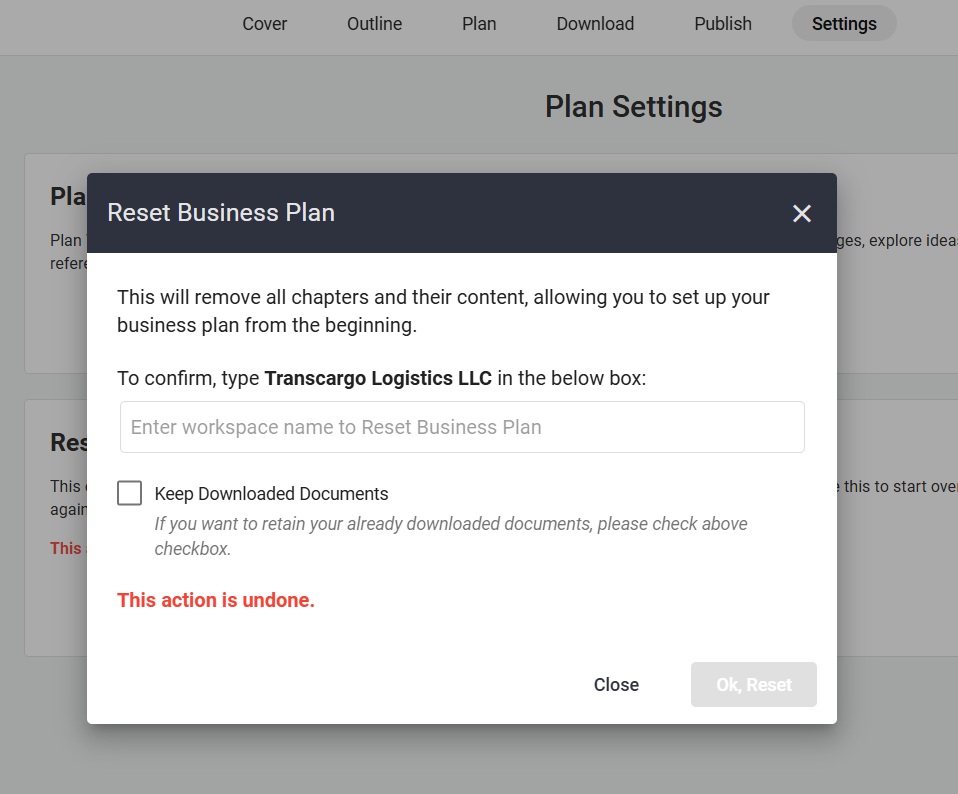
- 3
- Once you've correctly entered the workspace name, you'll see the Ok, Reset option is enabled, and click on it to reset your business plan.
-
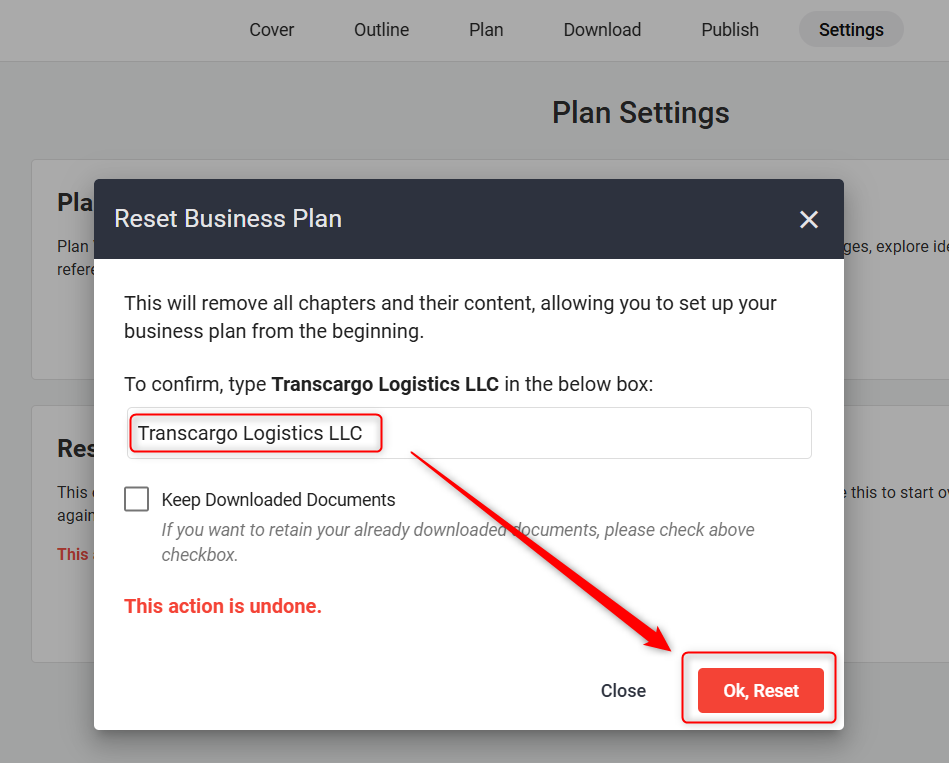
- 4
- Following a reset, you'll be redirected to select an option to start your business plan. Select your preferred configuration option for the business plan.
-
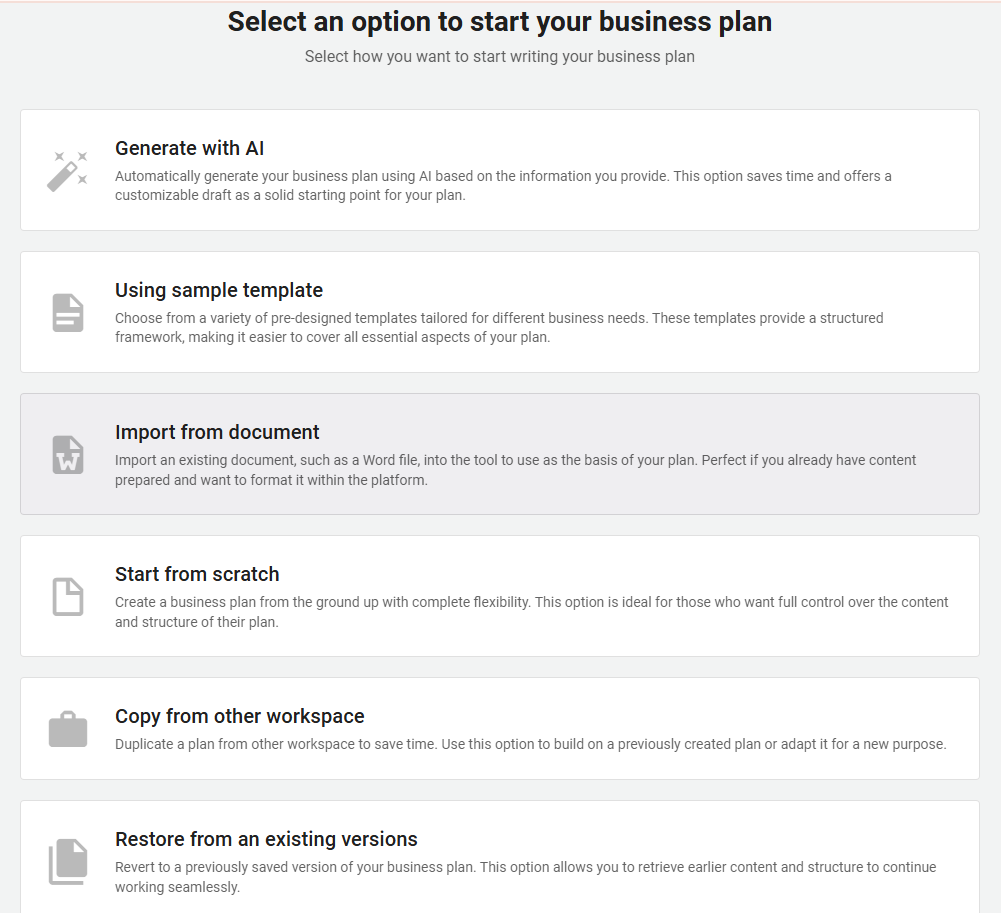
Warning: This will delete all chapters and their data, allowing you to select a new business plan template.
Now, follow the steps for setting up a Business Plan. For more details, refer to Setup and Configure your Business Plan.