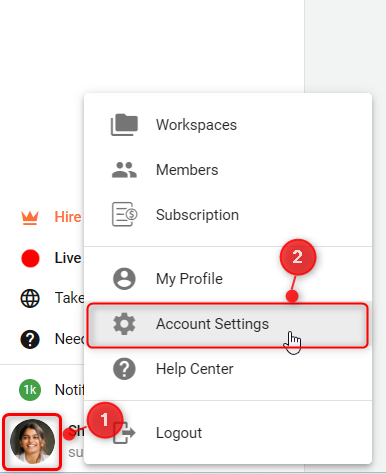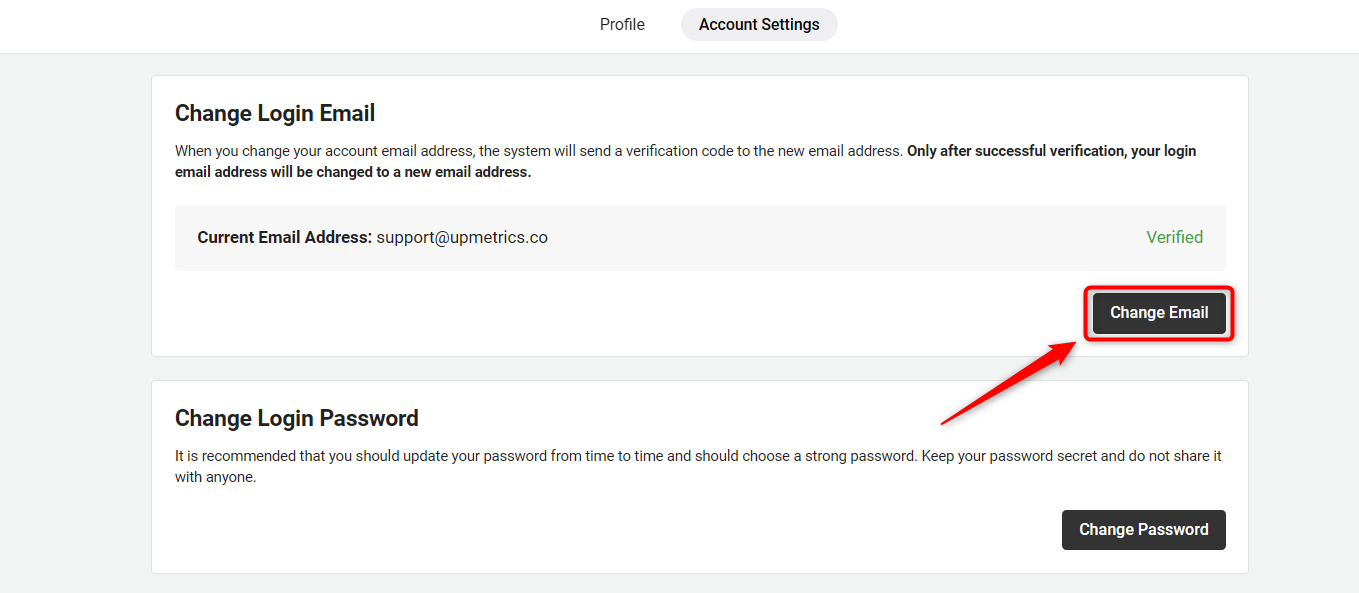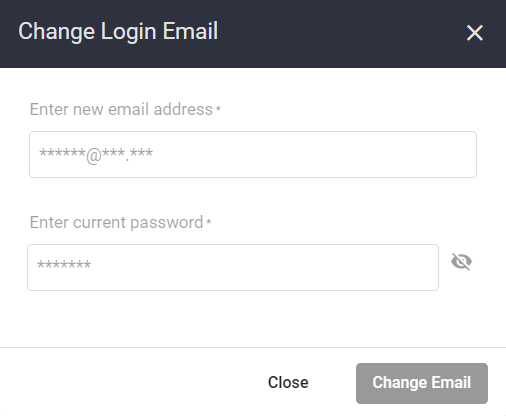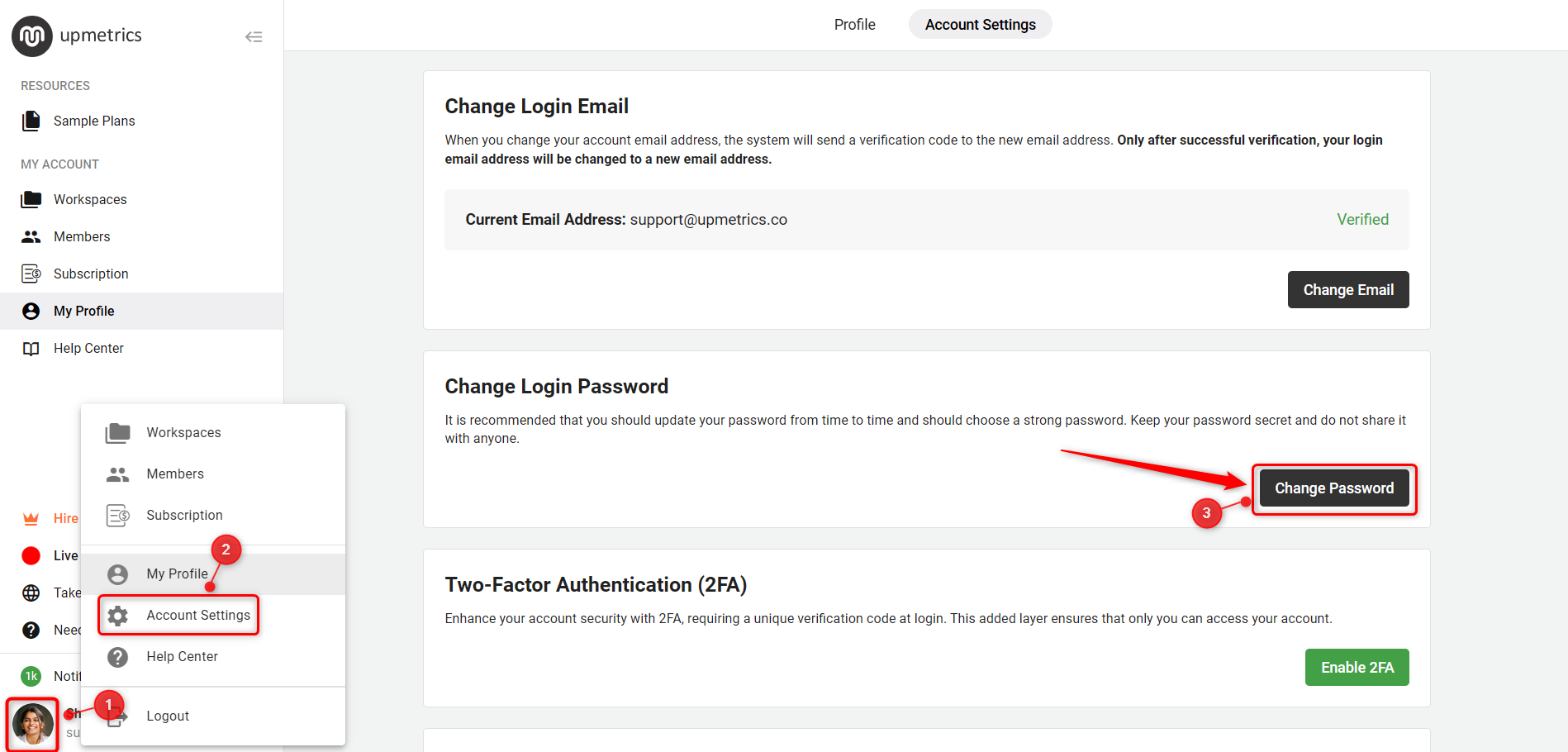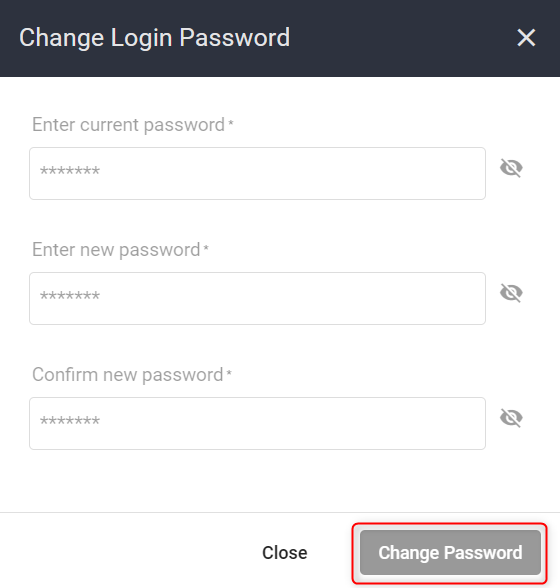Changing your account's login email address and password
Keeping your account secure is essential, and regularly updating your email and password is a key part of maintaining that security.
This quick guide will show you how to easily update both, ensuring your account stays protected and accessible only to you.
In this article
Steps to change the email address:
- 1
- Start by logging into your account with your current credentials.
- 2
-
Once logged in, locate and click on your profile icon, found in the bottom left corner of the dashboard. Select “Account Settings” from the dropdown menu.
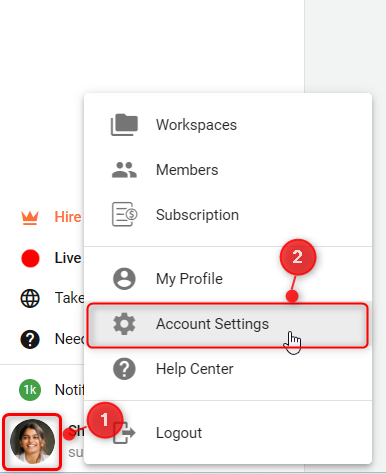
- 3
-
In the Account Settings menu, look for a section labeled “Change Email”. Click on it to proceed with updating your email address.
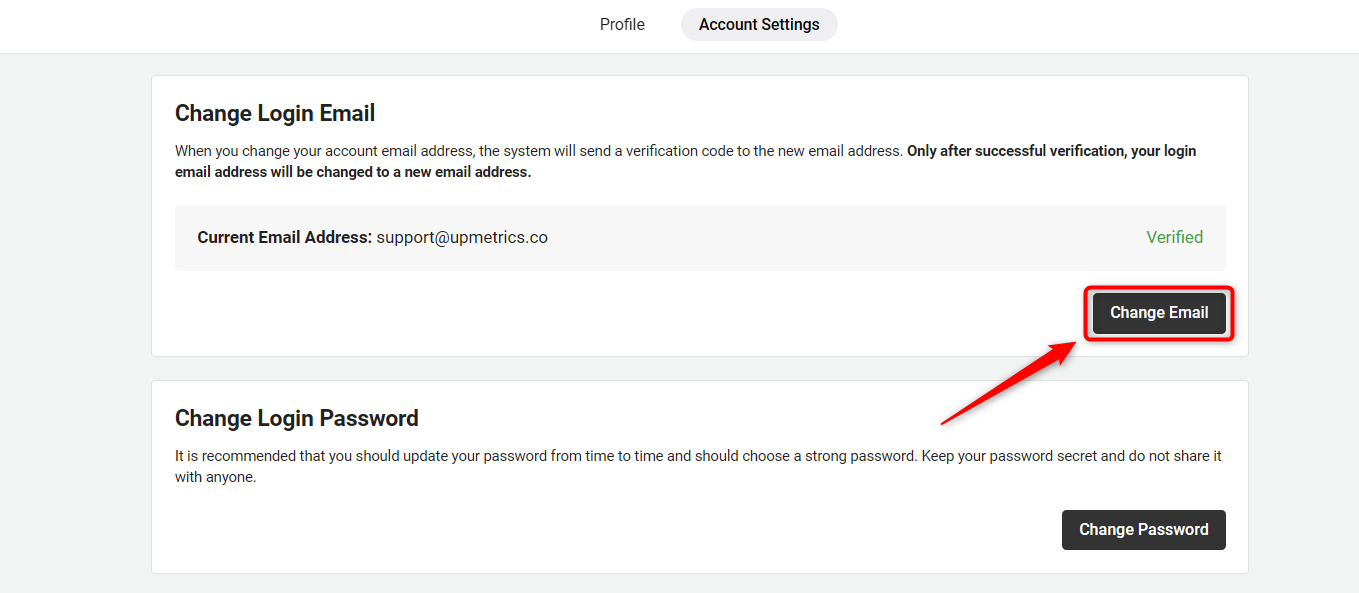
- 4
-
Enter your new email address in the provided field. You are required to confirm this change by entering your current password for security purposes.
After entering your new email address, click the “Change Email” to apply the changes.
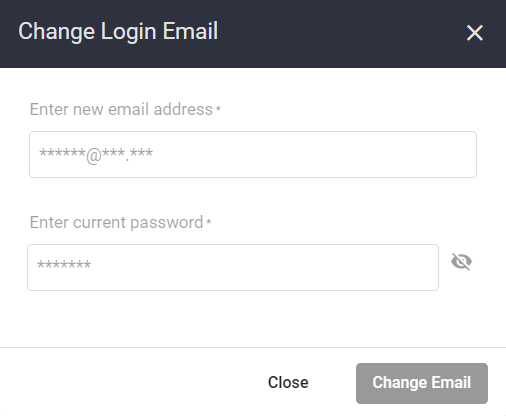
- 5
- You’ll likely receive a verification email at your new address. Follow the instructions within this email to complete the update process, ensuring your account is linked to your new email.
Steps to change your password
- 1
- Log into your account. Click on your profile icon and select “Account Settings” from the dropdown options.
- 2
-
Look for a section or option labeled “Change Password”, and click on it.
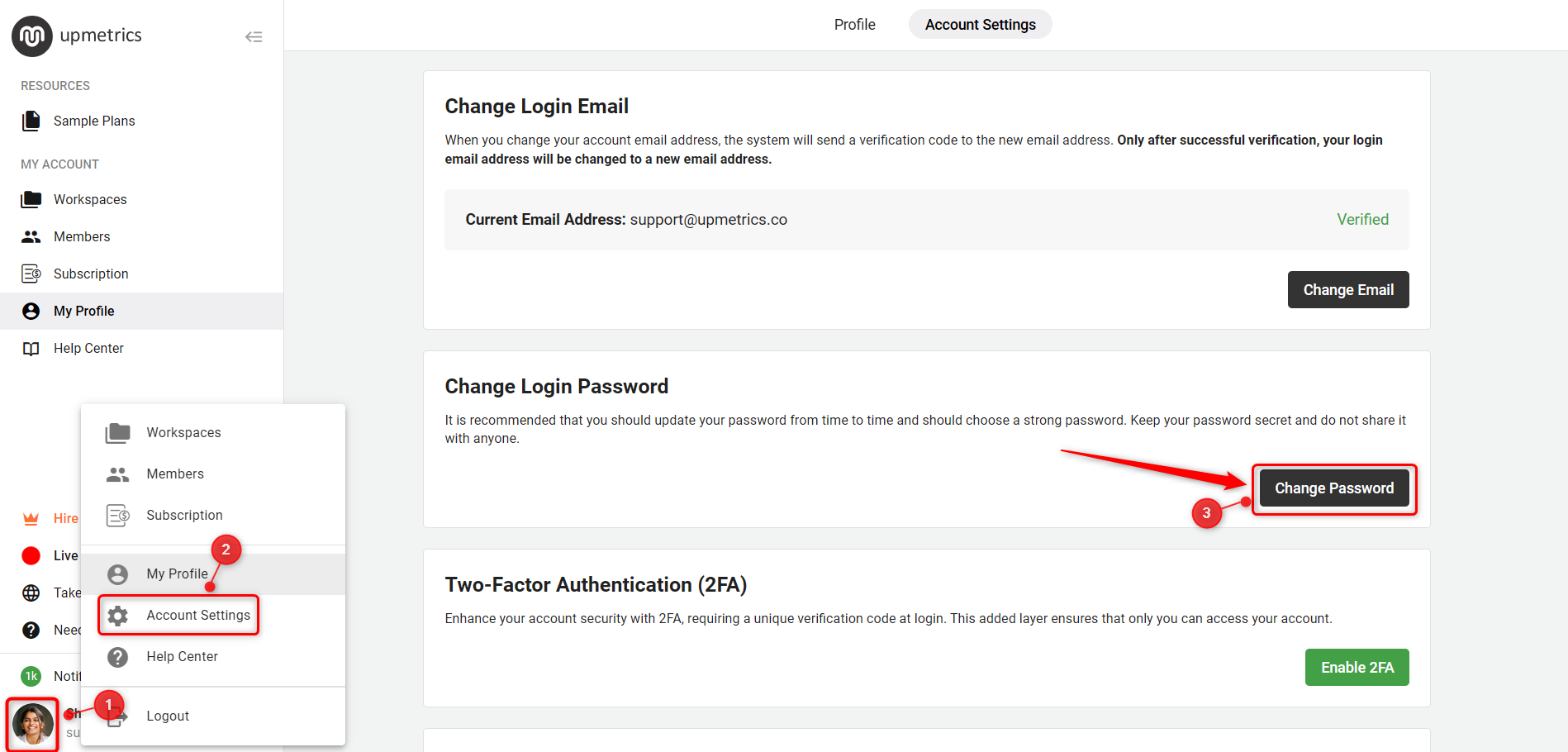
- 3
-
You’ll be prompted to enter your current password once and your new password twice to ensure accuracy.
After entering your passwords, click on the “Change Password” to update your password.
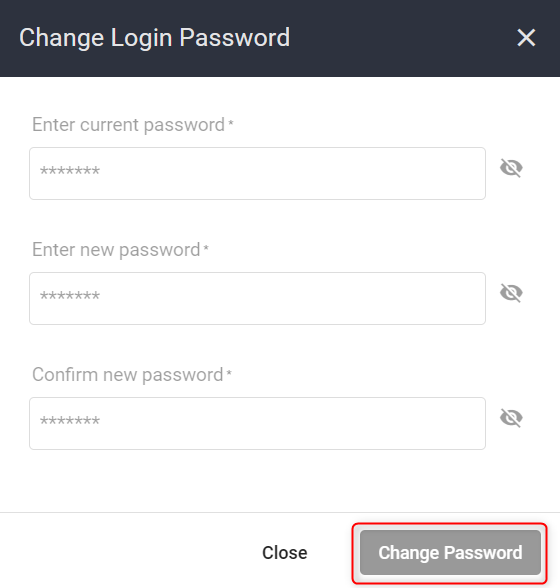
Updating your email and password regularly is an easy way to keep your account safe. These simple steps help protect your business details and keep them just for you.