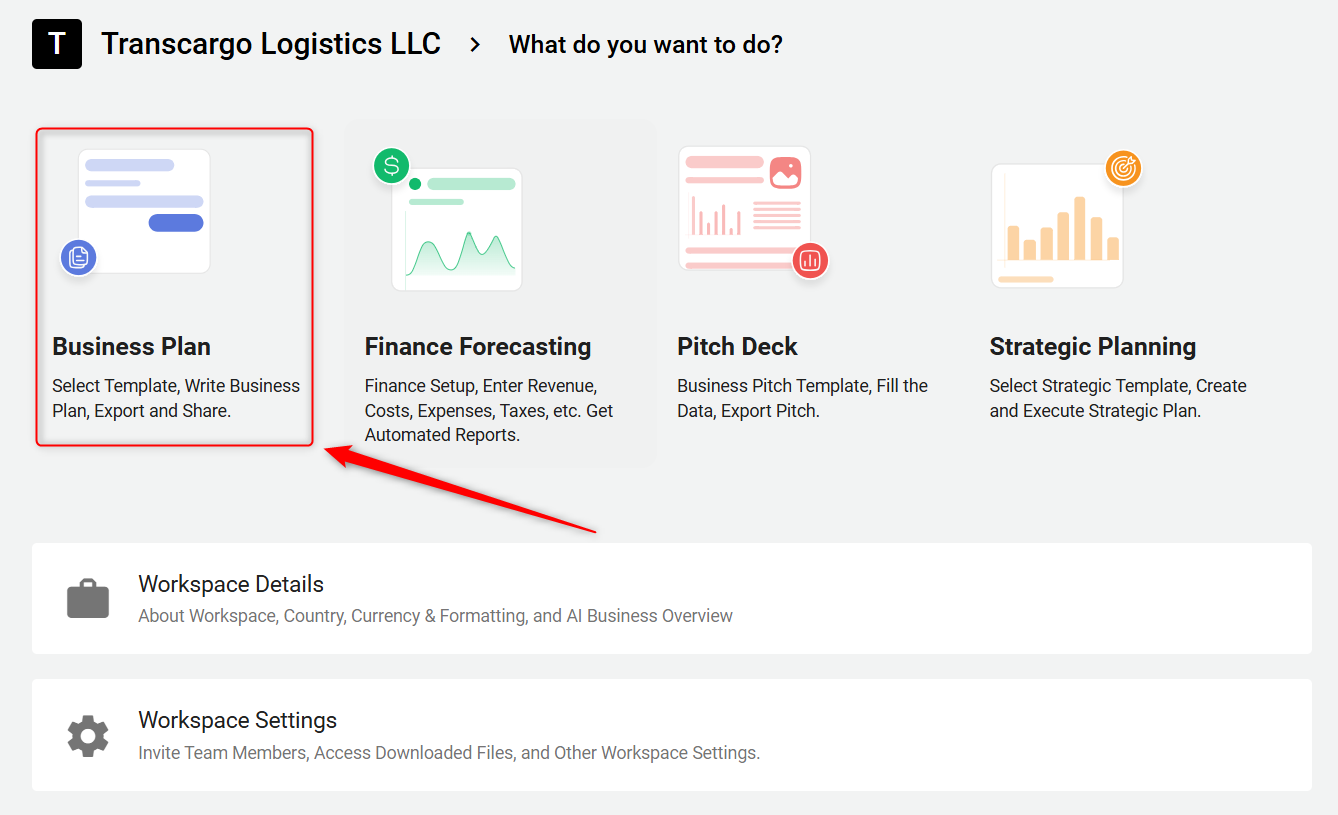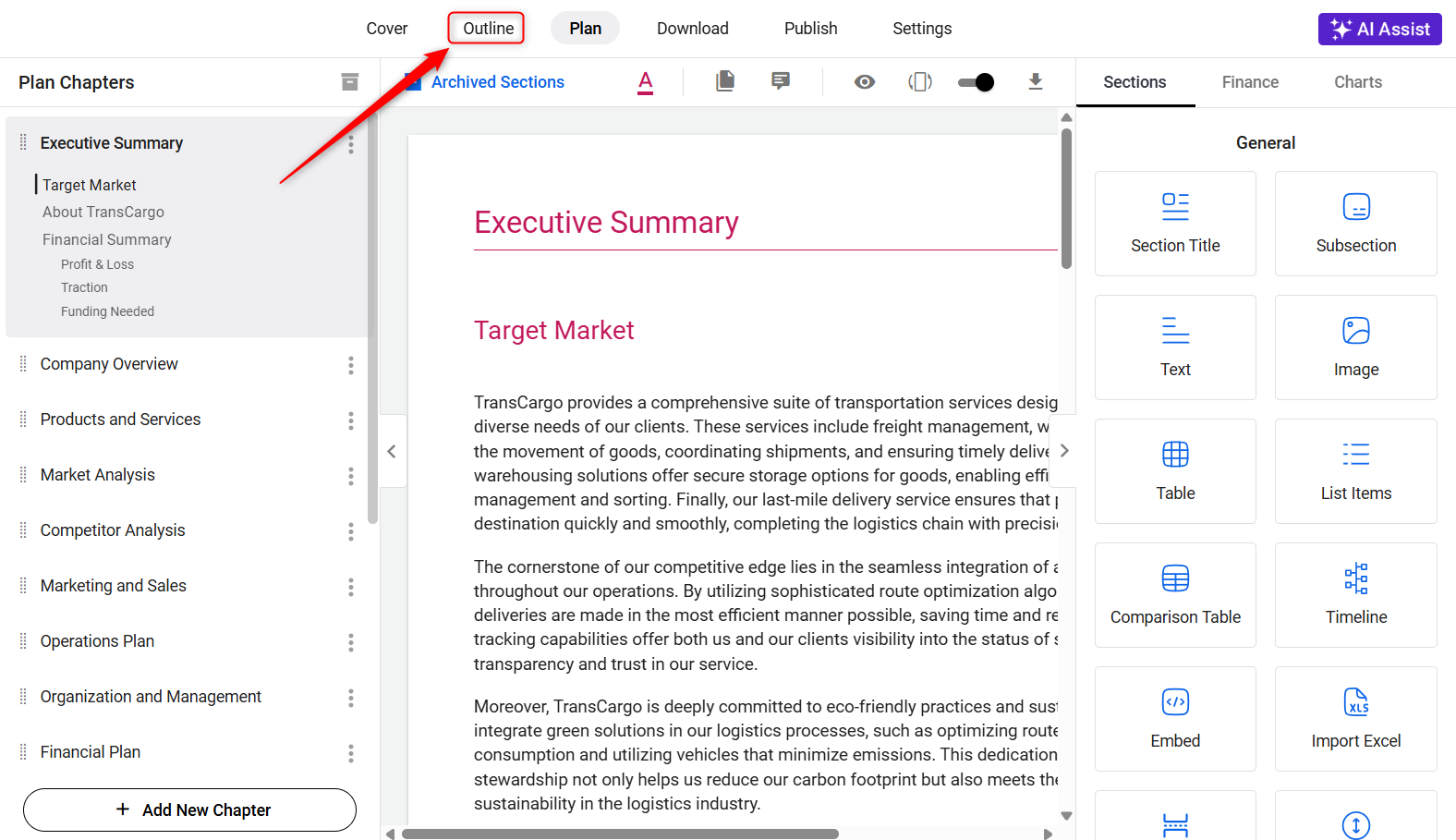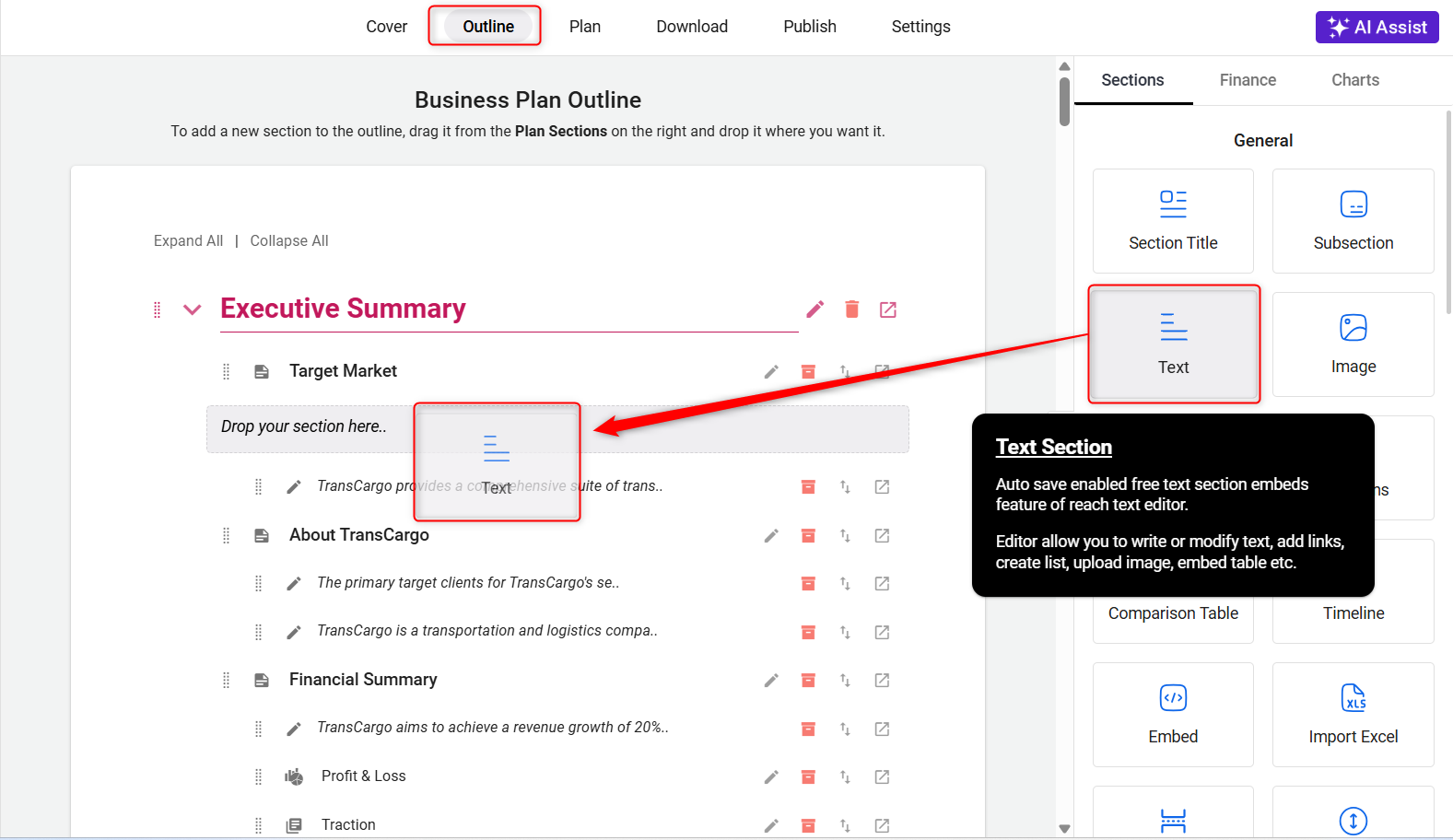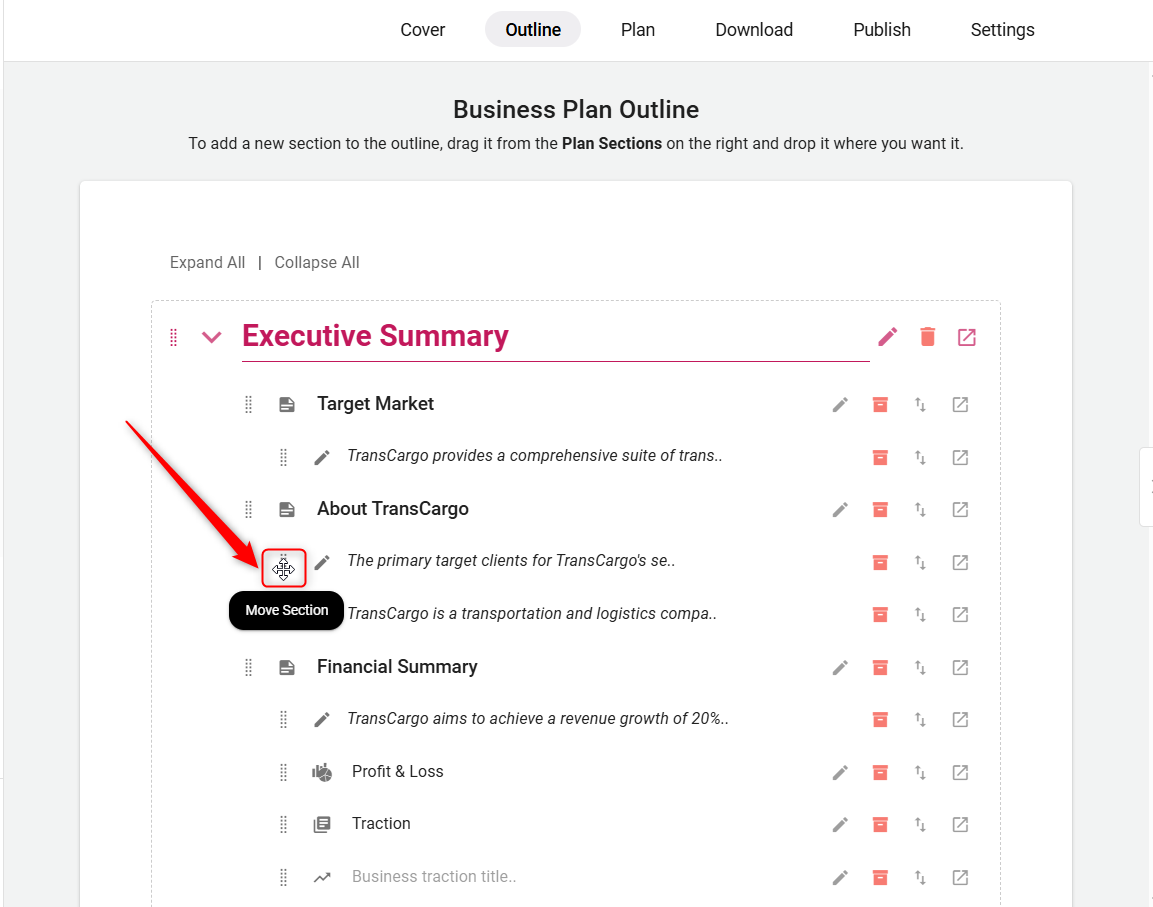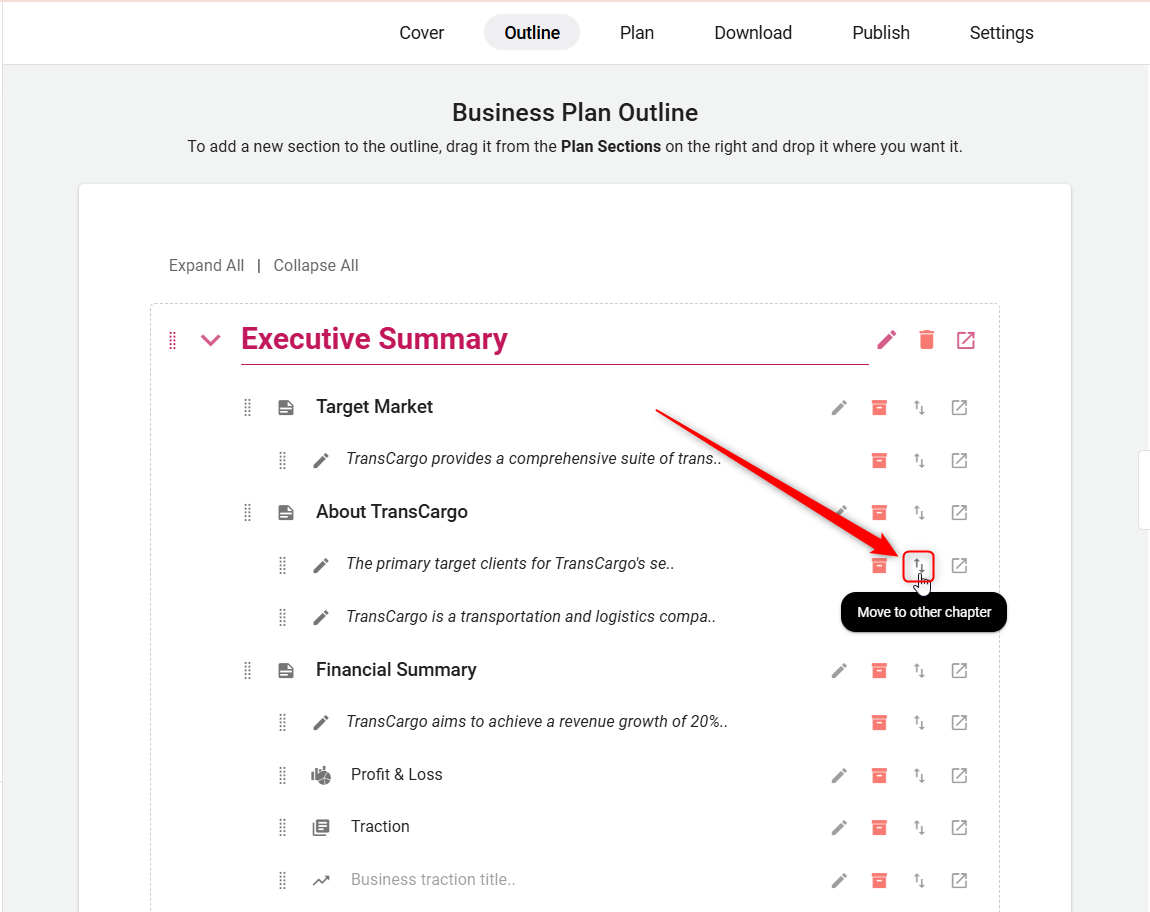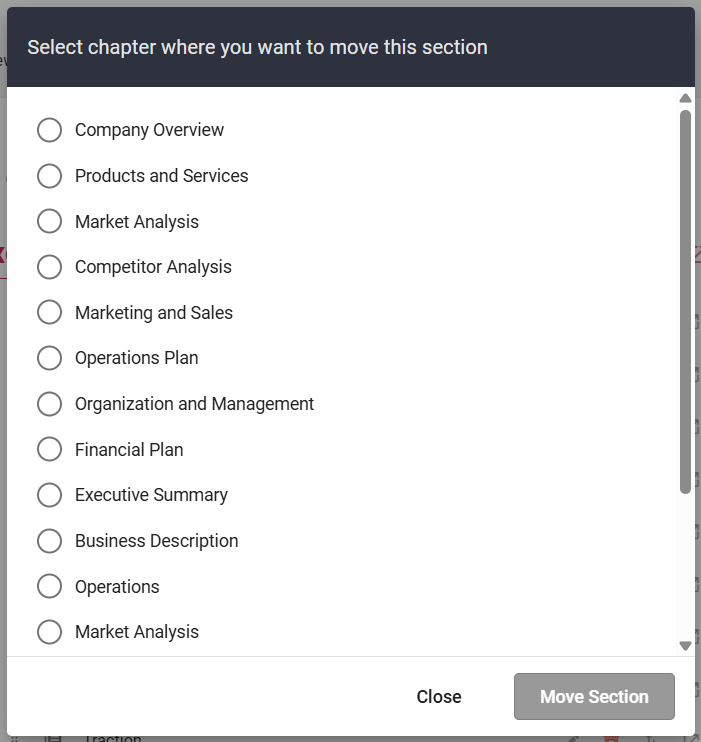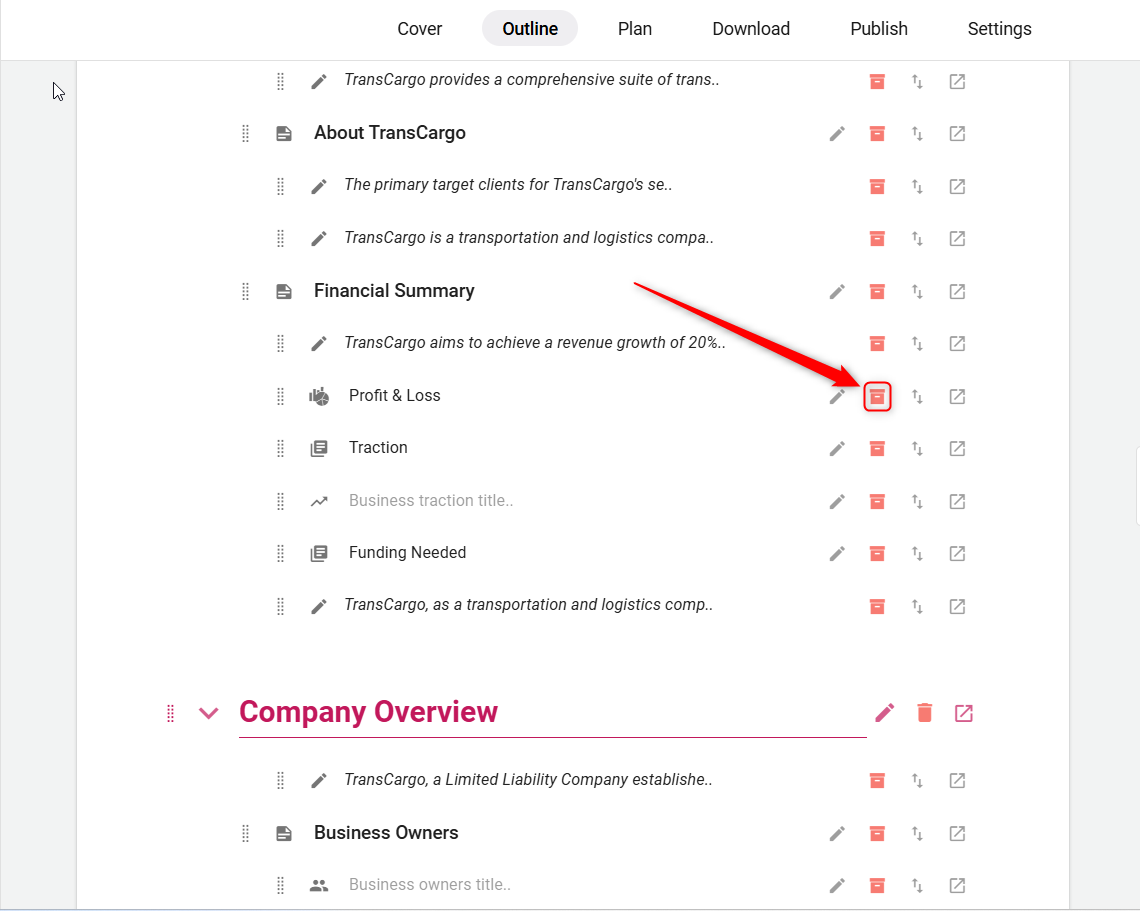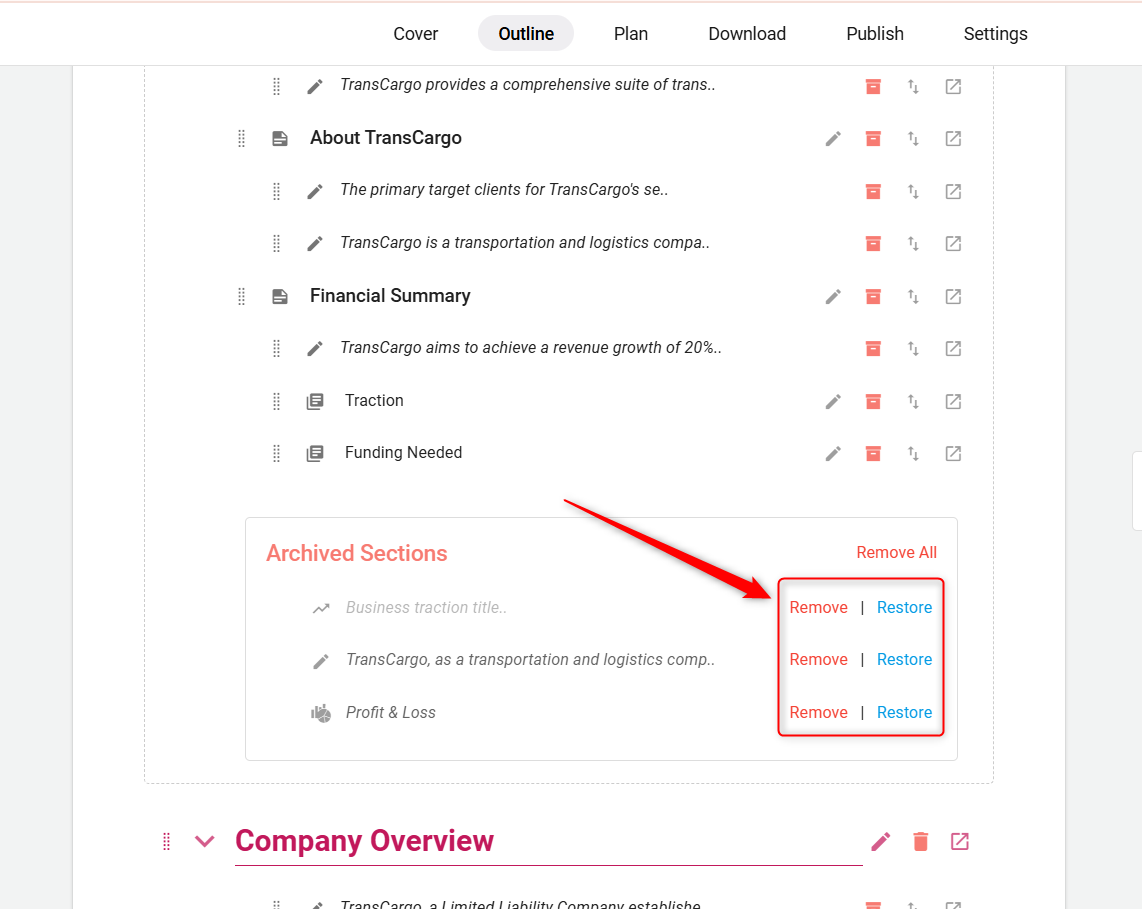Customizing your plan outline
Rearranging the sections of your business plan can be done with ease, allowing you to move sections within the same chapter or to different chapters as needed.
This guide provides straightforward instructions on how to move sections within and between chapters to optimize your plan’s presentation.
Steps to Customize and Edit the Outline in Your Business Plan:
- 1
-
Navigate to the business plan builder and click on it to open it.
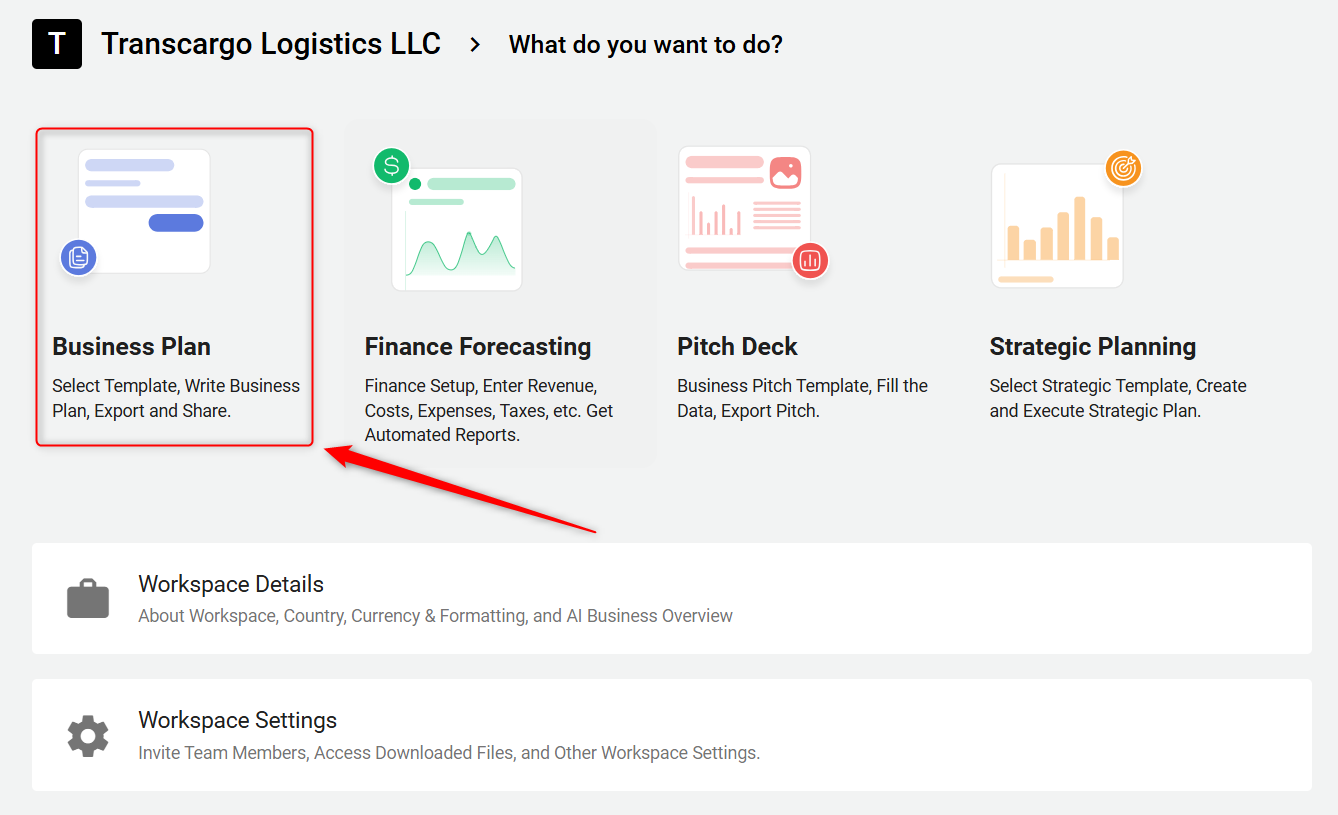
Here, look for the Outline section. This area allows you to view and manage the structure of your document.
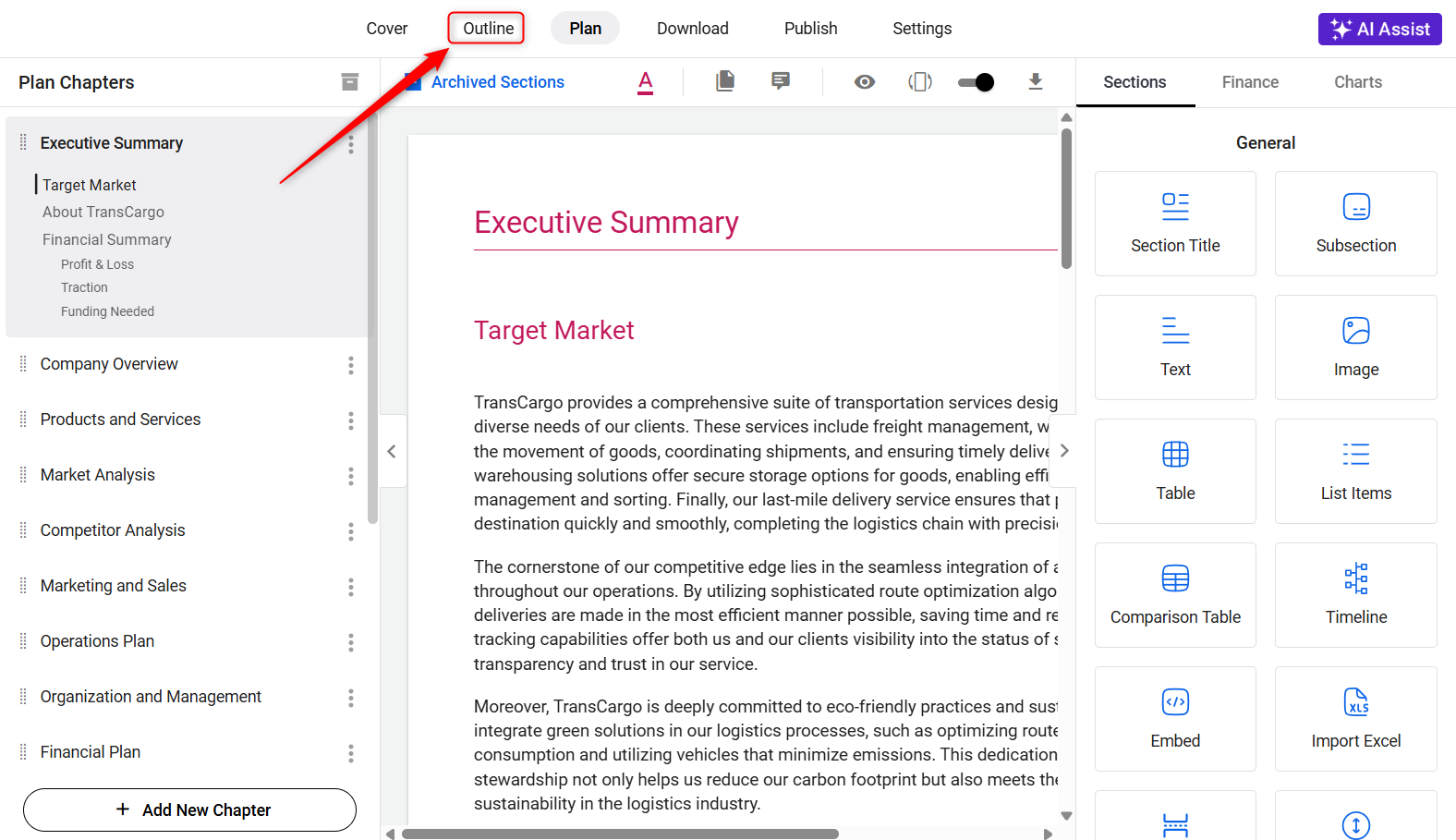
- 2
-
With the drag-and-drop feature, easily add any required sections to your plan's outline.
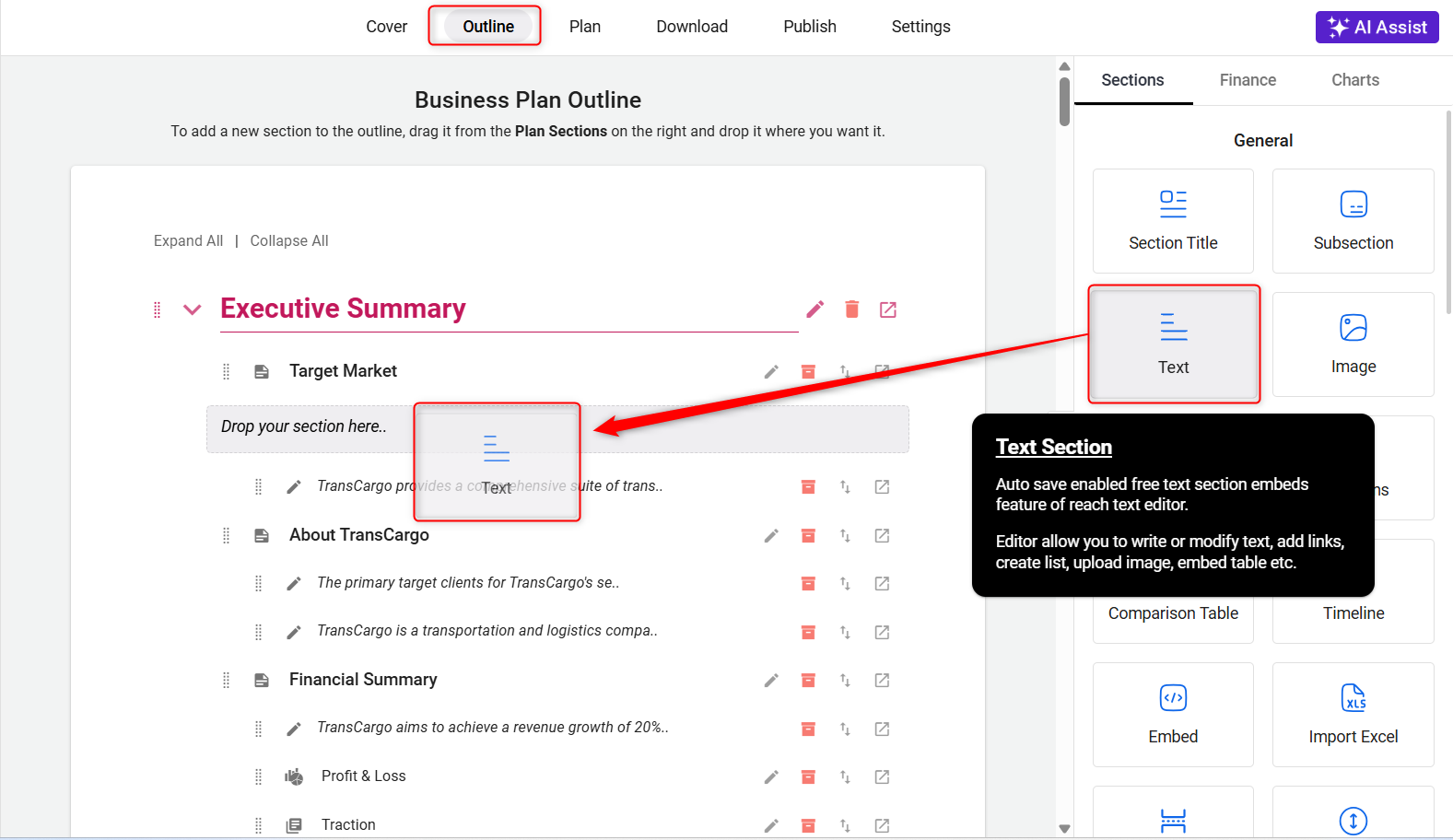
- 3
-
Adjust the structure of your business plan for a more logical flow by moving options to reflect your preferences by dragging.
To move a section within the same chapter, use the Move Section option.
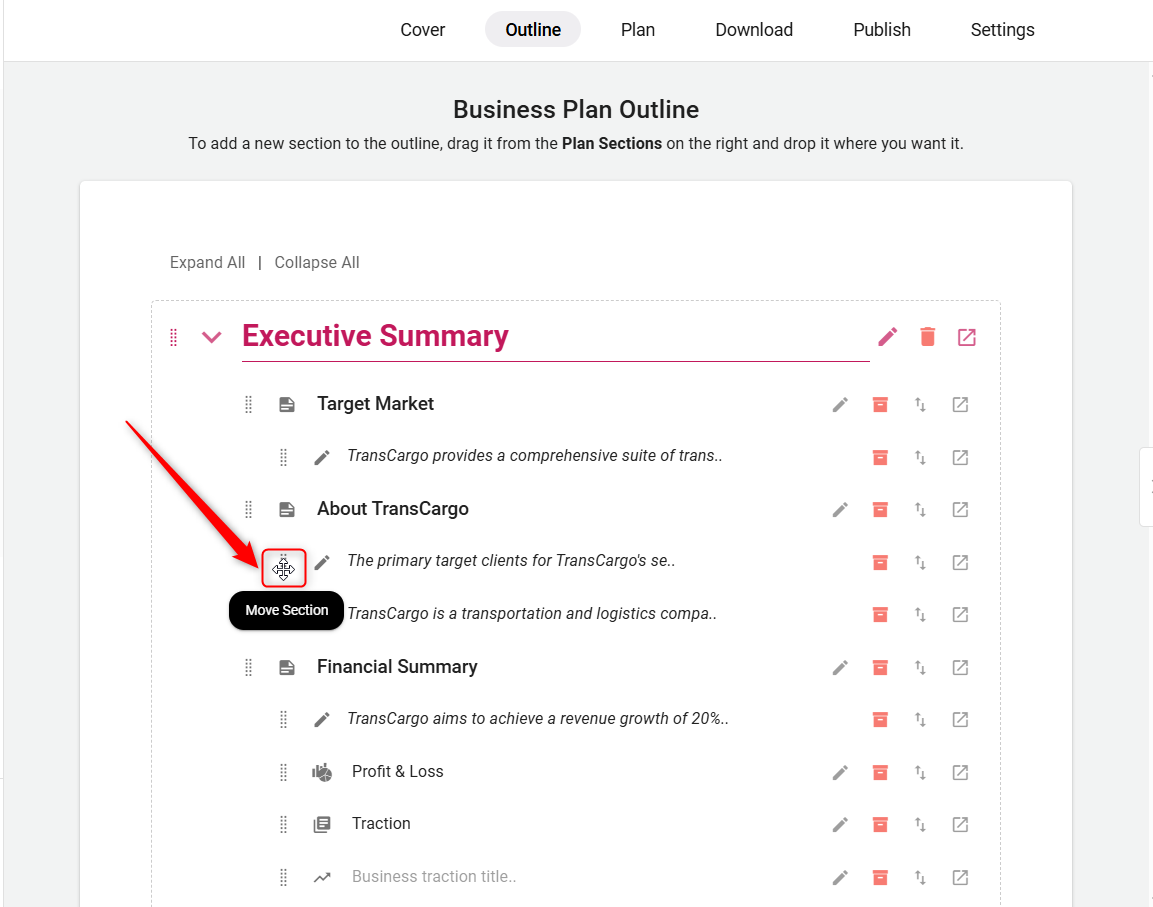
To move a section to a different chapter, use the Move to Other Chapter option.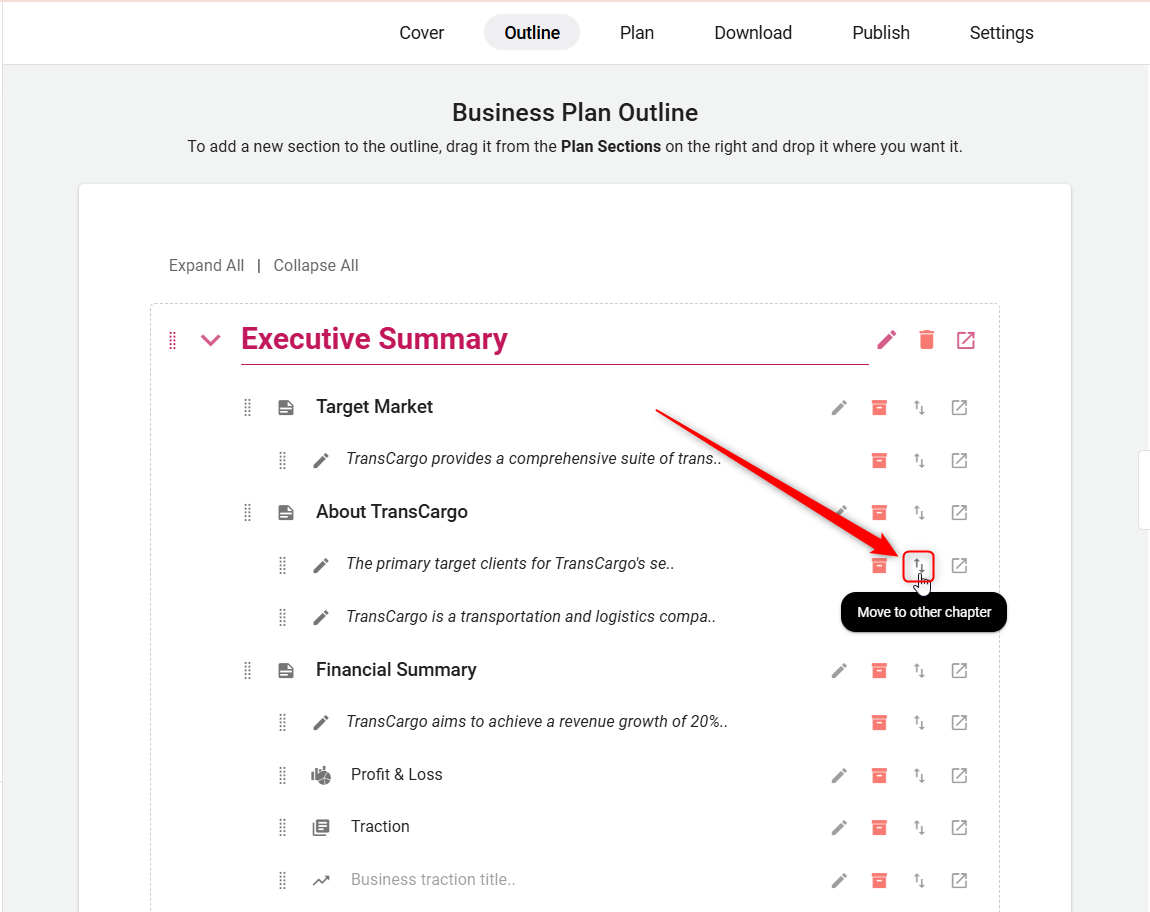
Upon selecting this, a pop-up will appear displaying a list of available chapters, allowing you to choose the destination chapter for the section you wish to move.
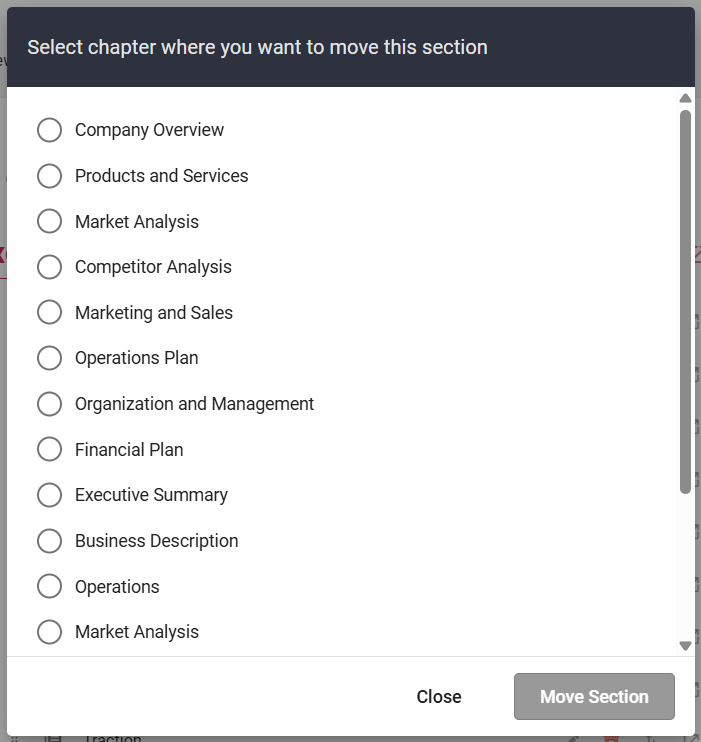
- 4
-
If there are sections that currently do not fit into your business plan, you have the option to archive them. This option temporarily removes unnecessary sections without permanently deleting them.
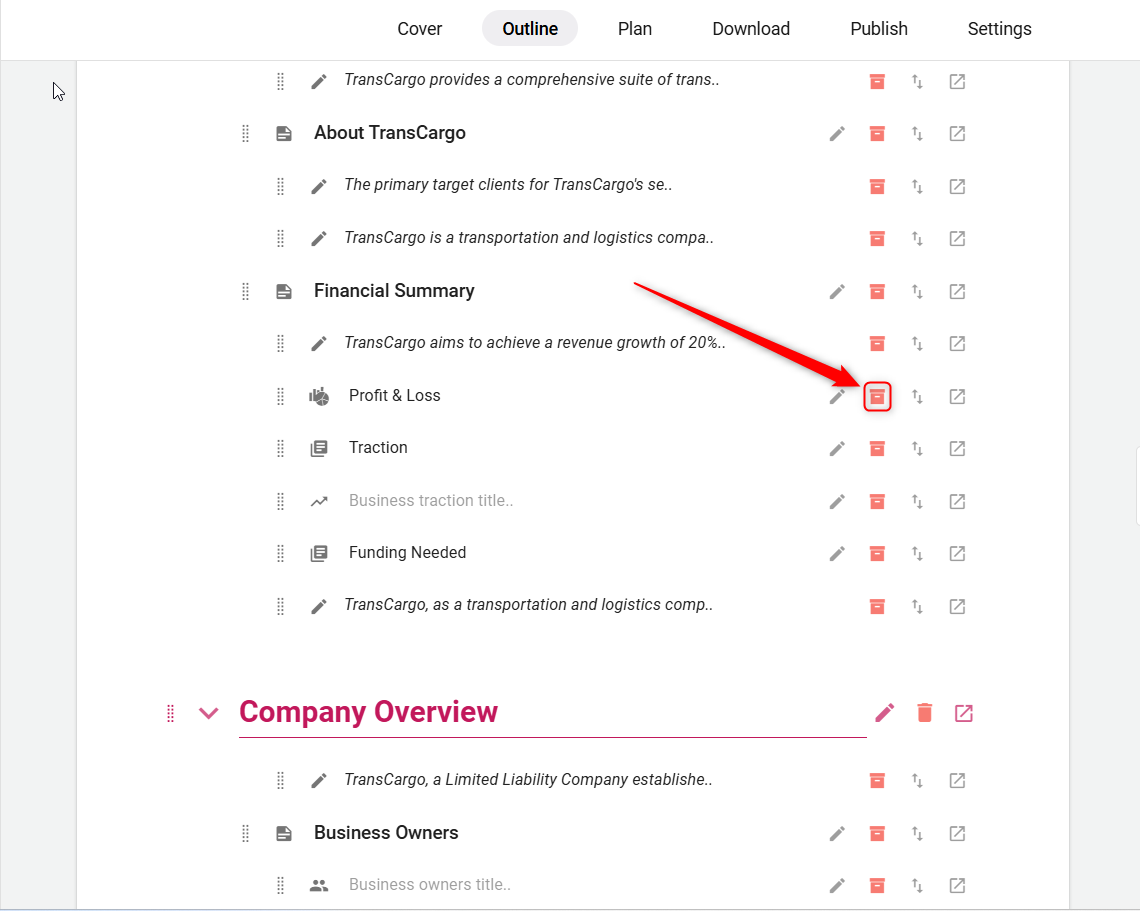
- 5
-
Should you decide that an archived section is no longer needed or is required, you can use the Remove / Restore option accordingly.
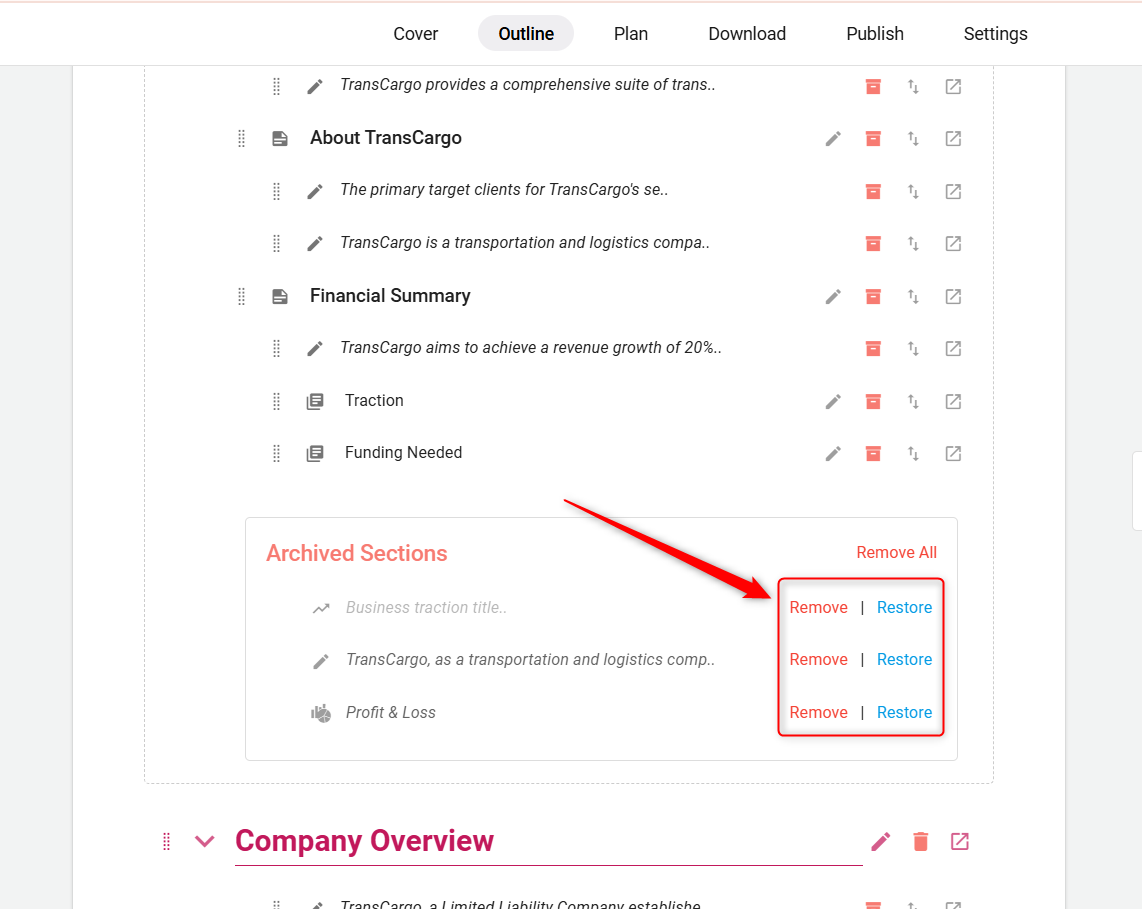
By following these straightforward steps, you can create a business plan that not only reflects your business's identity but also engages and impresses your audience from the very beginning.