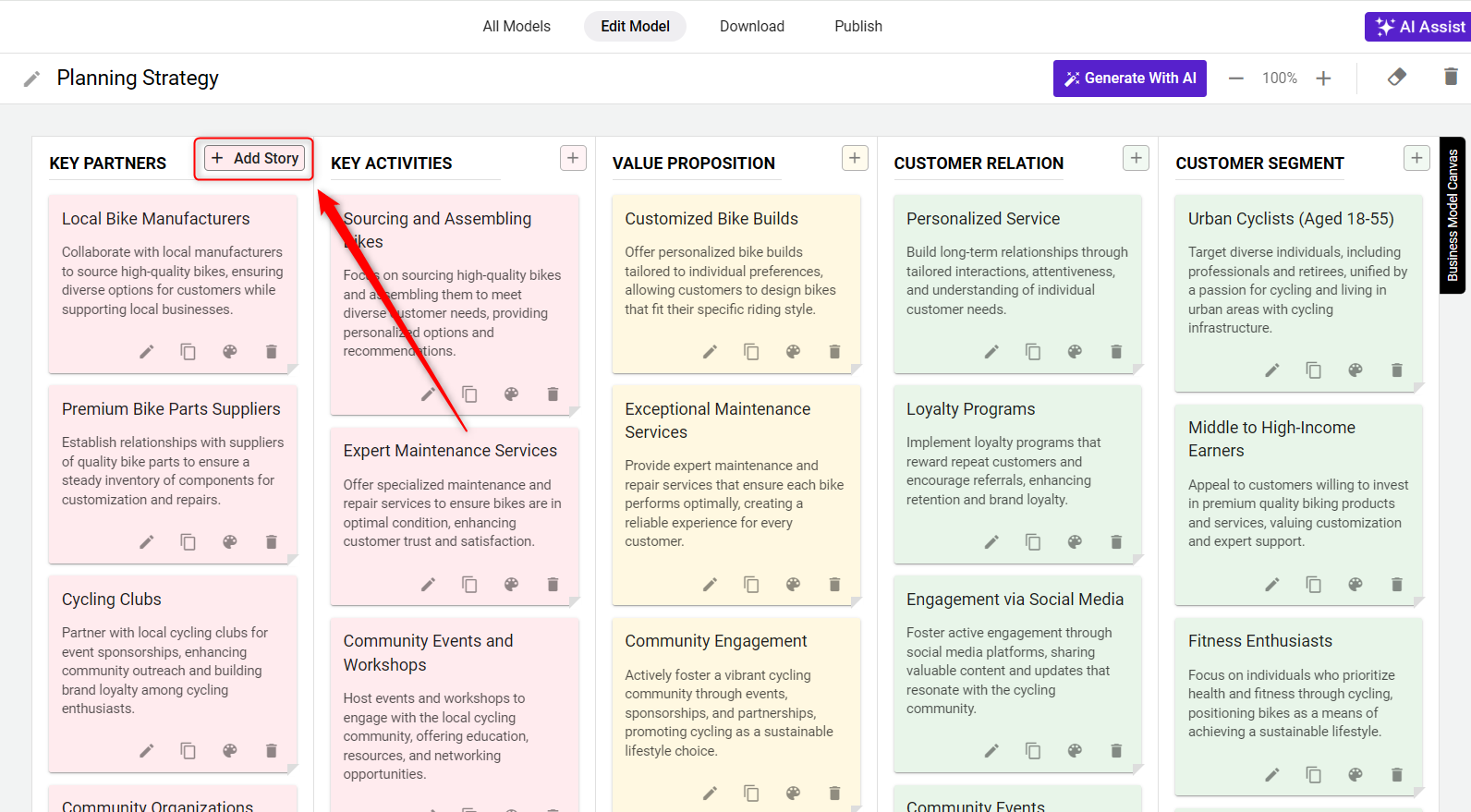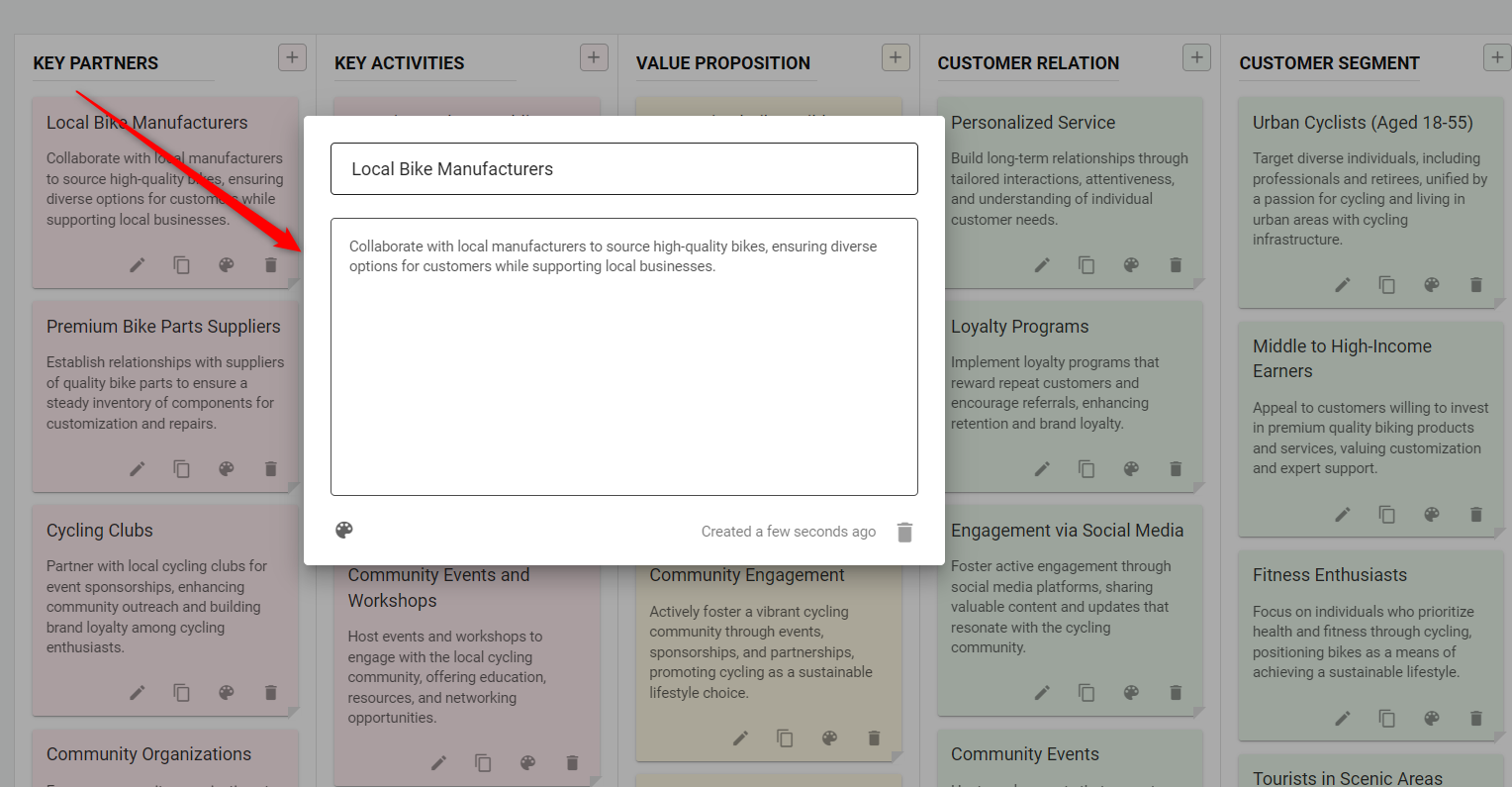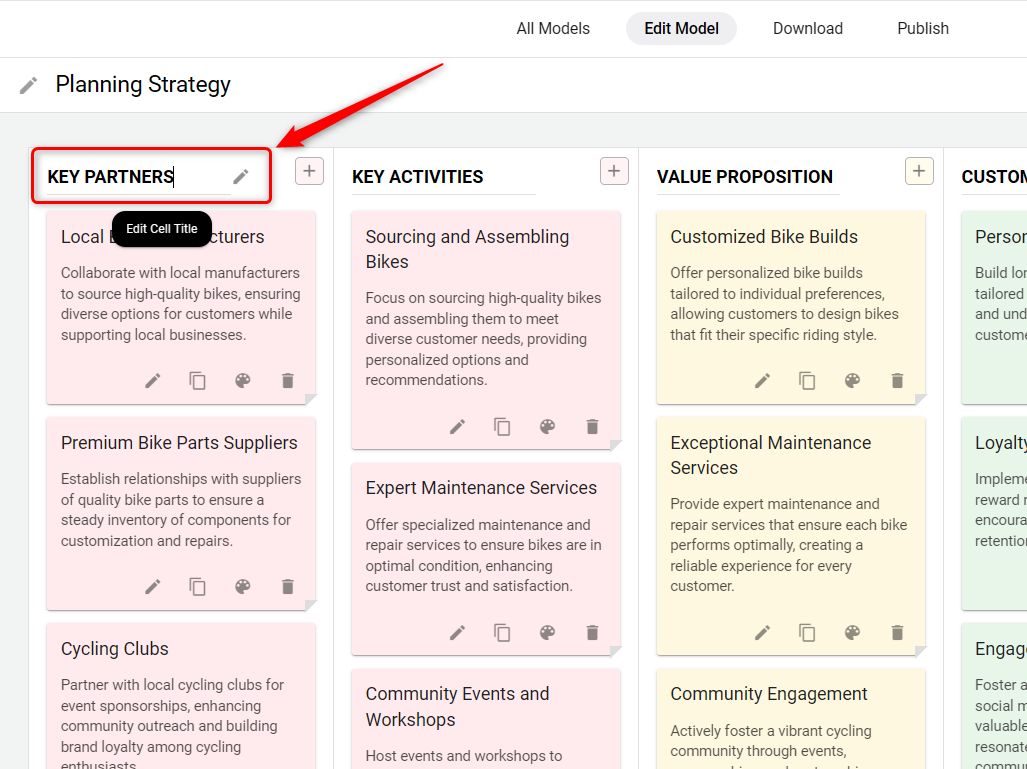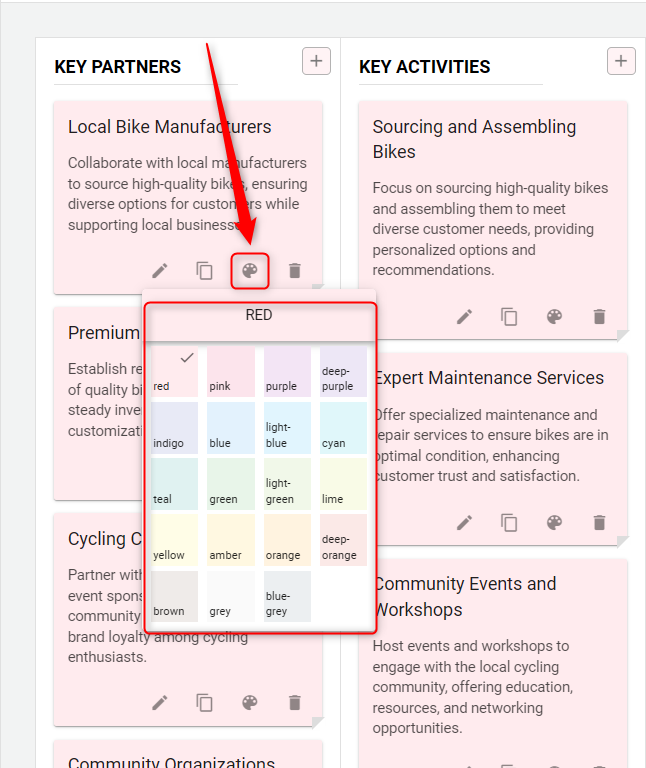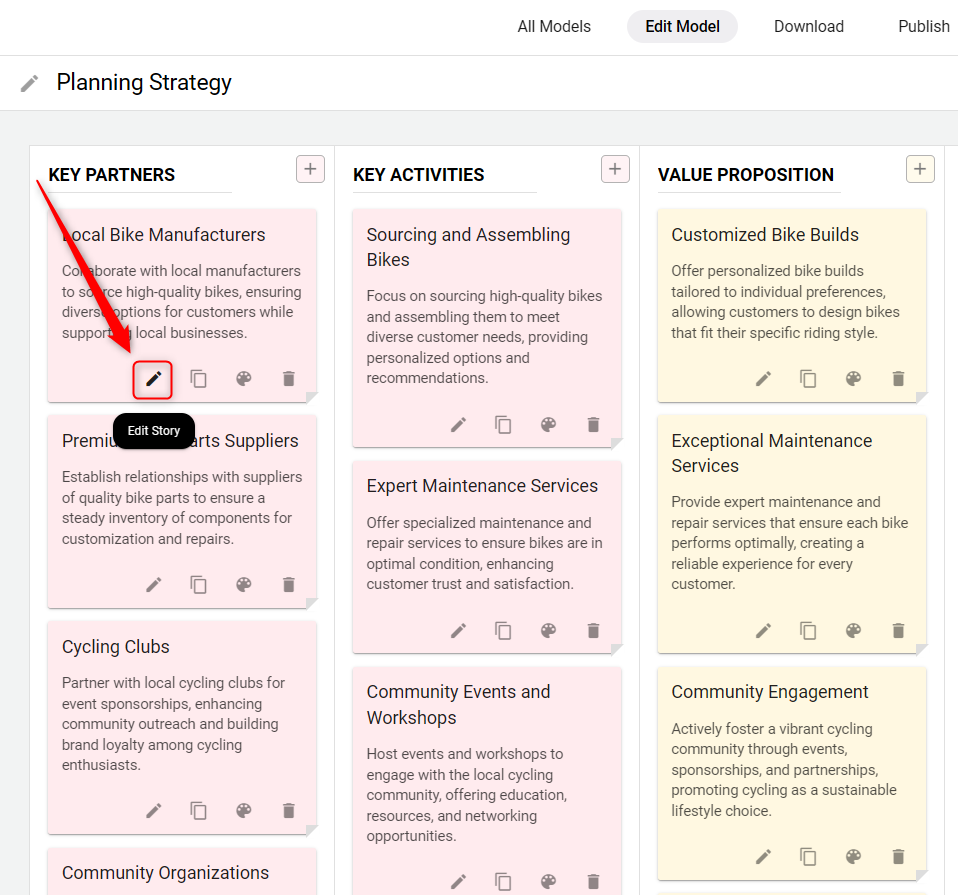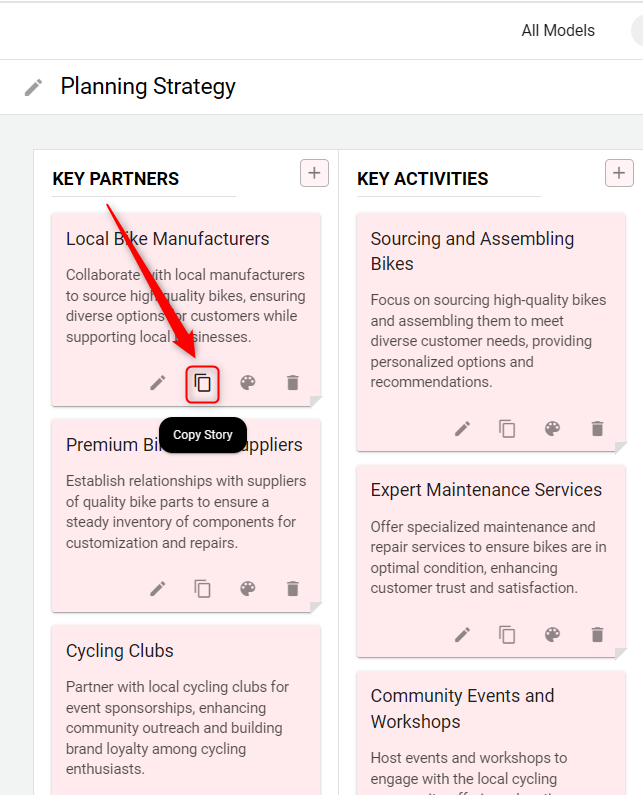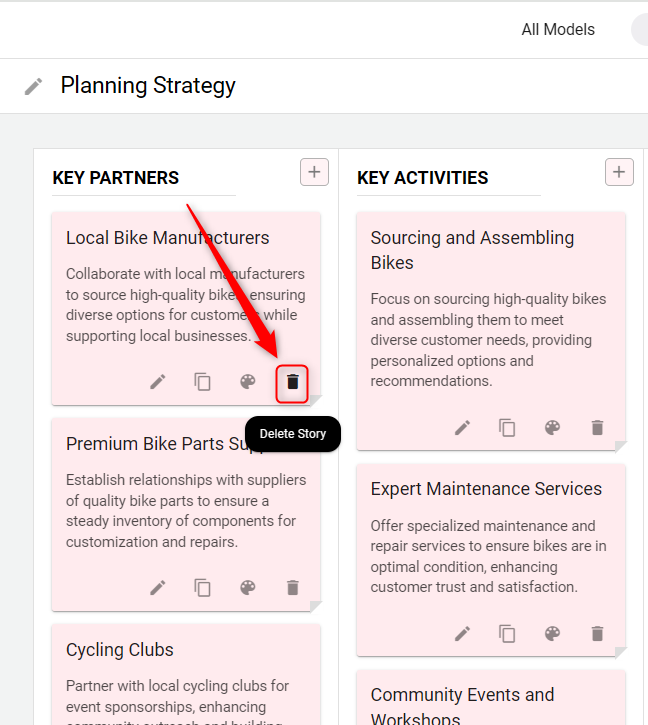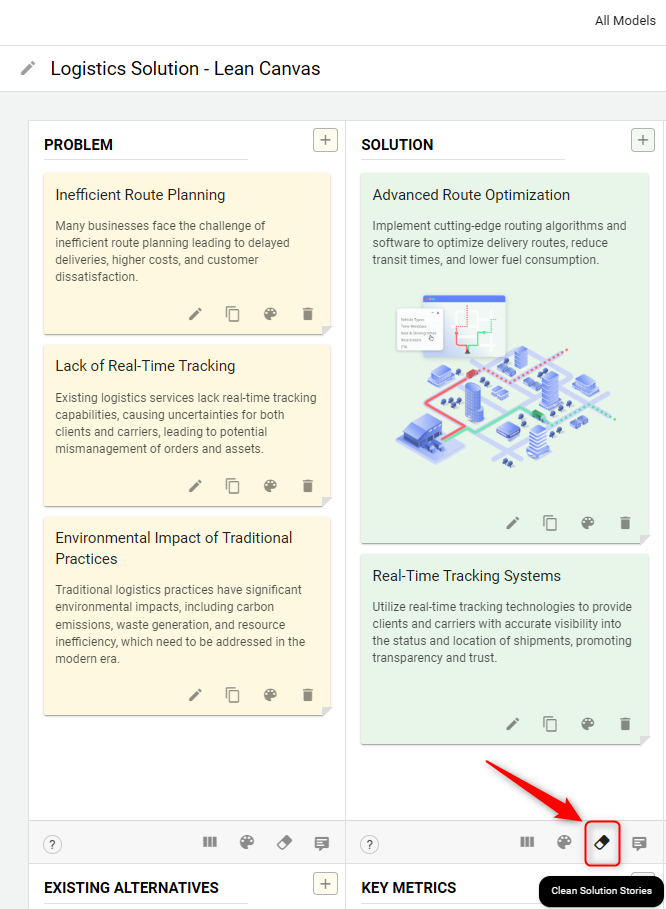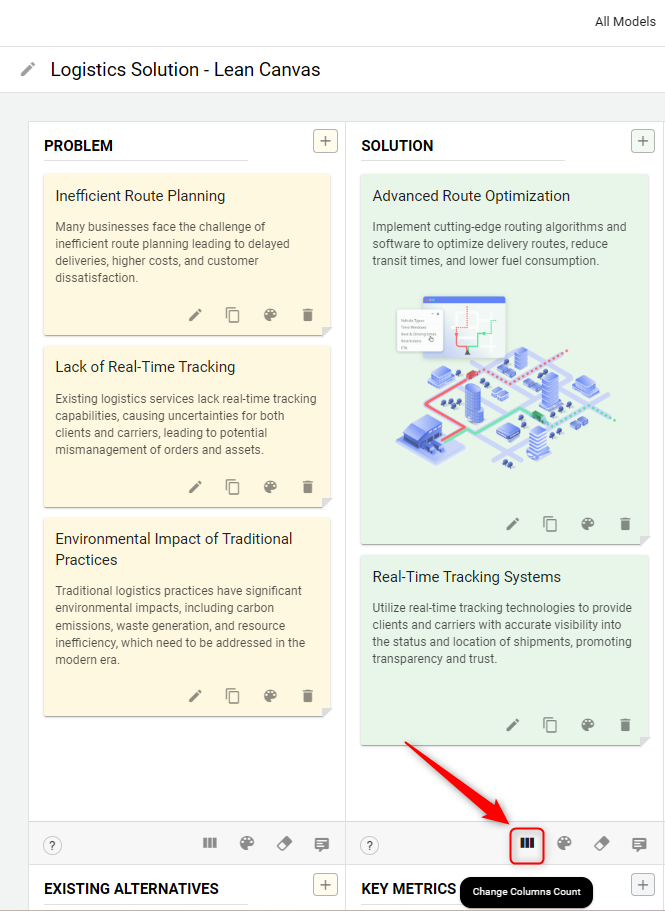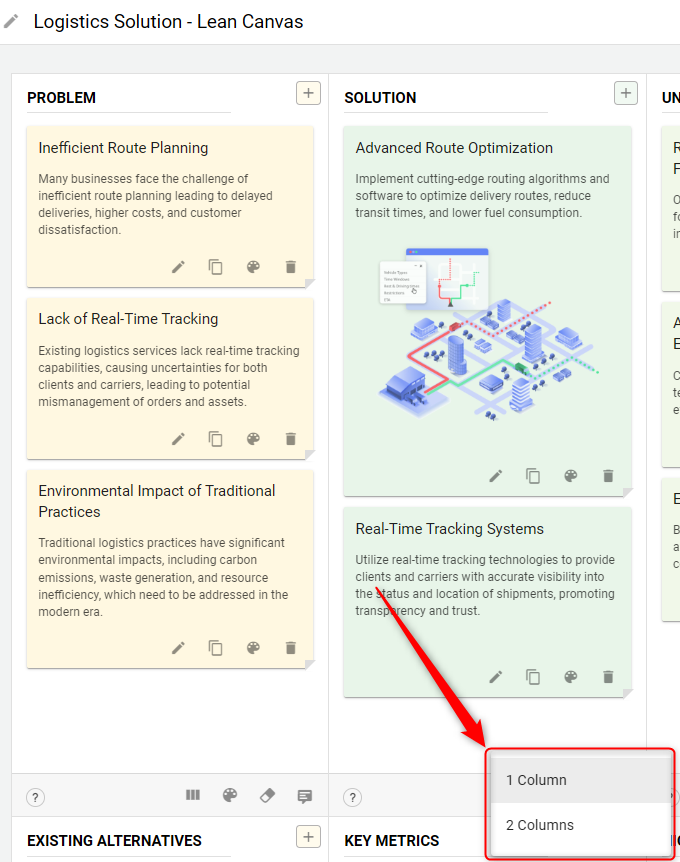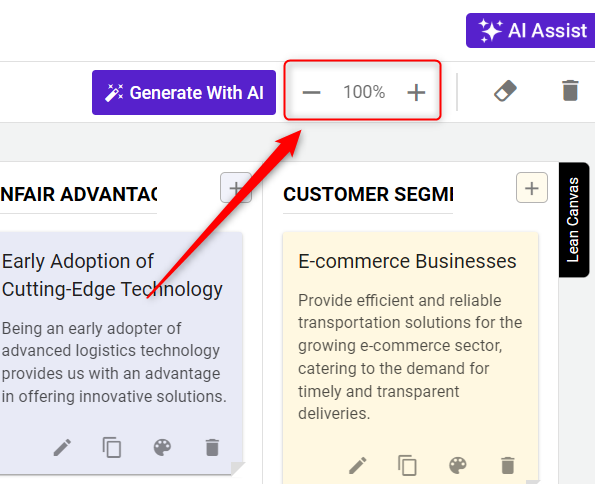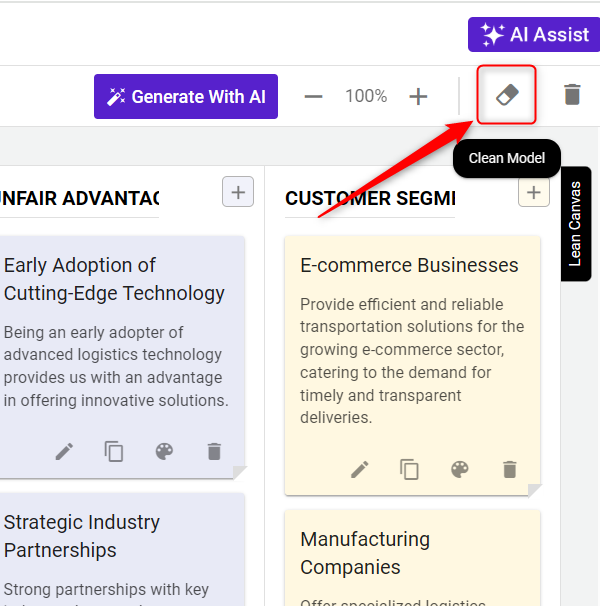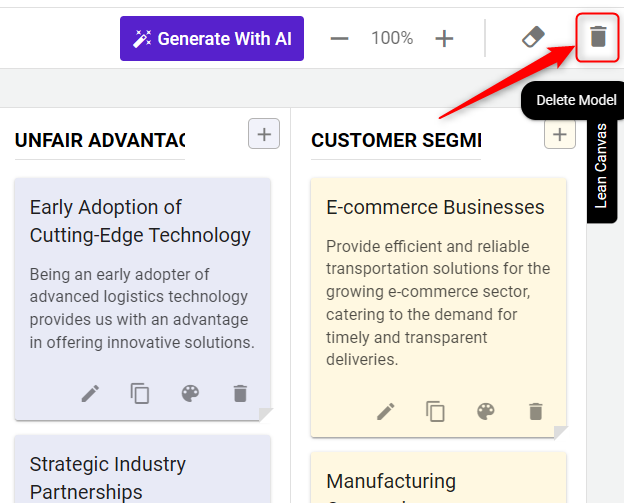Customize your strategic planning model
After creating your strategic model, the next phase is customization. With the flexibility to fully customize your model, you can edit text, adjust colors, remove elements, and much more to align it perfectly with your business strategy.
This article will walk you through each step of editing your strategic model, ensuring it perfectly suits your business’s needs.
Steps to Customize Your Strategic Model:
- 1
-
To begin adding content to your strategic model, click on the "+" icon within any element section. You can add multiple stories to each element by repeatedly clicking on the "+" option.
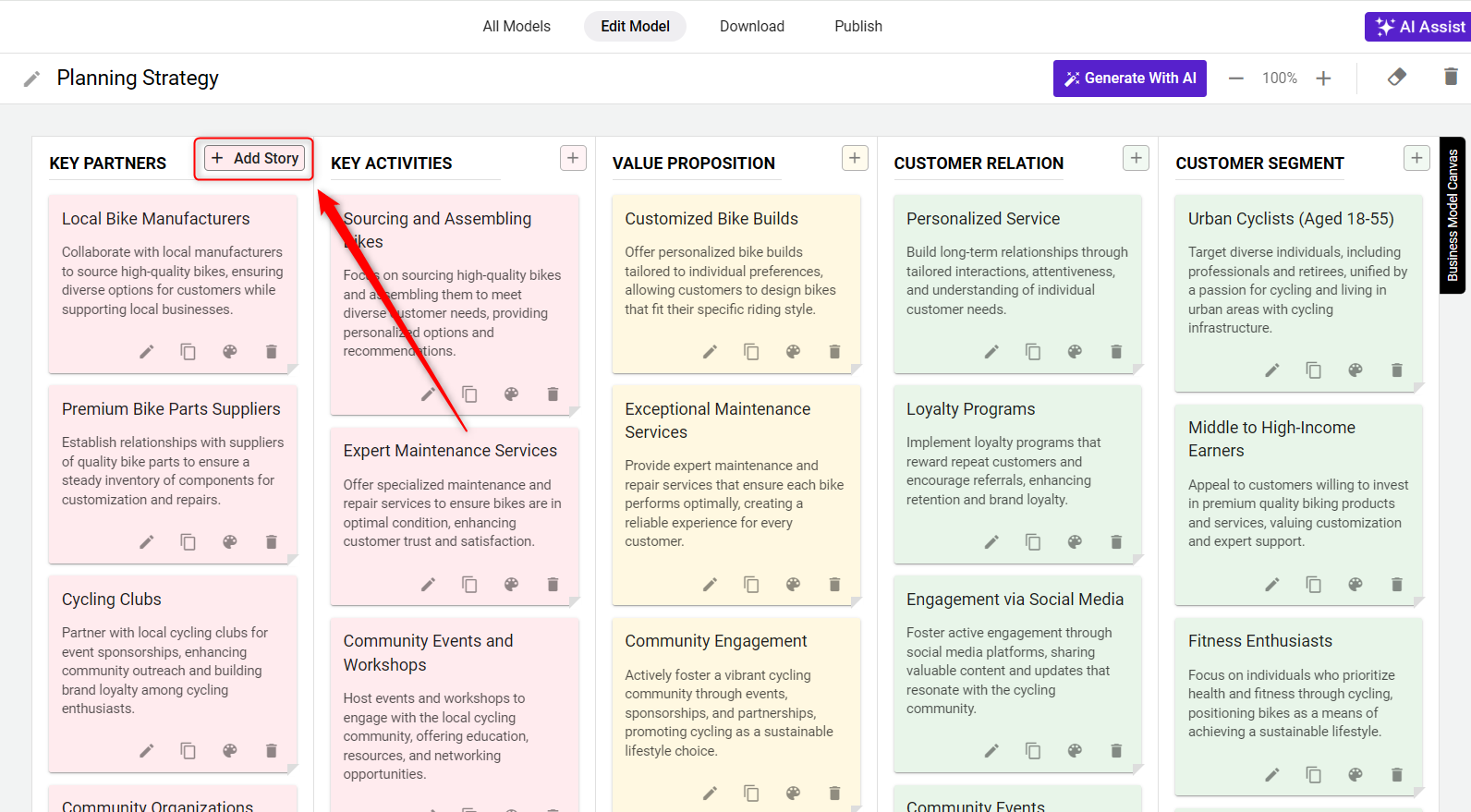
- 2
-
After adding a story, click on it to enter more detailed information or to expand on the story.
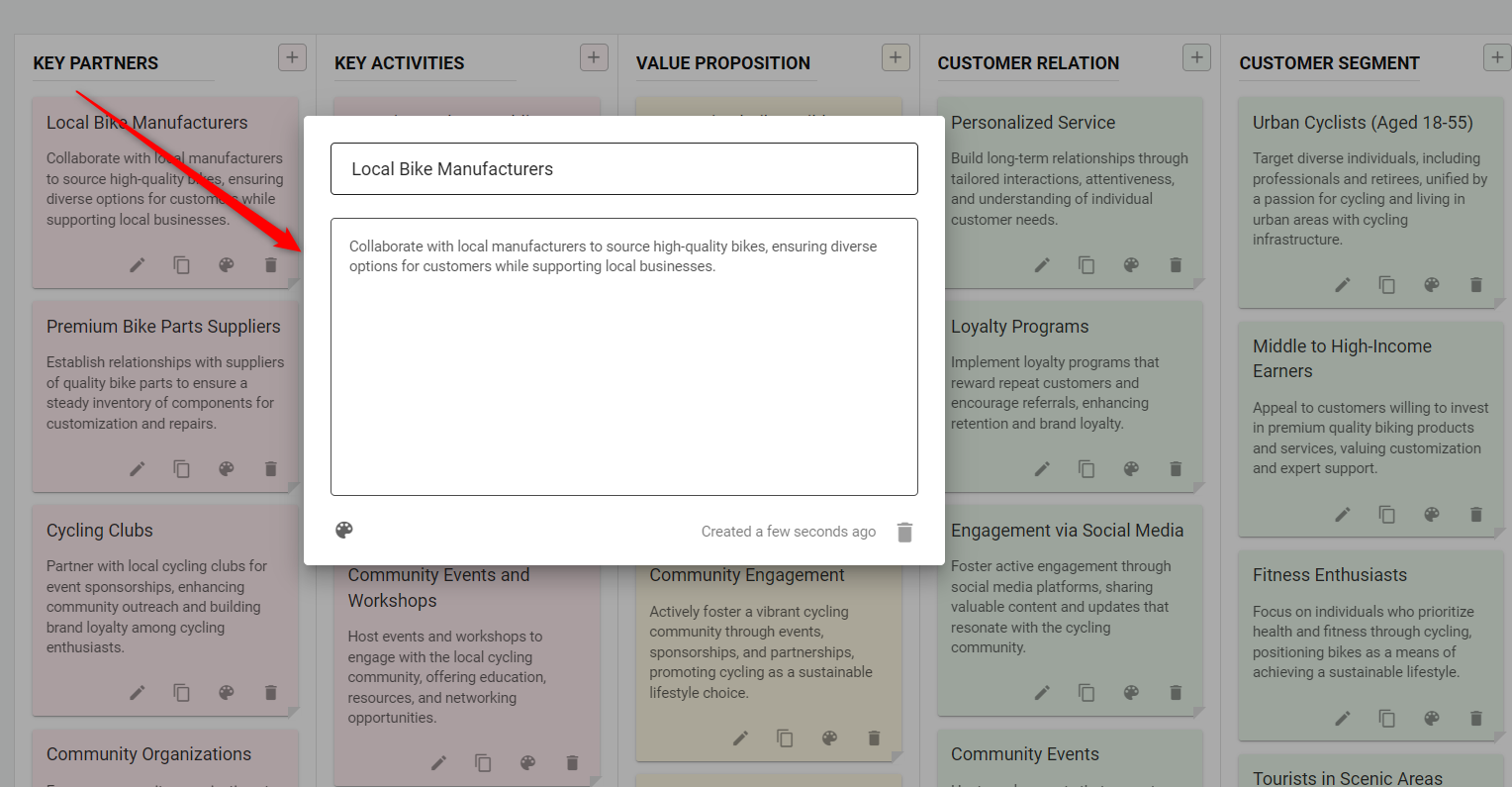
- 3
-
To change the heading of an element, move your cursor to the name cell at the top of the element and click to edit.
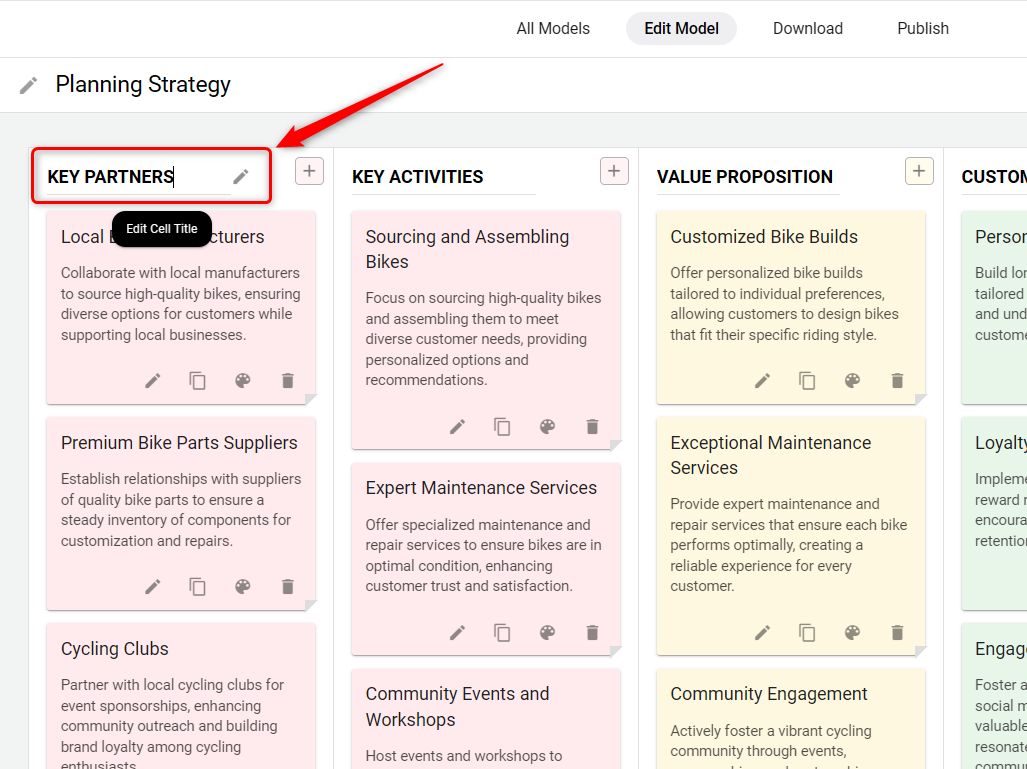
- 4
-
Personalize the appearance of your stories by clicking on the Color palette tab to choose a new color for individual stories within the Strategic Planning module.
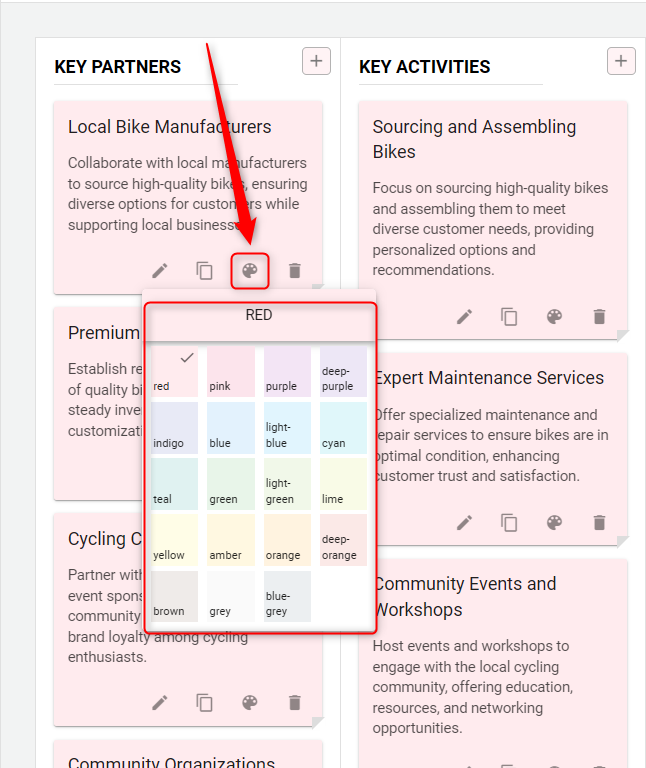
- 5
-
Use the Edit button associated with each story to modify details as needed to better align with your strategic goals.
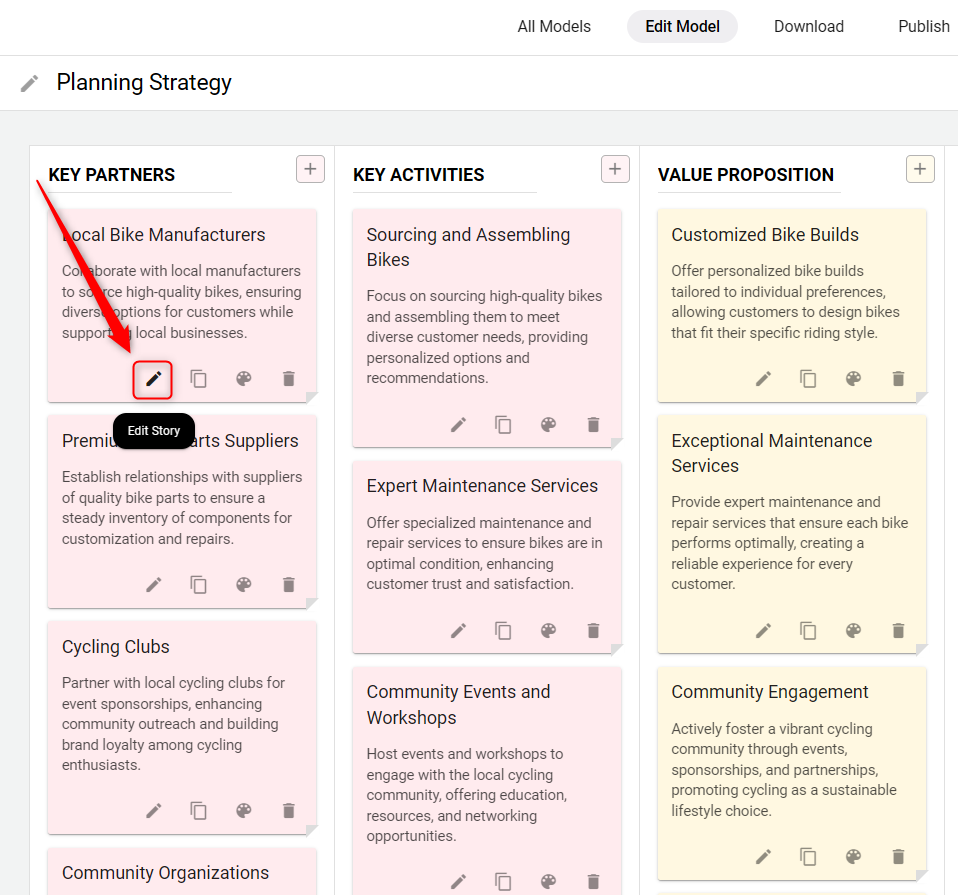
- 6
-
If you need to duplicate content within the same section, use the Copy option. This will create an identical new story within the same element.
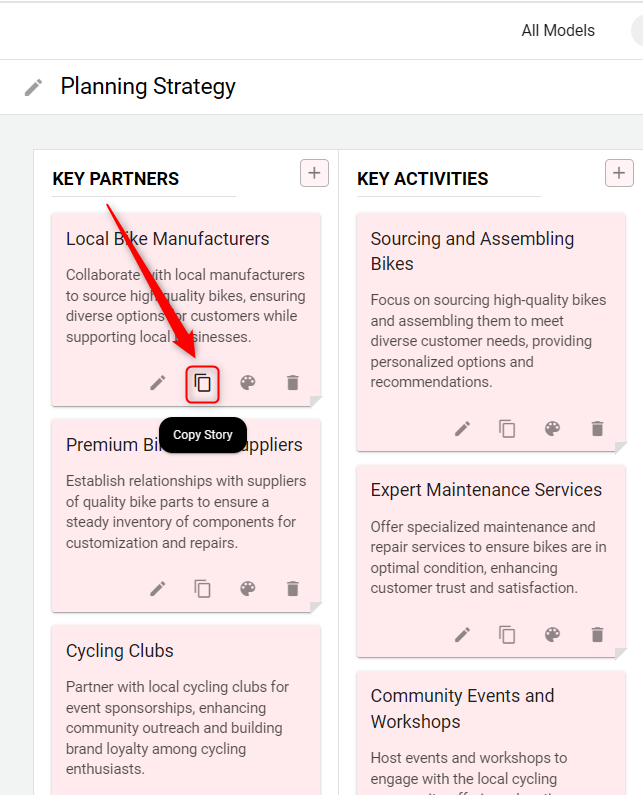
- 7
-
To remove any unnecessary stories, click on the Delete option for the specific story you wish to remove.
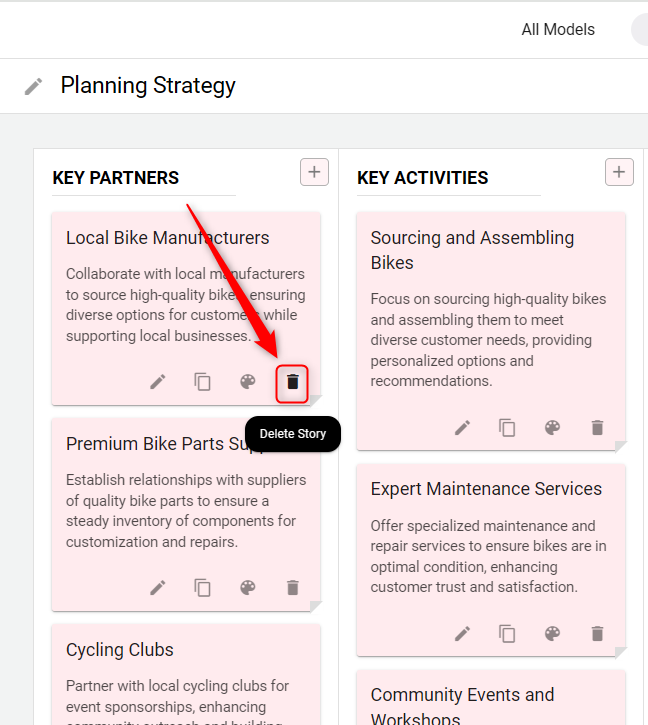
- 8
-
For a reset particular element, use the Eraser tool to clear all details from an element. A warning pop-up will appear to confirm before clearing.
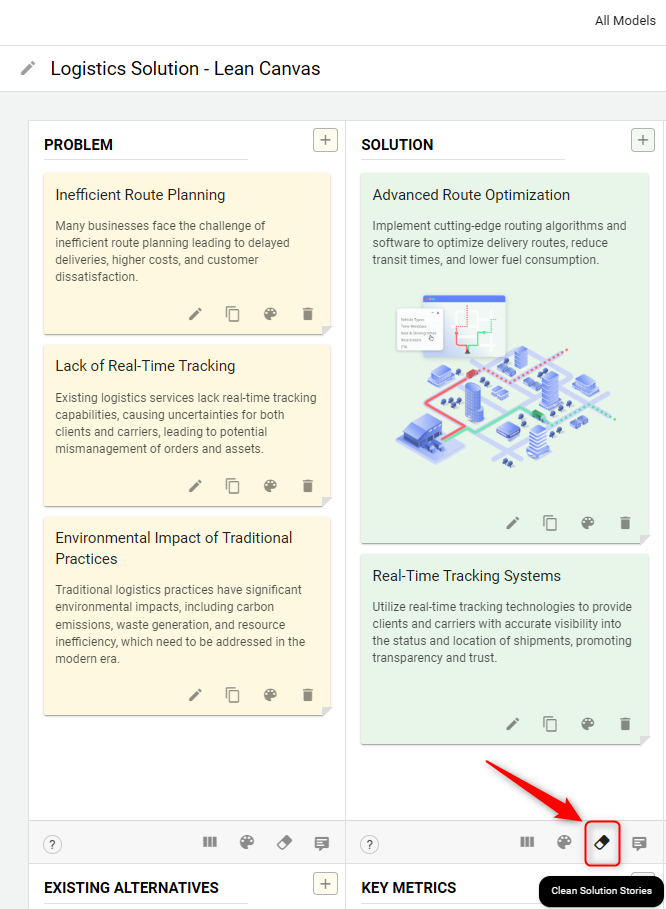
- 9
-
Use the Change Columns Count icon with the 3-line graphic to customize your layout.
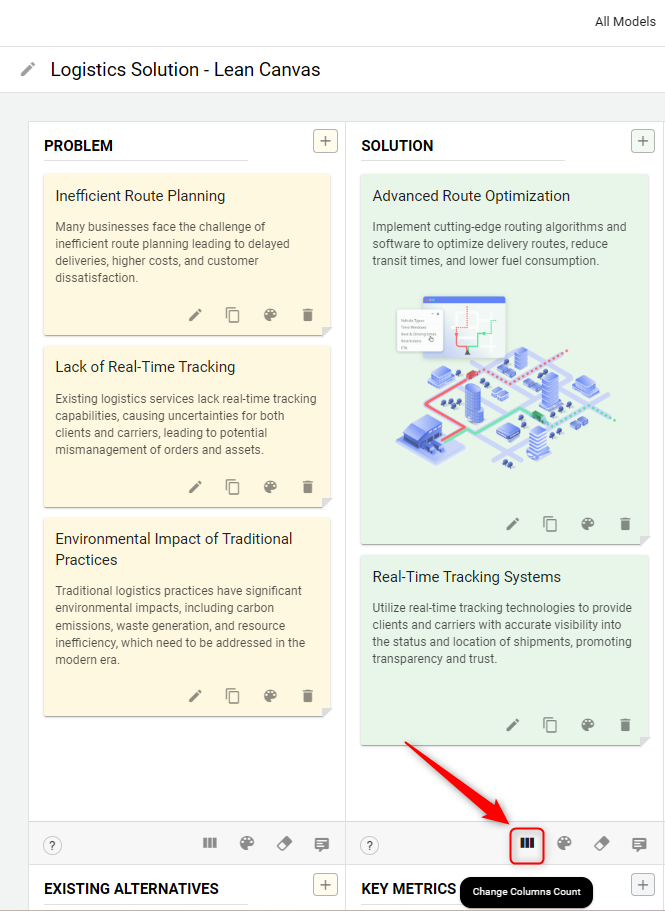
A list of layout choices will appear; select the one that fits your section design.
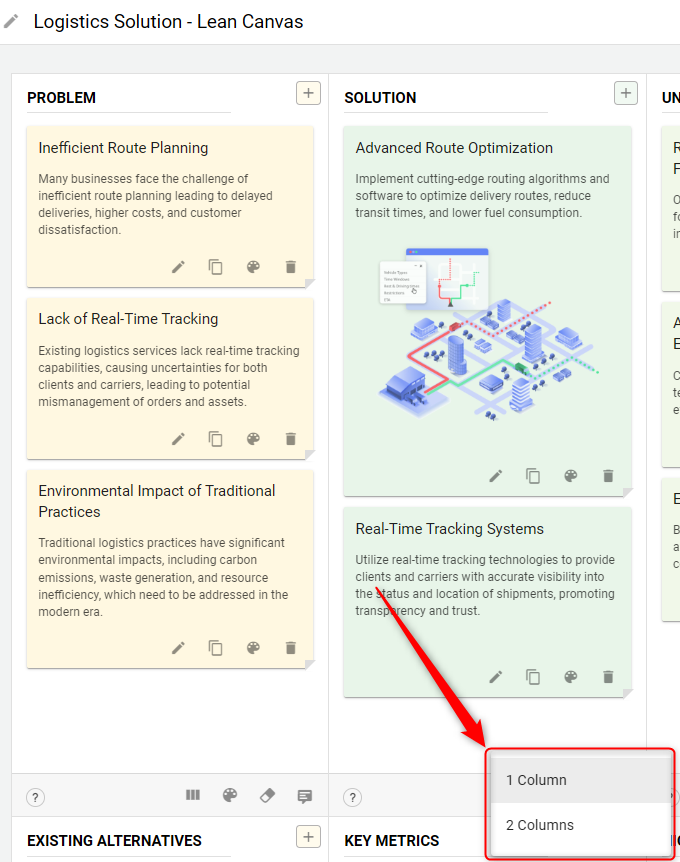
- 10
-
You can see the option of zoom in and zoom out located at the top right side of the screen:
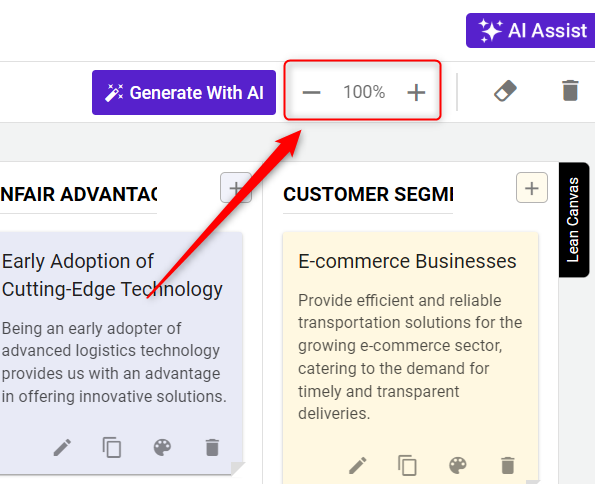
- 11
-
You also have the option to clear your strategic model:
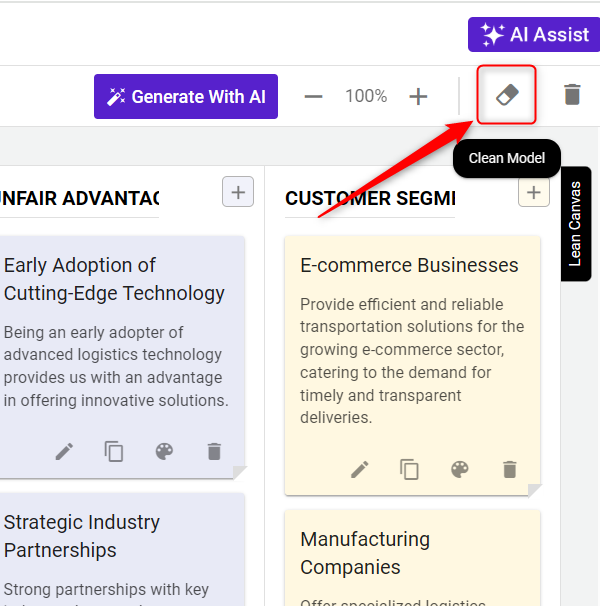
- 12
-
If you no longer need a particular Strategic model, you can easily delete it by selecting the Delete Model option:
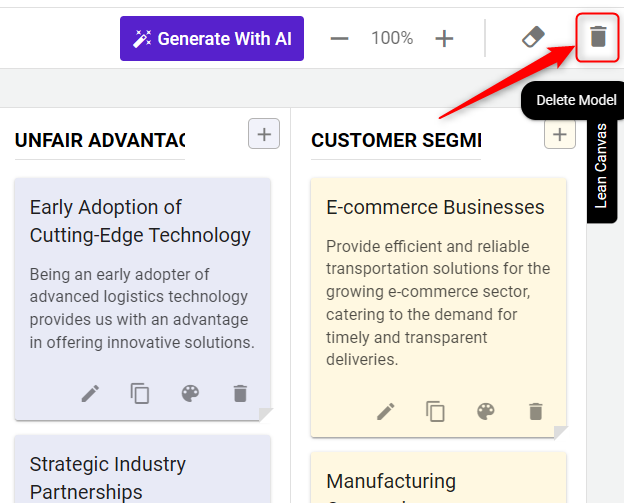
These steps are designed to make the process of customizing your strategic model easy and efficient.